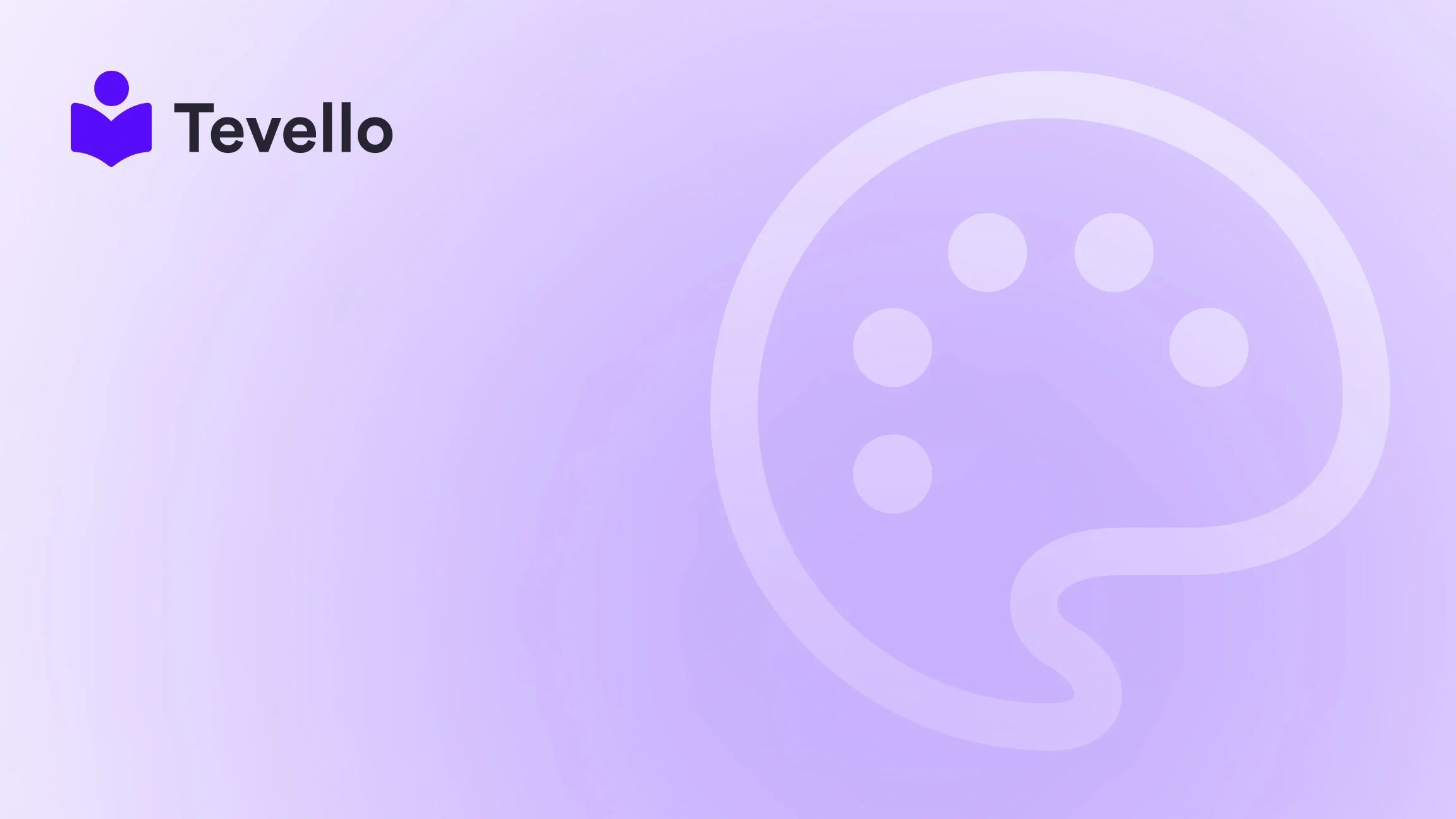Table of Contents
- Introduction
- Understanding User Roles in Shopify
- Part 1: Granting Access to Your Shopify Store
- Part 2: Requesting Collaborator Access
- Managing Access and Permissions
- Conclusion
Introduction
Have you ever found yourself enveloped in the vibrant world of e-commerce, only to realize that while you're expertly managing your store, you could greatly benefit from bringing in outside expertise? In fact, a recent survey indicated that over 90% of successful Shopify merchants collaborate with freelancers or agencies to enhance their business operations and optimize store performance. As we embrace the knowledge economy, it's becoming essential for entrepreneurs to understand how to wisely share access to their Shopify stores.
As our businesses grow, so do our needs. Whether you're looking to delegate some day-to-day tasks, seeking the help of a professional to develop your Shopify store, or collaborating with marketers to boost your ecommerce presence, efficient management of user permissions is critical. At Tevello, we believe in empowering merchants like you to unlock new revenue streams and build meaningful connections with your audience.
In this blog post, we will delve into how you can seamlessly share access to your Shopify store, offering practical steps and insights for both store owners and collaborators. We’ll explore different roles—staff permissions and collaborator access—along with their specific functions and benefits. By the end of this guide, you'll have all the necessary knowledge to ensure secure, efficient collaboration within your Shopify ecosystem. If you’re ready to explore an all-in-one solution that can help you manage online courses or digital products while fostering an engaging community, check out our 14-day free trial with Tevello.
Understanding User Roles in Shopify
Before we dive into the actual process of sharing access, let's clarify the two primary roles available for managing your Shopify store: staff permissions and collaborator access. Each provides a different level of access and plays a distinct role in the operations of your store.
Staff Permissions
Staff permissions are designed for your in-house team—employees or contractors who require direct access to manage various aspects of your store. Granting staff permissions allows these individuals to:
- Manage Orders: View, edit, delete, and export orders.
- Update Products: Add, edit, and manage inventory levels.
- Access Customers: Export customer profiles and manage details.
- Run Marketing Campaigns: Create and manage campaigns for promotions.
- Create Discounts: Manage discount codes and gift cards.
- View Analytics: Access vital reports and store data for performance tracking.
It's also important to customize permissions according to each member's specific role. For instance, a marketing manager might not need access to order fulfillment, while a customer support agent wouldn't need to edit product catalogs.
Collaborator Access
On the other hand, collaborators are generally freelance developers, marketers, or agencies that you may engage to help with specialized tasks or projects. Their benefits include:
- Log-in Flexibility: They can log in through the Shopify Partner Dashboard, and this access does not count toward your store’s staff limit.
- Customizable Permissions: You get to decide what each collaborator can access, ensuring that sensitive information remains secure while still allowing them to perform their necessary functions.
- Access Through Partner Dashboard: These accounts can be easily removed or modified through your account dashboard.
Understanding these two roles is crucial for enabling smooth collaboration while maintaining control over your Shopify environment.
Part 1: Granting Access to Your Shopify Store
Now that we've covered the different types of access, let's explore the step-by-step process of granting staff permissions and collaborator access.
A. How to Give Staff Permissions
If you've decided to add someone as a staff member, follow these steps to grant them the necessary permissions:
- Log In: Begin by logging into your Shopify admin page.
- Navigate to Settings: Click on the "Settings" button located at the bottom left corner of the menu.
- Select Users and Permissions: In the settings menu, click on "Users and Permissions".
- Add Staff: Click the "Add Staff" button to invite a new user.
- Enter Details: Fill in the staff member's name and email address.
- Choose Permissions: Decide which permissions to grant based on their job functions. For full access, select “All” but tailor permissions if necessary.
- Send Invitation: Click "Send Invite" to send an email invitation to the new staff member. They will need to accept this invitation to finalize their access.
Important Note: Staff invitations expire after seven days, so it is a good practice to follow up if the invitee hasn’t accepted it in a timely manner. Additionally, check your Shopify plan's staff member limit to ensure compliance.
B. Granting Collaborator Access
If you prefer to grant limited access to freelancers or agencies, here's how to give collaborator permissions:
-
Set Up Collaborator Request Code (optional but recommended for added security):
- Navigate to "Users and Permissions".
- Go to the "Collaborators" section.
- Enable the option, "Only people with a collaborator request code can send a collaborator request".
- Click "Generate new code" and share it with your collaborators.
-
Receiving a Collaborator Request:
- Your collaborator will log into their Shopify Partners account and send a request for access.
- If you set up a request code, they will use it when asking for access.
-
Review and Approve Request:
- You will receive an email notification about the access request.
- Log in to your Shopify admin and navigate back to “Users and Permissions” to approve or deny the request.
Example Case Study
Imagine a Shopify merchant selling craft supplies who wants to offer online workshops. To broaden their service offerings, they decide to collaborate with a marketing consultant to promote these workshops. By granting the consultant collaborator access, the merchant maintains the integrity of their store data while allowing the consultant to generate marketing strategies tailored to their audience.
Part 2: Requesting Collaborator Access
Now, if you're part of an agency or a freelancer seeking access to a client's Shopify store, here's how you can request access efficiently:
A. Creating a Shopify Partner Account
If you don’t already have one, you’ll need to create a Shopify Partner account. Here's how:
- Sign Up: Visit the Shopify Partner Program website and register for an account.
- Log In: Once your account is established, log in to your Partner Dashboard.
B. Manually Requesting Access
- Add Store: In the Stores tab, click "Add Store > Request Access to Store".
- Enter Client Store URL: Fill in the URL of your client’s Shopify store.
- Include Collaborator Code: If needed, enter the collaborator request code provided by your client.
- Select Permissions: Choose the access you require for the project, or select “All” for full access, if necessary.
- Send Request: Add a personal message, if desired, and hit the "Request Access to Store" button.
C. Using Leadsie for Simplified Access
For agencies looking for a hassle-free process, using a tool like Leadsie could streamline your access requests. With Leadsie, you can generate a link for Shopify access that your client can easily use to grant permissions without navigating complex settings.
- Log in to Leadsie: Start by logging into your Leadsie account.
- Generate Link: Create a link that automatically corresponds with the client's Shopify store permission settings.
- Share It: Send the generated link to your client via email or chat.
- Client Approves: The client logs in using the Leadsie link, selects the permissions to grant, and voila! You have access.
This method greatly reduces the time spent on manual setups and back-and-forth communications.
Managing Access and Permissions
Whether you are a store owner or a collaborator, managing user access and permissions is not a one-time task. It's crucial to maintain an ongoing monitoring system for the sake of accountability and security.
Regularly Review Access Levels
At least every quarter, take time to review who has access to your store and what permissions they hold. This helps eliminate outdated access that may compromise security and keeps your authorization processes tailored to your current needs.
Adjust Permissions as Required
If someone’s role in your business changes—whether they're transitioning out of the company or moving into a new role—ensure their access reflects their current responsibilities. This might mean elevating someone’s permissions or removing access entirely.
Example Scenario
Using the earlier case study, after the marketing consultant finishes their campaign, it’s crucial for the craft supplies merchant to revoke their collaborator access to maintain control of sensitive sales data and store settings.
Conclusion
Sharing access to your Shopify store is an invaluable skill that enables greater collaboration and streamlines your business operations. By understanding staff versus collaborator access, you can strategically empower your team and partners without compromising your store's integrity. It's this kind of strategic management that not only boosts efficiency but can also lead to new revenue streams—especially when complemented by offerings like online courses or product knowledge workshops.
At Tevello, we believe in providing an all-in-one solution to help you unlock these opportunities. If you're interested in exploring how Tevello can enhance your Shopify experience with features tailored for online courses and community building, don’t hesitate to start your 14-day free trial today, and see the difference for yourself. Additionally, you can explore our powerful features or learn about our simple, flat-rate pricing model to support your journey towards fostering a vibrant online community.
FAQ
Q1: Can I change permissions after granting access?
Yes, you can update permissions at any time through your Shopify account dashboard.
Q2: What happens if I no longer need a collaborator's access?
You can simply remove their access through the Users and Permissions section in your Shopify admin.
Q3: Are there limits on the number of staff and collaborators I can have?
Staff accounts count toward your Shopify plan's limit, while collaborators do not have these limitations.
Q4: What if my collaborator doesn't receive the access invitation?
Ensure they check their spam or junk folder, as sometimes invitation emails can be filtered out.
By following these guidelines, you'll be well-equipped to manage access to your Shopify store effectively. Embrace collaboration, streamline your operations, and take your business to new heights!