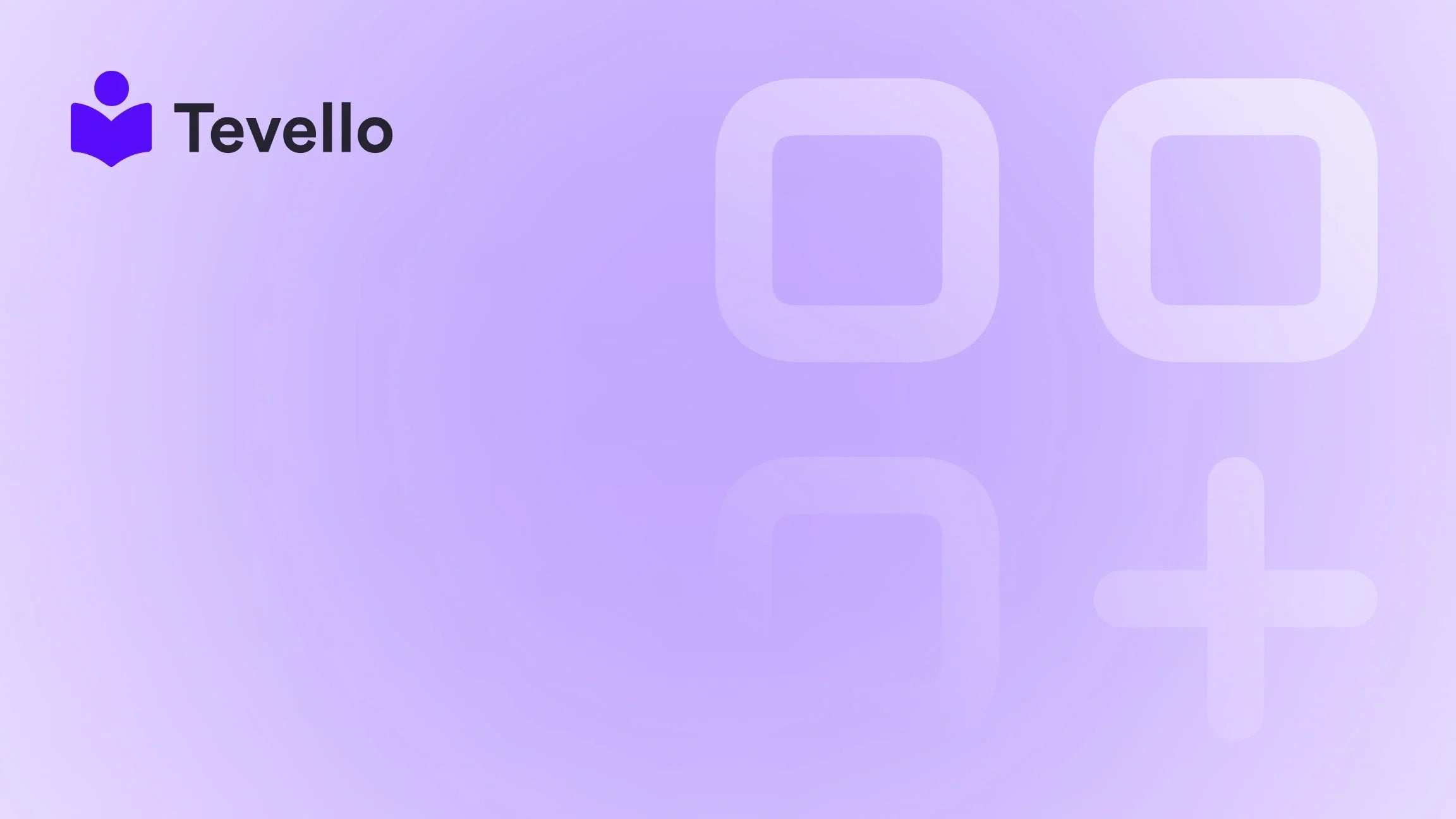Table of Contents
- Introduction
- The Importance of Theme in E-commerce
- Methods for Identifying a Shopify Store's Theme
- Analyzing Competitor Themes for Your Shopify Store
- Customizing Your Shopify Theme
- Conclusion
Introduction
Did you know that nearly 1.7 million businesses currently use Shopify to power their online stores? With such a vibrant ecosystem, it’s no surprise that entrepreneurs are constantly looking for inspiration from successful Shopify stores. But what about the design aspect? Have you ever stumbled across a Shopify store that caught your eye and wondered, "What theme are they using?" Understanding how to identify the theme of a Shopify store can give you valuable insights into design choices, functionality, and even the apps that contribute to a seamless user experience.
As we navigate the ever-evolving landscape of e-commerce, knowing how to see what theme a Shopify store is using becomes increasingly relevant. The rise of the knowledge economy and the importance of customer retention hinge not only on the products we sell but also on how we present them to our audience. At Tevello, we believe in empowering Shopify merchants to unlock new revenue streams through online courses and digital products, and this begins with understanding the foundational elements of a successful e-commerce site—like its theme.
In this blog post, we will explore various methods to determine the theme of a Shopify store, discuss why this knowledge is beneficial, and provide practical tips for utilizing this information to improve your own Shopify store. Whether you're a veteran e-commerce entrepreneur or just starting your journey, we invite you to engage with us as we share our all-in-one approach to building thriving online communities and learning platforms directly within Shopify.
The Importance of Theme in E-commerce
Before diving into the specifics of how to see what theme a Shopify store is using, let’s discuss why the theme matters. The theme of your Shopify store is like the foundation of a house; it dictates not only the aesthetic appeal but also the functionality of your online presence. Here are several key reasons why understanding a store's theme is crucial:
- User Experience (UX): The theme influences navigation, layout, and overall user engagement. A well-designed theme can significantly enhance the shopping experience, leading to higher conversion rates.
- Brand Identity: Your theme should reflect your brand's personality and values. Identifying themes that resonate with your target audience can guide your design choices.
- Functionality: Different themes come with varying functionalities and features. Knowing what works for others can help you choose a theme that meets your business needs.
- Inspiration for Customization: By analyzing successful Shopify stores, you can gather ideas on how to customize your theme for better performance.
- Identifying Potential Apps: Many themes are optimized for specific apps that enhance functionality. Knowing the theme can lead you to discover useful tools that can streamline your operations.
At Tevello, we are committed to helping Shopify merchants create compelling online courses and digital products, and understanding the right theme is a fundamental step in achieving that goal.
Methods for Identifying a Shopify Store's Theme
Now that we understand the importance of theme, let's delve into the methods you can use to see what theme a Shopify store is using. We’ll cover both manual techniques and online tools that can simplify the process.
Method 1: Viewing the Source Code
One of the most straightforward ways to determine the theme of a Shopify store is by viewing the source code. Here’s how you can do it:
- Open the Shopify Store: Navigate to the store you want to investigate.
- Right-Click: On the page, right-click anywhere and select "View Page Source" or "Inspect" (the terminology may vary depending on your browser).
-
Search for the Theme Name: In the source code, use the keyboard shortcut
Ctrl + F(orCommand + Fon Mac) to open the search bar. Type in “theme” or “theme_name.” -
Locate the Theme Name: You will find a line of code that looks something like this:
This line will typically reveal the name of the theme being used."theme_name": "your-theme-name"
This method is effective but requires a bit of technical know-how. If you're comfortable with basic coding concepts, this can be a quick way to identify themes.
Method 2: Using Theme Detector Tools
If you prefer a more convenient approach, several online tools can help you detect the theme of a Shopify store with minimal effort. One popular option is ShopThemeDetector.com. Here’s how to use it:
- Visit the Site: Go to ShopThemeDetector.com.
- Enter the URL: Input the URL of the Shopify store you want to analyze.
- Click "Detect Theme": The tool will scan the site and provide you with the theme name and other relevant information.
Using a theme detector tool can save you time and provide additional insights, such as the apps used by the store.
Method 3: Browser Extensions
Another option is to use a browser extension designed for theme detection. Extensions like Wappalyzer or BuiltWith can help you identify the technologies used by a Shopify store, including its theme. Here’s how to use a browser extension:
- Install the Extension: Add the desired extension to your browser.
- Navigate to the Store: Visit the Shopify store you want to investigate.
- Click on the Extension Icon: The extension will analyze the page and provide you with a breakdown of the technologies used, including the theme.
Browser extensions are particularly useful as they provide ongoing insights about your competitors’ sites as you browse.
Method 4: Contacting the Store Owner
If you’re comfortable reaching out, you can always ask the store owner directly. Many store owners are willing to share the themes and apps they use, especially if you frame your question positively. Here’s how to approach it:
- Find the Contact Page: Look for a "Contact Us" page on their store.
- Send a Message: Politely ask the store owner what theme they're using and express your appreciation for their design.
- Be Respectful: Keep in mind that not all store owners may be willing to disclose this information, and that’s perfectly fine.
Analyzing Competitor Themes for Your Shopify Store
Once you’ve identified the themes used by competitor stores, it’s time to analyze how these themes can influence your own Shopify store. Here are several factors to consider:
A. Design Elements
- Layout: Analyze how the store's layout is structured. Are products displayed prominently? Is there an effective use of whitespace?
- Color Schemes: Observe the color palettes used. Do they align with your brand identity? How do they affect user emotions and actions?
- Typography: Take note of font choices and sizes. Readability is crucial for customer engagement.
B. Functionality
- Navigation: Consider how easy it is to navigate the store. Is the menu intuitive? Are products easy to find?
- Checkout Experience: Look at the checkout process. How many steps are involved? What payment options are available?
- Mobile Responsiveness: Test how the store looks on mobile devices. With a growing number of users shopping on mobile, responsiveness is key.
C. Community Engagement Features
If you’re considering building a community aspect into your Shopify store, look at how other stores incorporate community features. For example:
- Forums: Are there forums or discussion boards?
- User-Generated Content: Do they feature customer reviews or testimonials prominently?
- Social Media Integration: How do they integrate social media to enhance user engagement?
Understanding these elements can provide you with a roadmap for customizing your own Shopify theme.
Customizing Your Shopify Theme
Once you've gathered insights from competitor themes, it's time to consider how you can customize or select a theme that aligns with your business goals. Here are some strategies to help you make informed decisions:
A. Choosing the Right Theme
When selecting a theme for your Shopify store, consider the following:
- Purpose of Your Store: Is your store selling physical products, digital products, or online courses? Choose a theme that supports your business model.
- Customization Options: Ensure the theme allows for customization. This enables you to tailor the look and feel of your store to better reflect your brand identity.
- User Reviews: Look at reviews and ratings for different themes. Feedback from other users can provide valuable insights about functionality and ease of use.
- Demo Features: Many themes allow you to preview their features. Take advantage of demos to see how the theme behaves in real-time.
B. Implementing Custom Modifications
Once you’ve chosen a theme, consider these customization options:
- Editing Theme Settings: Use Shopify's built-in editor to change colors, fonts, and layouts without any coding.
- Adding Custom Code: If you have coding skills, you can dive deeper into the theme's code to make more significant changes.
- Third-Party Apps: Consider integrating apps that enhance your theme's functionality. For example, apps for email marketing, community building, or course creation can work seamlessly with your chosen theme.
- Utilizing Tevello: If you’re looking to add online courses or community features to your Shopify store, we encourage you to install the Tevello app and start a free trial. Our platform is designed to integrate smoothly with your store, allowing you to manage courses, digital products, and community engagement all in one place.
C. Testing and Iterating
Once you’ve customized your theme, don’t forget to test its performance. Here are some tips:
- Analytics: Use Shopify's built-in analytics tools to track user behavior on your site. Look for patterns in customer interactions and areas for improvement.
- A/B Testing: Experiment with different layouts, colors, and features to see what resonates with your audience. A/B testing can provide insights into what drives conversions.
- Customer Feedback: Encourage user feedback about their shopping experience. This can help you identify pain points and areas for enhancement.
Conclusion
Understanding how to see what theme a Shopify store is using is a valuable skill that can significantly impact your e-commerce success. By analyzing competitor themes, you can draw inspiration for your own Shopify store while ensuring that you provide an exceptional user experience.
At Tevello, we believe that a well-designed theme is just the beginning of creating a thriving online business. Our all-in-one platform empowers Shopify merchants to build online courses, manage digital products, and foster vibrant communities. We invite you to explore the possibilities with us.
Start your journey today by installing the Tevello app and starting your 14-day free trial. Together, we can unlock new revenue streams and create meaningful connections with your audience!
FAQ
1. What should I do if I can't find the theme name using the source code? If you can't locate the theme name in the source code, consider using a theme detection tool like ShopThemeDetector.com or a browser extension. These can often provide the information you're looking for without the need for technical skills.
2. Are there free themes available for Shopify? Yes, Shopify offers several free themes that you can utilize. While they may not offer as many features as paid themes, they can still provide a solid foundation for your store.
3. Can I customize a Shopify theme after purchasing it? Absolutely! Shopify allows you to customize themes using the built-in editor, and if you have coding skills, you can make more in-depth modifications to the code.
4. How can I ensure my theme is mobile-responsive? Most modern Shopify themes are designed to be mobile-responsive. However, you can test your store on various devices to ensure it looks and functions well across all platforms.
5. Why is it important to analyze competitor themes? Analyzing competitor themes can provide insights into design trends, user experience best practices, and functionalities that resonate with customers. This knowledge can help you make informed decisions for your own store.