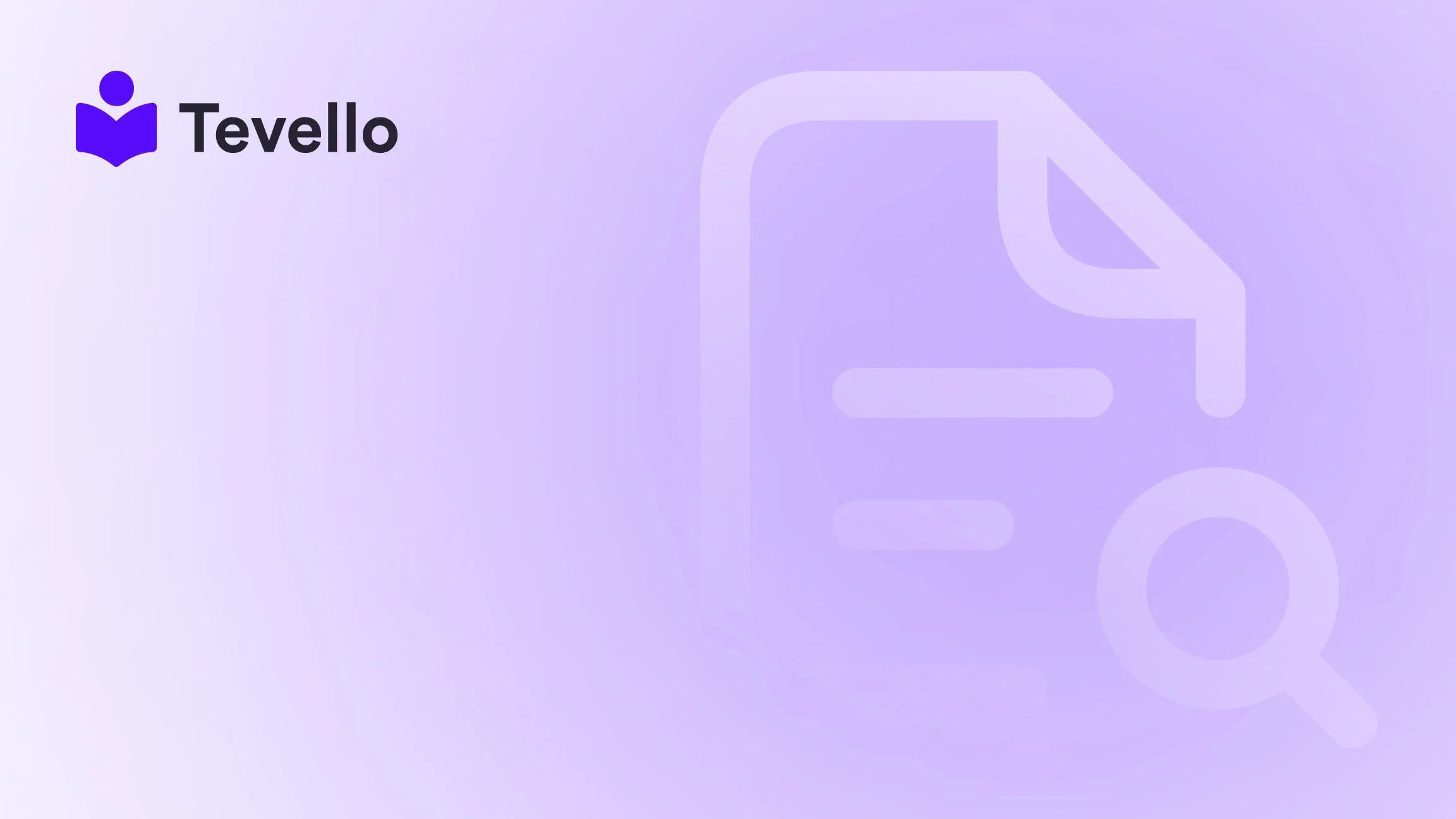Table of Contents
- Introduction
- Why Knowing Your Product Count Matters
- Method 1: Using the Shopify Admin Dashboard
- Method 2: Using URL Manipulation for Quick Counts
- Method 3: Counting Products in Collections
- Method 4: Using Third-Party Tools
- Why Is My Product Count Incorrect? Troubleshooting Tips
- Conclusion
- FAQ Section
Introduction
Did you know that over 1.7 million businesses use Shopify to power their online stores? As the e-commerce landscape continues to grow, the ability to efficiently manage your products has never been more crucial. Whether you are a seasoned merchant or just starting your journey, knowing how to keep track of your product count is vital for optimizing your inventory, planning marketing strategies, and ensuring customer satisfaction.
Have you ever found yourself questioning how many products you truly have listed in your Shopify store? Perhaps you are managing a diverse product range, and keeping track of everything feels overwhelming. Understanding your product count can provide insights into your inventory management, sales strategies, and customer interests. At Tevello, we believe in empowering Shopify merchants like you with the tools necessary to thrive in this competitive space. Our all-in-one solution integrates directly into the Shopify ecosystem, allowing you to easily manage not just your products, but also create and sell online courses, and foster vibrant online communities.
In this blog post, we will explore various methods to check how many products you have on Shopify, dive into the significance of maintaining an accurate count, and discuss how this knowledge can help you elevate your e-commerce strategy. By the end, you’ll be equipped with practical techniques to manage your inventory effectively, and we’ll introduce ways Tevello can support you in this journey.
Why Knowing Your Product Count Matters
Understanding your product count is essential for several reasons:
- Inventory Management: Keeping track of your total products allows you to identify low-stock items that need reordering. This proactive approach minimizes the risk of running out of popular products, which can lead to lost sales.
- Sales and Marketing Strategies: Knowing your full range of products helps in planning promotions, optimizing marketing campaigns, and analyzing consumer behavior. For instance, if you notice certain products are consistently selling out, you can lean into those trends in your marketing efforts.
- Customer Insights: By analyzing which products sell quickly, you can adjust your inventory accordingly and better align with your customers' interests and preferences.
- Operational Efficiency: A clear understanding of your product count helps streamline your operations, allowing for better resource allocation and enhanced decision-making.
As we dive deeper into the methods for checking your product count, you’ll see how this foundational knowledge can transform your approach to e-commerce.
Method 1: Using the Shopify Admin Dashboard
The simplest way to check the number of products in your Shopify store is through the admin dashboard. Here’s how:
- Access Your Shopify Admin: Log in to your Shopify account and navigate to the Products section on the left-hand sidebar.
- View All Products: Click on All Products to see a comprehensive list of your products. If your store has fewer than 50 products, the total count will be displayed at the top of the page.
- Selecting All Products: If you have more than 50 products, you can still get a count by selecting the checkbox at the top of the product list. This will indicate how many products are selected.
For a more precise count or if you have a large number of items, consider the following advanced method involving URL manipulation.
Method 2: Using URL Manipulation for Quick Counts
If you're looking for a quick numerical overview, a little URL manipulation goes a long way. Follow these steps:
- Navigate to All Products: As before, go to your All Products page.
-
Edit the URL: Look at the URL in your browser’s address bar. It should look something like this:
https://your-store.myshopify.com/admin/products. -
Add /count.json: Append
/count.jsonto the end of the URL. Your final URL should look like this:https://your-store.myshopify.com/admin/products/count.json. - Hit Enter: After doing this, press Enter. A page will load, displaying a number in JSON format that represents the total number of products in your store.
This method is efficient for those who need a quick count without navigating through the dashboard.
Method 3: Counting Products in Collections
If you want to check the product count in specific collections, you can do this easily as well. Here’s how:
- Navigate to Collections: In your Shopify admin, go to Products > Collections.
- Select a Collection: Click on the specific collection you’re interested in.
-
Modify the URL: Similar to the previous method, adjust the URL by adding
.jsonat the end. It should look like this:https://your-store.myshopify.com/admin/collections/{collection-id}.json. -
View Products Count: This page will display various data in JSON format, including a field labeled
products_count, which indicates the number of products in that collection.
Knowing how many products are in each collection can help you manage stock levels and tailor marketing strategies to target specific segments of your inventory.
Method 4: Using Third-Party Tools
If you find yourself needing to check product counts frequently or want more detailed insights, consider using third-party tools or browser extensions. One popular option is Koala Inspector, which can provide valuable information, including product counts, directly from your Shopify store or even from competitor sites.
How to Use Koala Inspector:
- Install the Extension: First, download and install the Koala Inspector Chrome extension.
- Open Your Store: Navigate to your Shopify store while the extension is active.
- View Product Details: Click on the Koala Inspector icon in your Chrome toolbar. The extension will analyze your store and display various details, including the total product count.
Using such tools can streamline the process of managing your online store and give you deeper insights into your e-commerce performance.
Why Is My Product Count Incorrect? Troubleshooting Tips
You might encounter scenarios where your product count appears incorrect. Here are some common reasons and troubleshooting tips:
- Draft Items: If you have products in draft mode or unpublished, they might not appear in your total count, depending on the method you’re using. Ensure that you check all statuses of your products.
- Out-of-Stock Products: Many methods will still count products that are out of stock unless specified otherwise. Review your inventory settings to confirm how you want to manage out-of-stock items.
- Filters Applied: If you have filters applied within your Shopify admin, this might affect the total count you see. Clear any filters and check again.
- Cache and Cookies: Sometimes, your browser’s cache and cookies can affect how data is displayed. Clear these and refresh the page for accurate results.
Conclusion
Maintaining an accurate count of your products is crucial for managing your Shopify store effectively. With methods ranging from using the admin dashboard to URL manipulation and third-party tools, you now have the resources to monitor your inventory confidently.
At Tevello, we are dedicated to empowering Shopify merchants like you to unlock new revenue streams and build meaningful connections with your audience. Our all-in-one solution integrates seamlessly into the Shopify ecosystem, allowing you to manage not just your products, but also create and sell online courses and foster vibrant online communities.
Ready to streamline your product management? Start your 14-day free trial of Tevello today! Let us help you take your e-commerce strategy to the next level.
FAQ Section
Q1: Can I see the count of unpublished or draft items using these methods?
A1: Most methods do not count unpublished or draft items. You may need to check these separately in your Shopify admin.
Q2: Will these methods show out-of-stock products?
A2: Yes, unless specified otherwise, these methods generally count all products listed in your inventory, including those that are currently out-of-stock.
Q3: How often should I check my product count?
A3: The frequency of checking product count depends on your store's size and inventory turnover. For dynamic stores, a weekly check can provide good oversight, while a monthly review might suffice for more stable inventories.
Q4: Are there any tools that can help me manage my product counts more effectively?
A4: Yes, various third-party tools and extensions, such as Koala Inspector, can help streamline the process of checking product counts and provide additional insights about your store's performance.
By understanding your product count, you can make informed decisions that enhance your inventory management and marketing strategies, ultimately contributing to your store’s success.