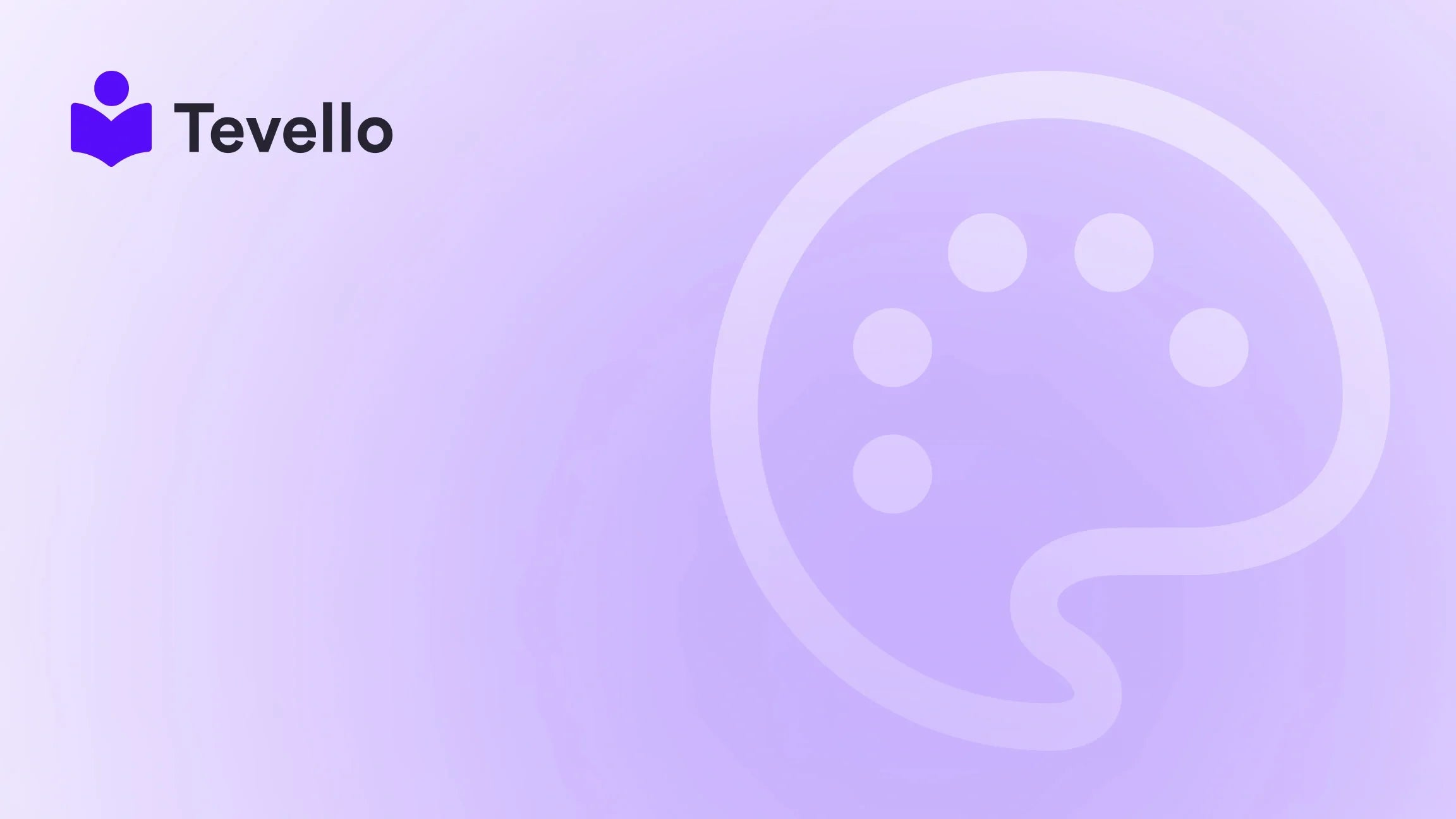Table of Contents
- Introduction
- Importance of Resetting Your Shopify Store
- What to Consider Before Resetting Your Store?
- Step-by-Step Guide to Resetting Your Shopify Store
- Conclusion
Introduction
Did you know that nearly 20% of online retailers are unsatisfied with their current e-commerce platform? This statistic reflects a broader trend where merchants constantly seek ways to optimize their stores, whether to enhance user experience or improve sales conversions. If you're one of those Shopify merchants who feels bogged down by inherited clutter, a bloated app list, or simply outdated designs, this blog is for you.
When considering how to reset your Shopify store, we must address the “why” behind this significant decision. Whether it’s for a fresh start due to a change in branding, a shift in product lines, or simply addressing performance issues, a clean slate can potentially breathe new life into your e-commerce business. By diving into this guide, you’ll learn how to effectively reset your Shopify store while preserving your vital data and ensuring a smooth transition for you and your customers.
At Tevello, we believe in empowering our merchants with the tools necessary to unlock new revenue streams. Our all-in-one solution adapts seamlessly within the Shopify ecosystem, allowing you to create, manage, and sell online courses and digital products—all while fostering meaningful community engagement.
Let’s explore the process of resetting your Shopify store, ensuring that you have a clear understanding of each step, from data backup to the actual reset procedure. We’ll also touch on how integrating online courses or community features can enhance your store experience.
Importance of Resetting Your Shopify Store
Resetting a Shopify store isn't merely about erasing the old—it's about strategic renewal. But before clean slates can lead to improved business performance, we must examine why you may need to reset your store. There are several compelling reasons:
1. Rebranding
If you are redefining your brand identity—via logo changes, color schemes, or a fresh tagline—resetting your store can help you better align with your new vision. A reset allows you to reflect these changes not only in your store’s aesthetics but also in the type of products you offer.
2. Streamlining Operations
Over time, stores can become cluttered with unused apps, outdated products, or irrelevant content. Resetting provides the opportunity to streamline your operations. It’s a chance to audit and optimize your store’s offerings, ensuring that everything within it serves a purpose.
3. Testing New Features
If you’re experimenting with new functionalities or features, starting fresh can provide a controlled environment to assess their impact on the user experience without affecting a live store.
4. Adjusting Business Models
Should you find a fundamental shift in your business model—a move from B2C to B2B, for example—a reset can be vital to align your store with your new strategy. This ensures that your offerings and the shopping experience are tailored to your target demographic.
5. Addressing Security Concerns
If your Shopify store has been compromised, whether through security vulnerabilities or customer data leaks, resetting can help you establish a more secure environment moving forward.
By understanding these key aspects, you are better equipped to decide if resetting your store is the right choice.
What to Consider Before Resetting Your Store?
Resetting your Shopify store is a significant undertaking, and it’s essential to assess various factors before proceeding:
1. Market Trends
Understanding your local market trends and consumer preferences can guide how to tailor your reset effectively. Researching competitors can provide insights into emerging trends and strategies that will resonate with your audience.
2. Financial Planning
Evaluate your business’s current financial health and future viability. Planning a budget that accommodates potential future expenses related to marketing and store setup ensures you’re financially leveraged for success.
3. Technological Infrastructure
Assess the existing technical capabilities of your store. Can they handle major changes? Identify areas of improvement that may enhance the overall customer experience.
4. User Experience
Remember that a successful reset hinges on providing a better user experience. Always prioritize customer feedback, and consider how they utilize your store.
With a clear understanding of the implications involved in resetting your Shopify store, let’s delve into the step-by-step guide.
Step-by-Step Guide to Resetting Your Shopify Store
Step 1: Backup Your Data
Before making significant changes, securing a backup of your existing store data is crucial. Follow these steps to effectively back up your data:
-
Log in to Your Shopify Admin Panel: Access the backend of your store.
-
Export Your Products and Collections:
- Navigate to the Products section.
- From there, use the "Export" option to save product data. It’s recommended to choose CSV file format for easy handling.
-
Export Your Customer Data:
- Similarly, export your customer data to ensure you do not lose critical information.
-
Export Your Themes:
- Under the Online Store section, go to Themes. Download any customized themes so you can restore them later if needed.
-
Analyze Other Important Data:
- Additionally, consider exporting relevant orders, gift card, and discount code information.
-
Verify Your Files:
- After exporting, double-check to ensure you’ve captured everything necessary.
By following these steps, you'll have a solid backup plan that can serve as safety net during your store reset.
Step 2: Remove Products and Collections
Removing products and collections is essential for a complete reset. Here’s how you can do it:
-
Access Your Products: From the Shopify admin dashboard, select Products.
-
Bulk Delete Products:
- Use filters to select multiple products or select all.
- Choose Delete selected to remove them quickly.
- Confirm the deletion when prompted.
-
Manage Collections:
- In the left menu, locate Collections.
- Similar to products, use bulk actions to delete collections or manage them individual by individual.
-
Final Clean-up:
- Review the navigation to update links reflecting your current product offerings.
By removing outdated products and collections, you can create an environment that reflects your business’s current direction.
Step 3: Delete Pages and Blog Posts
An essential part of streamlining your store is eliminating unnecessary pages and blog posts. Here’s how to do it effectively:
How to Delete Pages:
-
Log into the Shopify Admin Panel:
- Navigate to Online Store > Pages from the left menu.
-
Locate and Delete Pages:
- Find the page you want to remove.
- Click on the page title, scroll to the bottom, and click Delete page to confirm.
How to Delete Blog Posts:
-
Navigate to Blog Posts:
- Again, from the Shopify admin, go to Online Store > Blog Posts.
-
Removing Blog Content:
- Locate the blog post you wish to delete.
- Confirm the deletion as described in the previous section.
Eliminating unnecessary content not only enhances navigability but also positively impacts your SEO.
Step 4: Remove Themes and Settings
Resetting your store involves returning themes and settings to their original configurations.
How to Remove Themes:
-
Log into the Shopify Admin:
- Navigate to Online Store > Themes.
-
Remove Active Themes:
- Find the currently active theme. Click on Actions > Remove to uninstall it.
- Repeat this for any other themes you wish to eliminate.
How to Reset Settings:
-
Access Settings:
- Go to the Settings area from the left navigation menu.
-
Adjust General Settings:
- Revisit settings such as shipping, payment, and tax information to ensure they are reverted to their desired setup.
-
Review Store Policies:
- Ensure that your policies align with any new direction you want to take with your store.
Removing outdated themes and resetting configurations will create a clean foundation for your new store setup.
Step 5: Review Installed Apps
As part of the resetting process, evaluate your installed applications. Uninstall any apps that are not beneficial to your revised business strategy:
-
Go to Apps Section:
- Navigate to the Apps area from the left menu.
-
Assess Necessity:
- Identify apps that are essential for your operations and those that aren’t bringing value.
-
Uninstall Unnecessary Apps:
- Follow each app's uninstall instructions to ensure associated code and data are also removed.
-
Confirm Functional Needs:
- Ensure that you have the appropriate apps running that will support your new store format.
Step 6: Contact Shopify Support
Not finding the answers you need? Don’t hesitate to reach out to Shopify support. They can provide the guidance necessary to facilitate your reset process.
-
Utilize Support Resources:
- Use the help center, community forums, and live chat options offered by Shopify.
-
Communicate Your Needs:
- Ensure you articulate your needs clearly for tailored assistance.
At Tevello, we also focus on providing top-notch support, ensuring users feel empowered during such pivotal changes.
Integrating Online Courses and Community Features
Once your store reset is complete, consider how you want to enhance User Engagement. By integrating online courses or fostering a community within your Shopify store, you can create additional value for your customers.
-
Offering Online Courses:
- Consider selling online courses that align with your product offerings. This could be valuable content such as tutorials or hands-on workshops that allow your audience to dive deeper into your niche.
-
Creating a Community:
- Engage your customers by building an online community where they can share experiences and ideas. A thriving community can provide your products with invaluable word-of-mouth marketing.
At Tevello, we can support you in easily implementing these features directly within your Shopify store to maximize customer interaction and retention. Explore our powerful, all-in-one feature set for course creation, communities, and digital products.
Conclusion
Resetting your Shopify store is undeniably a strategic decision with the potential to revitalize your business. By following the outlined steps—from data backup to content and theme removal—you can ensure a comprehensive reset that aligns with your new objectives. Moreover, integrating engaging features such as online courses or community-building initiatives can create fresh revenue streams while enhancing customer loyalty.
Should you be ready to take the plunge and breathe new life into your Shopify store, start your 14-day free trial of Tevello today and unveil the full potential of your e-commerce venture. Your fresh start awaits!
FAQ
Q1: What happens to my customer data if I reset my Shopify store?
When you reset your store, ensure that you back up all customer information before proceeding with the deletion of products and collections. Backup your data using the guidelines provided in this article.
Q2: Can I recover deleted items from my Shopify store?
Once items are deleted, they are generally not recoverable unless you have kept offline backups. This is why it’s crucial to follow the backup procedures outlined earlier.
Q3: Will resetting my Shopify store affect my SEO?
Resetting your store can affect your SEO; it's important to plan for redirects or retain essential content if you are altering URLs. Inform your audience about changes and maintain effective SEO practices.
Q4: How do I know if I am ready to reset my store?
If you’re struggling with outdated content, performance issues, or a fundamental rebranding, these are good indicators that you might need to reset your store.
Q5: How does Tevello assist in enhancing my Shopify store?
At Tevello, we offer an easy-to-use platform that integrates directly within your Shopify store, helping you create and manage online courses and digital products effectively. Learn more about our simple, transparent, flat-rate pricing with no hidden fees.
By addressing these frequently asked questions, we hope to clarify any uncertainties you may have regarding the resetting process. You’re not alone in this journey—Tevello is here to help!