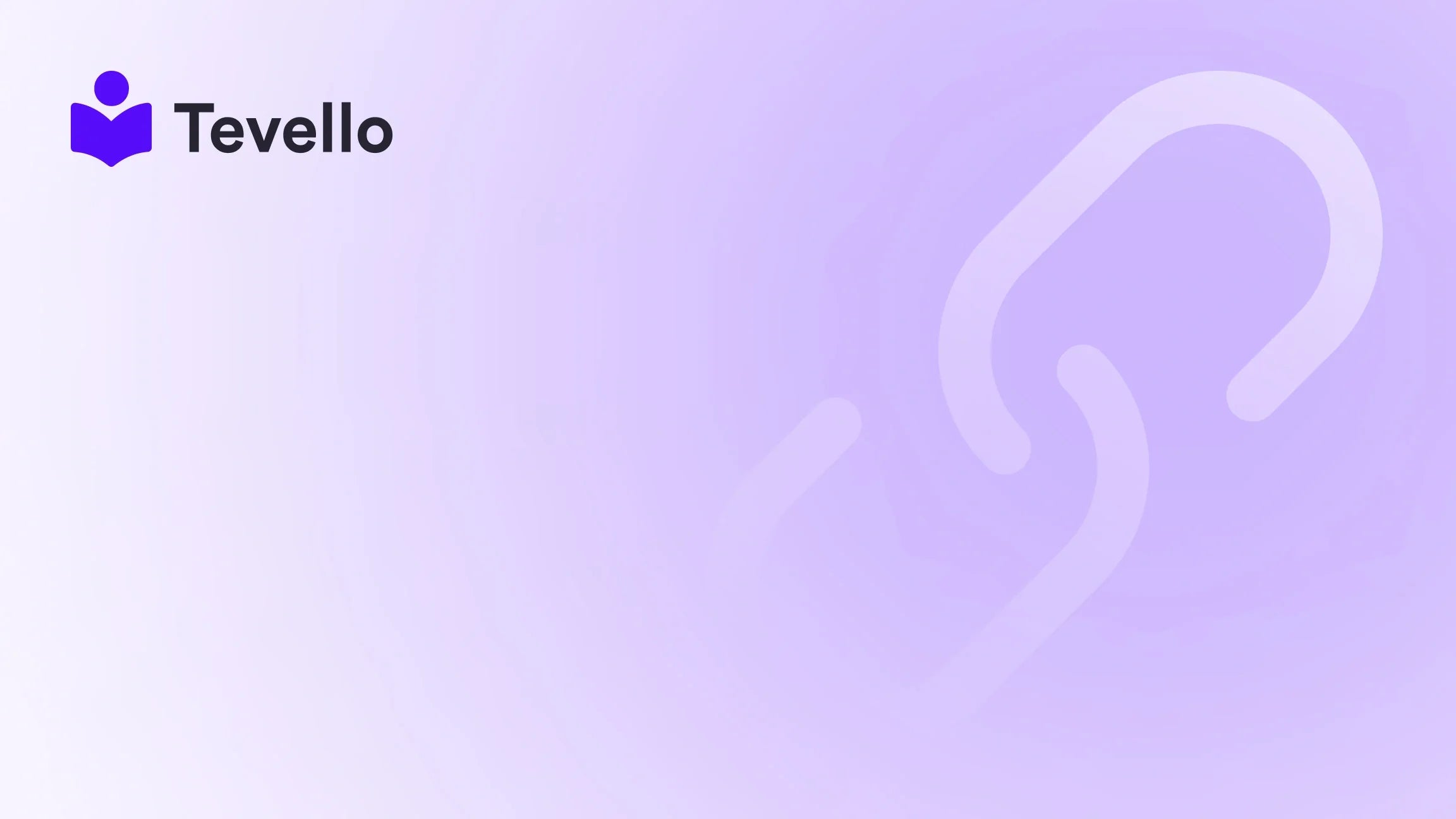Table of Contents
- Introduction
- Why Resetting Your Shopify Theme Code Is Essential
- Steps to Reset Your Shopify Theme Code
- Common Questions About Resetting Your Shopify Theme Code
- Integrating Online Courses with Tevello
- Conclusion
Introduction
Did you know that over 1.7 million merchants are using Shopify to power their online stores? As the e-commerce landscape continues to evolve, so does the importance of creating a seamless and visually appealing shopping experience. For many Shopify merchants, the theme of their store serves as the backbone of their brand's identity and functionality. However, as we customize our themes to better suit our needs, it's not uncommon to encounter issues that can lead us to consider starting fresh.
Have you ever found yourself wrestling with a theme that just isn’t functioning the way you intended? Whether you've made a series of customizations that have gone awry or you simply want to revert to the original design, learning how to reset your Shopify theme code is a critical skill. This process not only helps in troubleshooting but also allows you to maintain the integrity of your online store without losing your hard work.
In this blog post, we’ll dive deep into the steps needed to effectively reset your Shopify theme code. We will also discuss the importance of backups, the implications of resetting the code, and how to avoid common pitfalls. Along the way, we’ll highlight how Tevello can enhance your e-commerce strategy by integrating online course creation and community building directly into your Shopify store. Ready to embark on this journey? Let’s get started!
Why Resetting Your Shopify Theme Code Is Essential
Resetting your Shopify theme code can be a vital step for several reasons:
- Troubleshooting Issues: If your store is experiencing bugs or layout issues, resetting the theme can often clarify whether the problem is related to your customizations.
- Starting Fresh: Sometimes, after multiple tweaks and changes, it can be beneficial to revert to a clean version of your theme to avoid the clutter of unnecessary custom code.
- Maintaining Consistency: As your brand evolves, so too should your store. Resetting the theme allows you to start from a known good state, ensuring consistency in your brand’s presentation.
- Testing New Features: If you’re considering adding new functionalities to your store, starting from a reset theme can help you integrate these features without the interference of previous customizations.
At Tevello, we believe that empowering Shopify merchants with the right tools is crucial to unlocking new revenue streams. By seamlessly integrating features that allow you to create and manage online courses, you can enhance customer engagement directly on your Shopify platform.
Steps to Reset Your Shopify Theme Code
Now that we understand why resetting your theme is important, let’s dive into the step-by-step process to effectively reset your Shopify theme code.
Step 1: Access Your Shopify Dashboard
To begin, log in to your Shopify admin panel. This is where you will find the tools necessary to manage your store, including themes.
- Navigate to Online Store: On the left-hand sidebar, click on "Online Store." This will take you to the themes section.
- Locate Your Active Theme: Here, you will see your current theme as well as any other themes you have installed.
Step 2: Duplicate Your Theme
Before making any changes, it’s essential to duplicate your theme. This step ensures that you have a backup of your current state.
- Click on Actions: Find the theme you want to reset and click on the "Actions" dropdown.
- Select Duplicate: From the dropdown list, choose "Duplicate." This creates a copy of your theme, allowing you to work on it without affecting the live version.
Step 3: Edit Code of Your Theme
Now, it’s time to dive into the actual code. The following steps will allow you to edit the theme code directly.
- Access Code Editor: Click on "Actions" again, and select "Edit Code."
- Locate theme.liquid: In the code editor, look for the "Layout" folder on the left-hand side. Click to expand it and find the "theme.liquid" file. This file serves as the main layout file for your theme.
Step 4: Reset Custom Code
Once you have the theme.liquid file open, you will need to identify any custom code you want to reset.
- Identify Customizations: Look through the file for any custom CSS or JavaScript that you have added. This may include sections of code that were inserted to change styles or functionalities.
-
Delete or Comment Out Code: You can either delete the problematic code or comment it out by wrapping it in
/* comment */tags. - Save Your Changes: After making your edits, make sure to click the "Save" button at the top right of the editor.
Step 5: Revert to an Older Version (if necessary)
If you would like to completely revert specific files to a previous state, Shopify allows you to restore older versions of your code.
- Find Older Versions: In the code editor, you will see an option for "Older Versions" at the top of the file editor.
- Select a Version: Click on "Older Versions" to view a history of changes made to the file. Choose a version that you want to revert to.
- Restore the Version: After selecting the version, click the "Restore" button to confirm your choice.
Important Consideration: Backing Up Your Theme
Before you undertake any significant changes to your theme, always back up your current theme. This precaution ensures that you can revert to the original state if things don’t go as planned. By duplicating your theme, you create a safety net that protects your existing customizations.
Common Questions About Resetting Your Shopify Theme Code
Can I Undo a Theme Reset?
Once you reset your theme code by deleting customizations or reverting to a previous version, you may not be able to undo those changes if you haven't backed up your theme. To prevent data loss, always create a duplicate of your theme before making significant changes.
Will Resetting My Theme Affect My Products or Content?
No, resetting your theme code will only affect the visual elements and functionalities of your store’s design. Your products, collections, and page content remain intact and unaffected by changes made to the theme code.
What Should I Do If I Encounter Problems After Resetting My Theme?
If you experience issues after resetting your theme, ensure that you have correctly followed the steps outlined above. If problems persist, consider checking for errors in your custom code or reaching out to Shopify support for assistance.
Can I Reset My Theme to Fix a Bug?
Yes, if you suspect that a bug is related to recent customizations or changes within your theme, resetting it can help identify whether the theme is the source of the problem. It’s a great troubleshooting step.
Integrating Online Courses with Tevello
As we’ve discussed the intricacies of resetting your Shopify theme code, it’s also important to consider how you can enhance your store’s functionality beyond just aesthetics. At Tevello, we provide an all-in-one solution that allows you to create, manage, and sell online courses directly within your Shopify store.
With our user-friendly interface, you can easily build course content, manage enrollments, and create a vibrant online community. This integration opens new revenue streams while also fostering deeper connections with your audience.
Ready to build your course? Start your 14-day free trial of Tevello today! Start your free trial here.
Conclusion
Resetting your Shopify theme code is an essential skill for any merchant looking to maintain a successful online store. By following the outlined steps, you can effectively troubleshoot issues, start fresh, and ensure that your store reflects your brand’s identity.
As we embrace the growing trend of online learning and community engagement, it’s also crucial to consider how tools like Tevello can empower you to take your Shopify store to the next level. By integrating online courses and community features, you can enhance customer loyalty and drive new revenue streams—all directly within your Shopify ecosystem.
Don’t hesitate to take the next step towards a more effective and engaging online store. Install the all-in-one course platform for Shopify and start your free trial today! Get started with Tevello.
FAQ
What happens to my customizations when I reset my theme?
Resetting your theme will remove all custom code and modifications you have made. It’s crucial to back up your theme before proceeding to avoid losing valuable customizations.
Will resetting my theme affect my SEO?
Resetting your theme does not directly impact your SEO rankings, as your product and content information remain unchanged. However, if you remove essential SEO-related code, it could influence your site’s visibility.
How can I ensure that my new theme is optimized for conversions?
When selecting or customizing a theme, focus on user experience, mobile responsiveness, and clear calls to action. Utilizing tools like Tevello to integrate courses can also enhance engagement and conversion rates.
Can I customize my theme after resetting it?
Absolutely! After resetting, you can start fresh with customizations that align with your brand and store objectives. Just remember to document significant changes and keep backups to facilitate future resets.
By understanding how to reset your Shopify theme code and leveraging tools like Tevello, you can effectively enhance your store’s performance and engage with your audience more meaningfully.