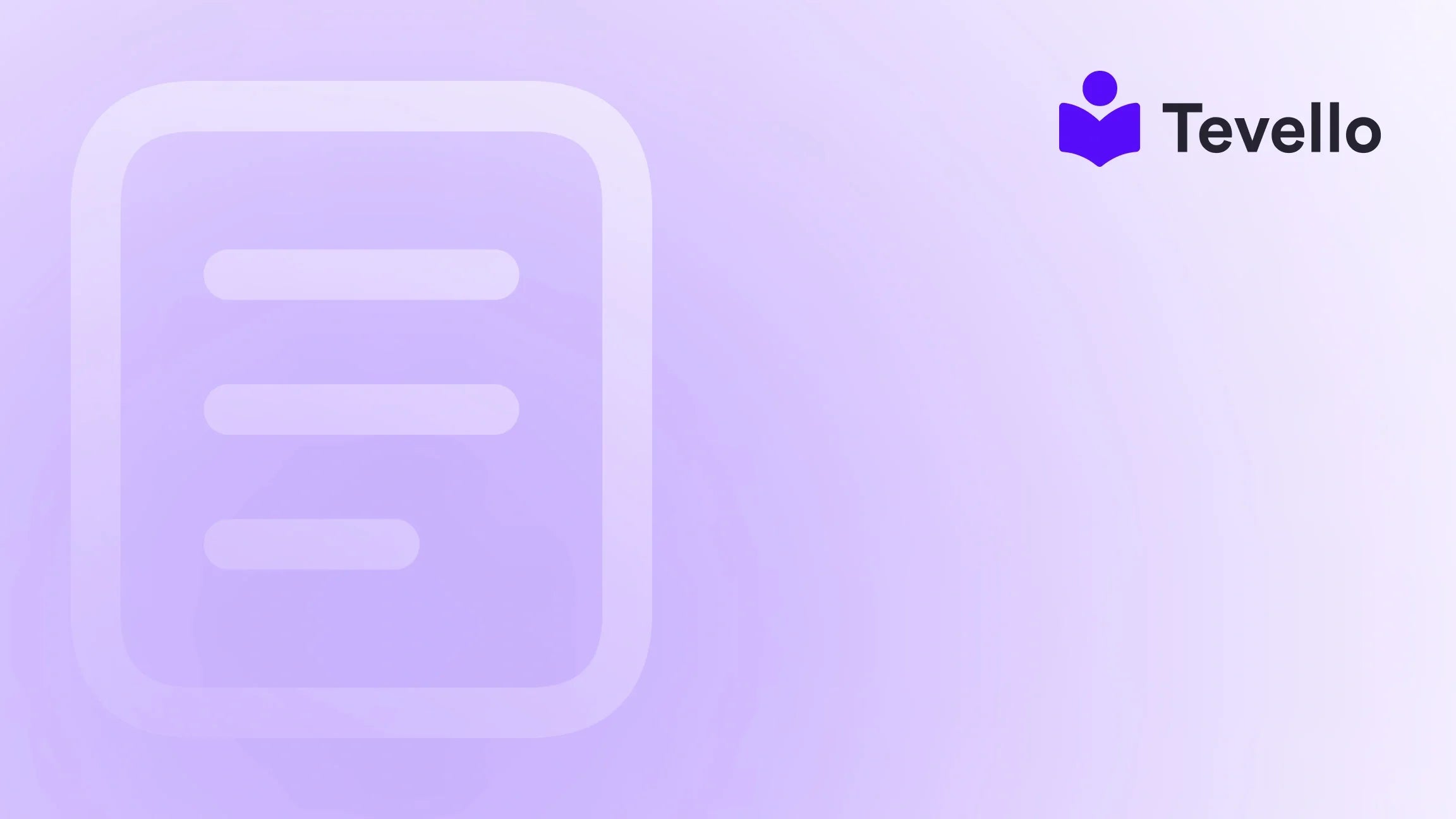Table of Contents
- Introduction
- Understanding Shopify Access Permissions
- Steps to Request Collaborator Access to a Shopify Store
- Collaborator Request Access Code: Security Feature
- Best Practices for Collaborating with Shopify Store Owners
- Benefits of Collaborator Access
- Real-World Example: A Hypothetical Case Study
- Conclusion
Introduction
Did you know that over 1.7 million businesses are currently harnessing the Shopify platform to power their e-commerce ventures? This figure not only highlights the platform's popularity but also underscores the emerging need for seamless collaboration between Shopify store owners and the professionals they work with—like developers, marketers, and agencies. As the online marketplace continues to evolve, understanding how to request access to a Shopify store has become essential for those aiming to thrive in the digital environment.
In this blog post, we will navigate the intricacies of requesting access to a Shopify store, a topic that is of utmost relevance as businesses increasingly rely on skilled freelancers and agencies to manage various aspects of their operations. We aim to arm you with the knowledge you need to effectively gain the access required while ensuring all parties involved maintain the highest levels of security.
Engage with us as we explore step-by-step procedures, best practices, and insights into effective communication strategies. Furthermore, we will connect this knowledge back to Tevello’s commitment to empowering Shopify merchants through our all-in-one solution, making online education, community building, and digital product sales accessible directly within their stores.
Are you ready to create a more collaborative online business environment? Let’s dive into the mechanics of mastering the Shopify access request process.
Understanding Shopify Access Permissions
Before we go into the specifics of how to request access to a Shopify store, let’s first clarify the different types of access available: staff permissions and collaborator permissions.
What Are Staff Permissions?
Staff permissions are designed for in-house team members—employees or contractors who work regularly on the Shopify store. When you grant someone staff permissions, they typically receive rights to:
- Manage orders: This includes viewing, editing, deleting, and exporting orders from your store.
- Update products: Staff can add or edit products and manage your inventory.
- Access customer details: They can export customer profiles and manage customer-related information.
- Run campaigns: This capability allows them to create and manage marketing campaigns.
- Analyze data: Staff can view and analyze store reports and performance data.
It’s important to remember that each staff account counts toward your store’s staff limit, which varies depending on your chosen Shopify plan.
What Are Collaborator Permissions?
Collaborators, on the other hand, are typically Shopify Partners, ranging from agencies to freelance professionals. Some key features of collaborator permissions include:
- No staff limit impact: Collaborators do not count toward the maximum allowed staff accounts.
- Access targeting: Store owners can specify exactly what sections of the store collaborators can access.
- Partner Dashboard access: These individuals log into the store through their Partner Dashboard or mobile app.
Understanding these distinctions will help you determine which access type suits your needs best. Now, let’s explore how to request collaborator access, a crucial skill for freelancers looking to assist Shopify merchants.
Steps to Request Collaborator Access to a Shopify Store
To successfully request access as a collaborator, you will need to follow a series of steps. Here’s an in-depth breakdown of the process:
Step 1: Create a Shopify Partner Account
To get started, you’ll need to create a Shopify Partner account if you don’t already have one. This account is necessary for freelancers and agencies as it allows you to access your client’s stores via the Partner Dashboard.
- Sign up: Visit the Shopify Partners page and click on the 'Join now' button.
- Fill out the form: Complete the required fields with your business information, and agree to the terms of service.
- Verification: Once you submit your application, Shopify will review it, and you will receive an email when your account is activated.
Step 2: Log into Your Partner Dashboard
Once your Partner account is active, log into your Partner Dashboard to start the access request process.
- Access your dashboard: Go to the Shopify Partner Dashboard and log in using your details.
Step 3: Request Access to the Merchant's Store
Here’s where the actual request happens.
- Navigate to the Stores tab: In your Partner Dashboard, find the "Stores" tab on the left-hand menu.
- Click Add Store: Select the "Add Store" button.
- Choose the Store Type: Choose the "Managed Store" option.
- Enter the Store URL: Input the URL of the Shopify store you wish to access.
- Enter Request Code (if applicable): If the store owner has set a collaborator request code for additional security, you will need to enter it at this step. (More on this in the next section.)
- Select Permissions: Choose the sections of the store you need access to, or check "Select All" for comprehensive access.
- Add a Personalized Message (optional): Here’s your chance to introduce yourself and explain why you need access.
- Submit Your Request: Click “Request Access to Store.” This action will send a notification to the store owner.
Step 4: Await Approval
After submission, the store owner will receive your access request and can approve or deny it. It is always a good practice to follow up politely if you do not receive a response within a few days.
Collaborator Request Access Code: Security Feature
Setting up a collaborator request code offers an additional layer of protection for Shopify store owners. This feature ensures that access requests come from known sources. Here's how to set this up (for store owners) and how it integrates with the access request process:
How to Set Up a Collaborator Request Code
- Log into Shopify Admin: Go to your Shopify admin page.
- Select Settings: Click on "Settings" at the bottom left corner.
- Choose Users and Permissions: Select this option to manage access categories.
- Collaborators Section: Look for the "Collaborators" section.
- Enable Codes: You will see an option for "Only people with a collaborator request code can send a collaborator request." Check this box.
- Generate New Code: Click the button to create a new request code that you will share with the collaborators you want to grant access.
Now that we’ve tackled the request code, let’s explore some potential use cases and best practices for granting access effectively.
Best Practices for Collaborating with Shopify Store Owners
Clear Communication is Key
Communicating your needs clearly can vastly improve the collaboration experience. Here are a few tips on effective communication:
- Be upfront: Explain why you require access and what tasks you will perform.
- Document: Keep records of all communication regarding access requests to avoid any misunderstandings.
Customizing Permissions
As you navigate the permissions section during your access request, consider tailoring requests based on specific needs. For example, if you're a web developer focused on site performance, requesting access to the "Themes" section may be sufficient without needing access to customer data.
Establishing Trust
Since requesting access to a store can feel daunting to some business owners, building trust is essential. Before you send your request:
- Showcase your portfolio: Sharing examples of your previous work can demonstrate your capability.
- Use testimonials: If you have worked with other reputable brands, provide references to boost credibility.
Benefits of Collaborator Access
For store owners, granting collaborator access brings several advantages:
- Flexible Support: Store owners can tap into a global talent pool without worrying about staff limits.
- Specific Access: Owners can choose what parts of the store are accessible, enhancing security.
- Project Management Capability: Multiple collaborators can efficiently work on projects simultaneously without overlapping efforts.
For collaborators, the benefits are equally significant:
- Easier Management: A structured access process allows for seamless project handling.
- Professional Development: Engaging with various businesses enhances experience and portfolio.
Real-World Example: A Hypothetical Case Study
Let’s illustrate this with a hypothetical scenario:
Imagine CreativeCrafts, an online Shopify store that sells knitting supplies. The owner wishes to enhance their e-commerce presence with an educational angle by adding knitting tutorial courses. To do this effectively, they decide to hire Alex, a freelance course developer.
Step 1: Alex Creates a Shopify Partner Account
Alex signs up for a Shopify Partner account to leverage the features offered and quickly gains access to various stores.
Step 2: Requesting Access
Alex utilizes the steps outlined in our guide to request access to the CreativeCrafts store. The store owner shares a request code to maintain security, ensuring only trusted professionals can access the store.
Step 3: Development and Collaboration
As Alex works on creating course content, they can collaborate with the store owner, accessing product information and customer data while ensuring no unnecessary data is exposed.
Outcome
CreativeCrafts successfully expands its offerings, tapping into new audiences and generating additional revenue—ultimately enhancing customer loyalty through the educational material provided.
Conclusion
Navigating the process of requesting access to a Shopify store may seem complex at first, but understanding the steps, security protocols, and best practices can transform it into a straightforward experience. For Shopify store owners, granting collaborator access is a strategic move that enhances productivity and extends capabilities without significantly increasing risk.
At Tevello, we empower Shopify merchants not only to manage their stores but also to create, manage, and sell online courses and digital products—all within the same ecosystem. As you strive to build meaningful connections with your audience, remember that the right collaboration can unlock new revenue streams and drive growth.
Are you ready to enhance your Shopify experience with a robust, all-in-one solution? Start your 14-day free trial of Tevello today!
FAQ
How long does access approval take?
Access approvals can vary based on the store owner's response time. It's advisable to follow up after a few days if you haven't heard back.
What should I do if my request is denied?
If your request for access is denied, consider reaching out to the store owner for feedback. Understanding their concerns can help you address them in future requests.
Can store owners revoke access once granted?
Yes, store owners can revoke collaborator permissions at any time via their Shopify dashboard.
What happens if the access request code is incorrect?
If the code you provide is incorrect, your request will not be processed. You will need to confirm the correct code with the store owner and resubmit your request.
How often should I log into the store to maintain access?
To ensure continued access, it's advisable to log into the store at least once every 90 days, as inactivity during this period may lead to automatic access expiry.
Engage and enrich your Shopify journey with Tevello, and empower your business to reach its full potential today!