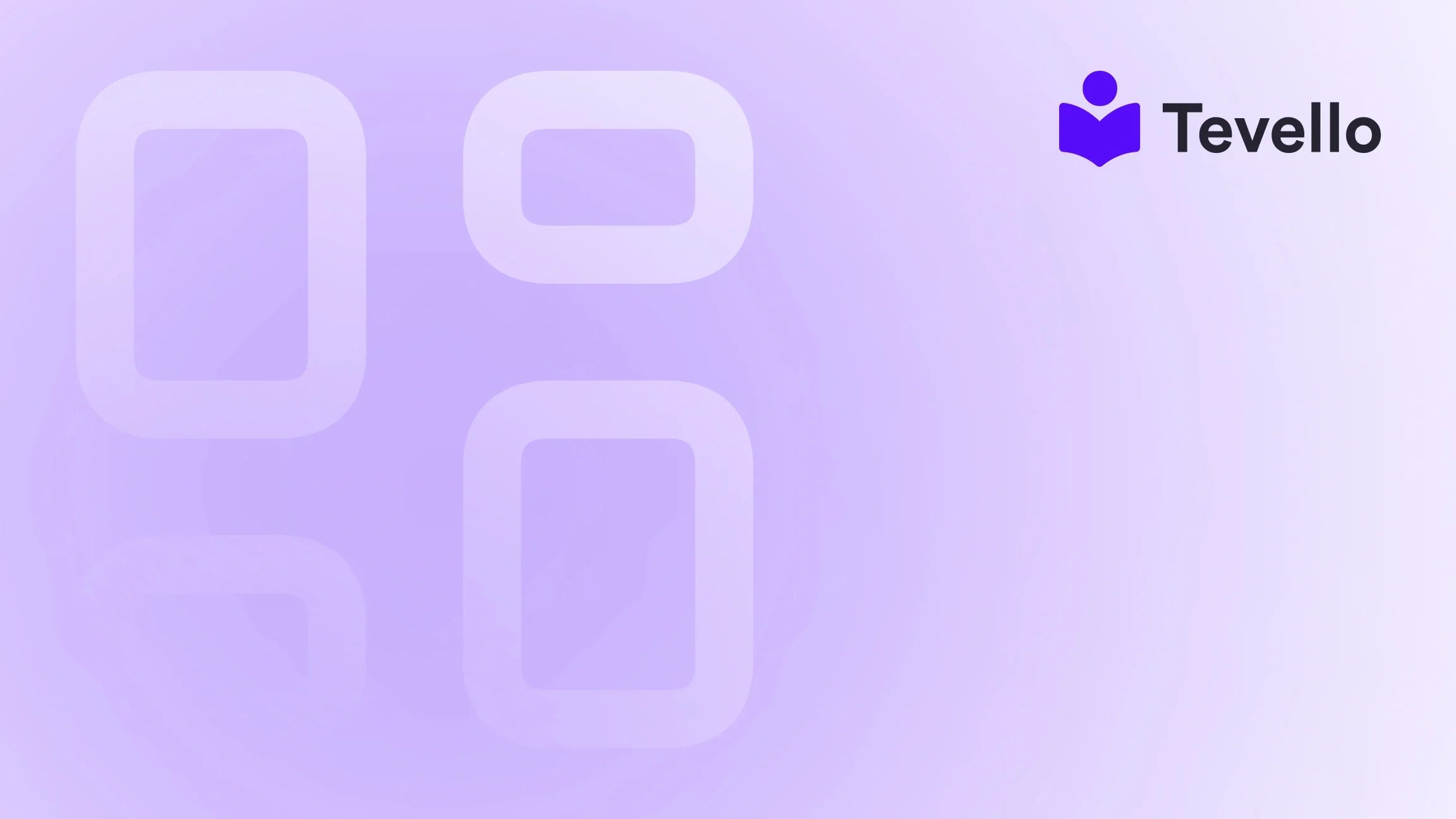Table of Contents
- Introduction
- Understanding the Shopify Icon
- How to Remove the Shopify Icon from Your Website
- Best Practices for a Professional Shopify Store
- Conclusion
Introduction
Have you ever landed on a beautifully designed Shopify store only to be distracted by a floating logo in the corner of your screen? If you're like many Shopify merchants, you understand the importance of a polished and professional appearance for your online brand. Interestingly, studies show that 94% of first impressions are design-related, indicating that aesthetics significantly influence customer trust and engagement.
As online commerce continues to evolve, it's crucial for merchants to ensure their sites reflect their brand identity without any distracting elements. This is where the query, "how to remove the Shopify icon from the website," becomes relevant. Many Shopify users, especially those who are just starting out, may not realize that this icon can be removed or hidden, allowing for a cleaner, more professional look.
In this blog post, we will explore the various methods to remove the Shopify icon from your website, discuss why this can improve your store's usability, and provide insights into optimizing your e-commerce strategy. Moreover, we'll introduce Tevello, our all-in-one solution that empowers Shopify merchants to create, manage, and sell online courses and digital products while building vibrant online communities—all without the need for external platforms.
So, how does your current Shopify store measure up? Are there elements that could use some refinement? Let’s dive in and explore how we can enhance your online presence together.
Understanding the Shopify Icon
Before we get into the methods for removing the Shopify icon, let’s briefly address what this icon is and why it appears on your website. The Shopify icon is typically a small logo that appears in the corner of the website when you're logged in as an administrator. It serves as a quick link back to your Shopify admin dashboard, which is useful for store management but can be distracting for potential customers.
For the most part, regular visitors to your site will not see this icon; it is primarily visible to store owners who are logged in. However, having it on the screen during testing or when showcasing your store can detract from the overall customer experience.
Why Remove the Shopify Icon?
- Strengthen Brand Identity: A clean, uncluttered website helps convey a professional image, which is essential for building brand trust and loyalty among customers.
- Enhance Professionalism: Customers often judge the credibility of a business based on its website's appearance. Removing unnecessary elements, such as the Shopify icon, can enhance the overall professionalism of your store.
- Increase Brand Recall: A visually appealing and focused website can help enhance brand recall, making it more likely that customers will remember your store when making a purchasing decision.
- Utilizing Apps and Tools: Shopify offers many customization options, including apps that can help you manage your store's appearance. Tevello, for instance, provides robust features for creating online courses and digital products, allowing you to focus on your brand without distractions.
How to Remove the Shopify Icon from Your Website
Now that we understand the importance of removing the Shopify icon, let’s explore the practical steps you can take to achieve this. Depending on your theme and technical comfort level, there are several methods to hide or remove the icon.
Method 1: Editing Theme Code
One of the most direct ways to remove the Shopify icon is through editing your theme’s code. Here’s how you can do that:
- Log Into Your Shopify Admin: Access your Shopify store admin panel.
- Navigate to Online Store > Themes: Find the theme you are currently using.
- Edit Code: Click on the “Actions” button next to your theme and select “Edit code.”
-
Locate the Theme.liquid File: In the left sidebar, find and click on the
layoutfolder, then selecttheme.liquid. -
Insert CSS: Scroll to the bottom of the file and add the following CSS code before the closing
</head>tag:.shopify-icon { display: none !important; } - Save Changes: Don’t forget to save your changes before exiting the editor.
This code snippet effectively hides the Shopify icon, ensuring it won’t be visible on your live site.
Method 2: Using the Theme Editor
If you're not comfortable with editing code, some themes allow you to hide the Shopify icon through the theme editor:
- Access the Theme Editor: Go to Online Store > Themes.
- Customize Your Theme: Click on the “Customize” button for your current theme.
- Look for Header or Footer Settings: Depending on your theme, navigate to the header or footer settings where you might find an option to hide the Shopify icon.
- Toggle Off the Icon: If a toggle is available, simply switch it to off and save your changes.
Method 3: Utilize an App
If you're looking for a more user-friendly solution, consider using an app designed to customize your Shopify store. At Tevello, we believe in empowering Shopify merchants with tools that simplify the management of online courses and digital products. While our primary focus is on course creation and community building, there are several customization apps in the Shopify App Store that can help you modify your store’s appearance.
- Browse the Shopify App Store: Search for apps that specialize in store customization or design.
- Choose an App: Select an app that allows you to hide or modify elements on your website, including the Shopify icon.
- Follow Installation Instructions: Each app will have its own set of instructions for installation and configuration. Follow these guides carefully to achieve the desired effect.
Why Choose Tevello?
While removing the Shopify icon is an essential step towards enhancing your store's professionalism, we encourage merchants to explore additional ways to elevate their online presence. At Tevello, our mission is to empower Shopify merchants to unlock new revenue streams and build meaningful connections with their audience. With our all-in-one solution, you can create, manage, and sell online courses and digital products effortlessly, all while fostering a vibrant community directly within your Shopify store.
Ready to take your Shopify store to the next level? Start your 14-day free trial of Tevello today and discover how easy it is to enhance your online offerings!
Best Practices for a Professional Shopify Store
Removing the Shopify icon is just one step in creating a polished online store. Here are some best practices to consider for optimizing your Shopify website:
1. Choose a Professional Theme
Selecting a well-designed theme can have a significant impact on your store's appearance. Look for themes that are responsive, visually appealing, and easy to navigate. Spend time customizing your theme’s colors, fonts, and layout to reflect your brand identity.
2. Optimize Your Store’s Navigation
A clear and intuitive navigation structure enhances user experience and helps reduce bounce rates. Organize your products into logical categories, and ensure that your main navigation menu is easy to use.
3. Invest in High-Quality Images
Visual content plays a crucial role in e-commerce. Invest in high-quality images that showcase your products effectively. Consider including lifestyle images to help customers envision using your products in real life.
4. Implement SEO Best Practices
Search engine optimization (SEO) is vital for driving organic traffic to your store. Use relevant keywords in your product descriptions, meta tags, and alt text for images. Regularly update your content to keep it fresh and relevant.
5. Create Engaging Content
Content marketing is an effective way to attract and retain customers. Consider creating a blog where you share tips, tutorials, or insights related to your products. This not only helps with SEO but also positions you as an authority in your niche.
6. Foster Customer Engagement
Building a community around your brand can lead to increased customer loyalty. Consider integrating community features or forums into your Shopify site. Tevello’s community-building capabilities allow you to engage with your audience meaningfully.
7. Leverage Customer Feedback
Encourage customers to leave reviews and feedback on your products. This social proof can significantly influence purchasing decisions. Use this feedback to improve your offerings and address any issues that may arise.
8. Monitor and Analyze Performance
Regularly monitor your store’s performance using analytics tools. Pay attention to metrics such as traffic, conversion rates, and customer behavior to identify areas for improvement.
By implementing these best practices, you can create a Shopify store that not only looks great but also functions seamlessly, ultimately leading to higher customer satisfaction and increased sales.
Conclusion
Removing the Shopify icon from your website is a straightforward process that can greatly enhance your store's professionalism and overall user experience. By following the methods outlined in this guide, you can create a more polished online presence that resonates with your audience.
At Tevello, we understand the challenges Shopify merchants face in building a successful e-commerce business. We are committed to providing an all-in-one solution that empowers you to create, manage, and sell online courses and digital products, all while building vibrant communities within your Shopify store.
Are you ready to elevate your Shopify experience? Start your 14-day free trial of Tevello today and explore how our features can help you unlock new revenue streams and foster meaningful connections with your audience.
FAQ
Q: Will removing the Shopify icon affect my store's functionality?
A: No, removing the Shopify icon does not affect your store's functionality. It simply hides the icon from view.
Q: Can I revert back to showing the Shopify icon if I change my mind?
A: Yes, you can easily revert your changes by removing the CSS code you added or toggling the settings back in your theme editor.
Q: Is it necessary to edit the code to remove the Shopify icon?
A: Not necessarily. Depending on your theme, you may have options in the theme editor to hide the icon without having to edit any code.
Q: How can I improve my store's design after removing the Shopify icon?
A: Focus on selecting a professional theme, optimizing navigation, using high-quality images, and leveraging SEO best practices to enhance your store's design further.
Q: What additional features does Tevello offer for Shopify merchants?
A: Tevello offers features for creating and managing online courses, selling digital products, and building community engagement directly within your Shopify store, allowing you to maximize your e-commerce potential.
By following these guidelines and utilizing the right tools, you can create a Shopify store that stands out and drives success.