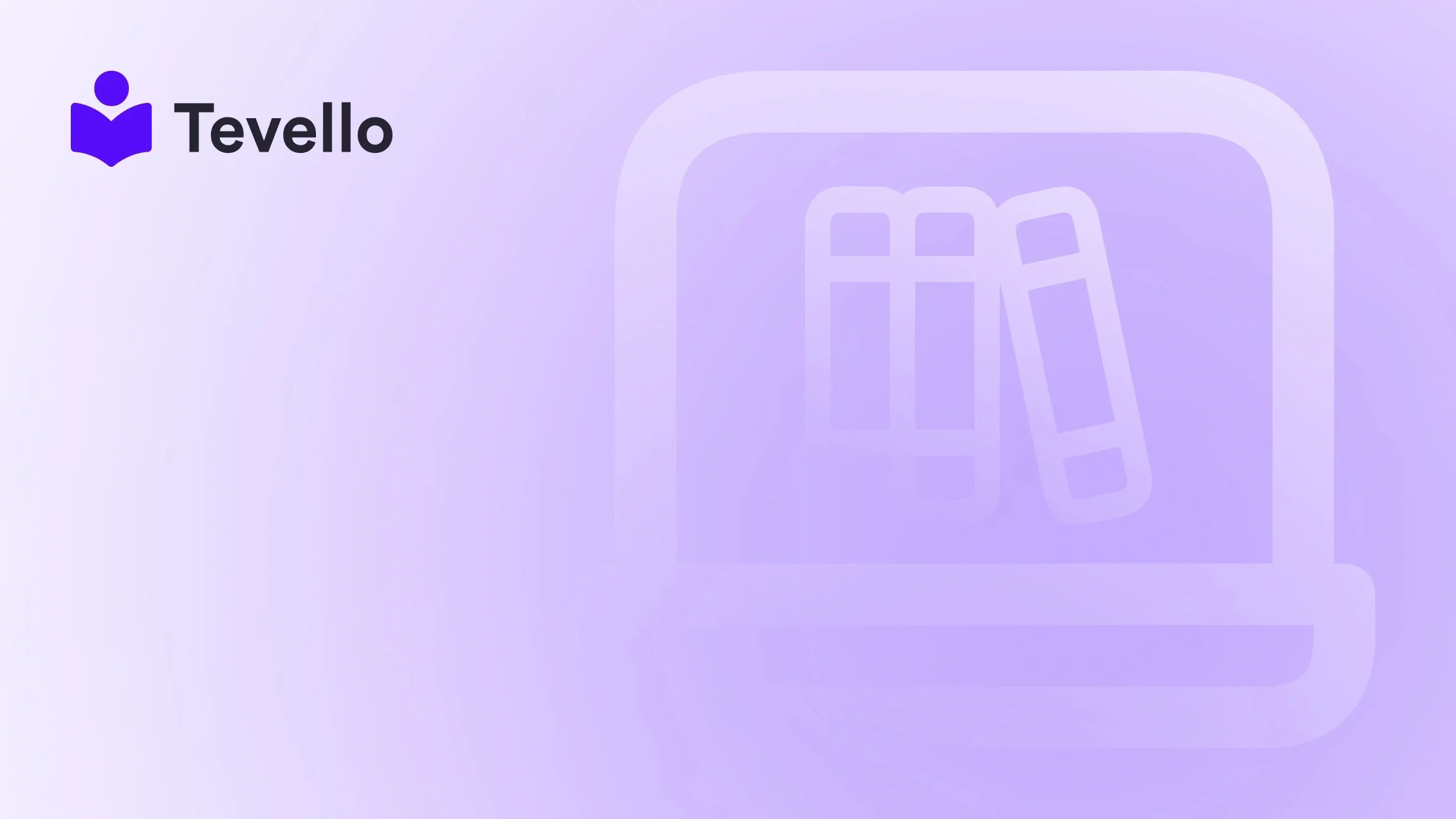Table of Contents
- Introduction
- Understanding Test Orders
- Why Remove Test Orders?
- Step-by-Step Guide: How to Cancel Test Orders on Shopify
- Step-by-Step Guide: Deleting Canceled Test Orders from Shopify
- Deleting Test Orders and GDPR Compliance
- Best Practices for Managing Test Orders
- Potential Hurdles When Deleting Test Orders
- Conclusion
Introduction
Navigating the complexities of managing an e-commerce store can feel like sailing without a compass, especially when it comes to understanding how every element contributes to the overall performance of your Shopify shop. As we continue to witness the growth of the creator economy, many Shopify merchants are leveraging new strategies to diversify their revenue streams. Among these strategies is the effective utilization of test orders, a tool designed to help streamline important processes, such as payment gateways and order tracking. However, the downside is that these test orders can clutter your order history, complicating your analytics and overall store management.
Have you ever felt overwhelmed by a messy order history, trying to pinpoint which transactions are legitimate? This blog post aims to demystify how to remove test orders from your Shopify store proactively. By incorporating our practical, all-in-one solution at Tevello, we can guide you through a clean-up strategy that not only improves your operational efficiency but also boosts your ability to generate insightful analytics.
By the end of this guide, you’ll not only learn how to remove these test orders systematically, but you’ll also understand why keeping your order history organized is vital for both your store’s health and customer experiences. Let’s get started!
Understanding Test Orders
Before diving into the nitty-gritty of removal, it’s essential to grasp the concept of test orders within the Shopify ecosystem. Test orders are essentially dummy transactions that allow merchants to experiment with the payment process, evaluate order notifications, and fine-tune their tax calculations. They play a crucial role in ensuring that everything operates smoothly before real customers start making purchases.
While the ability to create test orders is invaluable, they can quickly become a nuisance if not managed properly. They clutter your order history, skew analytics, and can confuse customer service interactions. Thus, knowing how to remove test orders efficiently is not just an option—it’s a necessity.
Why Remove Test Orders?
Maintaining a tidy order history is crucial for multiple reasons:
-
Accurate Reporting: Test orders can distort your sales data, making it difficult to gauge actual performance metrics.
-
Streamlined Operations: A cleaner order history facilitates better order management and fulfillment speed, reducing the chance of processing errors.
-
Enhanced Customer Experience: When your order history is organized, customer service interactions become more straightforward, minimizing confusion.
-
Clear Financial Records: Having an accurate sales overview is essential for financial records and tax reporting, ensuring compliance and audit readiness.
-
GDPR Compliance: For merchants dealing with European customers, removing unnecessary data is crucial to conforming with data protection regulations.
By frequently removing test orders, you enhance not just your operational efficiency but also the integrity of your analytics.
Step-by-Step Guide: How to Cancel Test Orders on Shopify
To maintain a clean slate in your Shopify store, it’s crucial to first cancel any existing test orders. Here’s how to do it:
Step 1: Log into Your Shopify Admin
- Navigate to the Shopify website and log in using your credentials.
Step 2: Access the Orders Section
- From your Shopify admin dashboard, click on the ‘Orders’ section located in the sidebar.
Step 3: Identify and Select the Test Order
- Locate the test order you want to cancel. Click on it to view its details.
Step 4: Cancel the Order
- Once the order is open, click on the ‘More actions’ dropdown menu, usually at the top right of the order details page.
- Select ‘Cancel order’ to initiate the cancellation process.
- Be mindful of several important options in the cancellation dialog:
- Refund Payment: Select ‘Refund later’ to avoid issuing an immediate refund that complicates your records.
- Inventory Management: Make sure ‘Restock items’ is unchecked to prevent automatic restocking of products.
- Reason for Cancellation: Choose ‘Other’ for ease of record-keeping.
- Notification Option: Uncheck the box to ‘Send a notification to the customer’ since test orders shouldn't alert any customers.
Step 5: Confirm Cancellation
- After checking the options, click on ‘Cancel order’ to confirm. This action will prevent the order from further processing.
Now that you’ve canceled the order, the next step is to delete it from your order history.
Step-by-Step Guide: Deleting Canceled Test Orders from Shopify
Once the test order is canceled, it will still appear in your order history as a canceled order. Here’s how to delete it:
Step 6: Access the Canceled Order's Details
- Within the ‘Orders’ section, locate the canceled order.
- Click on the order to access its details.
Step 7: Delete the Order
- Scroll to the bottom of the cancellation details, where you should see an option that says ‘Delete this order.’
- Click on this option, and confirm that you want to remove the order permanently from your store.
Important Note:
It’s critical to double-check before deleting. Orders processed through actual payment gateways—even if in test mode—cannot be deleted, as this preserves the integrity of your reporting metrics.
Deleting Test Orders and GDPR Compliance
For merchants operating within the European Union or serving customers globally, GDPR compliance is paramount. This regulation emphasizes the importance of proper data handling, particularly when it comes to deletion requests.
How to Handle GDPR Compliance
- If a customer requests to delete their personal data related to a test order, navigate to the ‘Customers’ section in your Shopify admin.
- Locate the relevant customer profile, and scroll down to ‘Customer privacy.’
- Select the option ‘Remove personal data’ to ensure compliance with GDPR regarding personal data deletion.
Best Practices for Managing Test Orders
Removing test orders effectively involves more than just deleting data. Below are best practices to keep in mind:
Consistency is Key
Regularly review and delete unnecessary test orders, preferably weekly or after any significant testing.
Use a Dedicated Testing Environment
For larger or more complex stores, consider utilizing a test version of your store. This environment mimics your actual store setup but isn’t visible to the public. Here, you can test payments and processes without cluttering your main order history.
Utilize Tagging for Clarity
If you must keep test orders for any reason, consider tagging them as 'Test Order' for quick identification. This practice will help you locate and remove them more easily later.
Consider Third-party Tools for Bulk Cleaning
If you have accumulated a significant number of test orders, consider using third-party apps like ‘Bulk Order Delete’ to efficiently manage and clean them in bulk. This approach saves time and ensures that your order history remains straightforward and clear.
Potential Hurdles When Deleting Test Orders
- Accidental Deletion: Once deleted, the order cannot be retrieved. Ensure that you have backups if you believe you may need the information later.
- Restricted Orders: As mentioned, be aware that real payment orders cannot be deleted. Keep track of which orders are test and which are legitimate.
Conclusion
Managing test orders effectively is crucial for the optimal performance of your Shopify store. By diligently following the steps to cancel and delete these orders, you're taking proactive measures to maintain organization and clarity in your metrics. Our mission at Tevello is to empower Shopify merchants like you to navigate these complexities with confidence, allowing you to focus on growing your revenue and building meaningful connections with your customers.
To step into a streamlined e-commerce experience that focuses on learning and growing, take action today. Start your 14-day free trial of Tevello today and discover how our platform can help you manage not just your orders, but also launch engaging online courses and sophisticated community features without the need for external platforms.
FAQ
Can I recover a test order once it’s deleted from Shopify?
No, once a test order is deleted, it cannot be retrieved. This permanent action requires careful consideration before proceeding.
Do deleted test orders impact my store’s performance metrics?
No, deleting test orders does not affect your performance metrics, as Shopify typically excludes them from analytics and financial reporting.
Is there a way to delete multiple test orders at once in Shopify?
Yes, utilizing third-party applications like ‘Bulk Order Delete’ can help you streamline the process of removing multiple test orders efficiently.
Should I archive or delete test orders for compliance?
If you need to retain records for compliance or auditing, archiving is advisable instead of deletion. Deletion is permanent and should only be used when you are sure that the data will not be needed again.
How can I ensure test orders do not interfere with my live data?
Consistently archiving or deleting test orders will help keep them separate and manageable. Furthermore, setting up distinct tags and utilizing a separate testing environment can significantly enhance organization.
By adopting these best practices, you're well on your way to maintaining a clear and efficient order history, focusing on real customer engagements, and enhancing the overall health of your Shopify store.