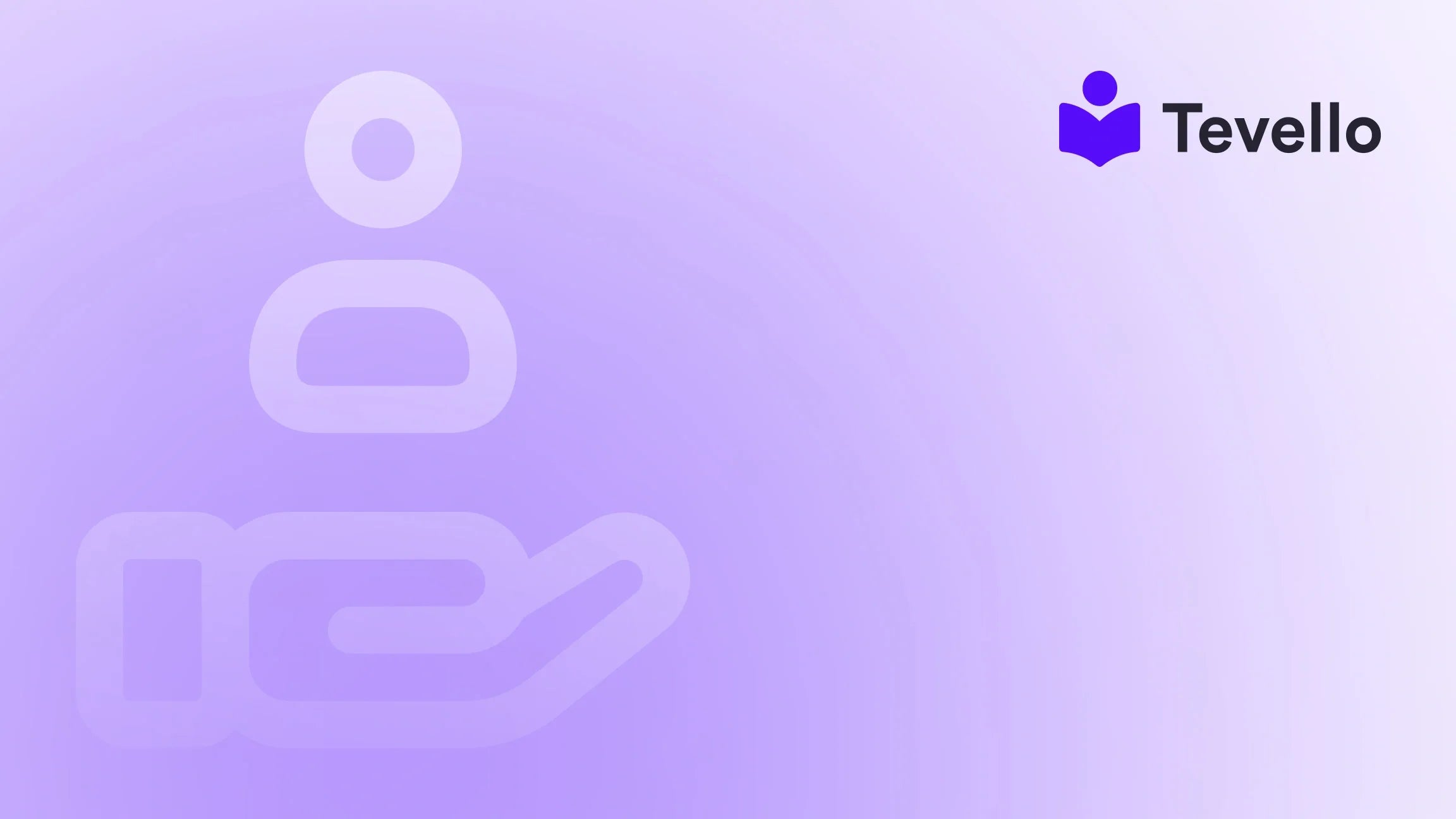Table of Contents
- Introduction
- Why Remove a Payment Method in Shopify?
- Shopify Payment Basics Explained
- Before You Remove a Payment Method – Read This
- How to Remove Payment Method from Shopify (Step-by-Step)
- Troubleshooting Common Payment Method Issues
- Best Practices After Removing a Payment Method
- Common Errors When Removing Payment Methods
- How to Add Payment Method on Shopify
- Automate Payment Rules with PayRules by KlinKode
- FAQs
- Conclusion
Introduction
Did you know that nearly 70% of online shopping carts are abandoned during the checkout process? One of the contributing factors can be the confusion caused by too many payment options. As Shopify store owners, we are constantly looking for ways to streamline the purchasing process for our customers, and one vital aspect of that is effectively managing our payment methods.
There are numerous reasons to remove a payment method from Shopify, whether to enhance security, reduce confusion during checkout, or avoid unnecessary fees. As more merchants pivot towards e-commerce and digital products—including online courses and community engagement—understanding how to manage payment methods becomes essential. Our goal with this blog post is to provide a detailed, step-by-step guide on how to remove a payment method from your Shopify store, ensuring that your business remains efficient and secure.
At Tevello, we focus on empowering Shopify merchants like you with an all-in-one platform that eliminates the need for external tools. By providing robust features and seamless integrations, we strive to create opportunities for new revenue streams while simplifying your operations. Whether you're an established merchant or just starting out, we’ll guide you through the process of removing payment methods while highlighting best practices along the way.
Through this blog, we’ll walk you through why you might want to remove a payment method, the types of payment methods available on Shopify, and provide a clear roadmap to help you succeed in managing your online store. Let’s dive in!
Why Remove a Payment Method in Shopify?
Removing unnecessary payment methods is more than just tidying up your administrative settings; it plays a crucial role in securing your business and enhancing your customers’ shopping experience. Below are some key reasons why you might want to remove a payment method:
-
Security Concerns: Protecting your online store and customer information is paramount. If a payment method has been compromised or is no longer in use, it’s best to remove it to avoid unauthorized charges.
-
Cost Control: Some payment gateways come with hefty transaction fees. Eliminating these can help you maintain better control of your finances, particularly if you’re experimenting with different payment providers or promotional offerings.
-
Checkout Clarity: Fewer payment options can lead to a more straightforward checkout process, reducing confusion for customers who may have trouble choosing from too many options. Streamlined checkouts can lead to better conversion rates.
-
Simplified Administration: A cluttered payment settings page can be overwhelming. Keeping only the necessary payment methods helps streamline your operations and makes it easier to manage your store.
-
Ending a Subscription or Trial: If a payment method is associated with a subscription you no longer need or want, removing it promptly can help avoid unexpected charges.
Understanding why you need to remove a payment method is the first step in optimizing your Shopify store for efficiency and security.
Shopify Payment Basics Explained
Before diving into the removal process, it’s essential to understand the types of payment methods available in your Shopify store:
-
Primary Payment Gateway: This is often Shopify Payments, but it can also include well-known providers like PayPal or Stripe, depending on your setup.
-
Manual Payments: Options such as cash on delivery or bank deposits fall under this category. These methods can be useful for certain types of transactions but may not be ideal for all customers or products.
-
Alternative Payments: This category includes options such as cryptocurrency, buy now, pay later schemes, and more. As consumer preferences evolve, it’s beneficial to assess whether these methods align with your business goals.
Knowing the types of payment methods in your Shopify store allows you to make informed decisions about which to keep and which to remove based on their relevance and effectiveness.
Before You Remove a Payment Method – Read This
There are several crucial steps we should follow before removing a payment method from our Shopify store:
-
Ensure Active Payment Option: Shopify requires at least one active payment method. Before you remove a method, confirm you have another one enabled.
-
Update Subscriptions or Apps: Review any apps or subscriptions that may be linked to the payment method you intend to remove. Make sure there are no outstanding invoices or pending payouts to prevent unexpected issues later.
-
Backup Your Billing Settings: Take screenshots or document your current settings before making any changes. This way, if something goes wrong, you can revert to your previous setup easily.
-
Compliance with Shopify Requirements: If you’re attempting to remove the last active payment method, be aware that Shopify won’t allow this unless your store is paused or closed.
By taking these preparatory steps, we can set ourselves up for success and avoid potential pitfalls.
How to Remove Payment Method from Shopify (Step-by-Step)
Now that we’ve covered the basics and preliminary steps, let’s proceed with the specific instructions for removing payment methods on Shopify.
For Manual Payment Methods:
- Navigate to Your Shopify Admin Dashboard.
- Click on Settings in the bottom-left corner of the page.
- Select Payments from the options available.
- Scroll down to the Manual Payments section.
- Locate the payment method you want to remove and click on it.
- Click on Deactivate or Remove and confirm when prompted.
If you don’t see a "Remove" button, ensure that your store has at least one active method. In this case, add another method first.
For Third-Party Gateways:
- In the Settings menu, select Payments.
- Identify the third-party provider (like PayPal) you want to deactivate.
- Click on Manage next to the payment gateway.
- Select Deactivate and then confirm your decision.
Following these steps will help you effectively manage your payment methods, ultimately leading to a streamlined checkout experience for your customers.
Troubleshooting Common Payment Method Issues
Encountering problems when trying to remove a payment method is not uncommon. Here are some typical issues and how to resolve them:
-
No “Remove” Button Visible: This usually happens if the payment method is the only active option. Add a new method before you can remove the existing one.
-
Recurring App Charges Fail: If you're experiencing recurring charges that reference the old payment method, you'll need to reassign your payment settings under Apps > Billing.
-
Payment Method Still Shows at Checkout: In this case, clear your browser cache or data, and check your Shopify theme settings to ensure there aren’t hardcoded options remaining.
-
Can't Remove Shopify Payments: Unfortunately, Shopify Payments can't be entirely removed unless you deactivate the entire provider in the Payments section.
By knowing how to troubleshoot these common issues, we can address problems efficiently and keep our businesses running smoothly.
Best Practices After Removing a Payment Method
Once we’ve successfully removed a payment method, there are several best practices we should adopt to ensure continuity and security:
-
Test Your Checkout Process: After any changes to payment methods, conduct a few test transactions to ensure everything is functioning as expected. This can include a dummy product to confirm that the new settings work correctly.
-
Communicate Changes: If you have team members managing your finances, ensure they are made aware of the updates concerning the payment methods used in your store.
-
Document Updates: Update any internal documents or standard operating procedures (SOPs) to reflect the changes made to payment processing.
-
Keep a Backup Method: Always have a secondary payment method available in case your primary payment method fails. This ensures uninterrupted service for your customers.
-
Regular Audits: Schedule regular audits of your payment methods to ensure that they still align with your business goals and financial strategy.
Implementing these practices will help us maintain a structured approach to managing our store and ensure a seamless experience for our customers.
Common Errors When Removing Payment Methods
In addition to troubleshooting, it’s essential to be aware of common errors that can arise during the removal process:
-
"Unable to Deactivate Payment Method" Message: Make sure that the method you’re trying to remove is not the only active payment option. If it's the only option, add another first.
-
Manual Payment Option Still Showing at Checkout: Check your browser cache and verify that your theme doesn’t have settings causing the method to persist.
-
No Remove Option Visible: Sometimes, specific gateways require contacting Shopify's support for deactivation instead of the common process.
Understanding these errors and how to handle them prepares us to navigate the removal workflow effectively.
How to Add Payment Method on Shopify
There may be times when you want to add a new payment method after removing an outdated one. Here’s a step-by-step guide:
- Log into your Shopify admin dashboard.
- Click on Settings > Payments.
- Select Add payment method.
- Choose from the available providers or set up manual options.
- Configure account details required for the new method.
- Click Save to apply your changes.
Getting familiar with adding payment methods is equally as important as removal, ensuring you have a fully functional checkout experience.
Automate Payment Rules with PayRules by KlinKode
If you're looking for additional control over your payment processes, consider tools like PayRules by KlinKode. This powerful application enables you to automate payment rules based on criteria such as:
- Country of Origin: Customize which payment methods display based on where your customers are located.
- Order Value: Display specific methods for orders above or below a certain price point.
- Product Type: Manage which payment options appear based on the type of products sold.
- Customer Tag: Show different options based on customer demographics.
With PayRules, we can create a more tailored purchasing experience that not only saves our customers money but can lead to higher conversion rates and more satisfied shoppers.
FAQs
-
Can I remove Shopify Payments?
Not completely, but you can deactivate it if another payment gateway is enabled. -
What happens to past transactions?
Nothing changes: past transactions remain unaffected. -
Will removing payment methods affect my SEO?
No, but a better checkout experience may decrease cart abandonment rates. -
Can I schedule payment methods to show only on weekends?
Yes, advanced tools like PayRules allow for customizable display options. -
How do I add different payment methods for international buyers?
You can set up alternative payment options in the Payments section, allowing you to cater to global customers. -
Can I remove all payment methods from Shopify?
No, Shopify requires at least one active payment method unless your store is paused or closed. -
Will removing my payment method cancel subscriptions?
No, you'll need to manage subscriptions separately. -
How do I remove PayPal from Shopify?
Go to Settings > Payments > PayPal and select Deactivate. -
What if the payment method still shows in checkout?
Check the theme settings or clear your cache to resolve this. -
Is it possible to remove Shopify Payments?
Shopify Payments can be deactivated by removing the entire provider from the Payments section.
Conclusion
Managing payment methods on Shopify is crucial for optimizing the checkout experience and ensuring secure transactions. By following the steps laid out in this guide, we can remove outdated or unnecessary payment methods with confidence. This not only simplifies our operations but also fosters a more straightforward purchasing journey for our customers.
We all want our online stores to run smoothly and securely, and tweaking our payment options can significantly contribute to that goal. If you're ready to take the next step and streamline your Shopify store further, consider starting a Free Trial with Tevello to experience how our all-in-one platform can benefit your business.
By incorporating such best practices and being proactive about payment management, we can drive better customer engagement and revenue growth in our online businesses. Let’s keep at it!