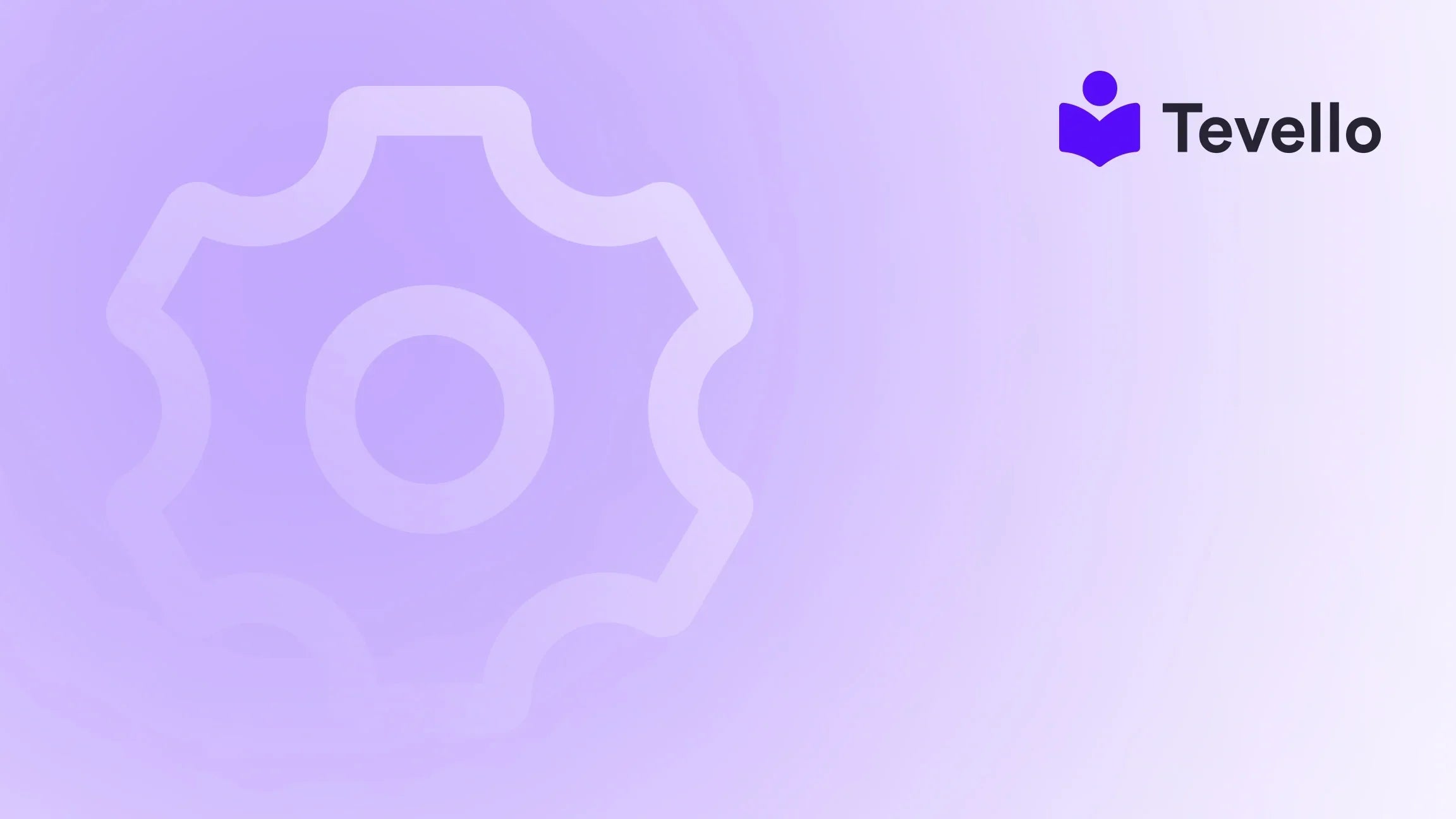Table of Contents
- Introduction
- Understanding Shopify Shipping Settings
- When to Remove Shipping Options
- Enhancing Checkout Experience: Tips and Best Practices
- Troubleshooting Common Issues
- Exploring Third-Party Apps
- Conclusion
Introduction
Did you know that nearly 70% of online shopping carts are abandoned before completion? While many factors contribute to this issue, complex shipping processes can be a significant hurdle for e-commerce merchants. If you’re a Shopify store owner, you might have encountered scenarios where you want to customize or completely remove shipping options for specific products. The good news is that this is not only possible but can significantly enhance the customer experience on your site.
In today's e-commerce landscape, where customer expectations are continually evolving, it's crucial to provide a seamless and tailored shopping experience. Many merchants sell a mix of physical and digital products, making it essential to differentiate between products that require shipping and those that do not. Our goal in this blog post is to guide Shopify merchants through the process of removing or customizing shipping options effectively.
At Tevello, we believe in empowering Shopify merchants to unlock new revenue streams and build meaningful connections with their audience by offering an all-in-one solution that integrates into the Shopify ecosystem. By the end of this blog post, you'll understand how to manage shipping options for your store, creating a more efficient shopping experience for your customers.
Shall we dive in?
Understanding Shopify Shipping Settings
Before we get into the specifics of removing shipping options for your Shopify store, it's important to understand how Shopify's shipping system works. Shopify has several built-in features that allow merchants to set shipping options based on product type, geographical location, customer preferences, and more.
Here are some key components of Shopify's shipping settings:
-
Shipping Profiles: This allows you to customize shipping settings for different products and locations. You can create specialized rates based on the item types or their destination.
-
Shipping Zones: Shipping zones determine where you ship your products. A zone can include various regions or countries, which you set up in your Shopify settings.
-
Rates: You can set different shipping rates for various products, including flat rates, free shipping, or calculated rates based on weight and destination.
These components lay the groundwork for removing shipping options or customizing them according to your business needs.
When to Remove Shipping Options
There are several scenarios in which you might want to remove or alter shipping options. Each case requires a slightly different approach, which we'll address in detail below:
1. Disable Shipping for Digital Products
Digital products like e-books, software, and music do not require shipping. However, when these products are in a cart alongside physical items, customers may be prompted to enter shipping details unnecessarily.
Solution:
- Go to the digital product you want to disable shipping for.
- Scroll down to the "Shipping" section and uncheck the option that says "This is a physical product."
- Don't forget to click "Save" after making this update.
By ensuring that your digital products don’t require shipping, you streamline the checkout process and enhance user satisfaction.
2. Disable Shipping Options for In-Store Pickup
If you are offering products that can only be picked up at your physical location, removing shipping options can minimize confusion at checkout. The goal here is to ensure that customers are only presented with the appropriate pickup options.
Solution: Since Shopify currently lacks built-in conditional logic for its shipping profiles, you can implement workarounds:
-
Create a Local Pickup Shipping Zone:
- Head to Settings > Shipping.
- In the Shipping Zones Section, create a new zone specifically for local pickup.
- Select the relevant locations (e.g., your state) and set a rate that reflects "Pickup in Store."
-
Clarify Pickup Instructions:
- Update your product descriptions to inform customers that the selected items are only available for pickup.
- Example: “Please choose the local pickup option at checkout if you want to collect this product from our store.”
This proactive approach not only clears up any misunderstandings but also enhances the overall customer experience by providing clarity.
3. Disable International Shipping for Certain Products
If you have products that should only be available to customers in specific locations (for example, local vendors or niche products), you'll want to limit shipping to those areas.
Solution:
- Go to Settings > Shipping and Delivery.
- Find the section labeled "Shipping Zones."
- Click "Manage Rates" and edit the specific zone by removing countries or regions you do not want to ship to.
Additionally, make it clear in your product descriptions if a product isn't available for shipping outside your designated zones. This transparency builds trust with your customers.
4. Remove Shipping for Specific Products
Sometimes, you might want to disable shipping on select products that do not meet standard shipping criteria. This can include promotional items or limited-time offers.
Solution:
- Use the Bulk Product Editor feature in Shopify:
- Navigate to Products > All Products.
- Select the items for which you want to disable shipping and click "Edit Products."
- In the Shipping section, toggle “Require Shipping” to off.
- Save your changes.
This method effectively informs the checkout system that shipping is not required for those specific items.
Enhancing Checkout Experience: Tips and Best Practices
As we implement these strategies to remove or customize shipping options, we should also focus on enhancing the overall checkout experience. Here are a few tips to keep in mind:
Clear Communication
Transparency is vital in e-commerce. Inform customers clearly about shipping policies, especially when products are restricted by location. Consider these enhancements:
- Use clear product descriptions to explain shipping options.
- Place prominent banners on your homepage highlighting which products are available for pickup and those requiring shipping.
Utilize Tevello to Create Digital Products
At Tevello, we offer an all-in-one platform where Shopify merchants can easily create, manage, and sell online courses and digital products without the hassle of external platforms. Harness our features to provide an enriched experience for your customers.
Start your 14-day free trial of Tevello today and unlock your potential in the digital product market.
Testing and Feedback
Once you have implemented changes to your shipping settings, always perform a comprehensive checkout test. This step allows you to experience the process as a customer would and catch any potential hiccups early.
Soliciting feedback from customers about their checkout experience can provide invaluable insights into how you can further optimize this process.
Troubleshooting Common Issues
Despite the efficiency of Shopify's settings, you may encounter some common challenges. Here are troubleshooting tips for those issues:
-
Shipping Options Still Appearing for Digital Products: Ensure that the “This is a physical product” checkbox is unchecked in the product settings for all relevant digital items.
-
Local Pickup Still Offering Shipping Options: Double-check that you’ve created an exclusive local pickup zone and accurately configured rates. You might also ensure that no conflicting shipping zones are active.
-
International Shipping Notifications: If customers still receive notifications that certain products cannot be shipped internationally, revisit the shipping zones settings to ensure all unwanted regions have been removed.
Exploring Third-Party Apps
While Shopify's built-in features are functional, there are third-party apps that can offer more tailored shipping solutions based on your business model. Here are a few worth considering:
Advanced Shipping Rules
This app allows you to set precise shipping requirements, restricting products from certain zones or managing unique rates for various product groups.
- Pricing: Starts at $9/month.
- Key Features: Customize rates, restrict items by zones, and more.
Better Shipping
An effective choice for those wanting to set flat rates across the board and manage complex delivery requirements.
- Pricing: $29/month.
- Key Features: Demand-time-sensitive deliveries and create multiple pickup options.
Using Tevello for Your Course Offerings
If you're looking to break into the online learning space through courses or digital products, Tevello can help broaden your offerings while you focus on enhancing your shipping strategy.
Explore our powerful, all-in-one feature set for course creation, communities, and digital products.
Conclusion
In an ever-evolving e-commerce environment, mastering your shipping settings is essential for enhancing customer experiences and reducing cart abandonment rates. By removing or customizing shipping options effectively, we not only improve our operational efficiency but also demonstrate that we understand our customers’ needs.
From disabling shipping for digital products to clarifying pickup options, each tactic we implement wraps back around to our core mission at Tevello: empowering Shopify merchants to create meaningful connections with their audiences and unlock new revenue streams.
Are you ready to take the next step in perfecting your shipping strategy? Start your free trial with Tevello today, and see how our unique features can aid in your journey toward a more successful Shopify store.
FAQ
Q1: How can I tell if a product is set up correctly for shipping?
A1: Go to your product settings and check the Shipping section. Ensure that the “This is a physical product” checkbox is appropriately marked or unmarked, depending on your product type.
Q2: What should I do if customers are receiving shipping notifications for digital products?
A2: Verify that you have unchecked the “This is a physical product” option in the product settings for all digital products.
Q3: Can I offer local pickup for specific products only?
A3: Yes, by creating dedicated shipping zones for local pickup and clearly indicating which products are available for in-store collection.
Q4: How often should I review my shipping settings?
A4: It's advisable to review your shipping settings monthly or whenever you add new products or categories to ensure everything is configured correctly.
Q5: What features does Tevello offer for managing online courses?
A5: Tevello provides tools for course creation, management, and community building, allowing merchants to fully integrate these elements into their Shopify stores without the need for external platforms.
By implementing these strategies and leveraging Tevello's robust features, we can refine our e-commerce stores to better meet customer needs while still focusing on sustained growth and connection with our audience.