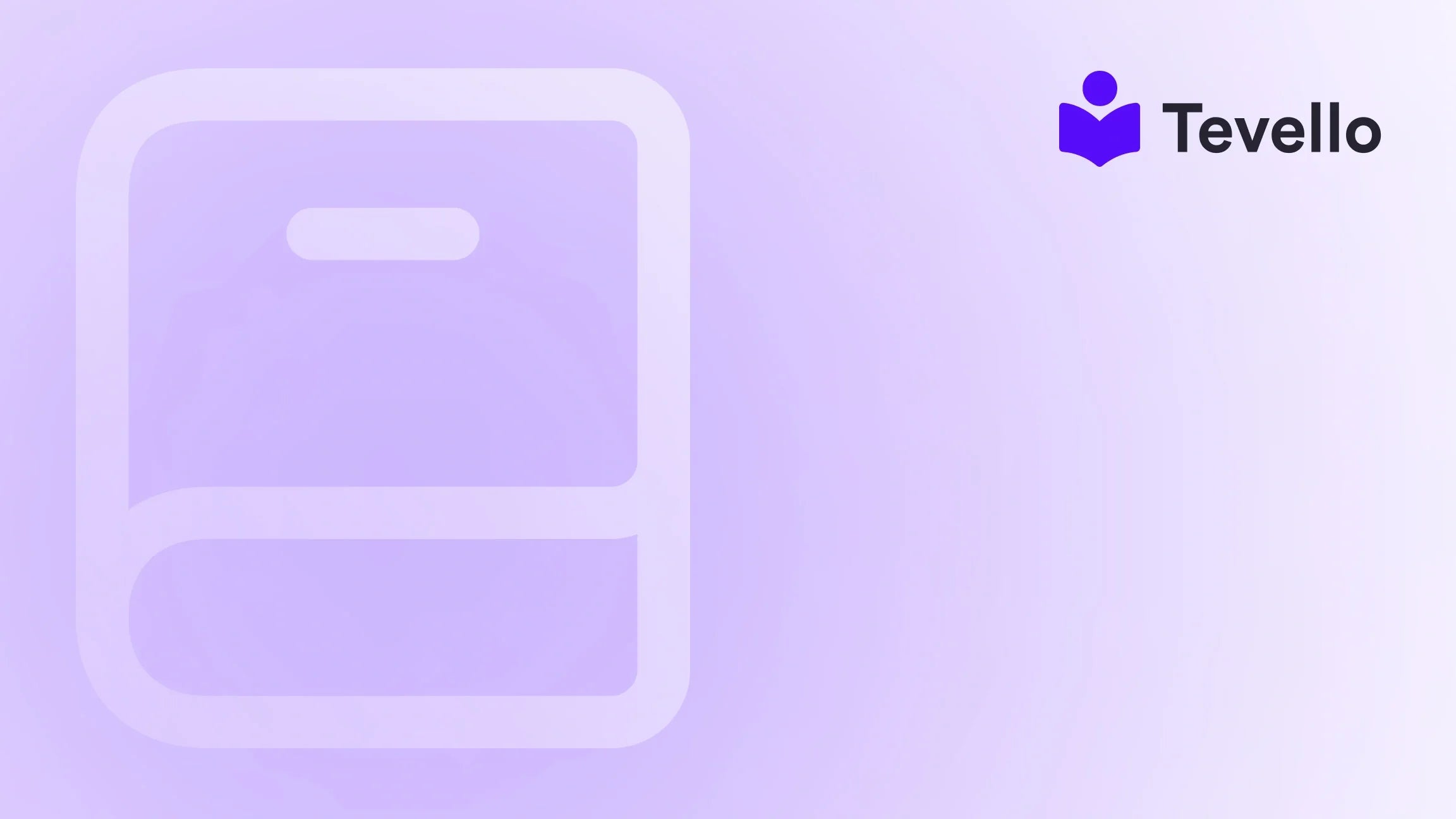Table of Contents
- Introduction
- Understanding the Importance of Product Management
- How to Remove Products from Shopify: Step-by-Step Guide
- Best Practices for Product Removal
- How Tevello Can Enhance Your Shopify Experience
- The Impact of Product Deletion on Your Business
- Conclusion
Introduction
Did you know that over 1.7 million merchants are using Shopify to power their online stores? With the rapid growth of the creator economy, it's essential for these merchants to manage their product listings effectively. One crucial aspect of maintaining an online store is knowing how to remove products that are no longer relevant or available. This not only helps streamline inventory but also enhances customer experience by ensuring that shoppers are not confronted with outdated or out-of-stock items.
In this blog post, we will explore the process of removing products from Shopify, detailing both the manual and bulk deletion methods. We'll also discuss the implications of product removal on your store's performance and customer relationships. Whether you're a seasoned Shopify merchant or just starting, this guide is designed to equip you with the knowledge and tools needed to manage your product listings effectively.
At Tevello, we believe in empowering Shopify merchants to unlock new revenue streams and build meaningful connections with their audience. Our all-in-one solution seamlessly integrates into the Shopify ecosystem, eliminating the need for external platforms. By the end of this post, you'll understand not only how to remove products from Shopify, but also how to leverage this knowledge to enhance your overall e-commerce strategy.
So, how well are you managing your Shopify store’s product listings? Are outdated products cluttering up your catalog? Let’s dive into the details and find out how to clean up your Shopify store effectively.
Understanding the Importance of Product Management
Before we delve into the specific steps for removing products, it’s essential to understand why effective product management is crucial for your Shopify store. Here are some key reasons:
- Improved Customer Experience: Shoppers prefer a streamlined experience. By removing outdated or irrelevant products, you enhance their chances of finding what they are looking for, thus increasing customer satisfaction.
- Optimized Inventory Management: Keeping track of your inventory is vital. Removing items that are no longer available or not selling helps you manage your stock levels more efficiently.
- SEO Benefits: A well-maintained product catalog can improve your search engine rankings. Outdated products can lead to a higher bounce rate, which negatively impacts your SEO efforts.
- Enhanced Brand Image: An organized and current product catalog reflects professionalism and can enhance your brand's credibility.
With these points in mind, let's explore the methods for removing products from your Shopify store.
How to Remove Products from Shopify: Step-by-Step Guide
Removing products from Shopify can be done through several methods, depending on your needs—whether you're deleting a single product or a batch of products. Below, we will outline the steps for both methods.
Method 1: Deleting a Single Product
- Log In to Your Shopify Admin: Start by logging into your Shopify account.
- Navigate to Products: On the left sidebar, click on “Products” to access your product listings.
- Select the Product: Scroll through the list or use the search bar to find the specific product you want to remove.
- Open the Product Page: Click on the product name to open its details.
-
Delete the Product:
- Click on the “More actions” dropdown menu located at the top right corner.
- Select “Delete products” from the list.
- Confirm the deletion when prompted.
- Sync Changes: If you use integrations or third-party apps, ensure to sync these changes so they reflect accurately across all platforms.
Method 2: Bulk Deleting Products
If you have multiple products to remove, bulk deletion is a time-saving option.
- Log In to Your Shopify Admin: As before, start by logging into your Shopify account.
- Navigate to Products: Click on “Products” in the left sidebar.
- Select Multiple Products: Use the checkboxes next to each product to select the ones you wish to delete.
-
Use the Bulk Actions:
- Once you’ve selected the products, click on the “Actions” button located at the top of the product list.
- Choose “Delete selected products” from the dropdown menu.
- Confirm Deletion: A confirmation prompt will appear. Confirm that you want to delete the selected products.
- Sync Changes: Just like in the single product deletion, ensure any integrated systems are updated to reflect these changes.
Method 3: Using the Shopify Mobile App
For those who prefer managing their store on-the-go, you can also delete products using the Shopify mobile app.
- Open the Shopify App: Log into your account through the mobile app.
- Go to Products: Tap on “Products” from the main menu.
- Select the Product: Find the product you want to delete and tap on it.
-
Delete the Product:
- Tap on the three dots (⋮) or the action menu in the upper right corner.
- Select “Delete product” and confirm the action.
- Sync Changes: Ensure all connected platforms are updated with the latest changes.
Best Practices for Product Removal
Now that you know how to remove products from Shopify, let’s explore some best practices to keep in mind:
Regular Inventory Audits
Conduct regular audits of your inventory to identify products that are underperforming or outdated. This proactive approach ensures your store remains fresh and appealing to customers.
Use Tags and Filters
Before deleting, consider tagging products that are seasonal or promotional. This way, you can easily manage their visibility without permanently removing them from your store.
Communicate with Customers
If a popular product is being removed, consider sending a communication to your customer base. This can help manage expectations and maintain transparency.
Monitor Analytics
Keep an eye on your Shopify analytics to understand which products are driving sales and which are not. This data can inform your decisions on what to keep or remove.
How Tevello Can Enhance Your Shopify Experience
At Tevello, we’re committed to providing Shopify merchants with tools that help unlock new revenue streams and build vibrant online communities. Our platform allows you to create, manage, and sell online courses and digital products directly through your Shopify store.
Imagine being able to not only sell physical products but also offer educational content, directly connecting with your audience. Our user-friendly interface makes it simple to get started, and our robust support ensures you’re never alone on your journey.
Ready to build your course? Get started with Tevello today!
The Impact of Product Deletion on Your Business
Removing products from your store can have a significant impact on your business operations and customer relationships. Here are some considerations:
Customer Retention
Removing products that customers frequently inquire about can lead to frustration. It's essential to gauge customer sentiment before making significant deletions. Consider sending surveys or using feedback forms to understand their preferences.
Brand Loyalty
Customers appreciate transparency. If you’re removing a product, especially one that has a loyal following, consider offering an alternative or a recommendation. This helps maintain brand loyalty and keeps customers engaged.
Inventory Management
Proper product management helps maintain an organized inventory, reducing costs associated with overstocking and wastage. Regular removal of low-performing products allows you to focus on what sells.
Conclusion
In conclusion, knowing how to remove products from Shopify is an essential skill for any e-commerce merchant. Whether you opt for single or bulk deletions, implementing effective product management strategies can greatly enhance your store's performance and customer experience.
As you streamline your product listings, remember that Tevello is here to support your journey. Our all-in-one solution is designed to empower you to create online courses and foster community engagement directly within your Shopify store.
Take the next step toward optimizing your Shopify store today. Start your 14-day free trial of Tevello!
FAQ
Q: What happens to my SEO if I delete a product? A: Deleting a product can impact your SEO positively by removing outdated or irrelevant listings. However, ensure you manage redirects if the product was receiving traffic.
Q: Can I recover deleted products? A: Once a product is deleted, it cannot be recovered. However, you can keep a backup of your product listings by exporting them before deletion.
Q: Is there a limit to how many products I can delete at once? A: No, Shopify allows you to delete multiple products simultaneously, making it easier to manage your inventory effectively.
Q: How can I inform my customers about product removals? A: Consider using email newsletters, social media updates, or in-store notifications to inform customers about significant product removals or changes.
Q: How can Tevello help in generating additional revenue? A: Tevello allows you to create and sell online courses and digital products, providing a new revenue stream and enhancing customer engagement without needing external platforms.
With this comprehensive guide, you now have the tools and knowledge needed to effectively manage your Shopify store. Don’t forget to utilize Tevello to maximize your e-commerce potential!