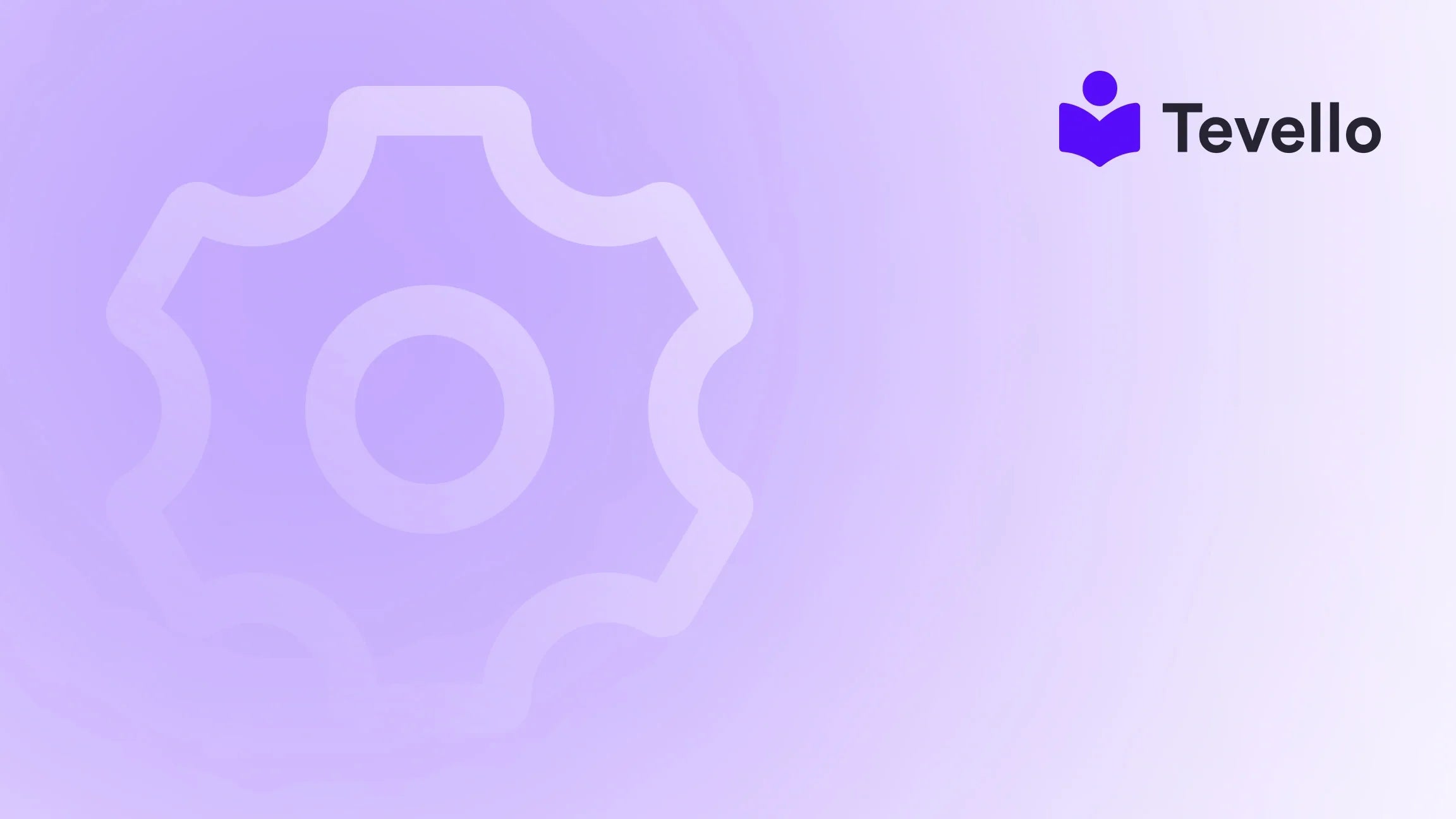Table of Contents
- Introduction
- Understanding Payment Icons in Shopify
- Enabling Payment Icons in Your Shopify Store
- Editing Payment Icons via Theme Code
- Removing Payment Icons
- The Impact of Payment Icons on User Experience
- Conclusion
- FAQ
Introduction
Imagine shopping online for a product you’ve wanted for a long time. You’re ready to make your purchase but encounter a website that throws you into confusion: no recognizable payment icons. What does that do to your trust in the site? You hesitate. You think twice. You might even abandon your cart altogether.
In today’s e-commerce landscape, payment icons are small yet powerful symbols that communicate trust and security to potential buyers. They serve as visual reassurance, letting customers know that they can pay using familiar, reliable methods such as Visa, PayPal, or MasterCard. However, there might come a time when you, as a Shopify merchant, want to streamline your website's appearance by removing or customizing these icons.
At Tevello, we believe in empowering Shopify merchants to create streamlined and trustworthy online experiences. Our all-in-one platform allows you to create and manage various digital products, such as courses and other community endeavors, smoothly integrated into your Shopify store without relying on external platforms. In this blog post, we will provide you with a step-by-step guide on how to remove payment icons on Shopify, along with insights on why their handling matters in crafting a positive customer journey.
Let’s dive into the specifics of removing payment icons and explore how to present a professional-looking store that aligns with your branding needs.
Understanding Payment Icons in Shopify
Payment icons are graphical representations of the payment methods accepted by an online store. Typically displayed in the footer or checkout page, these icons inform customers about their payment options.
Importance of Payment Icons
-
Building Trust: Recognizable payment icons boost customer confidence, reassuring them of your store's legitimacy and secure payment methods.
-
Facilitating Smooth Transactions: Clear and identifiable payment options simplify the checkout experience, reducing confusion and lowering cart abandonment rates.
-
Enhancing Professionalism: A clean and organized appearance, complete with well-placed payment icons, signals to shoppers that you prioritize their experience.
-
Increasing Conversion Rates: Customers are more inclined to complete their purchases when they see payment methods they trust.
Earning your customers’ trust is crucial for every successful online business. While payment icons play a significant role, their management is equally important.
Enabling Payment Icons in Your Shopify Store
For those new to Shopify or just revisiting payment icons, it’s important first to ensure that payment icons are properly enabled in your store. Here are steps to enable them:
Step-by-Step Guide to Enable Payment Icons
-
Log into Your Shopify Admin: Start by accessing your Shopify admin dashboard.
-
Go to Online Store: On the left-hand menu, select "Online Store".
-
Select Themes: Under the "Themes" section, identify the theme you wish to edit.
-
Click Customize: Click the "Customize" button adjacent to your chosen theme.
-
Navigate to Footer Settings: In the theme editor, find the "Footer" section.
-
Enable Payment Icons: Check the option labeled "Show payment icons".
-
Save Changes: Always click "Save" to apply your changes.
Once enabled, the payment icons will automatically reflect the payment methods linked to your Shopify account.
If you’d like to delve deeper into the feature set of Tevello as you manage your payment options, explore our powerful, all-in-one feature set for course creation, communities, and digital products.
Editing Payment Icons via Theme Code
In some cases, you may want to customize which payment icons appear in your store. This requires editing the theme code to specify particular payment options.
Step-by-Step Guide to Edit Payment Icons
For Desktop Users:
-
Access Your Shopify Admin: Log into your dashboard.
-
Go to Online Store > Themes: Click on "Themes".
-
Edit Code: Find the theme you want to modify, click on "Actions", and select "Edit code".
-
Locate the Footer File: In the "Sections" directory, look for the
footer.liquidfile. If you can’t find this file, checktheme.liquidin the "Layout" directory. -
Find Payment Code: Use the search function (Ctrl + F) to find the code snippet:
{% for type in shop.enabled_payment_types %} -
Replace the Code: Substitute the existing code with:
{% assign enabled_payment_types = 'visa,master,american_express,paypal' | remove: ' ' | split: ',' %} {% for type in enabled_payment_types %}This snippet allows you to customize which icons are displayed. -
Customize Payment Options: You can modify the list to include various payment providers. For example:
afterpay american_express apple_pay bitcoin discover google_pay visa -
Save Changes: Click "Save" to apply your modifications.
For Mobile Users (iOS/Android):
The process is remarkably similar on mobile devices. Simply access your Shopify app and maneuver through themes and code editing using comparable steps.
Key Considerations When Editing Payment Icons
- Responsive Design: Ensure icons are suitably sized for both desktop and mobile views to enhance user experience.
- Visual Consistency: Choose icons that align with your brand’s color scheme, ensuring a cohesive aesthetic.
- Testing: Always test your store on various devices after making changes to ensure everything displays as expected.
Removing Payment Icons
If you’ve decided that certain payment icons are no longer relevant or you wish for a cleaner footer, you can easily remove them.
Step-by-Step Guide to Remove Payment Icons
-
Log into Shopify Admin: Access your dashboard.
-
Go to Online Store > Themes: Click on "Themes".
-
Edit Code: Select the theme you intend to modify, then click "Actions" and "Edit code".
-
Locate the Footer File: Find the
footer.liquidfile in the "Sections" directory. -
Find the Payment Code: Search for the line:
{% for type in shop.enabled_payment_types %} -
Comment Out or Remove the Code: Add
{% comment %}before it and{% endcomment %}after it, or simply delete that line. -
Save Changes: Click "Save" to complete the removal.
Removing payment icons simplifies your footer and can enhance your brand's aesthetics. However, consider the implications on user trust. A streamlined appearance is great, but the balance must be struck with user familiarity.
At Tevello, our focus on seamless integrations extends beyond payment icons. We enable Shopify merchants to explore new revenue streams, including building communities around your digital products and courses. To get started with a free trial of our services, visit this link.
The Impact of Payment Icons on User Experience
The manner in which you present payment icons can significantly influence a visitor's perception of your Shopify store.
Enhancing User Trust and Confidence
When customers encounter reliable logos like Visa and PayPal, their confidence in your site's security is boosted. This is particularly crucial for new customers who may feel cautious about revealing their payment information.
Streamlining the Checkout Process
Having clear, recognizable payment icons allows customers to quickly identify their options, leading them towards a smoother transaction experience without second-guessing their choices.
Professional Presentation
A well-organized footer featuring neat, appropriately-sized payment icons gives your Shopify store a polished look. Paying attention to details, such as payment icons, can elevate you above competitors, enhancing credibility and customer satisfaction.
Conclusion
Effectively managing payment icons on your Shopify store is paramount in optimizing user experience. Whether you choose to enable, customize, or remove these icons, understanding their significance in building user trust, professionalism, and overall customer engagement is essential.
As we refine our approach to storefront aesthetics, consider leveraging Tevello’s expertise in managing digital products and online communities effectively. Start exploring new opportunities today by giving us a try with Tevello's 14-day free trial.
Payment icons symbolize more than just payment security—they are integral to creating a smooth customer journey, enhancing trust, and driving conversions. By following the guidelines laid out in this post, you'll be well-equipped to optimize your Shopify store for a better shopping experience.
FAQ
Do I need to use all available payment icons on my Shopify store?
No, displaying all icons is unnecessary. Focus on the most common and relevant options for your audience to avoid cluttering your footer.
How can I add payment methods not listed in Shopify's default options?
You can manually upload custom icons as images and incorporate them into your footer by editing your theme’s code.
What are the best practices for displaying mobile payment icons?
Ensure your icons are adequately sized for mobile displays and test their appearance across various devices to maintain a seamless user experience.
Are there specific payment icons known to increase conversions?
While there isn’t a one-size-fits-all answer, showing trusted options like PayPal, Visa, and Mastercard is often associated with higher conversion rates. Experiment with different arrangements to see what resonates with your audience.
By adopting these best practices in managing payment icons and utilizing insights from Tevello’s offerings, we can enhance the overall performance of your Shopify store. Let’s create a payment experience that not only meets the needs of your customers but drives your business forward!