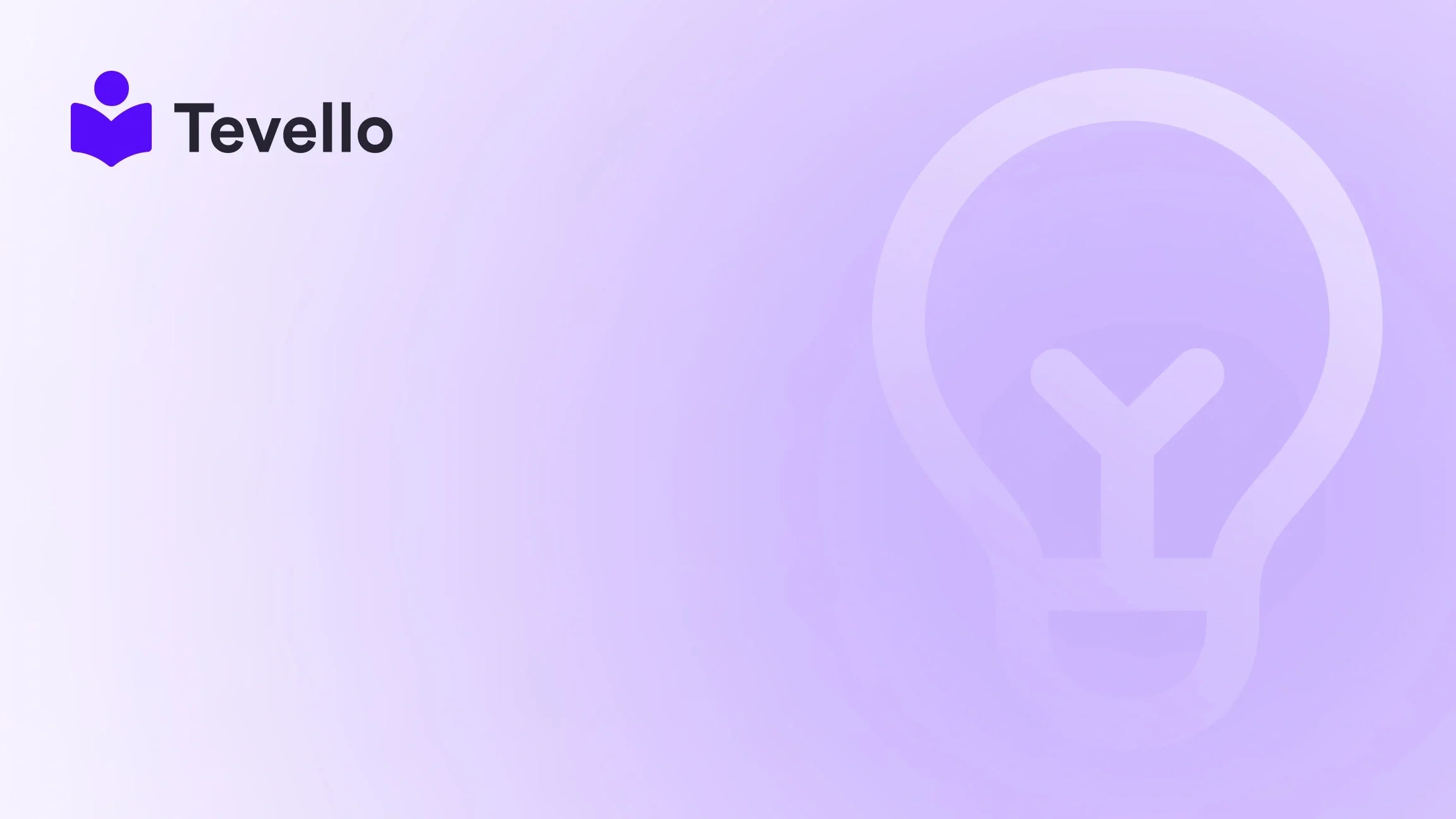Table of Contents
- Introduction
- Why You Should Remove Unused Stores
- How to Remove a Store in Shopify
- Common Issues During the Removal Process
- Maximizing Your Shopify Experience with Tevello
- Conclusion
Introduction
Have you ever found yourself managing multiple Shopify stores, only to realize that some of them are outdated or remain unused? You are not alone! In fact, research indicates that nearly 30% of e-commerce entrepreneurs maintain more than one online shop, whether for experimentation or diversifying their product offerings. At Tevello, we understand the challenges of juggling multiple accounts and the potential confusion this can create, especially when you want to focus your efforts on your most profitable ventures.
As the online landscape rapidly evolves, so does our approach to e-commerce. In the age of online learning and community engagement, it’s essential to streamline our operations. The ability to remove unused or inactive stores from our Shopify account is not just about decluttering; it’s about optimizing our resources to make room for growth. In this blog post, we will provide an in-depth, step-by-step guide on how to remove a store in Shopify, addressing common issues and potential roadblocks along the way.
We’ll explore:
- The importance of cleaning up your Shopify account
- Methods for accessing store management features
- Guidance on dealing with billing queries tied to inactive accounts
- Recommendations on leveraging platforms like Tevello to enhance your e-commerce experience by creating and managing online courses and digital products within a single ecosystem.
Is your current Shopify setup holding you back from realizing your e-commerce goals? Let's dive deeper and explore how to effectively remove a store in Shopify, allowing you to focus on what matters most for your business.
Why You Should Remove Unused Stores
Managing more than one store can become burdensome and may even detract from your ability to effectively engage with customers and optimize sales. Here are several reasons why removing unnecessary stores from your account is essential:
-
Focus on Core Offerings: By eliminating inactive stores, you can devote your attention and resources to your most successful ventures. This will allow for more streamlined operations and a clearer brand message.
-
Improved Management: With fewer stores to monitor, it is easier to maintain inventory, fulfill orders, and engage with your audience.
-
Cost Reduction: While Shopify’s pricing can be cost-effective, maintaining multiple accounts may incur unnecessary charges or fees, which can affect your overall profitability.
-
Data Privacy: Outdated or unused stores can pose data privacy concerns. Cleaning up your account helps ensure that sensitive information is not unnecessarily stored or at risk.
-
Enhanced Customer Experience: By focusing on a single, optimized storefront, you can create a better experience for your customers with tailored content, community engagement, and support.
To effectively manage our e-commerce platforms and drive meaningful engagement, we at Tevello believe in empowering merchants through community-building and immersive learning experiences. But first, let’s tackle the task of removing unwanted stores from your Shopify account.
How to Remove a Store in Shopify
Removing a store from your Shopify account can be straightforward but may require some steps that vary depending on your account type. We will break down the process based on different scenarios.
Step 1: Accessing Your Shopify Account
Before proceeding, ensure that you are logged into the correct Shopify account associated with the store you wish to remove. If you have multiple accounts, this will require you to identify which login credentials correspond to each storefront.
Step 2: Identify the Store for Removal
Once logged in, you’ll need to navigate the interface depending on your account type:
-
Merchant Account: If you’re operating a standard merchant account, navigate to the Settings option on the bottom-left corner of the admin panel.
-
Development Store: For those working with development stores, ensure you're logged in with the partner account linked to the store in question.
Step 3: Deactivate the Store
Follow these steps to deactivate the store:
-
Settings Navigation: Click on Settings from within your Shopify admin.
-
Plan Overview: Select Plan from the left-hand side menu.
-
Deactivate Store: Look for the option labeled Deactivate Store. This option may not always be readily visible, especially for development stores or accounts running on a free trial.
-
Provide Reason: If prompted, select a reason for deactivation and click Continue.
-
Password Confirmation: Enter your password to confirm the action and select Deactivate Now.
Step 4: Address Any Billing Concerns
If you are experiencing issues entering your account due to billing queries (e.g., unwanted charges related to an inactive store), follow these steps:
-
Contact Shopify Support: Take advantage of Shopify’s 24/7 customer support options. You can connect with support through chat, email, or social media channels. Provide them with clear information regarding any billing concerns tied to the store you wish to remove.
-
Reactive Account: In cases where accounts remain linked to a billing cycle, it may be necessary to reactivate the account temporarily to settle any outstanding charges.
Alternate Methods for Removal
In certain cases, removing stores may require alternative approaches:
-
Requesting Shopify Support for Removal: If you're still facing difficulties despite following the above steps, don’t hesitate to directly contact Shopify’s support team for assistance. They can securely authenticate your request and take care of the store removal.
-
Partner Dashboard: If you created a development store through a partner account, click on Stores or Shops, then look for the Actions dropdown menu beside the store's name. Select Archive to remove it from your view.
-
Transfer or Closure: If you must close a paid Shopify store that’s still linked to duo presence but doesn’t show the option to deactivate, you may consider transferring ownership or changing billing plans as an interim strategy.
Common Issues During the Removal Process
You may encounter specific barriers while attempting to remove a store, including:
-
No Deactivation Option: Especially prevalent in development stores, there may be cases where you don’t see the option to deactivate. In this situation, attempting to contact customer support and following their guidelines is essential.
-
Billing Pop-Up: Users frequently report being rerouted to a paywall while trying to access their store settings. This issue indicates that the store may still be active; consider settling any outstanding issues before disabling the store.
-
Stored Data: Some users express concern over their data being held even after they deactivate their store, especially in the context of future reopening potentials. Keep in mind that deactivated stores are archived and retain customer data for up to two years.
-
Account Recovery: If you find yourself unable to enter your account due to a forgotten login or email tied to the store, utilize Shopify’s password recovery feature to regain access.
Maximizing Your Shopify Experience with Tevello
At Tevello, our mission is simple: we believe in empowering Shopify merchants to create impactful digital offerings and vibrant communities all in one place. By integrating online courses and community features directly into your Shopify store, we eliminate the hassle of managing multiple platforms.
Leveraging Online Courses
Bots, tutorials, and online classes are fantastic ways to create additional revenue streams while enhancing customer engagement. Here’s how integrating a course structure can help you connect better with your audience:
-
Create Value: By offering online courses related to your products, you position yourself as a thought leader in your industry, generating trust and loyalty.
-
Engage and Upsell: Courses can lead to direct product recommendations, encouraging students to purchase materials or services directly related to their learning.
-
Community Building: Fostering a community among your course participants not only enhances customer loyalty but provides a platform for feedback and organic marketing.
Explore Tevello’s Features
We invite you to explore our powerful, all-in-one feature set for course creation, communities, and digital products. This seamless integration not only simplifies your operations but also elevates the way you connect with your audience.
Conclusion
Removing an unused store from your Shopify account shouldn’t have to be a daunting task. By following the steps outlined above, you can streamline your operations and focus on the venture that truly matters to you. Whether you’re an e-commerce veteran or just starting, we encourage you to take control of your digital landscape.
As established, by decluttering and developing streamlined processes, you’ll be better positioned to enhance customer experiences and optimize revenue generation. And while you focus on building a thriving store, don’t forget to elevate your offerings with Tevello’s powerful application.
We invite you to start your 14-day free trial of Tevello today and experience firsthand how our all-in-one solution can empower your online business growth.
FAQ
How long can I expect the deactivation process to take?
Once you've successfully deactivated your store, it typically remains archived for two years, allowing you to re-open it if needed. However, the actual removal of store listings from your account will happen instantly.
What happens to my data after deactivation?
Your data will still be securely stored for up to two years after deactivation, allowing you to recover your account if you choose to re-open the store within that timeframe.
I have an issue accessing my account. What should I do?
If you're unable to log in or forget your password, utilize the Shopify 'Forgot Password' feature. If you continue having issues, you can contact Shopify's support for assistance.
Can I transfer the store I no longer want instead of deleting it?
Yes, Shopify allows you to transfer stores to other accounts. This might be a more suitable choice depending on your situation and desired outcomes.
I’m receiving payment notifications for an inactive account. How do I stop them?
You must log into the inactive account, settle any outstanding charges, and then deactivate the store. If you cannot access the account, you must contact customer support for assistance.
By simplifying your store management, removing dormant accounts, and optimizing growth opportunities, you set your business up for success. Let’s embrace these changes together to enhance our Shopify experience!