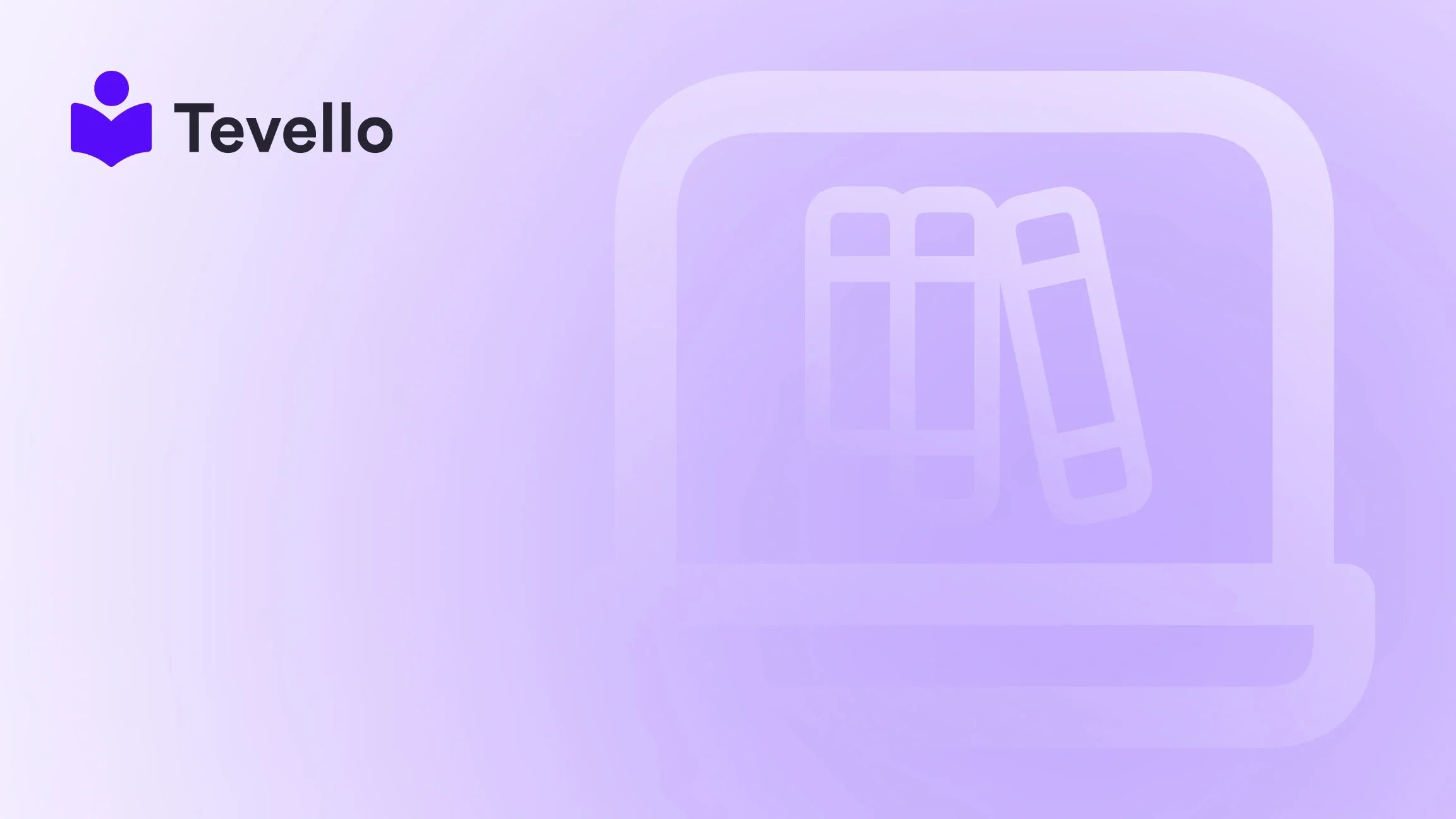Table of Contents
- Introduction
- Understanding Shopify Maintenance Mode
- How to Activate Maintenance Mode in Shopify
- Exiting Maintenance Mode
- Recommendations for Customer Communication
- Building A ‘Coming Soon’ Page
- Best Practices During Shopify Maintenance Mode
- Conclusion
- FAQs
Introduction
Running a successful Shopify store means constantly evolving to meet customer needs and improve the shopping experience. However, there are times when you may find it necessary to take your site offline temporarily for maintenance or updates. But how can you do this without losing valuable customers or damaging your brand’s reputation? Well, imagine logging onto your favorite online store only to find it entirely unavailable; this scenario can leave a sour taste for visitors. The solution to this dilemma is properly utilizing maintenance mode.
At Tevello, we believe in empowering Shopify merchants to unlock new revenue streams. Our all-in-one platform not only allows you to create and manage online courses but also helps you build communities around your brand, all while ensuring that the customer experience remains seamless—even when your store is under maintenance. In this guide, we will delve into the step-by-step process of putting your Shopify store under maintenance effectively, keeping your customers informed, and discussing best practices to enhance engagement during downtime.
So, are you ready to learn how to manage your store’s maintenance without losing customer rapport? Let’s explore the unique methods and tools available for handling this situation while maintaining professionalism and engagement.
Understanding Shopify Maintenance Mode
While Shopify does not offer a dedicated maintenance mode directly, there are several options merchants can utilize to create a temporary downtime experience that won't agitate customers. In essence, maintenance mode is about allowing updates and changes to take place while also clearly communicating with your audience.
Why Use Maintenance Mode?
-
Customer Experience: By offering a custom message, customers can understand that while the site isn't available now, it will be back better than ever.
-
Impact Control: Strategically planned downtime minimizes the risk of affecting your sales rankings and keeps your SEO in check.
-
Brand Messaging: Maintenance mode gives you a chance to strengthen your brand's voice, even during downtime.
Preparing Your Store for Maintenance
Before engaging maintenance mode, remember these crucial points:
-
Inform Your Customers: A heads-up through social media channels or email newsletters will ease customer concerns and enhance transparency.
-
Backup Your Data: Always back up your store data before making significant adjustments to protect against unwanted data loss.
-
Plan Your Timing: Try to choose low-traffic hours to reduce the impact on sales.
How to Activate Maintenance Mode in Shopify
There are various methods to activate maintenance mode on your Shopify store depending on your preferences and the extent of maintenance required.
Method 1: Password Protect Your Store
Using password protection is a straightforward approach ideal for short-term maintenance:
- Navigate to Online Store > Preferences in your Shopify admin dashboard.
- Enable Password Protection: Check the box that says "Enable password."
- Create a Custom Message: Draft a message notifying customers about the maintenance period and expected duration.
- Save Your Changes to activate this feature.
This will prevent visitors from accessing your store without a password and display your custom message instead.
Method 2: Customizing Your Maintenance Page
Customize your password page further to enhance user experience:
- Go to Online Store > Themes from your admin panel.
- Click the Customize button.
- Search for "Password" in the search section and customize your password page template as required—add your logo, relevant content, or social media links.
Method 3: The 'Coming Soon' Approach
For longer maintenance periods, having a “Coming Soon” or “Under Construction” page can be effective.
- Building a "Coming Soon" page allows you to entice customers by sharing product teasers and collecting email sign-ups for a launch announcement.
Exiting Maintenance Mode
Once you have completed your maintenance tasks, it is essential to smoothly transition back online:
- Disable Password Protection: Go back to Online Store > Preferences, uncheck the "Enable password" box, and save your changes.
- Update Your Marketing Strategy: Ramp up marketing communications to remind customers of your presence and urge them to explore fresh updates.
- Monitor Performance: Keep a close eye on metrics post-maintenance to ensure your site is performing as expected.
Recommendations for Customer Communication
Maintaining open lines of communication with your customers during maintenance will build trust and encourage business continuity:
-
Use sticky banners or announcement bars on your website to notify visitors about downtime.
-
Email Updates: Regular updates via email about the status of maintenance will keep customers informed and lessen frustration.
-
Consider hiding prices and disabling “Add to Cart” buttons during maintenance to prevent confusion about purchasing items currently unavailable.
Building A ‘Coming Soon’ Page
If you decide to create a ‘Coming Soon’ page, here are the key elements to include:
-
Brand Introduction: Clearly explain what the store is about.
-
Product Teasers: Showcase snippets of what customers can expect to generate excitement.
-
Launch Date: State when the store will be fully operational again.
-
Email Sign-Up Form: Encourage visitors to subscribe for updates or offers.
-
Social Media Links: Foster ongoing engagement with customers through your social channels.
Best Practices During Shopify Maintenance Mode
Here are some best practices to optimize the maintenance phase of your store:
-
Plan Thoroughly: Use analytics to identify low-activity times for minimal disruption caused during maintenance.
-
Use Clear Messaging: Keep messages friendly and transparent, mentioning when customers can expect to return to the store.
-
Test Changes: Always run tests on changes in a staging environment to catch potential errors before they go live.
-
Solicit Customer Feedback Post-Maintenance: Encouraging customers to share their experiences can provide insight into your changes’ effectiveness.
Conclusion
Putting your Shopify store in maintenance mode is not merely a pause; it’s a strategic step toward enhancing your business’s performance and ensuring an optimal shopping experience for your customers. By following the steps and tips outlined in this guide, you’ll be well-equipped to minimize disruptions and maintain customer loyalty. Would you like to ensure that your Shopify store maintains a professional presence while under maintenance?
Start your 14-day free trial of Tevello today to access powerful features for seamless online course management and community building while navigating your Shopify store’s maintenance needs. Our platform ensures you have everything in one place, letting you focus on what matters most: growing your business.
FAQs
Q: What is Maintenance Mode in Shopify?
A: Maintenance mode is a temporary state for Shopify stores to restrict access while updates or changes are made, usually without leaving visitors with standard error messages.
Q: Will placing my store in maintenance mode affect my SEO?
A: Maintaining an effective communication strategy reduces the potential negative impacts on SEO, especially when properly implemented via service status codes.
Q: Can I continue to work on my Shopify store while it's in maintenance mode?
A: Yes! You can still access the admin panel and make necessary updates even when the front-end store is password-protected.
Q: How long can my Shopify store remain in maintenance mode?
A: While there is no strict limit, it's best to keep maintenance periods shorter to avoid losing customer interest or engagement.
Keep your store self-sufficient, thriving, and engaging even when you're away, ensuring a grand reopening for your loyal customers. Happy maintenance!