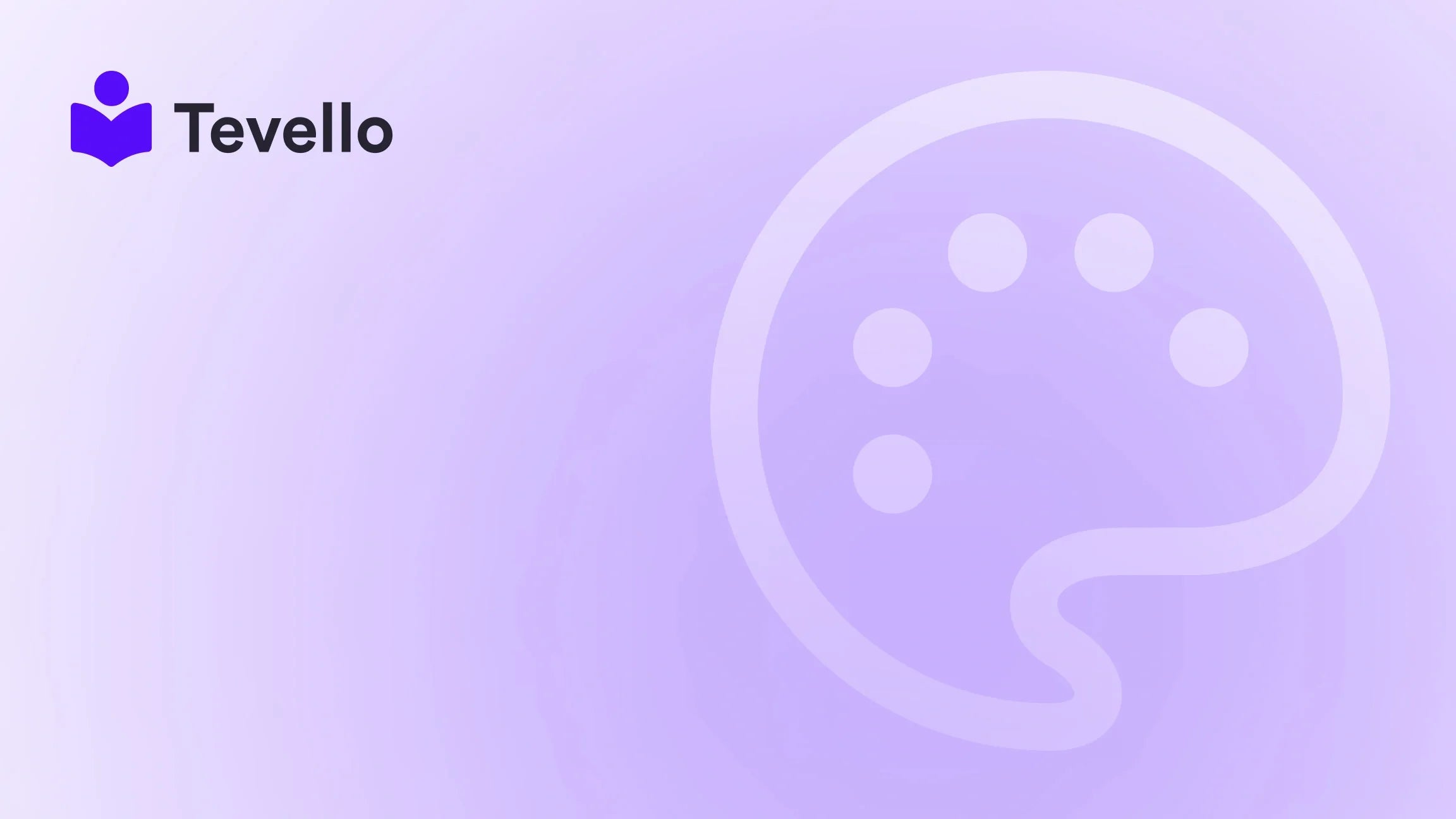Table of Contents
- Introduction
- Understanding Vacation Mode and Its Importance
- Ways to Put Your Shopify Store on Vacation Mode
- Best Practices Before Leaving Your Shopify Store
- Managing Your Store While on Vacation
- Transitioning Back to Normal Operations
- Conclusion
Introduction
Ever considered the toll that managing an e-commerce business can take on your well-being? For many Shopify merchants, the act of stepping away from their online store, whether for a family emergency, personal time, or even a well-deserved vacation, can feel daunting. In fact, a staggering 54% of online entrepreneurs report experiencing burnout due to the relentless demands of running a business. With the growth of the creator economy, balancing your own downtime with customer expectations has never been more essential.
The concept of "vacation mode" often dances around the minds of Shopify store owners. We understand that having the ability to pause your operations without compromising your brand reputation or losing sales opportunities is vital. As we delve deeper into the mechanics of how to effectively manage your Shopify store during this time, we will uncover strategies that position your e-commerce business for success while you take those well-earned breaks.
At Tevello, we're committed to empowering Shopify merchants by providing an all-in-one, user-friendly solution that seamlessly integrates into your existing Shopify ecosystem. Our tools can help you create, manage, and sell courses or digital products, all while fostering vibrant communities. This unique approach allows us to provide unparalleled support, giving you the freedom to explore new revenue opportunities or simply step back when needed.
In this blog post, we will guide you through the various methods to put your Shopify store on vacation mode, ensuring that your business remains in a healthy state while you pause for personal reasons. We’ll cover essential tips, best practices, potential pitfalls to avoid, and how to maintain customer trust and retention during your absence. So, whether you're looking to take a short hiatus or navigate special circumstances, let’s dive in!
Understanding Vacation Mode and Its Importance
Vacation mode serves as a critical tool for e-commerce businesses, particularly as a Shopify merchant. When activated, it provides you with the option to temporarily disable purchasing functionality on your store without entirely shutting it down. This means customers can still browse your products and engage with your brand, even when conversions aren't possible.
The Necessity of Vacation Mode
Put simply, vacation mode allows you to manage customer expectations effectively. Instead of disappearing without a trace, leaving customers in the dark about order processes, you can set clear boundaries and allow them to see your offerings. Some of the key reasons to utilize vacation mode include:
- Avoiding Customer Dissatisfaction: When you activate vacation mode, you prevent situations where customers place orders that you can’t fulfill promptly. This proactive approach can save you headaches down the road.
- Transparent Communication: Customers appreciate knowing what's happening. By using vacation mode, you can inform them of your time away, ensuring they know that you are still dedicated to your brand.
- Inventory Management: If you have limited stock or suppliers that can’t fulfill orders, putting your store on vacation mode helps manage your inventory effectively. You won't end up overselling items that are out of stock.
At Tevello, we believe that even during your absence, you can maintain a relationship with your audience. That's the first step toward cultivating a loyal community around your brand, which is a fundamental value we uphold.
Ways to Put Your Shopify Store on Vacation Mode
While Shopify lacks a dedicated "Vacation Mode" feature, there are effective workarounds. Below, we’ll explore three primary methods through which you can effectively put your Shopify store on vacation.
1. Password Protection
One of the simplest ways to restrict access to your Shopify store is by enabling password protection. While in this mode, customers cannot browse products or make purchases, ensuring that you keep full control of your operations.
Steps to Enable Password Protection:
- Log into Your Shopify Admin Panel: Access your shop using your credentials.
- Navigate to Online Store: On the left-hand menu, click on 'Online Store' and then select 'Preferences.'
- Enable Password Protection: Scroll down to the "Password protection" section and activate it.
- Customize Your Message: In this area, you can enter a message to inform customers of your absence, including when you'll be back.
- Save Changes: Don’t forget to save your updates.
By following these steps, your store will not be accessible to the general public while you’re away, but your SEO rankings will still remain intact.
2. The Pause and Build Plan
Shopify also offers a ‘Pause and Build’ plan, which allows you to keep your store operational but disable the checkout feature. This plan is a fantastic middle-ground option when you’re taking a break.
How to Activate the Pause and Build Plan:
- Log into Your Shopify Admin Panel: Ensure you’re logged in.
- Navigate to Settings: Click on 'Settings' from the left-hand menu.
- Go to Plan: Click on 'Plan' and then select the option 'Deactivate store.'
- Choose Pause and Build: Review the conditions for the Pause and Build option, and then confirm your selection.
While on this plan, you will pay a reduced fee of only $9/month, making it an economically viable way to maintain your presence.
3. Use of Apps for Vacation Mode
Several third-party applications available on the Shopify App Store can facilitate vacation mode more seamlessly.
Example Apps:
- Magical Vacation Mode: This app enables vacation settings that can simplify your processes while keeping customers informed.
- Custom Messages and Interactions: Some apps allow customizable notifications and lead customers to other engagements during your break.
Using these applications can enrich your store’s capabilities, allowing you to automate certain responses and informational replies while you’re off.
Best Practices Before Leaving Your Shopify Store
Before heading off on your well-deserved break, several best practices should be observed to ensure a smooth transition.
1. Communicate with Your Customers
Notify your customers about your scheduled vacation in advance. Use your store’s homepage, email newsletters, and social media to inform them of the dates you’ll be away.
2. Update Your Inventory
Evaluate your current inventory levels and disable any items you won't be able to fulfill during your absence. This will help manage expectations and avoid disappointing customers with out-of-stock items.
3. Plan for Orders
Set clear expectations for any orders placed before you go on vacation. If possible, aim to fulfill those orders before leaving. For orders placed during your break, consider adding a note indicating the anticipated processing time.
4. Schedule Automated Responses
To manage customer inquiries, set up an automated email response. Ensure it’s informative and clearly outlines your absence, expected response times, and alternative contact options.
Managing Your Store While on Vacation
Taking a break doesn’t mean you have to let your store lose touch with customers. Utilize some strategies to remain engaged and connected.
1. Maintain Social Media Presence
If you have active social media channels, keep your audience updated with posts about your vacation, and offer ways to stay engaged with your brand. Consider scheduling posts ahead of time that could interest your audience while you are gone.
2. Consider an AI Assistant
Utilizing an AI assistant can help maintain customer engagement during your absence. For example, platforms like AskTimmy.ai can assist in answering customer inquiries, directing them to products, and providing timely updates.
3. Offer Future Promotions
To keep customers engaged, think about implementing a promotion that begins once you return. This could be a discount or exclusive access to new products, which can incentivize customers to remain connected.
Transitioning Back to Normal Operations
When your break is over, it’s crucial to manage the re-opening of your Shopify store carefully.
1. Disable Password Protection
If you utilized password protection, now is the time to disable it. Follow the same steps as before to ensure customers can access your store again.
2. Update Your Customers
Once back, consider sending an announcement via email or social media thanking your customers for their patience. Remind them of any new promotions or updates in your product range.
3. Review Inventory Levels Again
Check your inventory to ensure everything is up to date based on sales inquiries or purchases made during your absence.
4. Analyze Engagement
Take the opportunity to examine customer interactions while you were gone. Analyzing engagement will give you insight into what worked and what can be improved for future absences.
Conclusion
Putting your Shopify store on vacation is an essential management strategy for e-commerce merchants. By implementing one of the methods discussed, you can ensure your business remains operational, even when you aren’t physically working. Remember, proactive communication, inventory management, and consistent engagement are key to a successful break.
For those ready to experience the benefits of a seamless store management system, we encourage you to start your 14-day free trial of Tevello today. Explore how our all-in-one solution can empower you and help build not just your business, but also deeper connections with your audience.
FAQ
Is there a built-in vacation mode on Shopify?
Currently, Shopify does not offer a built-in vacation mode. However, you can enable password protection or use the Pause and Build plan to manage your store during your absence.
How long can my store be on vacation mode?
There's no specific limit, but it’s essential to communicate your vacation timelines to customers clearly. Typically, longer breaks may require more engaging communication strategies.
Can I access my Shopify store while it’s on vacation mode?
Yes! While your store is on vacation mode, you can still access your Shopify admin to manage products, respond to inquiries, and plan future updates.
How do I maintain sales while on vacation?
Consider using AI-driven tools that can help automate customer interactions while you are away. Setting up an engaging email list or promotional offers for when you return can also keep interest alive.
What if I need to switch back to normal mode before my scheduled reopening?
You can disable password protection or switch back from the Pause and Build plan at any time, ensuring a flexible management style that accommodates your needs.
By embracing these strategies, you can enjoy your time away with peace of mind, knowing that your Shopify store is well-managed and prepared for your return.