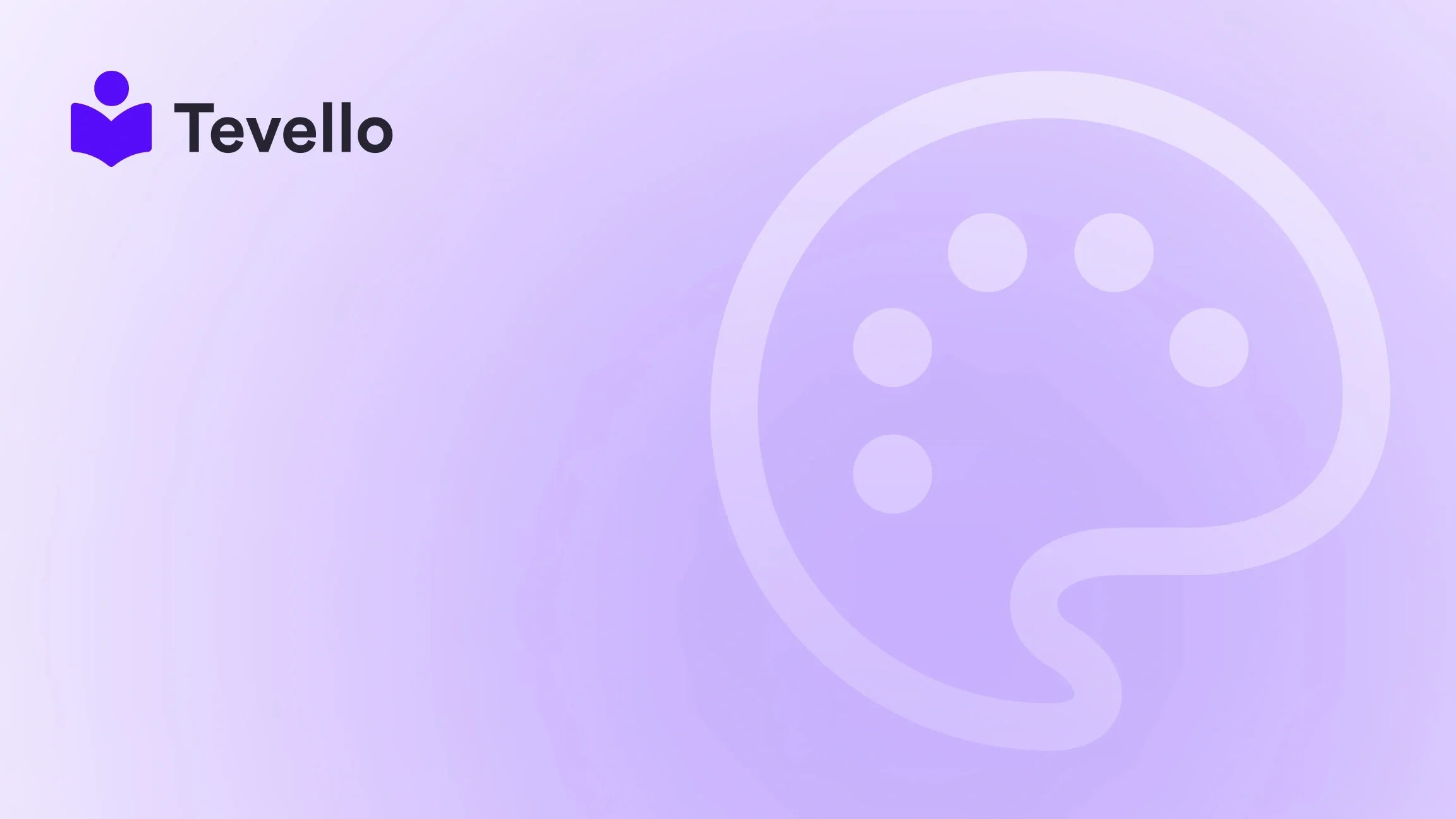Table of Contents
- Introduction
- Understanding the Pause and Build Plan
- Steps to Pause Your Shopify Store: A Step-by-Step Guide
- What Happens After You Pause Your Shopify Store?
- Resuming Your Shopify Store Operations
- Common Issues and Troubleshooting Tips
- Conclusion
Introduction
Have you ever felt overwhelmed by the demands of running an online store? Perhaps you're preparing for an exciting rebranding, diving into a new product launch, or simply taking much-needed time off. In today's dynamic e-commerce landscape, knowing how to effectively navigate pauses in your operations can be a game-changer. Here's a startling fact: according to recent data, nearly 80% of e-commerce businesses experience fluctuations in activity levels throughout the year. If this resonates with you, then you're among many Shopify store owners who may find themselves asking, "How do I put my Shopify store on hold?"
Understanding how to pause your Shopify store isn't just about putting a stop to sales; it also involves strategic decision-making that can impact your business’s trajectory and bottom line. Whether it’s a short-term break during the off-season or a longer hiatus to refine your products and marketing strategies, we at Tevello are committed to empowering Shopify merchants like you to unlock new revenue streams and cultivate deeper connections with your audience.
In this blog post, we’ll explore the ins-and-outs of pausing your Shopify store, including practical steps, considerations, and the unique opportunities provided by Tevello's integrated solutions for managing online courses and digital products. So, as we delve deeper into this topic, we invite you to reflect on your current business goals. Are you ready to take control of your Shopify store’s journey, even during a pause? Let's dive in!
Understanding the Pause and Build Plan
Shopify offers a specific plan called the "Pause and Build" plan designed for merchants who need to take a temporary break while still retaining access to essential store management features. Priced affordably at $9 per month, this plan allows store owners to keep their online storefront accessible to visitors, albeit without the ability to complete purchases.
Benefits of the Pause and Build Plan
- Reduced Costs: Transitioning to this plan significantly lowers your monthly costs, allowing you to focus on strategic improvements.
- Maintain Visibility: Your store remains visible to customers even while sales are paused, with a customizable message offering details about your break.
- Backend Functionality: You’ll retain access to key features, including product management, analytics, and design tools, enabling you to refine your offerings while your store is paused.
Who Should Consider This Plan?
This plan is ideal for Shopify store owners who find themselves in the following situations:
- Seasonal Business: If your business experiences seasonal shifts, this plan allows you to take a breather during the off-season without losing your store's foundational work.
- Rebranding Strategies: Planning a rebrand or overhaul? This option keeps your store available for visitor engagement while you work behind the scenes.
- Temporary Breaks: Need time for personal reasons or business planning? The Pause and Build plan offers flexibility and affordability for temporary closures.
Ready to embrace the Pause and Build plan? Start your 14-day free trial of Tevello today and enhance the functionality of your Shopify store!
Steps to Pause Your Shopify Store: A Step-by-Step Guide
Taking advantage of Shopify's Pause and Build plan is straightforward. Below, we provide a detailed guide on how to put your Shopify store on hold effectively.
Step 1: Log into Your Shopify Account
Access your store by logging in using the credentials of the store owner.
Step 2: Go to Your Settings
Once you're in your admin panel, navigate to the lower-left corner and click on "Settings." From there, select "Plan" to view your current subscription status.
Step 3: Select the Pause and Build Plan
- Look for the "Store Status" section.
- Click on “Pause and Build” and follow the prompts to confirm this change.
Step 4: Review Your Changes
Shopify will provide a summary of what this change means for your subscription, including the new monthly fee of $9. Confirm your selection.
Step 5: Customize Your Store's Message
Once you've activated the plan, you can customize the message that customers will see when they visit your store during the pause. This could be a simple note thanking them for their understanding or an exciting teaser about what’s coming next.
Step 6: Manage Other Aspects of Your Store
You can still manage your products and access analytics during this time. Be sure to review your current marketing strategies, app subscriptions, and other ongoing costs to streamline your expenses.
Consider Uninstalling Unused Apps
Since third-party apps remain active during the Pause and Build plan, it’s an excellent time to consider uninstalling apps with recurring charges that you may not use during the pause. This will ensure that your expenses remain minimized.
Achieving a seamless store pause can be simple when you know the steps. However, to avoid any technical hiccups and streamline the process, we encourage you to explore our powerful, all-in-one feature set for course creation, communities, and digital products.
What Happens After You Pause Your Shopify Store?
When your Shopify store is officially paused, a few significant changes take place that you should be aware of.
Storefront Accessibility
While your store remains accessible, customers will see a placeholder message indicating that the store is currently paused and sales cannot be completed. This transparency can help manage customer expectations.
Features That Are Deactivated
Be mindful that certain features will no longer be available during the Pause and Build plan, including:
- Online store checkout
- Point of Sale (POS) channel
- Discounts and gift card features
- Third-party integrations that require an active sales channel
Customer Experience Management
Even while sales are paused, it’s crucial to maintain open lines of communication with your customers. Encourage them to sign up for email alerts or check your social media for updates on when the store will resume operations. This proactive engagement helps maintain brand loyalty during the downtime.
Resuming Your Shopify Store Operations
When you’re ready to resume regular operations after a pause, here’s how to navigate the transition smoothly.
Step 1: Log into Your Account
Return to your Shopify account using the store owner credentials.
Step 2: Access Plan Settings
Once logged in, go to the "Settings" area again and select "Plan" to find your current subscription details.
Step 3: Choose a New Plan
As your old plan will no longer be valid, you’ll need to select a new plan that meets the current needs of your store.
Step 4: Check Everything is Ready
Before making your store live, ensure that all your links, product pages, and checkout processes are thoroughly tested and functional.
Step 5: Announce the Relaunch
Get the word out! Utilize email marketing and social media channels to celebrate your return with your customers. Offer promotions or exclusive content as part of a relaunch strategy to rekindle interest and drive traffic.
Step 6: Monitor Performance
Keep a close eye on your analytics to track performance, customer engagement, and sales in the initial days following your relaunch.
Understanding how to manage the transitions in your Shopify store can create a sense of assurance as you navigate the ebbs and flows of e-commerce.
Common Issues and Troubleshooting Tips
While pausing your Shopify store is designed to be straightforward, various issues can arise. Here are some potential problems and their solutions.
1. Inability to Activate the Pause Option
If you’re unable to pause your store, consider the following checks:
- Eligibility Criteria: Ensure your store is on a paid plan, as the Pause and Build plan is not available for free trial stores.
- Unpaid Bills: Verify there are no outstanding invoices on your account.
- User Permissions: Make sure you are logged in as the store owner — only the person with ownership rights can make these changes.
2. Billing Issues
If you encounter billing errors, follow these steps:
- Check your payment method's validity. Ensure it has adequate funds and isn't expired.
- Clear any outstanding balances in your billing section.
- If problems persist, reaching out to Shopify Customer Support can expedite resolution.
Maintaining Continuous Engagement
Without access to your regular sales channels, how can you keep customer interest alive? Consider using these strategies to maintain contact during your pause:
- Life Updates: Share insights on what you’re working on or improvements being made.
- Customer Engagement: Simple, friendly messages can go a long way toward nurturing your relationship with your audience.
By addressing these issues proactively, you can ensure that the experience of pausing your store is as seamless as possible.
Conclusion
Knowing how to effectively put your Shopify store on hold empowers you to manage your business strategically. Utilizing Shopify's Pause and Build plan allows you to maintain a degree of operational functionality, keep your store visible, and streamline your path back to sales when the time is right. As we’ve explored, this plan is particularly valuable for seasonal businesses, those undergoing rebranding, or anyone needing a break for personal reasons.
We at Tevello are here to support you through your journey, ensuring your online presence remains vibrant and connected, even during times of change. If you're ready to take control and pause your store effectively, we invite you to start your 14-day free trial of Tevello today. Together, let’s empower your Shopify store to thrive!
FAQ
1. Can I access my store during the Pause and Build plan?
Yes! You maintain access to your Shopify admin, allowing you to manage products and customize your store without processing orders.
2. What happens to my apps when I pause my store?
Your installed apps will remain active, so consider uninstalling any that have recurring charges if you won’t be using them.
3. Will my SEO be affected by pausing my store?
If your pause is short-term, the impact on SEO may be minimal. However, prolonged inactivity could affect search visibility, so plan accordingly.
4. How do I communicate with my customers while my store is paused?
Use a customizable placeholder message on your storefront to inform customers about your break. Additionally, leverage email and social media to keep them updated.
5. What if I have technical issues when trying to pause my store?
Try checking eligibility criteria, outstanding payments, and permissions first. If issues persist, contact Shopify support for assistance.
By understanding these aspects of managing a Shopify store pause, we're confident that you can navigate your journey with greater ease and intention. Thank you for exploring this guide with us!