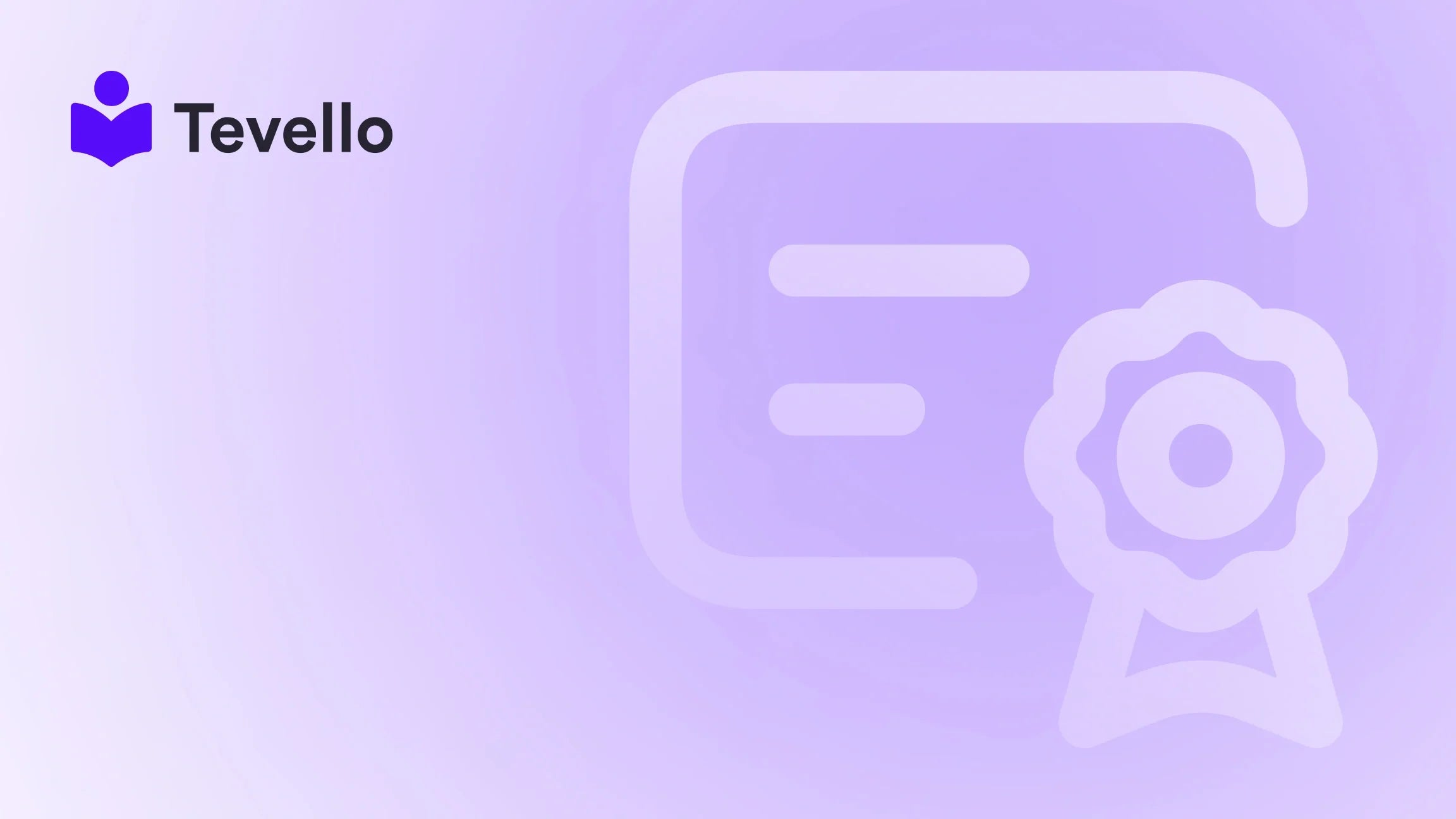Table of Contents
- Introduction
- Step 1: Setting Up Your Shopify Account
- Step 2: Customizing Your Store
- Step 3: Adding Your Product Inventory
- Step 4: Adding or Buying a Domain
- Step 5: Removing Storefront Passwords
- Step 6: Placing a Test Order
- Step 7: Building a Community with Tevello
- Conclusion
Introduction
Did you know that over 90% of consumers conduct online research before making a purchase? In today's digital landscape, having a compelling online presence is essential for e-commerce success. For Shopify merchants, knowing how to publish a Shopify website effectively can be the difference between a thriving business and one that barely makes sales.
With the rise of the creator economy and the increasing demand for online learning, many merchants are diversifying their revenue streams by creating and selling digital products or online courses. This trend not only helps in generating additional income but also fosters a sense of community among customers.
In this blog post, we aim to provide you with a step-by-step guide on how to publish your Shopify website, focusing on best practices and strategies that can enhance your e-commerce journey. We’ll explore the essential steps in the setup process, from customizing your store to managing products, and highlight how Tevello can empower you to create and sell online courses and digital products directly within your Shopify store.
Are you ready to take your Shopify store to the next level? Let’s dive in!
Step 1: Setting Up Your Shopify Account
Before you can publish your Shopify website, the first step is to create and set up your Shopify account. This is where you’ll begin your e-commerce journey.
-
Sign Up for Shopify:
- Visit the Shopify website and click on the “Start free trial” button. You’ll be prompted to enter your email address, password, and store name. Choose a store name that reflects your brand and is easy to remember.
-
Choose Your Store Plan:
- After signing up, you’ll need to select a pricing plan. Shopify offers various plans tailored to different business needs. At Tevello, we believe in transparency, which is why we encourage you to check out our pricing page for a clear overview of costs associated with our features.
-
Set Your Store Preferences:
- Navigate to the “Settings” menu in your Shopify admin dashboard. Here, you can configure essential details such as your store address, currency, and time zone.
By completing these steps, you’ll have a solid foundation for your Shopify store. Ready to take the next step? Let’s customize your store!
Step 2: Customizing Your Store
Your store's design is crucial for attracting customers. A well-designed store not only enhances user experience but also builds trust with your audience. Here’s how to customize your Shopify store effectively:
-
Select a Theme:
- Go to the “Online Store” tab in your Shopify admin and click on “Themes.” Shopify offers a range of free and paid themes. Choose one that aligns with your brand identity. If you’re looking for a more tailored solution, consider using a custom theme that fits your unique needs.
-
Customize Your Theme:
- After selecting your theme, click on “Customize” to access the theme editor. Here, you can modify various elements of your store, including colors, fonts, and layout. Ensure that your branding is consistent across all pages.
-
Add Essential Pages:
- Don’t forget to add important pages such as “About Us,” “Contact,” and “FAQ.” These pages provide customers with necessary information and can help build credibility.
-
Create Legal Pages:
- Navigate to “Settings” and then “Policies.” Create your store's privacy policy, return policy, and terms of service. These legal pages are essential for compliance and help establish trust with your customers.
-
Optimize for SEO:
- To increase your visibility in search engines, make sure to optimize your store’s title and meta description. This is done in the “Preferences” section under “Online Store.” Use relevant keywords that reflect your brand and the products you offer.
By customizing your store, you’re setting the stage for an engaging shopping experience. Now, let’s move on to adding your product inventory.
Step 3: Adding Your Product Inventory
With your store designed and customized, it’s time to populate it with products. This step is crucial for your store’s success, as it directly impacts customer purchasing decisions.
-
Add Products:
- In your Shopify admin, navigate to “Products” and click on “Add product.” Here, you’ll enter essential product information, including the name, description, price, and images. Make sure your product descriptions are clear and engaging, highlighting the benefits and features.
-
Organize Products with Collections:
- Consider creating collections to group related products. This makes it easier for customers to browse your store. You can create collections based on product type, season, or any other criteria relevant to your business.
-
Set Up Variants:
- If your products come in different sizes or colors, you can set up variants within the product page. This allows customers to choose their preferred option without navigating away from the product page.
-
Manage Inventory:
- Keep track of your inventory levels to ensure you don’t oversell products. Shopify allows you to manage stock levels easily, and you can set notifications for low stock.
-
Implement Pricing Strategies:
- Strategically pricing your products can significantly impact sales. Consider implementing discounts, bundling products, or offering free shipping to entice customers.
Having a well-organized product inventory is vital for sales and customer satisfaction. Now that your products are ready, let’s discuss how to get your domain set up.
Step 4: Adding or Buying a Domain
Your domain name is your store's online address, and having a custom domain adds professionalism to your brand. Here’s how to add or purchase a domain for your Shopify store:
-
Buy a Domain through Shopify:
- In the Shopify admin, go to “Online Store” and click on “Domains.” Here, you can purchase a new domain directly through Shopify. Follow the prompts to select your desired domain name and complete the purchase.
-
Connect an Existing Domain:
- If you already own a domain, you can connect it to your Shopify store. In the “Domains” section, click on “Connect existing domain” and follow the instructions provided.
-
Update DNS Records:
- If you’re connecting an external domain, you may need to update the DNS settings through your domain provider. This involves changing the A record to point to Shopify’s IP address and setting up a CNAME record for the www version of your domain.
-
Set Your Primary Domain:
- Once your domain is connected, ensure that you set it as the primary domain in your Shopify settings. This can be done in the “Domains” section by selecting “Change primary domain.”
-
Wait for Propagation:
- After purchasing or connecting your domain, it may take up to 48 hours for changes to propagate. During this time, your store may not be immediately accessible through the new domain.
By following these steps, you’ll have a domain that reflects your brand identity perfectly. Now, let’s ensure your store is ready for visitors by removing any storefront passwords.
Step 5: Removing Storefront Passwords
If you’ve been working on your store in a password-protected state, it’s crucial to remove these restrictions before going live. Here’s how to do it:
-
Navigate to Online Store Settings:
- In your Shopify admin, click on “Online Store” and then “Preferences.”
-
Disable Password Protection:
- Scroll down to the “Password protection” section. Uncheck the box next to “Enable password.” This will allow anyone to access your store without a password.
-
Save Changes:
- Don’t forget to click “Save” after making changes. Once saved, your store will be accessible to the public.
-
Test Accessibility:
- Open an incognito window in your browser and enter your store’s URL. Ensure that you can access the site without encountering a password page.
Removing storefront passwords is a significant step in launching your Shopify store. Now, it’s time to ensure everything is working correctly by placing a test order.
Step 6: Placing a Test Order
Before officially launching your store, it’s essential to run a test order to ensure that everything functions smoothly. Here’s how to do it:
-
Enable Test Mode:
- In your Shopify admin, navigate to “Settings” and then “Payments.” Under the payment providers section, enable “Test mode.” This allows you to simulate transactions without real money being involved.
-
Place an Order as a Customer:
- Visit your store and add a product to your cart. Proceed to checkout as if you were a customer. Use the test credit card numbers provided by Shopify to complete the order.
-
Review Order Notifications:
- After placing the test order, check your email notifications to ensure you receive the order confirmation, as this is critical for customer communication.
-
Test Payment and Shipping:
- Ensure that the payment gateway processes the order correctly and that shipping options are functioning as intended.
-
Disable Test Mode:
- After completing your test order, don’t forget to disable test mode in your payment settings. This will ensure that real transactions can be processed.
With a successful test order, you’re now ready to launch your Shopify store! But before you do, let’s explore how to build a community around your brand using Tevello.
Step 7: Building a Community with Tevello
At Tevello, we believe in empowering Shopify merchants to unlock new revenue streams and build meaningful connections with their audience. By integrating the Tevello app into your Shopify store, you can seamlessly create and sell online courses and digital products while fostering a vibrant community. Here’s how:
-
Create Engaging Courses:
- Use Tevello to design and publish online courses that resonate with your audience. Whether you’re selling a “Beginner’s Knitting” course or a digital marketing workshop, our platform makes it easy to create engaging content.
-
Build a Community:
- Engage with your customers through forums, discussion boards, and Q&A sessions. Building a community around your courses helps solidify customer loyalty and encourages word-of-mouth referrals.
-
Leverage User-Generated Content:
- Encourage your course participants to share their experiences and insights. User-generated content can serve as powerful testimonials and can be leveraged in your marketing efforts.
-
Offer Exclusive Content:
- Reward your community members with exclusive content, early access to new courses, or special discounts. This not only boosts engagement but also incentivizes customers to stay connected.
-
Track Community Engagement:
- Monitor participation levels and feedback to adapt your offerings. Tevello provides analytics that help you understand what works and what doesn’t, enabling you to refine your courses and community interactions.
By utilizing Tevello, you can transform your Shopify store into not just a sales platform but a hub for learning and community engagement. Ready to get started? Install the all-in-one course platform for Shopify today and take advantage of our free trial!
Conclusion
Launching a Shopify store is an exciting journey that requires careful planning, customization, and ongoing engagement with your audience. By following the steps outlined in this guide, you’ll be well on your way to creating a successful online business.
Don’t forget to leverage Tevello’s all-in-one platform to enhance your offerings and build a community around your brand. With our user-friendly features and robust support, you can confidently create and sell online courses and digital products directly within your Shopify store.
Are you ready to make your mark in the e-commerce space? Start your 14-day free trial of Tevello today and unlock the full potential of your Shopify store!
FAQ
Q1: How long does it take to set up a Shopify store?
A1: The setup process can take anywhere from 30 minutes to a few hours, depending on the extent of customization and the number of products you need to add.
Q2: Can I change my Shopify theme after launching?
A2: Yes, you can change your theme at any time. However, be mindful that changing themes may affect the layout and settings of your existing content.
Q3: What are the benefits of using Tevello with Shopify?
A3: Tevello allows Shopify merchants to create and sell online courses and digital products, fostering a community among customers and providing an additional revenue stream.
Q4: How do I market my Shopify store?
A4: Utilize social media, email marketing, SEO, and community engagement to drive traffic to your Shopify store. Consider offering discounts or exclusive content to attract customers.
Q5: What if I encounter technical issues while using Shopify?
A5: Shopify offers 24/7 support through live chat, email, and phone. Additionally, Tevello provides industry-leading developer support to assist with any specific queries related to our platform.
By addressing these FAQs, we hope to further empower you on your e-commerce journey. Remember, the key to success lies in continuous learning and adaptation. Happy selling!