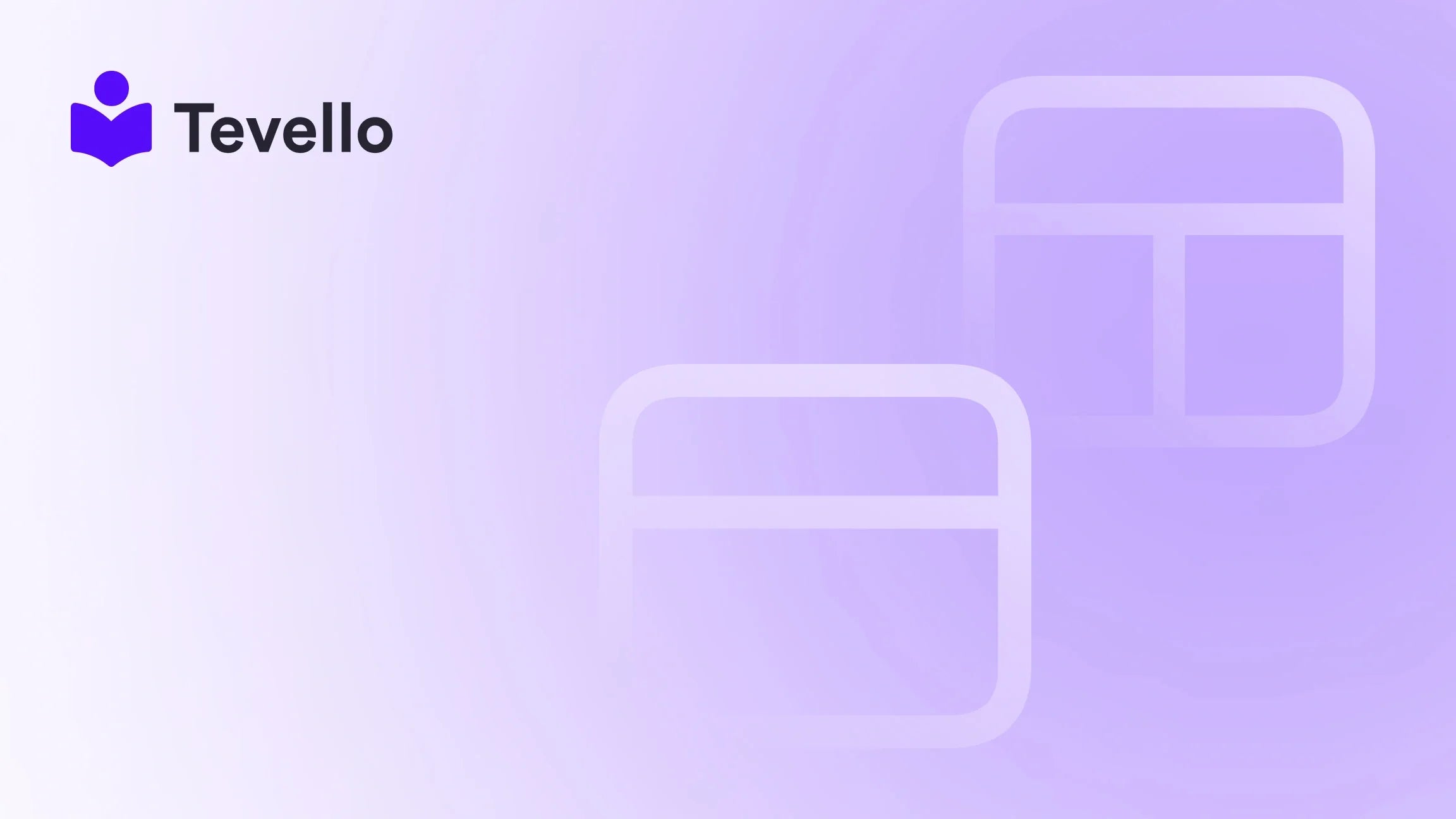Table of Contents
- Introduction
- Step 1: Create Your Shopify Account
- Step 2: Choose Your Theme
- Step 3: Customize Your Store
- Step 4: Adding Products to Your Store
- Step 5: Ensuring Payment Options Are Set Up
- Step 6: Configure Shipping Settings
- Step 7: Add Custom Domain
- Step 8: Remove Storefront Password
- Step 9: Test Your Store
- Final Checks Before Launching
- Conclusion
- FAQ Section
Introduction
Have you ever wondered why some Shopify stores thrive while others struggle? It all starts with the publishing process. In fact, more than 50% of e-commerce businesses experience hurdles when moving from development to a live store. This is critical because going live is when the true potential of your Shopify store can be unlocked. As we dive into this guide, you will gain insights on how to publish your Shopify store effectively, ensuring it’s ready to attract customers and generate revenue.
The rise of the knowledge economy has led to increased emphasis on online learning and community engagement—making it essential for Shopify merchants to diversify their offerings. With platforms like Tevello, we believe in empowering merchants to unlock new revenue streams through online courses and digital products. In this post, we will explore not just the mechanics of launching your Shopify store but also how you can build a continuous connection with your audience and create communities that enhance customer loyalty.
Our goal is to provide you with an in-depth understanding of not just how to publish your Shopify store, but also why every step in this process is crucial. Are you ready to build a Shopify store that stands out? Let’s dive into the details.
Step 1: Create Your Shopify Account
The first step in our journey is signing up for a Shopify account. This step is straightforward, but it's vital to get it right to avoid complications later on.
- Visit Shopify and click on the "Start Free Trial" button on the homepage.
- Enter your email address, choose a password, and then select a name for your store. Remember, your store’s name will be a significant part of your branding.
- Complete the questionnaire that Shopify provides about your business. This will help tailor your onboarding experience.
After submitting these details, you’ll have successfully created your Shopify account and entered your Merchant Dashboard. This is your command center for managing everything related to your store.
Step 2: Choose Your Theme
Now that we have our account set up, it’s time to select a theme for your Shopify store. The right theme not only provides aesthetic appeal but also aids in functionality.
Selecting a Free or Paid Theme
-
Free Themes: From your Merchant Dashboard, navigate to the "Online Store" Section. Under that, select "Themes." Scroll down and you’ll find an option to explore free themes. Pick one that resonates with your brand and preview its capabilities.
-
Paid Themes: If you want more customization genres, you might want to opt for a paid theme. Visit the Shopify theme store, select your desired theme and click “Try Theme” before you commit.
Customization Options
After selecting your theme, it’s time to customize it. Go to "Online Store" > "Themes," find your chosen theme, click on "Actions," and then select "Customize." The customization menu will allow you to:
- Change colors and fonts
- Add images and logos
- Rearrange page layouts
This is where the creativity begins. As you tweak your theme, think about how the visual elements can capture your target audience's attention and lead to better conversions.
Step 3: Customize Your Store
With your theme in place, customization is key. This step helps in engaging customers and promoting a unique brand identity.
Layout and Visual Identity
-
Headings, Logos, and Color Schemes: Ensure your headers, footers, and logos are consistent with your brand. Utilize colors that evoke the right emotions and align with your branding.
-
Navigation: Ensure that navigation menus are easy to use. Categories should be clearly marked, and product collections should be intuitive to explore.
Content and Legal Pages
-
Content: This includes product descriptions, "About Us" pages, and more. High-quality images and detailed descriptions can effectively communicate your product’s value.
-
Legal Pages: Don’t overlook this aspect. Go to "Settings" > "Legal" and implement the essential pages: Privacy Policy, Return Policy, and Terms of Service. Shopify provides templates that you can customize according to your business needs.
This setup is crucial for building trust with potential customers. Legal transparency combined with a captivating layout can work wonders in establishing a credible online presence.
Step 4: Adding Products to Your Store
Ultimately, your store won’t be functional without products. This step is not just about adding inventory; it’s also about optimizing those product listings for better visibility.
How to Add Products
- Access the Products Tab: From your Merchant Dashboard, click on “Products.”
-
Add a New Product: Click on “Add Product” and begin filling in details including:
- Product title
- Description
- Pricing
- Inventory
- Shipping details
Make sure to use high-quality images and relevant keywords that aid in search engine optimization (SEO). With tools integrated within Shopify, you can set meta descriptions and manage URL settings.
Collection Organization
Create collections to group similar products together. For example, if you run a craft store, having a “Holiday Crafts” collection can make browsing easier for customers.
Step 5: Ensuring Payment Options Are Set Up
Now, let’s move on to monetizing your store. Shopify offers various options for processing payments, making it important to set this up correctly.
Payment Providers
-
Shopify Payments: This is the easiest way to process payments without incurring additional transaction fees. Go to "Settings" > "Payments" to enable it.
-
Third-Party Providers: If you’d rather use providers like Stripe, PayPal, or others, you can add them through the same section. Just make sure to read the agreements as each provider has its own fee structure.
Step 6: Configure Shipping Settings
Shipping is particularly important in eCommerce. An easily navigable shipping setup can minimize cart abandonment rates.
Setting Up Shipping Rates
- Shipping Zones: Navigate to "Settings" > "Shipping and Delivery" to configure shipping zones.
-
Select Your Shipping Rates: Choose among the various strategies:
- Flat Rate
- Weight-based
- Price-based
- Free Shipping
Make sure to provide clear communication about shipping times and costs. Effective shipping policies can greatly enhance customer satisfaction.
Step 7: Add Custom Domain
Though you may have a free Shopify subdomain, having a custom domain increases credibility and professionalism.
Purchasing and Connecting Your Domain
-
Buying from Shopify: Under “Settings,” navigate to “Domains.” Here, you can purchase a domain that aligns with your business name.
-
Connecting an Existing Domain: If you have a domain registered elsewhere, you can configure it directly to point toward your Shopify store following their guidelines.
A professional domain can significantly boost your brand identity and improve SEO.
Step 8: Remove Storefront Password
If your storefront is password-protected, it’s time to remove this barrier and let your audience in!
- Navigating to Settings: Go to “Online Store” > “Preferences” and look for the Password Protection section.
- Disabling Password: Uncheck the box next to “Enable password” and save your changes.
With this step, you've made your store accessible to the public. What’s next?
Step 9: Test Your Store
Before officially launching, it’s wise to perform a thorough check.
-
Test Orders: Place test orders to ensure that everything (from checkout to email notification) works seamlessly.
-
Analyze Functionality: Check for broken links, loading speeds, and any grammatical errors.
Use analytics tools to evaluate store performance as soon as it goes live.
Final Checks Before Launching
As we near the end of our journey, there are a few final checks you should perform to ensure everything is in order:
-
SEO Optimization: Ensure that titles and meta descriptions are accurately set for each product.
-
Legal Pages: Confirm your legal pages are correctly set up and easily accessible to visitors.
-
Analytics: Connect your store with tools like Google Analytics or Shopify Analytics to track performance.
-
Feedback Loop: Consider starting with a feedback loop, sending emails to initial customers for their thoughts.
Conclusion
Publishing your Shopify store is a journey that involves numerous steps, ranging from setting up your account to testing everything before launch. When done correctly, it sets the stage for a successful online presence, allowing you to engage with your audience meaningfully.
Incorporating elements like online courses or digital products can further enrich your offering, creating opportunities for long-term customer relationships. We at Tevello are here to support you every step of the way as you transition from theory to practice, empowering you to develop unique offerings that align with the ever-evolving needs of your market.
Are you ready to take the leap? Start your 14-day free trial of Tevello today, and let’s craft an engaging online community that resonates with your audience.
FAQ Section
What are the first steps to publish my Shopify store?
To publish your Shopify store, first, create an account, select and customize a theme, add your products, set your payment methods, and finally remove any storefront passwords.
How important is a custom domain for my store?
A custom domain enhances professionalism and builds trust with potential customers. It is a key step in establishing your online brand identity.
Can I integrate online courses in my Shopify store?
Yes! With the help of the Tevello app, you can easily create, manage, and sell online courses directly from your Shopify platform.
How does SEO impact the visibility of my Shopify store?
SEO helps your store rank higher on search engines, making it easier for potential customers to find you. Properly configured titles, meta descriptions, and product details are essential.
Is It Possible to Change My Store Theme After Publishing?
Yes, you can change the theme at any time, and the changes will be applied immediately after saving.
For further insights and assistance, don’t hesitate to reach out to us at Tevello, where our mission is to help you build a thriving online business. Let’s unlock your store’s potential together!