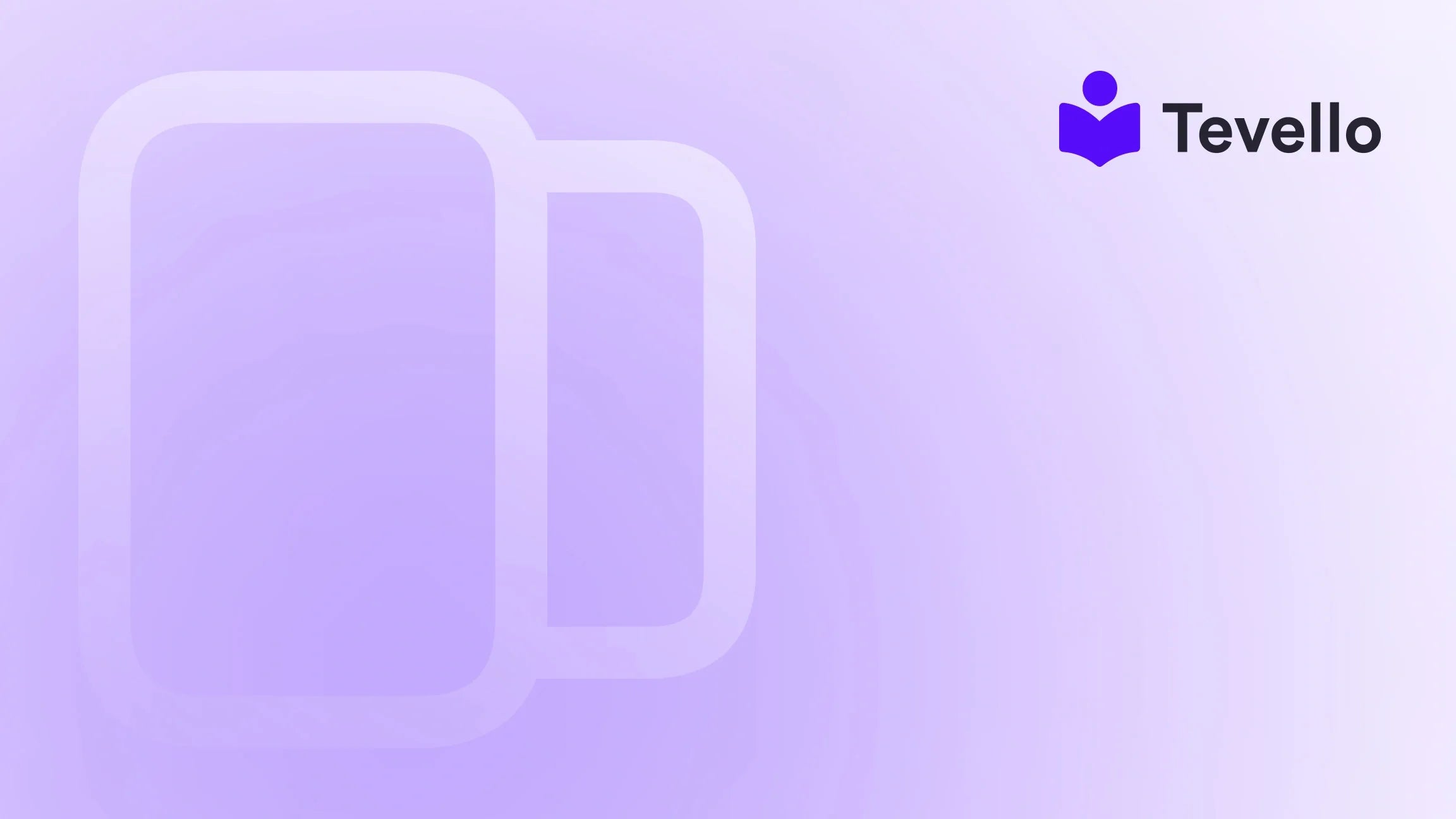Table of Contents
- Introduction
- Step 1: Create Your Shopify Account
- Step 2: Choose a Theme That Represents Your Brand
- Step 3: Customize Your Store
- Step 4: Add Your Product Inventory
- Step 5: Set Up Payment and Shipping Options
- Step 6: Add or Buy a Domain
- Step 7: Create Essential Legal Pages
- Step 8: Remove Storefront Passwords
- Step 9: Change Your DNS Records (if applicable)
- Step 10: Place a Test Order
- Step 11: Launch Your Website
- The Importance of Continuous Improvement and Community Engagement
- Conclusion
Introduction
Did you know that the e-learning industry is expected to reach a staggering $375 billion by 2026? As more entrepreneurs explore the digital landscape, the need for robust e-commerce platforms like Shopify becomes increasingly apparent. If you’re a Shopify merchant looking to diversify your revenue streams by publishing a website that not only sells physical products but also offers online courses or digital products, you’re in the right place.
In this blog post, we will delve into the essential steps for publishing a website on Shopify, integrating features that allow you to create, manage, and sell online courses and digital products, all while building a vibrant community around your brand. With Tevello’s all-in-one solution, we aim to empower you to streamline your e-commerce processes, eliminate the need for external platforms, and establish meaningful connections with your audience.
Whether you’re just starting or looking to enhance your existing Shopify store, we’re here to guide you through each step of the process, ensuring that you’re equipped with the knowledge needed to create a successful online presence. By the end of this post, you’ll be well-versed in how to publish a website on Shopify effectively, leveraging the tools and features we offer to maximize your business potential.
Step 1: Create Your Shopify Account
The first step in publishing a website on Shopify is to create an account. This process is straightforward and takes only a few minutes:
- Visit the Shopify website and click on "Start free trial" to begin.
- Enter your email address, password, and store name. Choose a name that reflects your brand and is easy to remember.
- Fill in your details, such as address and phone number, to set up your store.
Once your account is created, you’ll be taken to your Shopify dashboard, where you can manage your store, add products, and customize your website.
Step 2: Choose a Theme That Represents Your Brand
Your website’s theme is crucial; it sets the tone for your brand and influences user experience. Shopify offers a vast selection of themes, both free and paid. Here’s how to select the right one:
- Go to the "Online Store" section in your Shopify admin panel.
- Click on "Themes" and explore both free and paid options available in the Shopify Theme Store.
- Preview themes to see how they look on different devices. Look for features that suit your business needs (e.g., product galleries, blog layouts).
- Once you find a theme you like, click “Add” to install it.
A well-chosen theme can enhance the shopping experience, so take your time to find one that aligns with your brand identity.
Step 3: Customize Your Store
After selecting your theme, the next step is to customize it to reflect your brand’s unique identity:
- Navigate to the "Customize" button next to your theme on the Themes page.
- Adjust the layout and colors in the theme editor to match your brand palette. Incorporate your logo, and select fonts that resonate with your style.
- Add sections like a slideshow for featured products, testimonials, or a blog to engage visitors and encourage community building.
This customization process is where you can infuse your personality into your website, making it more inviting for your customers.
Step 4: Add Your Product Inventory
With the look of your store established, it’s time to populate it with products. This includes not only physical products but also digital offerings like online courses:
- Go to the "Products" section in your Shopify admin panel.
- Click on "Add product" to create a new entry.
- Fill in product details such as title, description, images, pricing, and inventory levels. For digital products, ensure you upload the course materials or files that customers will receive upon purchase.
For example, if you’re a merchant selling craft supplies, you could offer a “Beginner's Knitting” course as a digital product complementing your inventory. This approach diversifies your revenue streams and enhances customer engagement.
Step 5: Set Up Payment and Shipping Options
Next, you need to establish how you will accept payments and what shipping options you’ll provide:
- Navigate to "Settings" and select "Payments." Choose from the available payment providers and set up your preferred payment methods (credit cards, PayPal, etc.).
- Go to "Shipping" settings to define your shipping zones, rates, and methods. If you’re selling digital products, you might not need to set up shipping options.
By providing multiple payment options and clear shipping information, you create a smoother checkout process, which can significantly improve the customer experience.
Step 6: Add or Buy a Domain
Having a custom domain name enhances your store’s credibility. You can either purchase a new domain through Shopify or connect an existing one:
- To buy a new domain, go to the "Domains" section in your Shopify admin. Search for your desired domain name and complete the purchase process.
- If you have an existing domain, follow the prompts to connect it. This usually involves updating DNS settings with your domain registrar.
Once your domain is set up, it will be your store’s web address, making it easier for customers to find you online.
Step 7: Create Essential Legal Pages
Before launching your website, it's crucial to create legal pages that inform your customers about important policies:
- Go to "Settings" and select "Policies." Here, you can create pages for your Privacy Policy, Refund Policy, and Terms of Service.
- Ensure these pages are easily accessible from your website's footer. This transparency builds trust with your customers.
Legal pages are essential for compliance and can protect your business in various situations.
Step 8: Remove Storefront Passwords
If you’ve been setting up your store while it’s still in password mode, it’s time to go live:
- In the "Online Store" section, navigate to "Preferences."
- Scroll down to the "Password Protection" section and uncheck the option that enables password protection. Click “Save.”
Removing the storefront password allows customers to access your store and start shopping!
Step 9: Change Your DNS Records (if applicable)
For those using an existing domain, you might need to update your DNS records to ensure your domain points to your Shopify store correctly:
- Log into your domain provider’s account and find the DNS settings.
- Update the A Record to Shopify’s IP address (23.227.38.32) and ensure any CNAME records are also correctly set.
This process can take up to 48 hours to propagate, so plan accordingly.
Step 10: Place a Test Order
Before you officially launch, it’s wise to run a test order to ensure everything functions correctly:
- Go to "Settings" and enable "Test Mode" in the Payments section.
- Place an order through your store as a customer would, using test credit card numbers provided by Shopify.
- Review the order confirmation process and ensure that notifications are sent as expected.
This step helps identify any potential issues in the customer experience, allowing you to make adjustments before your official launch.
Step 11: Launch Your Website
With everything in place, it’s time to launch your website:
- Promote your store on social media and through email marketing to alert your audience.
- Engage with your community by sharing content related to your products or courses. Use Tevello’s community features to build connections and foster engagement.
By actively promoting your store, you can drive traffic and encourage sales right from the start.
The Importance of Continuous Improvement and Community Engagement
Once your website is live, it’s essential to continuously monitor and improve your store. Analyze customer feedback, review analytics, and adjust your offerings as necessary. The more you understand your audience, the better you can cater to their needs.
At Tevello, we believe in the power of community. By leveraging our platform, you can create online courses and engage with your audience directly within your Shopify store. This not only helps in building trust but also establishes a loyal customer base.
Conclusion
Publishing a website on Shopify is a robust method to expand your e-commerce business and tap into new revenue streams. By following the steps outlined above, you can create a professional online presence that not only showcases your products but also offers valuable digital content to your customers.
We invite you to embrace this opportunity and enhance your Shopify store with Tevello’s comprehensive features, enabling you to manage courses, digital products, and community engagement all in one place. Start your 14-day free trial of Tevello today and take the first step towards a thriving online business: Install the all-in-one course platform for Shopify.
Remember, success in e-commerce is a journey, and we’re here to support you every step of the way.
FAQ
1. How much does it cost to publish a website on Shopify?
The cost of publishing a website on Shopify varies based on the plan you choose. Shopify offers different pricing tiers, starting from as low as $29 per month, which includes essential features necessary for running an online store.
2. Can I sell digital products on Shopify?
Yes! Shopify allows you to sell digital products such as e-books, online courses, and downloadable files. You can manage these products just like physical goods within your store.
3. Is it possible to customize my Shopify theme?
Absolutely! Shopify provides a user-friendly theme editor that allows you to customize various aspects of your theme, including colors, fonts, and layout. You can also add custom code if you have specific design requirements.
4. How long does it take to launch a Shopify store?
The time it takes to launch a Shopify store can vary greatly depending on how much customization you want to do. On average, a basic setup can take anywhere from 30 minutes to a few hours, while a more complex store may take longer.
5. What are the best practices for promoting my Shopify store?
To effectively promote your Shopify store, consider utilizing social media marketing, email campaigns, content marketing, and SEO strategies. Engaging with your audience and building a community around your brand can also significantly enhance your reach and sales.
By implementing these strategies and continuously refining your approach, you will be well-positioned to achieve success in the growing world of e-commerce.