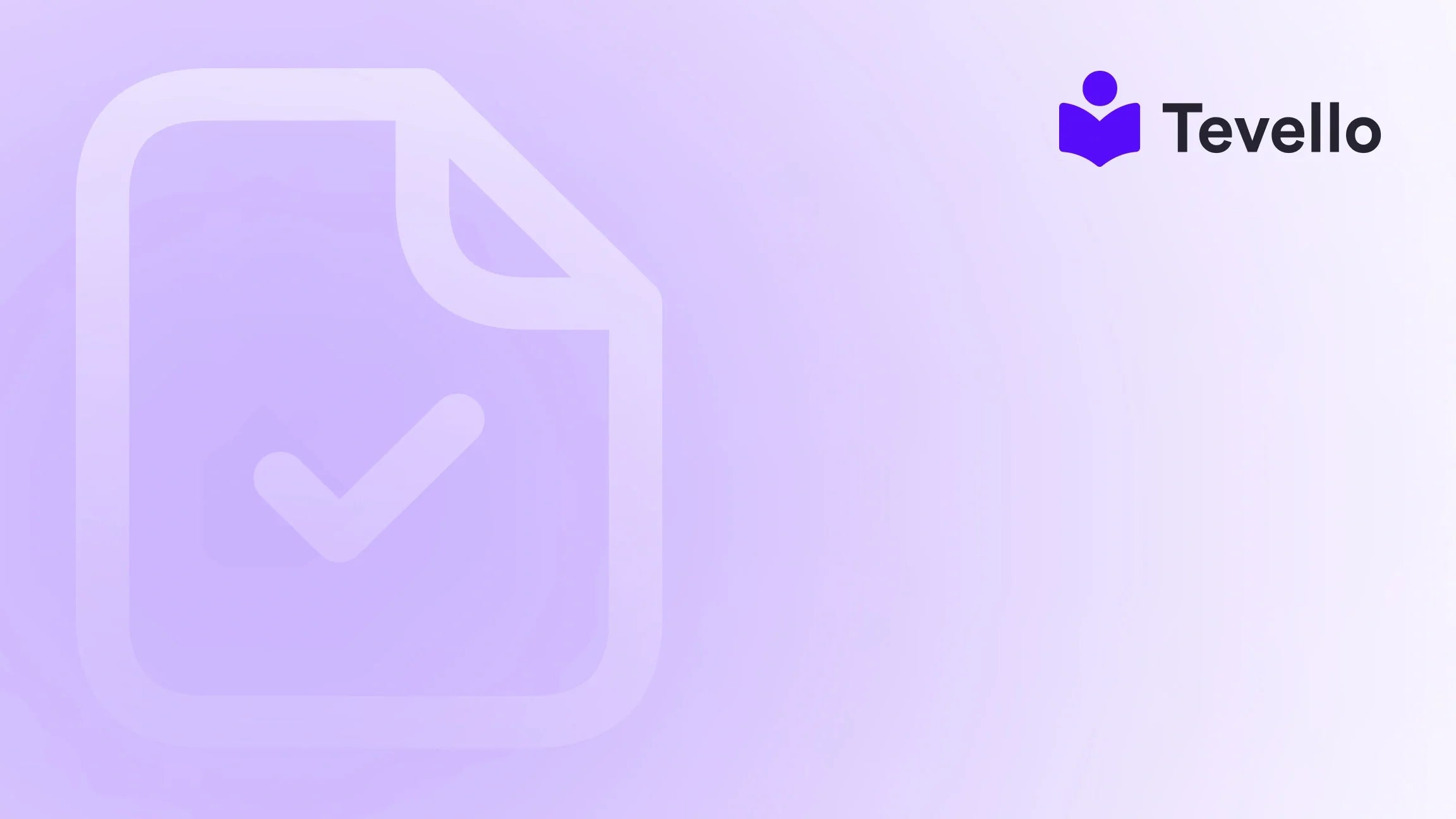Table of Contents
- Introduction
- Understanding Shopify's Shipping Label Printing System
- Steps to Print a Shipping Label on Shopify
- Conclusion: Elevating Your E-commerce Experience
Introduction
Did you know that e-commerce sales are projected to reach $6.3 trillion by 2024? This immense growth presents a unique opportunity for Shopify merchants to streamline their processes and enhance customer satisfaction. One critical aspect of running an online store successfully is mastering the art of shipping, particularly the printing of shipping labels. To many, this task may seem trivial, but it can significantly impact shipping efficiency and ultimately the customer experience.
In today's competitive landscape, producing accurate and timely shipping labels is crucial not only for operational efficiency but also for maintaining trust with customers. Potential delays, misdirected packages, or erroneous labels can harm a business's reputation, leading to dissatisfied customers and lost sales. Therefore, knowing how to print a shipping label on Shopify and navigate the associated processes is essential for any merchant.
This comprehensive guide aims to equip you with the knowledge and skills you need to print shipping labels effectively on Shopify. We'll delve into the steps involved, discuss how Tevello can simplify course management and community building—vital for maintaining customer relations—and highlight the role of a seamless shipping process in cultivating a loyal customer base.
What challenges are you currently facing in your Shopify store? Are you seeking to enhance your operational efficiency or improve customer satisfaction? As we embark on this journey together, remember that Tevello is here to support you every step of the way with solutions tailored to your evolving e-commerce needs.
Understanding Shopify's Shipping Label Printing System
Before exploring the practical steps to print shipping labels on Shopify, it’s essential to understand the foundations of Shopify’s shipping system. The platform provides a user-friendly interface that integrates various shipping carriers, making it convenient for merchants to manage their orders and print shipping labels directly from their Shopify admin interface.
This section will cover:
- How shipping works on Shopify
- Supported shipping carriers
- The types of shipping labels you can print
How Shipping Works on Shopify
Shopify allows merchants to generate shipping labels after fulfilling an order. Merchants can purchase labels in bulk or individually depending on their needs. The following steps outline the core components of how shipping labels work on Shopify:
- Accessing Your Orders: Once an order is placed, it will appear in your Shopify admin dashboard under the "Orders" section.
- Fulfilling the Order: Before printing the shipping label, ensure that the order is marked as fulfilled. This step confirms that you’re ready to ship the product to the customer.
- Purchasing Shipping Labels: Merchants can buy shipping labels directly from Shopify, with charges being added to their Shopify account. The process includes selecting the appropriate carrier and service.
By following these steps, you can efficiently manage shipping within your Shopify store.
Supported Shipping Carriers
Shopify collaborates with several major carriers, enabling merchants to access discounted shipping rates directly through the platform. The available carriers often depend on the merchant's geographical location. Commonly supported shipping carriers include:
- USPS: The United States Postal Service offers flat-rate shipping options.
- UPS: United Parcel Service provides various options for local and international shipping.
- DHL Express: Known for its international shipping services.
- Canada Post: Specifically for merchants in Canada.
Understanding these carriers and selecting the right one can greatly influence delivery speed and cost-effectiveness.
Types of Shipping Labels
Shopify supports different types of shipping documents that can be printed based on your specific needs. These include:
- Shipping Labels: Primary documents used for sending packages.
- Packing Slips: Detailed invoices that accompany products in shipments.
- Customs Forms: Required for international shipping to declare package contents.
As Shopify merchants, we hold the key to providing an excellent customer experience through efficient shipping documentation.
Steps to Print a Shipping Label on Shopify
Now that we have a solid understanding of Shopify's shipping system, let’s explore the detailed steps involved in printing a shipping label. We’ll start with actions taken from the Shopify dashboard and discuss how to customize your labels for clarity and branding.
Step 1: Accessing Orders from Your Shopify Admin
- Log into your Shopify Admin account.
- Navigate to the "Orders" section. Here, you’ll find a list of orders that need to be processed.
Step 2: Selecting the Order to Ship
- Click on the order you wish to fulfill. This will bring up the order details, including customer information, shipping address, and products ordered.
- If the order is already fulfilled, you’ll see an option to print a shipping label.
Step 3: Purchase and Print Shipping Label
- Click on the “Print shipping label” button.
- A dialogue box will appear prompting you to select the desired shipping carrier and service. Choose the appropriate option based on your delivery needs.
- Confirm the purchase of your shipping label through Shopify's payment system. The label cost will be added to your Shopify billing account.
Step 4: Customizing Your Shipping Labels
As a Shopify merchant, you have the option to customize your shipping labels to enhance your branding. By default, your store name is used on shipping labels, but you can opt to change this based on preferences or regulations. Here’s how:
- Go to Settings > Shipping and delivery in your Shopify admin.
- In the Shipping documents section, click on “Customize store name on shipping labels”.
- Choose Custom name, then enter your preferred name (between 3 and 25 characters), and click Save.
This customization ensures that your labels resonate with your brand identity and meet any legal requirements.
Step 5: Print Packing Slips and Customs Forms
When shipping packages, it’s often useful to include packing slips and customs forms. Here’s a breakdown of how to print these documents:
- From the orders page, select the order for which you want to print.
- Click Print and select Packing slips or Customs forms.
- Choose the appropriate paper format before hitting print.
Step 6: Bulk Printing Options
If you're dealing with multiple orders, it’s possible to print shipping labels in bulk:
- In the "Orders" section, select multiple orders by checking the boxes next to the applicable orders.
- Click on Actions and select Print shipping labels.
- Choose the documents to print for all selected orders. You can print up to 100 shipping labels at once.
Utilizing bulk printing options enhances efficiency, especially during peak shopping seasons.
Step 7: Re-Printing Shipping Labels
In the event of an incorrectly printed shipping label or a lost shipment, Shopify enables merchants to reprint shipping labels:
- From the Orders page, select the order for which you need to reprint the shipping label.
- Click on Print shipping label, and a prompt will allow you to print the label again.
By following these steps, we can efficiently manage shipping labels and keep our workflow smooth.
Conclusion: Elevating Your E-commerce Experience
Mastering the process of printing shipping labels on Shopify plays an essential role in enhancing operational efficiency and providing a superb customer experience. With the steps outlined in this guide, we're equipped to streamline shipping processes, ensuring accuracy and timeliness in our deliveries.
At Tevello, we’re committed to empowering Shopify merchants like you to unlock new revenue streams. Our all-in-one solution enables you to create, manage, and sell online courses and digital products, facilitating a vibrant community where your customers can connect and grow. This is not just about shipping; it’s about building relationships that foster loyalty and trust among your audience.
Are you ready to elevate your e-commerce strategy with better shipping operations, or perhaps build a robust community around your products? Start your 14-day free trial of Tevello today and transform how you engage with customers and manage orders.
FAQ
1. Can I print shipping labels from my mobile device?
Yes, you can print shipping labels from the Shopify app on both iPhone and Android devices. Just navigate to the order and select "Print shipping label".
2. How many shipping labels can I print at once?
You can print a maximum of 100 shipping labels at a time from the Orders page.
3. Can I modify the printed shipping labels?
Yes, you can customize the name on your shipping labels through the Shopify admin settings, ensuring compliance with business regulations or preferences.
4. What should I do if my shipping labels aren't printing correctly?
If you encounter any issues, check your printer settings and paper size compatibility. If the problem persists, consider contacting Shopify support for assistance.
5. How can Tevello help enhance my Shopify store?
Tevello offers merchants an all-in-one solution for managing online courses and building engaging communities directly within their Shopify store. Explore our features and see how we can support your business growth.
For those looking to improve their shipping processes and enhance customer relationships, embracing the tools and resources available is essential. Join us at Tevello to create a robust e-commerce environment that serves both you and your customers effectively. Consider reviewing our pricing model to find the best plan for your needs!