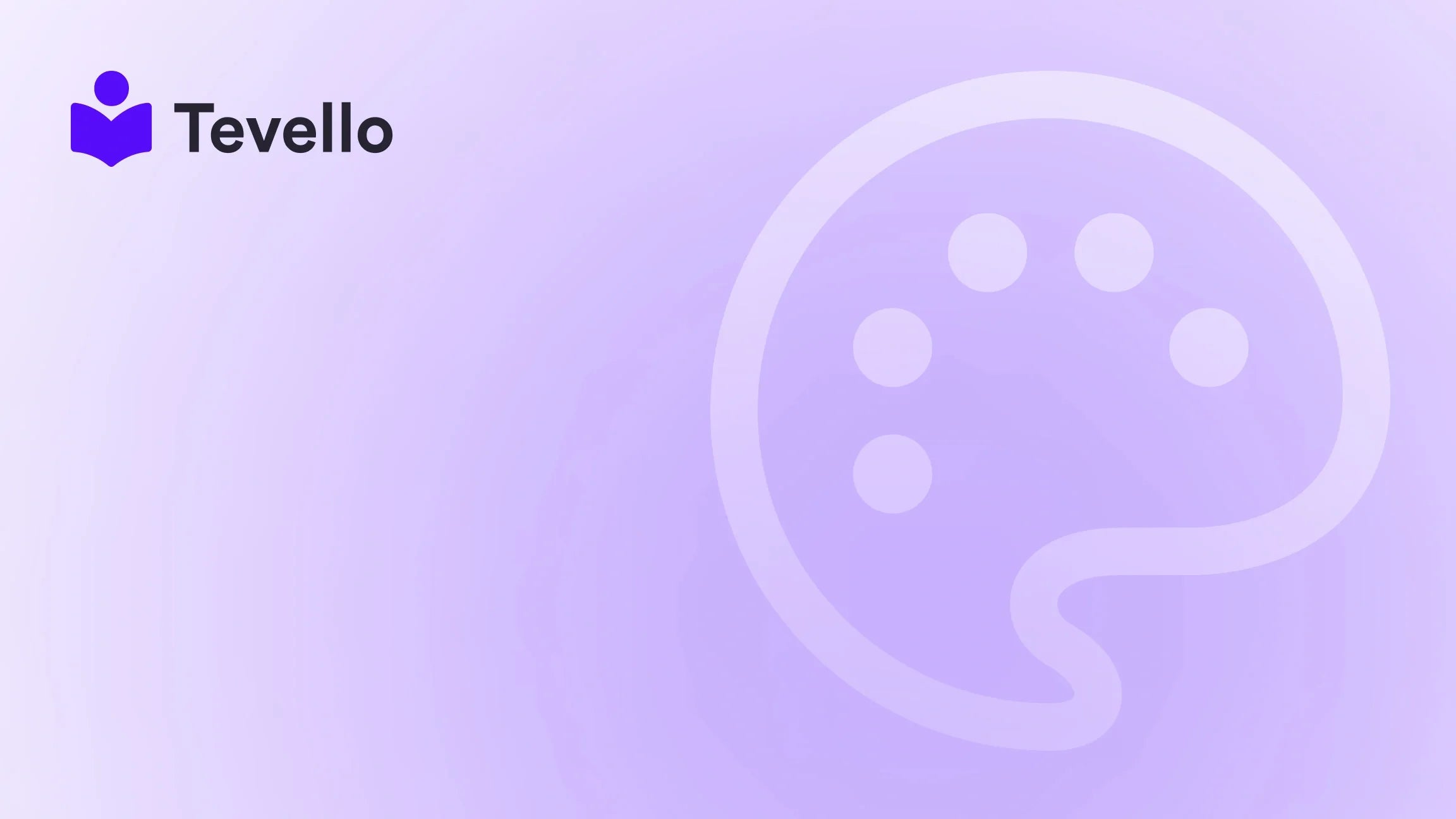Table of Contents
- Introduction
- Understanding the Need to Delete Your Shopify Store
- Steps to Permanently Delete Your Shopify Store
- Addressing Common Misconceptions
- Managing Third-Party Apps and Services
- Alternatives to Deleting Your Shopify Store
- Conclusion
Introduction
Did you know that nearly 80% of e-commerce businesses struggle to maintain momentum in sales after their initial launch? This statistic underscores a common challenge merchants face, leading many to reassess their strategies and, in some cases, consider the tough decision to delete their Shopify stores altogether. Whether it's due to shifting business priorities, dwindling profit margins, or simply the desire to start anew, there comes a time when some Shopify merchants find themselves asking, "How do I permanently delete my Shopify store?"
In this comprehensive blog post, we will not only answer that question but also explore the implications of closing your store, provide insights into preventing data loss, and address the options available if you decide to reactivate your store in the future. Our goal is to guide you through this process clearly and effectively, ensuring that you make informed decisions that best suit your current business needs.
As we navigate through this topic, it's important for us to share that at Tevello, we believe in empowering Shopify merchants to unlock new revenue streams. We focus on providing an all-in-one solution that integrates seamlessly into the Shopify ecosystem, supporting merchants like you through every step of your journey.
So let’s dive in and explore how to permanently delete your Shopify store while considering your unique circumstances and future possibilities.
Understanding the Need to Delete Your Shopify Store
Before we discuss the process of deletion, it is crucial to understand why a merchant might consider deleting their Shopify store. Life happens, and sometimes business decisions reflect those changes. Below are some common reasons:
-
Transitioning Business Models: Sometimes, merchants may want to pivot to different business models. For example, switching from selling physical products to focusing on courses or digital products may lead them to close their existing stores to create new ones designed specifically for their new offerings.
-
Financial Considerations: Monthly costs can accumulate quickly, especially for entrepreneurs experimenting with multiple stores that may not generate adequate revenue. When faced with financial pressures, the decision to close can become more appealing.
-
Simplifying Operations: Many entrepreneurs find it easier to manage a single store as opposed to juggling multiple. If managing several stores becomes overwhelming, consolidating operations by deleting less productive stores might be the best route.
Understanding these reasons allows us to approach the deletion process with empathy and foresight. Now let's delve into the actual steps you need to follow to delete your Shopify store.
Steps to Permanently Delete Your Shopify Store
Permanently deleting your Shopify store is a straightforward process; however, it requires careful consideration to ensure you don’t lose valuable data. Here is a step-by-step guide on how to do it effectively:
1. Log Into Your Shopify Admin
Start by logging into your Shopify Admin panel. Ensure you have the necessary credentials to access your account.
2. Access Account Settings
On your Admin dashboard, navigate to the bottom left and click on Settings. This will take you to a screen with various options related to your account.
3. Plan Section
In the Settings menu, click on the Plan section. This is where you manage your subscription and can ultimately close your store.
4. Close Your Store
You will see an option that says Close Store. Click this option. Shopify will prompt you to confirm your decision, asking if you wish to sell or close your store. Since our goal is deletion, select Close Store.
5. Final Confirmation
You will be required to enter your password to confirm this action. After entering your password, you’ll see a dropdown menu asking for the reason for your store closure. Select the appropriate reason and click Close My Store.
Important Note:
If you change your mind post-deletion, Shopify allows you a grace period of up to 30 days where you can reactivate your account. After this period, all store data is permanently deleted.
Addressing Common Misconceptions
Many merchants have misconceptions surrounding the deletion of their Shopify stores. Let’s address a couple:
Can I Reuse My Store Name After Deletion?
Shopify holds your store name for a certain period post-deletion. If you wish to reuse it, it's advisable to choose a different name when creating a new store until you have confirmed your original name is free.
Will Deleting My Store Delete My Data Instantly?
While Shopify does provide a 30-day window to recover your data after deletion, ensure that you back it up beforehand, particularly sales records and customer information. Exporting this data as CSV files prior to deletion is prudent.
Managing Third-Party Apps and Services
Before closing your account, you also want to consider third-party apps and services linked to your Shopify store. Here are steps to ensure you're not leaving any loose ends behind:
Uninstall Third-Party Apps
If you used any third-party apps integrated with your store, uninstall them to avoid incurring additional charges.
Cancel Any Subscriptions
Be sure to cancel any active app subscriptions or service contracts tied to your store to prevent any unexpected charges after closure.
Alternatives to Deleting Your Shopify Store
Before taking the final step to delete your store, weigh your options. For some merchants, temporary solutions may provide the relief they need without losing everything:
1. Pause Your Store
If your business isn't performing well but you’re not ready to delete it, Shopify offers a "Pause" plan. This lets you keep your storefront without maintaining full operation, avoiding the deletion process altogether.
2. Transfer Your Domain
If you plan on starting a new store and want to maintain your domain, it’s crucial to transfer it before deletion. This prevents you from losing brand identity associated with your domain name.
3. Engage in the Community
Consider turning your product knowledge or expertise into an asset. At Tevello, we provide an all-in-one platform for creating online courses and building vibrant online communities. If you’re contemplating this pivot, we’d love for you to start your 14-day free trial of Tevello today and explore new opportunities in the knowledge economy.
Conclusion
Permanently deleting your Shopify store can feel like a significant decision, but it might also lead you to new and exciting opportunities for growth and reinvention. By carefully considering your reasons for closure, following the outlined steps diligently, and maintaining awareness of your options, you can ensure a seamless transition as you navigate the next chapter of your entrepreneurial journey.
As we champion the mission of empowering Shopify merchants, we believe that every challenge presents an opportunity for growth. If you're looking to pivot your business model or explore new revenue streams, we encourage you to explore our powerful, all-in-one feature set for course creation, communities, and digital products.
Lastly, if you're ready to take that next step, don’t hesitate. Start your free trial with Tevello today and discover how we can support your journey in the evolving world of e-commerce.
FAQ
How can I ensure that my data is not lost when deleting my Shopify store?
Before deleting your store, export important data such as your customer information and sales records as CSV files. This ensures that you maintain a backup in case you need to access this data in the future.
What happens to my domain after I delete my Shopify store?
If you own a custom domain, you should transfer it to another registrar before you delete your store. Shopify holds the domain for a limited period after deletion, but to avoid complications, transferring ensures that you retain ownership.
Can I reopen a closed Shopify store?
Yes. Shopify allows you a 30-day grace period to reactivate your account. Within this window, you can recover all data associated with your store.
Is it necessary to delete my store if I'm not ready to launch?
No, if you feel that you might want to revisit your store, consider pausing it instead of deleting it. This allows you to avoid all charges while you work on your plans.
What should I do if I encounter issues while trying to close my store?
If you face technical difficulties or have questions, reaching out to Shopify's support team is recommended. They can provide assistance to ensure the process goes smoothly.
In closing, we at Tevello are here to support your journey, whether you're ready to delete your store, pivot your strategy, or explore new opportunities within the Shopify ecosystem. Whatever your journey looks like, we wish you every success!