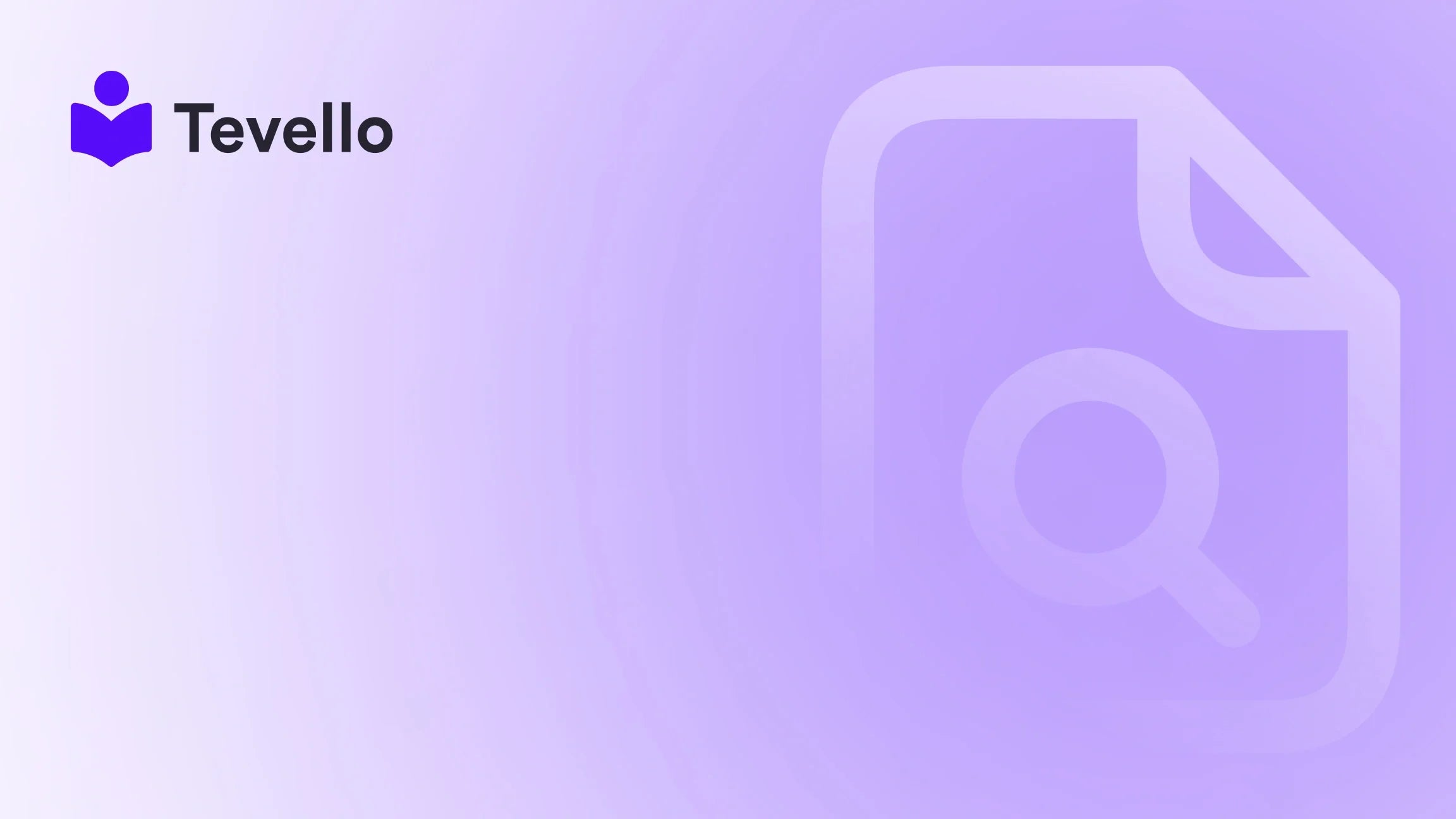Table of Contents
- Introduction
- Why Use Password Protection on Your Shopify Store?
- Step-by-Step Guide to Password Protecting Your Shopify Store
- Removing Password Protection
- Customizing Your Password Page
- Making Deeper Customizations to Your Password Page
- Managing Staff Access to Your Password-Protected Store
- Trade-offs and Considerations
- Conclusion
Introduction
In a world where the digital landscape is transforming how we conduct business, many Shopify merchants are seeking innovative methods to protect their content, maintain exclusivity, and engage their customers. Did you know that 82% of consumers prefer to shop from brands they trust? This trust often extends to how securely a business manages sensitive information and exclusive access to products. As online entrepreneurs, it’s essential to prioritize not only the marketing of our products but also how we manage our store's privacy and access.
As we delve deeper into the nuances of Shopify’s password protection feature, we will examine its critical importance for your e-commerce strategy. Whether you’re preparing for a product launch, wanting to keep your store under wraps while you build, or creating a members-only shopping experience, password protection can be a valuable tool in your arsenal.
In this comprehensive guide, we’ll walk through the step-by-step process of implementing password protection on your Shopify store, discuss the various scenarios where this feature can be beneficial, and highlight how Tevello can further enhance your e-commerce experience by enabling you to create and sell online courses directly from within your Shopify ecosystem.
Let’s explore how to password protect your Shopify store effectively, so you can strategically manage your launch and maintain engagement with your audience.
Why Use Password Protection on Your Shopify Store?
Adding password protection raises a significant question for merchants: why should we implement this feature? The answer lies not just in security but also in creating a tailored shopping experience. Here are some compelling reasons to use password protection:
1. Controlled Access
Implementing password protection allows us to control who has access to our store. This means that only individuals who possess the password can browse through our products, which is particularly crucial during sensitive periods like pre-launches or limited product offerings.
2. Pre-launch Secrecy
Are we gearing up for a significant product launch? Password protection helps maintain anticipation and secrecy. By controlling access, we can build hype without allowing competitors or unauthorized customers to see our offerings prematurely.
3. Maintenance Mode
While making essential changes or updates to our store, we can use password protection as a maintenance mode. This shields visitors from encountering issues or broken links, ensuring our brand's professionalism remains intact.
4. Exclusive Offers and Events
Creating an air of exclusivity around special promotions or events not only entices customers but also ensures that they feel valued. Password protection can facilitate exclusive access to special deals, events, or early product releases for loyal customers.
With these advantages in mind, let’s dive into the actual steps we need to take to password protect our Shopify store effectively.
Step-by-Step Guide to Password Protecting Your Shopify Store
The process of adding password protection to your Shopify store is straightforward. Here’s how to do it in just a few steps:
Step 1: Log in to Your Shopify Admin Panel
First, we need to access our Shopify admin panel by logging in with our credentials.
Step 2: Navigate to Online Store Settings
Once logged in, we click on "Online Store" in the left-hand menu and select "Preferences." This section controls various display settings for our store.
Step 3: Enable Password Protection
Scroll down until you see the "Store access" section. Here, we should toggle on the option for "Password protection." In the field provided, we enter a password that we want to set for our store. It’s essential to create a unique password, differing from the one we use to log in to the admin panel for security reasons.
Step 4: Optional Visitor Message
We have the option to provide a custom message for visitors on the password page. This message can set the tone and provide instructions such as “We’re launching soon, stay tuned!”
Step 5: Save Changes
Lastly, we click "Save" to apply the password protection settings. Visitors will now see the password page whenever they attempt to access our store.
Removing Password Protection
Understanding how to disable password protection is just as important. There may be times when we want to open our store to the public.
Step 1: Log in to Your Shopify Admin Panel
Just like before, we will start by logging into our admin panel.
Step 2: Navigate to Online Store Settings
Similarly, we go back to "Online Store" and then "Preferences."
Step 3: Disable Password Protection
Find the "Password protection" section and toggle off the option. A prompt may appear to ask if we want to confirm this action.
Step 4: Save Changes
Click "Save" to finalize the changes, allowing our store to be publicly accessible.
The Benefits of Password Protection in Action
Let’s contextualize how password protection can work for different types of Shopify merchants. Consider the following scenarios:
-
Exclusive Product Launches for Hobbyists: Imagine a merchant who sells sewing supplies. By password protecting their store prior to a new collection release, they can send a unique password to the first 100 customers who sign up for their newsletter, generating excitement and exclusivity.
-
Online Course Offerings: A merchant focusing on educational content may use password protection to provide early access to course materials for those who enroll before a set date. This not only engages customers but also builds a loyal community.
-
Limited Edition Items: For a merchant offering limited-time products, password protection helps create anticipation. Only customers with their passcode can access these items, enhancing their perceived value.
Using Tevello to Enhance Your Business
While password protection is essential, it’s equally essential to leverage additional resources available within the Shopify ecosystem. That’s where Tevello plays a transformative role in enhancing our e-commerce experience.
At Tevello, we empower Shopify merchants like you to create, manage, and sell online courses and digital products—all while building vibrant communities directly within your Shopify store. Our platform allows merchants to offer a seamless experience without the need for third-party applications.
Explore Our All-in-One Solution for Course Creation
With Tevello, we provide a robust suite of features that integrate directly into Shopify. This means you can password protect your course materials, manage community engagement, and present exclusive offers—all from one user-friendly interface.
Ready to build your course? Get started with Tevello today and explore our powerful, all-in-one feature set for course creation, communities, and digital products.
Customizing Your Password Page
While password protection is crucial, it’s essential that our password page reflects our brand’s identity. Shopify merchants can customize the look and feel of the password page through the theme editor from the admin section. Here’s how:
Access the Theme Editor
- From the Shopify admin panel, go to "Online Store" > "Themes".
- Locate the theme you wish to edit and click "Customize".
- Open the "Home page" drop-down menu and select "Password".
Editing Sections
Once in the password section, we can edit different parts of the page:
- Header: Modify the title displayed at the top of the password page to better align with our brand.
- Content: Insert our unique message for visitors.
- Footer: Adjust messaging or hide the footer entirely if we desire.
Save Changes
After customizing the various sections, ensure to click "Save" for the changes to reflect when visitors arrive at our password page.
Making Deeper Customizations to Your Password Page
For those with a bit of coding knowledge or willingness to learn, we can make deeper customizations by editing the theme code directly. Here’s how:
Step 1: Access the Code Editor
- Navigate to "Online Store" > "Themes".
- Click the "Actions" button for your theme and select "Edit code".
Step 2: Locate the Password Template
- Search the sections directory for files labeled with “password-header” or “password-footer”.
- Here, we can modify additional HTML/CSS to further customize our password page.
Step 3: Save Code Changes
Once satisfied with our edits, remember to click "Save" to apply those changes.
Managing Staff Access to Your Password-Protected Store
If we have a team working alongside us, managing access becomes vital. We can ensure that staff members have appropriate permissions to access the store while it’s under password protection.
Step 1: Log in to Your Admin Dashboard
As with any changes, we start by logging into our Shopify admin dashboard.
Step 2: Access Account Settings
- Click on "Settings" found at the bottom left of the dashboard.
- Choose "Account" from the menu options.
Step 3: Add Staff Members
From here, we can add new staff members and adjust their permissions. It’s essential to ensure they have the "Access to Password-Protected Online Store" toggled on if necessary.
Step 4: Save the New Permissions
Always make sure to save any changes. By effectively managing staff access, we allow our store's operation to remain smooth even when password protection is active.
Trade-offs and Considerations
Implementing password protection has its benefits, but there are some trade-offs to consider:
1. Limited Visitor Engagement
With your store password-protected, you may lose potential customers who stumble upon your site without the required password. This distinct measure may prevent them from discovering your offerings.
2. Need for Communication
To ensure that the right people have access, clear communication is essential. Whether it’s informing customers or staff, managing the flow of passwords takes effort.
3. Customer Experience
While exclusivity can be appealing, we need to balance it with customer experience. Excessive password protection may frustrate users who are eager to explore what we have to offer.
Maintaining Engagement Through Tevello
Emphasizing customer engagement is vital in overcoming these hurdles. With Tevello, we can foster an interactive community that enhances the customer experience while maintaining exclusivity.
To learn more about our platform and how it can optimize your Shopify store, check out our features page or see how our users have successfully leveraged Tevello in the success stories.
Conclusion
Password protecting your Shopify store is not only a simple process but also a strategic move that can safeguard your offerings while enhancing customer engagement. With the right implementation, we can control access, create exclusivity, and ensure a professional appearance even during sensitive periods.
By following the detailed steps outlined in this guide, we can effectively manage who can access our store, create a better experience for our customers, and leverage the comprehensive features offered by Tevello to elevate our e-commerce strategy.
Embrace the power of password protection, and unlock new ways to engage with your audience. Ready to build your course? Start your 14-day free trial of Tevello today.
FAQ
How do I add a password to my Shopify store?
Adding a password is simple: log in to your Shopify admin, navigate to 'Online Store' > 'Preferences', toggle on 'Password protection', set your password, and save the settings.
Where is my Shopify store password?
The password is the one you set up in the 'Password protection' section of Shopify. If forgotten, you can always return to that section to view or change it.
Why does my Shopify store need a password?
Password protection controls access, keeps pre-launch content exclusive, enables maintenance mode, and adds an exclusive feel to offers or events.
Can I customize my password page?
Yes! You can customize your password page through the theme editor, adjusting the header, footer, and content to reflect your brand.
What if I want to remove the password?
You can easily remove the password by logging into your Shopify admin, going to 'Online Store' > 'Preferences', and toggling off 'Password protection', then saving your changes.
Implement these guidelines to ensure you’re making the most of your Shopify store with password protection and leverage the benefits that Tevello can bring to your business!