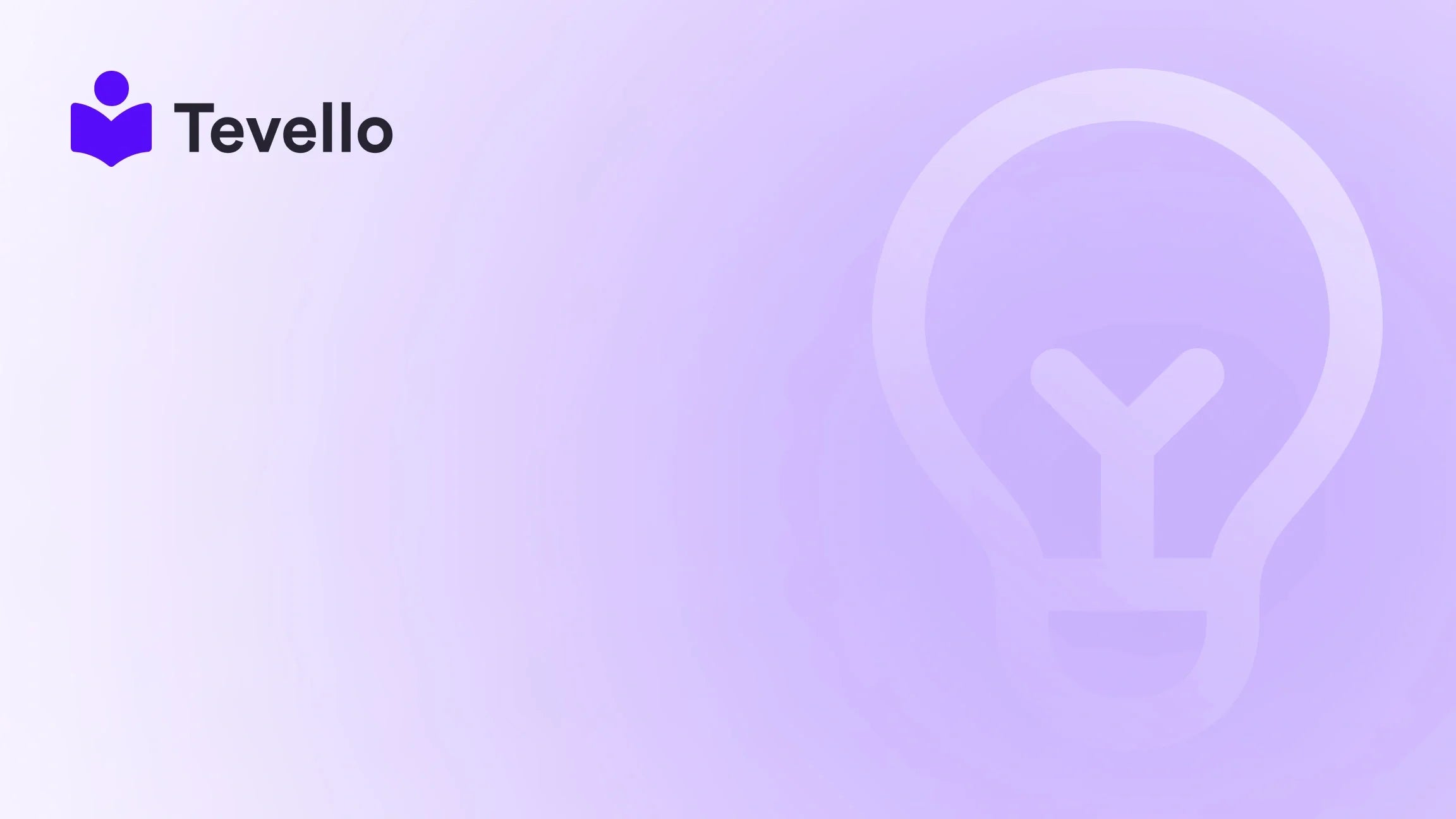Table of Contents
- Introduction
- Understanding the Importance of Pages in Shopify
- Types of Pages You Might Need in Shopify
- How to Create Pages in Shopify: Step-by-Step Guide
- Best Practices for Creating Pages in Shopify
- Leveraging Tevello for Enhanced Page Management
- Conclusion
Introduction
Did you know that the e-learning market is projected to reach $375 billion by 2026? As entrepreneurs and Shopify merchants, we have a unique opportunity to tap into this growing trend by diversifying our revenue streams through online courses and digital products. But how do we create the necessary pages on our Shopify stores to facilitate these offerings?
In today’s competitive e-commerce landscape, having a well-structured online presence is more crucial than ever. Whether you're looking to share educational content, build a community, or showcase digital products, the pages on your Shopify store serve as vital touchpoints in your customer journey. In this blog post, we will explore how to make pages in Shopify effectively, ensuring that you can provide your audience with the information they need to engage with your brand and offerings.
At Tevello, we’re dedicated to empowering Shopify merchants like you to unlock new revenue streams and build meaningful connections with your audience. Our all-in-one solution integrates seamlessly into the Shopify ecosystem, making it easy to create, manage, and sell online courses and digital products—all without the need for external platforms.
Are you ready to enhance your Shopify store? Let’s dive into the details on how to create compelling pages that resonate with your audience.
Understanding the Importance of Pages in Shopify
Before we delve into the nitty-gritty of page creation, let’s explore why pages are critical for your Shopify store’s success:
- Customer Education: Pages like "About Us," "FAQ," and course-specific pages help educate your customers about your brand and offerings.
- SEO Benefits: Well-structured pages improve your search engine visibility, helping potential customers find your store more easily.
- User Experience: Intuitive navigation and well-designed pages enhance the overall user experience, encouraging visitors to explore your offerings.
- Conversion Opportunities: Pages serve as platforms to showcase products, promote courses, and drive conversions through targeted calls to action.
By understanding the role that pages play, we can appreciate the importance of making them effectively.
Types of Pages You Might Need in Shopify
When building your Shopify store, various types of pages can enhance user engagement and drive conversions. Here are some essential page types we should consider:
1. Product Pages
These pages are the heart of your e-commerce store. They should include:
- High-Quality Images: Showcase your products with clear, attractive images.
- Detailed Descriptions: Inform potential buyers about the product’s features and benefits.
- Pricing Information: Clearly display the product price and any discounts.
2. Course Pages
If you plan to offer online courses through Tevello, creating dedicated course pages is essential. These pages should contain:
- Course Title and Overview: Clearly define what the course is about.
- Curriculum Details: Offer a breakdown of the course modules.
- Enrollment Options: Include clear instructions on how to enroll.
3. Community Pages
Building a community around your brand can drive loyalty. Consider creating pages that invite interaction, such as:
- Discussion Forums: Encourage customers to share their experiences and ask questions.
- Social Media Links: Connect your Shopify store with your social media platforms.
4. Informational Pages
These pages serve to educate your audience and answer common questions. Examples include:
- About Us Page: Share your brand story to build trust.
- FAQ Page: Address common customer inquiries to enhance the shopping experience.
5. Contact Pages
Make it easy for customers to reach you by including:
- Contact Forms: Allow customers to submit inquiries directly through your site.
- Contact Information: Include phone numbers, email addresses, and social media links.
6. Landing Pages
These pages are designed for specific marketing campaigns and should focus on a single goal. For instance:
- Sales Promotions: Highlight limited-time offers to encourage quick action.
- Lead Generation: Use forms to capture visitor information for future marketing efforts.
By understanding the different types of pages you can create, we can tailor our Shopify store to better meet customer needs.
How to Create Pages in Shopify: Step-by-Step Guide
Now that we understand the importance of pages and the types we might need, let’s get into the specifics of how to make pages in Shopify.
Step 1: Accessing the Pages Section
- Log In to Your Shopify Admin Panel: Start by logging into your Shopify account.
- Go to Online Store: From the left-hand menu, click on "Online Store."
- Select Pages: Under the "Online Store" section, click on "Pages."
Step 2: Adding a New Page
- Click on Add Page: In the upper right corner, find the "Add Page" button and click it.
- Enter a Title: Provide a clear and descriptive title for your page. This title will appear in the tab or title bar of browsers and in search engine results.
-
Add Content:
- Use the rich text editor to format your text. You can add headings, lists, and links.
- If you’re creating a course page, be sure to include key details like the course curriculum and enrollment instructions.
- Visibility Settings: Choose whether to publish the page immediately or keep it hidden until a later date.
- Sales Channels: Ensure the page is set to be visible on your Online Store.
- SEO Settings: Edit the search engine listing by clicking on "Edit website SEO." Here, you can change the page title, URL handle, and meta description for better visibility on search engines.
- Save Your Page: Once you've filled in all the necessary information, click "Save."
Step 3: Editing an Existing Page
- Select the Page: From the list of pages, click on the title of the page you want to edit.
- Make Your Changes: Modify the content, visibility settings, or SEO settings as needed.
- Save Changes: Click "Save" to update the page.
Step 4: Deleting a Page
- Select the Page: Find the page you wish to delete from the list.
- Click Delete Page: At the bottom of the page, click "Delete."
- Confirm Deletion: Confirm that you want to delete the page. Remember that if this page is linked in your navigation, the link will also be removed.
Step 5: Adding Links to Your Page
To enhance your customer experience, consider adding links to other pages:
- Highlight Text: In the content area, highlight the text you want to turn into a link.
- Insert Link: Click on the link icon in the rich text editor and enter the URL you want to link to.
- Save: Don’t forget to save your changes!
Step 6: Embedding a Google Map
If you have a physical location, consider embedding a Google Map on your "Contact Us" or "About Us" page:
- Get the Embed Code: Go to Google Maps, find your address, click on the "Share" icon, and select "Embed map." Copy the HTML code.
- Paste the Code: In the content section of your page, switch to the HTML view and paste the embed code where you want the map to appear.
- Save Your Changes: Click "Save" to finalize your page.
Through these steps, we can create and manage pages effectively within our Shopify store, optimizing them for user engagement and SEO.
Best Practices for Creating Pages in Shopify
As we design our pages, here are some best practices to keep in mind:
- Keep It Simple: A clean, easy-to-navigate layout will help keep visitors on your site longer.
- Focus on SEO: Utilize keywords strategically in your titles, content, and meta descriptions to improve search visibility.
- Use High-Quality Images: Visuals can significantly enhance the appeal of your pages, so ensure that images are clear and relevant.
- Encourage Interaction: Use calls to action (CTAs) to guide visitors on what to do next, whether that’s signing up for a course or contacting you for more information.
- Regularly Update Content: Keep your pages fresh by regularly reviewing and updating content to reflect new offerings or changes in your business.
- Test Different Formats: Experiment with different layouts, content types, and CTAs to see what resonates best with your audience.
By following these best practices, we can ensure that our Shopify pages not only look good but also perform well in engaging customers and driving conversions.
Leveraging Tevello for Enhanced Page Management
At Tevello, we believe in empowering Shopify merchants to build vibrant online communities and sell courses seamlessly. Our platform provides:
- User-Friendly Interface: Create and manage course pages without needing technical expertise.
- Integrated Community Features: Engage with your audience through discussion forums and community boards directly within your Shopify store.
- Robust Support: Our industry-leading developer support ensures you have the assistance you need to succeed.
- Flat-Rate Pricing: Enjoy transparent pricing with no hidden fees, making it easier to budget for your online initiatives.
If you’re ready to take your Shopify store to the next level, consider starting your journey with Tevello today. Start your 14-day free trial of Tevello and explore how our all-in-one platform can help you create compelling pages for your courses and digital products.
Conclusion
Creating effective pages in Shopify is a crucial step in enhancing your e-commerce strategy. By understanding the different types of pages, mastering the creation process, and following best practices, we can build a robust online presence that not only attracts customers but also keeps them engaged.
At Tevello, we are committed to helping Shopify merchants like you unlock new revenue streams and foster meaningful connections with your audience. Our comprehensive platform provides the tools and support necessary to create, manage, and sell online courses and digital products seamlessly.
Are you ready to elevate your Shopify store? Don’t wait—install the all-in-one course platform for Shopify today and start transforming your business!
FAQ
How do I create a page in Shopify?
To create a page, log into your Shopify admin, go to "Online Store," select "Pages," and click "Add Page." Enter the page title, content, and adjust visibility settings before saving.
Can I edit an existing page?
Yes, you can edit an existing page by selecting it from the "Pages" list in your Shopify admin, making your changes, and clicking "Save."
How do I optimize my page for SEO?
Optimize your pages by using relevant keywords in titles and content, editing meta descriptions, and ensuring clean URL structures.
What types of pages should I create for my Shopify store?
Essential pages include product pages, course pages, community pages, informational pages (like FAQs and About Us), contact pages, and landing pages for marketing campaigns.
How does Tevello enhance my Shopify experience?
Tevello offers a user-friendly interface for course creation, integrated community features for audience engagement, robust support, and transparent pricing to help you succeed in your online business.
By answering these questions, we hope to clarify any uncertainties you may have and reinforce our commitment to supporting your journey as a successful Shopify merchant.