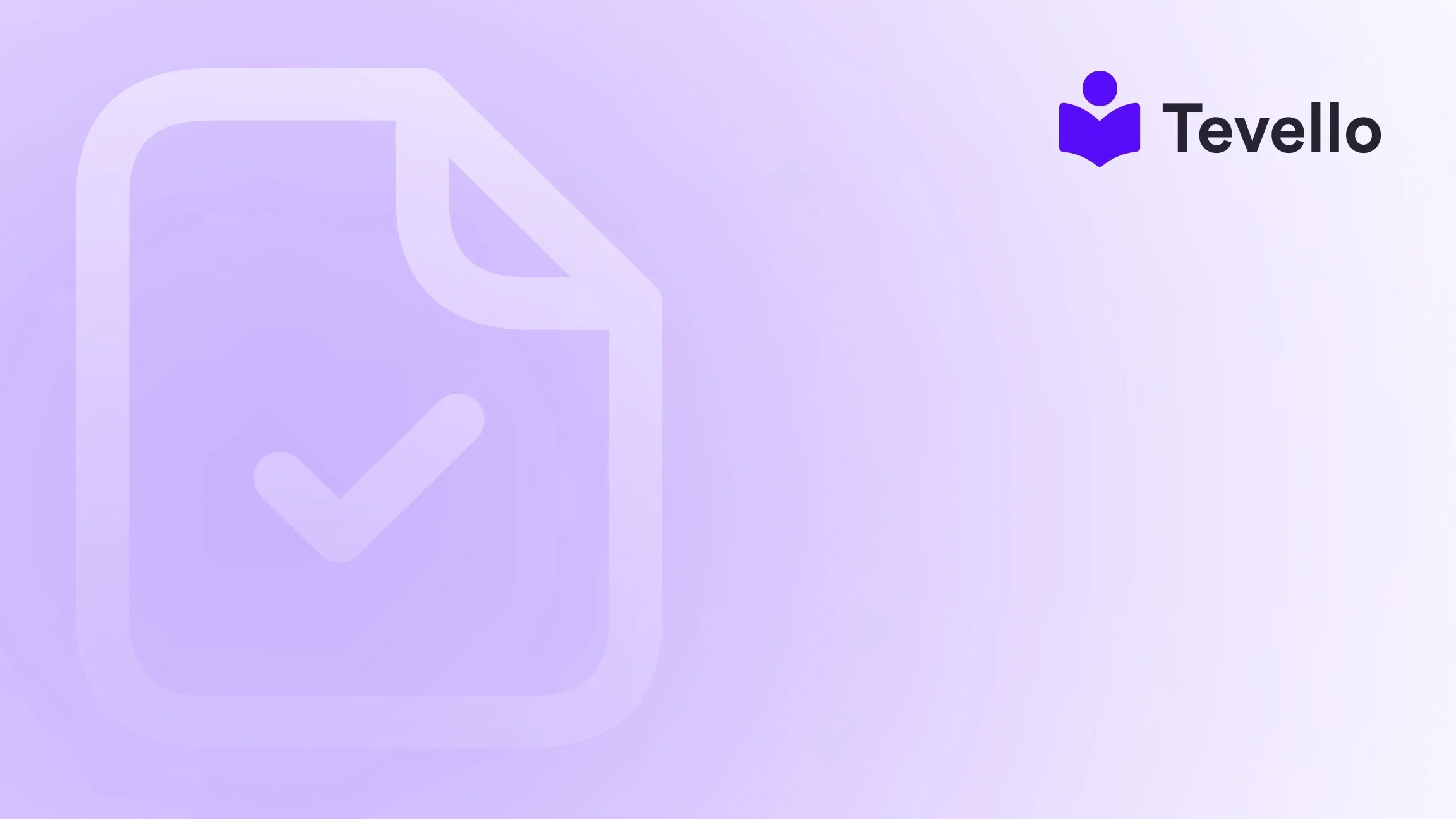Table of Contents
- Introduction
- Understanding Shopify Themes
- Getting Started: Setting Up Your Development Environment
- Designing Your Theme: Best Practices
- Adding Features to Your Theme
- Testing and Publishing Your Theme
- Continuous Improvement
- Conclusion
Introduction
Did you know that approximately 64% of consumers cite a positive experience as the key factor in their brand loyalty? In the competitive landscape of e-commerce, having a standout online store is crucial for attracting and retaining customers. One of the most effective ways to achieve this is through a custom Shopify theme. But how do we start creating a unique theme that not only looks great but also enhances the user experience?
In this blog post, we’ll explore the intricacies of how to make a theme for Shopify, delving into everything from the initial setup to advanced customization techniques. With the rise of the knowledge economy and online learning trends, it’s more important than ever for Shopify merchants to leverage unique themes that resonate with their target audience.
We aim to empower you with the knowledge to create a Shopify theme that reflects your brand’s identity and meets your business goals. Our all-in-one solution at Tevello seamlessly integrates with Shopify, allowing you to not only create and manage online courses and digital products but also build vibrant communities. As we navigate through this guide, we’ll highlight practical steps, best practices, and the robust features of Tevello that can enhance your Shopify experience.
So, are you ready to elevate your Shopify store with a custom theme? Let’s get started!
Understanding Shopify Themes
Before we dive into the nitty-gritty of theme creation, it’s essential to understand what a Shopify theme is and how it functions within the Shopify ecosystem.
What is a Shopify Theme?
A Shopify theme is essentially a template that dictates how your online store looks and operates. It consists of various files that define the layout, design, and functionality of your store. Themes control everything from the arrangement of products on your homepage to the styling of individual product pages.
Key Components of a Shopify Theme
- Templates: These are the building blocks of your theme. Each template corresponds to a specific page type on your store, such as product pages, collections, and the checkout page.
- Sections: Sections are customizable components that allow you to add, rearrange, or remove elements on a page. They can include slideshows, featured products, and testimonials.
- Assets: This folder contains all the files necessary for your theme, including images, CSS files (which control styling), and JavaScript files (which control interactivity).
- Config: This includes settings for your theme, such as color schemes and typography choices that can be easily adjusted through the Shopify admin interface.
Why Custom Themes Matter
Custom themes not only provide a unique look and feel to your online store but also enhance user experience. A well-designed theme can lead to higher conversion rates, better customer retention, and a more cohesive brand identity.
At Tevello, we understand the importance of a tailored approach, which is why our app allows merchants to create not just online stores but also online courses and communities—all integrated seamlessly into Shopify.
Getting Started: Setting Up Your Development Environment
Now that we understand the components of a Shopify theme, let’s set up our development environment.
Step 1: Install the Shopify CLI
To create a theme, we first need to install the Shopify CLI (Command-Line Interface). This tool will help us create and manage our themes from the command line.
- Install Node.js: Ensure you have Node.js installed on your computer, as the Shopify CLI requires it.
-
Install Shopify CLI: Open your terminal and run the following command:
npm install -g @shopify/cli
Step 2: Log into Your Shopify Store
Once the CLI is installed, we need to log into our store. Use the command:
shopify login
This will prompt you to enter your store URL and then redirect you to a browser for authentication.
Step 3: Create a New Theme
Now we’re ready to create our theme! Use the command:
shopify theme init my-new-theme
This command creates a new folder named my-new-theme with all the necessary files to get started.
Step 4: Start a Local Development Server
To see changes in real time, we can start a local development server. Run the command:
shopify theme serve
This will provide you with a URL to preview your theme on your local machine, allowing you to make adjustments and see them instantly.
Designing Your Theme: Best Practices
With our development environment set up, let's delve into the design principles that will help us create an engaging Shopify theme.
1. Choosing the Right Layout
Your theme’s layout is critical for user experience. Consider the following layout styles:
- Grid Layout: Ideal for showcasing multiple products, especially in collection pages.
- Single Column Layout: Best for blogs or product pages where you want to focus the user’s attention on one item.
- Asymmetrical Layout: Adds dynamism to your pages but requires careful planning to maintain balance.
2. Color Schemes
Colors evoke emotions and influence buying behavior. Here are some tips for selecting a color palette:
- Brand Colors: Use your existing brand colors as a foundation.
- Complementary Colors: Choose colors that complement each other for a visually appealing design.
- Contrast: Ensure there is enough contrast between text and background colors for readability.
For example, a Shopify merchant selling health products might choose greens and blues to evoke feelings of trust and tranquility while ensuring that product descriptions are easy to read against the background.
3. Typography
The right fonts can significantly impact your store's look and feel. Here’s how to choose:
- Font Pairing: Use two or three fonts that complement each other. For example, a serif font for headings and a sans-serif font for body text can create a nice contrast.
- Legibility: Ensure that your fonts are easy to read across all devices. Stick with font sizes that maintain clarity, especially on mobile.
4. Imagery
High-quality images can enhance your theme dramatically. Consider the following:
- Product Images: Use high-resolution images that showcase your products clearly.
- Lifestyle Images: Incorporate images that show your products in use to create a connection with potential buyers.
- Consistency: Maintain a consistent style across all images to reinforce brand identity.
5. Navigation
A clear navigation structure is vital for user experience. Here are some best practices:
- Simple Menus: Keep menus concise and categorize products logically.
- Search Functionality: Implement a search bar to help users find products quickly.
- Breadcrumbs: Use breadcrumb navigation to help users keep track of their location within the site.
Adding Features to Your Theme
Now that we have a solid design foundation, let’s explore how to enhance our theme with additional features.
1. Custom Sections
Shopify allows you to create custom sections that can be added to any page. Here’s how to create a custom section:
-
Create a New Section File: In your theme's
sectionsfolder, create a new file calledcustom-section.liquid. - Add HTML and Liquid Code: Insert your desired HTML and Liquid code into this file.
-
Include the Section in a Template: Use the following Liquid code in a template file to include your new section:
{% section 'custom-section' %}
2. App Integrations
Integrating apps can enhance your store’s functionality. At Tevello, we empower Shopify merchants by allowing them to manage online courses and build communities. You can easily integrate Tevello’s features into your Shopify theme.
- Install Tevello: Start your 14-day free trial of Tevello today to explore how our app can enhance your Shopify store. Install the all-in-one course platform for Shopify.
- Add App Embeds: Use the theme editor to activate, deactivate, and customize app embeds that enhance user experience.
3. Custom Fonts and Icons
To further personalize your theme, consider adding custom fonts and icons.
- Web Fonts: Use Google Fonts or Adobe Fonts to integrate unique typography into your theme.
- Icons: Adding icons can help convey information quickly. Use a library like Font Awesome or create your own custom icons.
Testing and Publishing Your Theme
Once you’re satisfied with your design and features, it’s time to test and publish your theme.
Step 1: Testing on Different Devices
Ensure your theme looks great on various devices. Test for:
- Responsive Design: Check how your theme adjusts to different screen sizes.
- Functionality: Ensure all links, buttons, and features work correctly.
Step 2: Publishing Your Theme
Once testing is complete, you can publish your theme.
-
Upload Your Theme: Use the command
to upload your theme to your Shopify store.shopify theme push - Publish the Theme: From the Shopify admin panel, navigate to Online Store > Themes, find your theme, and click Publish.
Step 3: Monitor Performance
After publishing, monitor your store’s performance metrics. Use Shopify analytics to track sales, visitor behavior, and other key metrics.
Continuous Improvement
Creating a theme is just the beginning. To maximize its effectiveness, we need to continuously improve based on customer feedback and data.
1. Gather Feedback
Encourage customers to share their experiences with your store. Use surveys, reviews, and direct feedback to identify areas for improvement.
2. Update Regularly
Keep your theme fresh by regularly updating content, images, and features. This not only improves user experience but also helps with SEO.
3. Optimize for SEO
Ensure that your theme is optimized for search engines. Use descriptive alt tags for images, create SEO-friendly URLs, and ensure fast loading times.
By leveraging tools like Tevello, we can also create educational content that enhances customer engagement and helps in building a community around our brand.
Conclusion
Building a custom Shopify theme is a significant step towards creating a unique online presence. By focusing on design principles and integrating valuable features, we can enhance user experience and drive sales.
At Tevello, we believe in empowering Shopify merchants to unlock new revenue streams and build meaningful connections with their audience. With our all-in-one solution, you can create, manage, and sell online courses and digital products directly through your Shopify store, making it easier than ever to engage with your customers.
Are you ready to take your Shopify store to the next level? Start your 14-day free trial of Tevello today and explore the potential of building your course! Get started with Tevello.
FAQ
How long does it take to create a custom Shopify theme?
The time it takes to create a custom theme varies depending on complexity. A basic theme can be created in a few days, while more intricate designs may take weeks.
Do I need coding skills to create a Shopify theme?
While basic coding knowledge can be helpful, Shopify’s user-friendly interface and tools like the Shopify CLI make it accessible for anyone to create a theme.
Can I update my Shopify theme after publication?
Yes, you can update your theme anytime. Regular updates are essential for maintaining a fresh and engaging online store.
How does Tevello enhance my Shopify experience?
Tevello allows you to create and manage online courses and build vibrant communities directly within your Shopify store, providing a seamless experience for you and your customers.
What if I encounter issues while creating my theme?
Shopify has extensive documentation and community forums for support. Additionally, you can reach out to Tevello for assistance with integrating our features into your theme.
By following these guidelines and utilizing the robust features of Shopify and Tevello, we can create a powerful online presence that resonates with our audience and drives success.