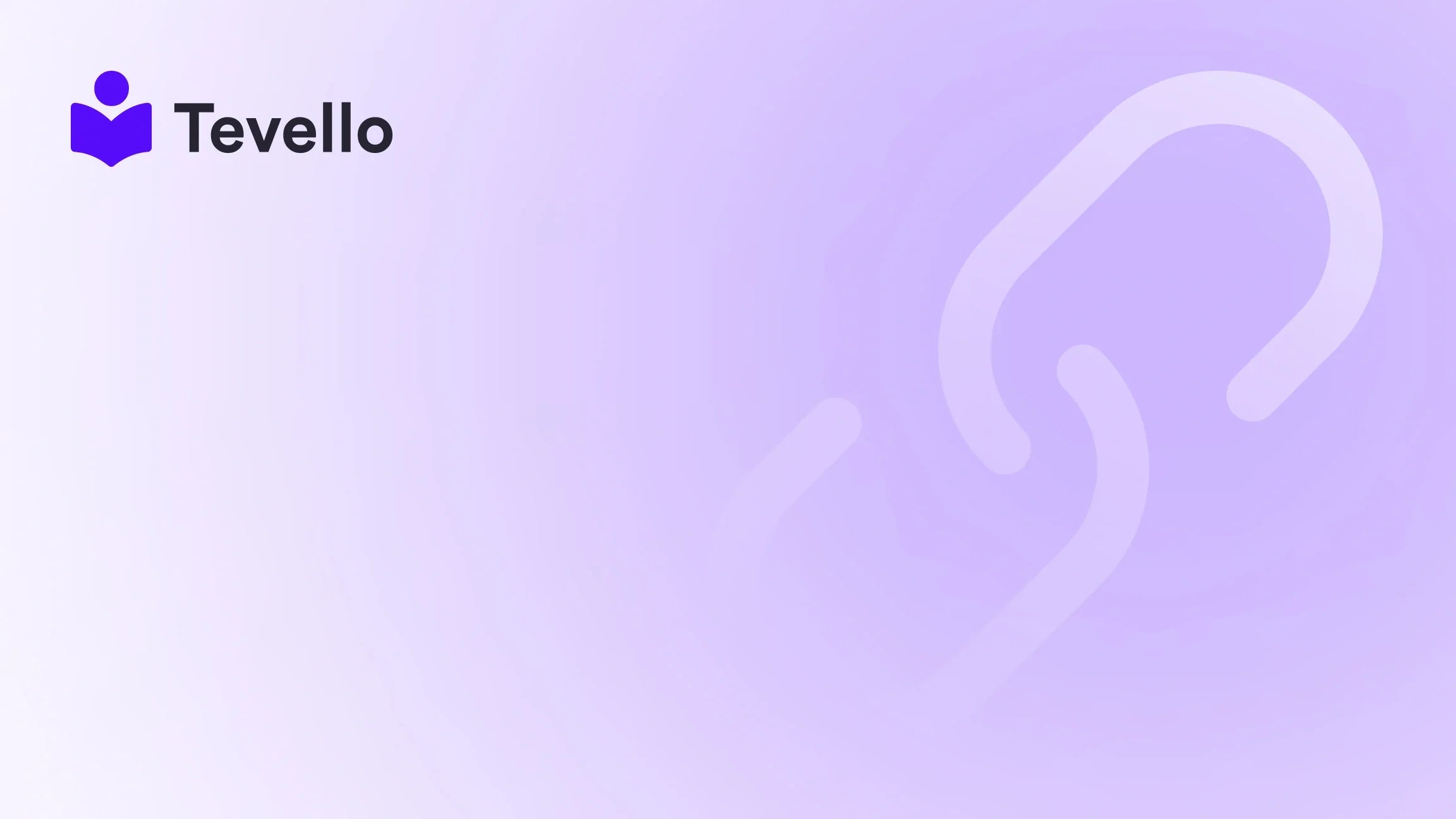Table of Contents
- Introduction
- Why Place a Test Order?
- Methods to Place a Test Order
- Post-Test Order Checklist
- Conclusion
Introduction
Imagine the feeling of launching your Shopify store, only to discover that major components of your checkout process are malfunctioning. You're not alone—many merchants have encountered issues like faulty payment gateways, misconfigured shipping settings, or problematic notification systems right when they’re about to go live. In fact, a staggering 66% of online shoppers abandon their carts due to poor checkout experiences, emphasizing the importance of a seamless purchasing process.
Understanding how to make a test order on Shopify can save us from the headaches of a launch gone wrong. By simulating actual transactions before going live, we can ensure that our customers will have a smooth experience, confidence in our brand, and, ultimately, increased sales and retention.
This blog post delves into the significance of placing test orders, the various methods available, and best practices we can incorporate to enhance our e-commerce strategy. As we explore these topics, we’ll also look at how Tevello empowers Shopify merchants to unlock new revenue streams through online courses and vibrant community engagement.
Let’s get started on ensuring your Shopify store is fully operational and ready to delight customers with smooth purchases.
Why Place a Test Order?
The need for placing test orders can’t be overstated. Here are the crucial reasons why we should incorporate this practice into our store management:
-
Validate the Checkout Process: A test order helps us ensure that our checkout flow is user-friendly and that potential roadblocks are identified and resolved.
-
Verify Payment Gateway Configurations: Setting up the correct payment gateway is critical to ensuring that transactions occur without issue. A test order allows us to verify that everything is functioning as intended.
-
Check Email Notifications: Test orders reveal whether customers receive important communication about their purchases, such as order confirmations, shipping notifications, and more.
-
Assess Shipping Rates and Tax Calculations: Mistakes in shipping rates or tax calculations can lead to lost trust and revenue. Testing allows us to confirm that these calculations are accurate.
-
Evaluate Inventory Management: We can ensure that our systems manage stock levels correctly and that fulfilled orders are tracked and recorded accurately.
-
Identify Fulfillment Issues: Test orders can help us explore our fulfillment processes to iron out any wrinkles before customer orders begin rolling in.
By systematically conducting test orders, we significantly improve customer satisfaction and foster a successful online shopping experience.
Methods to Place a Test Order
There are several effective methods to place a test order on Shopify. Let's walk through these various methods, evaluating their pros and cons to determine which fits our preferences and requirements best.
1. Using Shopify’s Bogus Gateway
One of the most straightforward ways to create test orders is to use Shopify’s Bogus Gateway. This option allows us to simulate transactions without incurring any actual charges.
Steps to Activate the Bogus Gateway:
-
Navigate to Payment Settings:
- Log into your Shopify admin panel.
- Go to Settings > Payments.
-
Activate the Bogus Gateway:
- Click on Manage under the Shopify Payments section.
- Scroll down and select Switch to a third-party provider.
- Choose Bogus Gateway from the list of payment providers.
-
Simulate a Test Order:
- Add a product to your cart and proceed to checkout.
- Enter a random name and address.
- For payment details, use:
- Card Number: 1 (to simulate a successful transaction).
- Expiry Date: Any future date.
- CVV: Any three digits.
-
Complete the Checkout:
- Click Pay now to simulate the transaction.
- Make sure the order appears in your Orders page.
This method is ideal for comprehensive testing without any financial implications.
2. Using Shopify Payments Test Mode
For those of us utilizing Shopify Payments, the test mode feature is a great way to ensure our payment workflows operate flawlessly.
Steps to Activate Test Mode:
-
Enable Test Mode:
- Go to Settings > Payments.
- In the Shopify Payments section, click Manage.
- Scroll to the Test mode section and check the box to enable it.
- Click Save.
-
Place a Test Order:
- Add products to your cart and proceed to checkout.
- Enter test credit card details:
- Card Number: 4242 4242 4242 4242 (to simulate a successful transaction).
- Expiry Date: Any future date.
- CVV: Any three digits.
-
Complete the Purchase:
- Follow the checkout process as if it were a genuine transaction.
- Check that the order appears in your Orders page.
-
Deactivate Test Mode:
- Return to Settings > Payments.
- Click Manage and uncheck the Test mode box.
- Click Save.
This method is particularly useful for testing different payment scenarios and examining how the payment process reacts to various inputs.
3. Using a Real Transaction and Refunding
Sometimes the most authentic testing method is to place a real order through your preferred payment gateway, then promptly cancel the transaction to understand how the platform handles actual purchases.
Steps to Process:
-
Place a Real Order:
- Add products to your cart and checkout using your actual payment gateway.
- Enter real payment details and complete the transaction.
-
Cancel and Refund the Order:
- Go to the Orders page in your Shopify admin.
- Select the test order and click Cancel.
- Process a refund to your payment method.
-
Review Any Fees:
- Monitor if any transaction fees were applied and how they affect your margins.
This method provides an excellent understanding of how your store interacts with real finance but may incur fees, so diligence is required.
4. Using Offline Payment Methods
For a no-frills approach, we can simulate orders using offline methods such as Bank Deposits or Cash on Delivery. This method is particularly straightforward, avoiding the need for real transactions.
Steps to Simulate an Order:
-
Enable Offline Payment Method:
- Go to Settings > Payments.
- In the Manual payments section, select Add manual payment method.
- Choose a method like Bank Deposit or Cash on Delivery.
-
Place a Test Order:
- Go through the checkout process, selecting the offline payment method.
- Complete the checkout to generate the order.
-
Review the Order:
- Check your Orders page to confirm that the order appears as expected.
This method may not suit all use cases but can be useful for merchants wanting to skip the technical aspects and jump directly to the order observation phase.
Post-Test Order Checklist
Once we have successfully placed test orders, there are some additional checks we should perform to finalize our validation process:
-
Email Notifications: Ensure the correct order confirmation emails are received and that all links function correctly.
-
Shipping Rates: Confirm that shipping rates are calculated and displayed as expected based on the product categories and customer locations.
-
Tax Calculations: Verify that the tax calculations apply correctly based on the provided shipping address.
-
Fulfillment Process: Test how well our orders are fulfilled, whether through manual processes or integrated applications.
-
Refunds: Ensure that issuing both full and partial refunds works as intended without complications.
By following this thorough checklist after placing test orders, we can guarantee that our store is well-prepared for a successful customer experience.
Conclusion
Placing test orders on Shopify is a critical step in ensuring that our store is set up correctly and efficiently. By using Shopify's Bogus Gateway, enabling Shopify Payments test mode, processing real transactions with immediate refunds, or utilizing offline payment methods, we can thoroughly assess every aspect of our store's functionality.
As we prepare our online shops for their debut, we should embrace the proactive strategy of conducting multiple test orders. This not only enhances the shopping experience for customers but also fosters our reputation as reliable and customer-focused merchants.
At Tevello, we support Shopify merchants in unlocking new revenue streams and building vibrant online communities, integrating seamlessly into the Shopify ecosystem. We invite you to start your 14-day free trial of Tevello today and discover how our all-in-one solution can elevate your e-commerce journey!
Frequently Asked Questions
Is It Possible to Delete Test Orders on Shopify?
Yes, after canceling and refunding a test order, you can delete it. Go to the Orders page, select the order, click on More actions, and choose Delete this order.
Can I Do a Test Order Before I Launch My Website?
Absolutely! It’s advisable to conduct multiple test orders before launching to ensure your checkout process is flawless and ready for customer engagement.
Why Shouldn’t I Use Real Information for the Test Order on Shopify?
Using real information can lead to actual charges on your credit card. It’s always best to enable test mode or use the Bogus Gateway to avoid unnecessary costs.
How Often Should I Perform Test Orders?
Regularly placing test orders, especially after making significant changes to your store, can help catch issues early and ensure a consistently smooth checkout experience.
By following these methods and applying the tips outlined in this guide, we can successfully place test orders on Shopify, ensuring our online store operates seamlessly. Start testing today, and let’s create a reliable and efficient shopping experience for our customers!