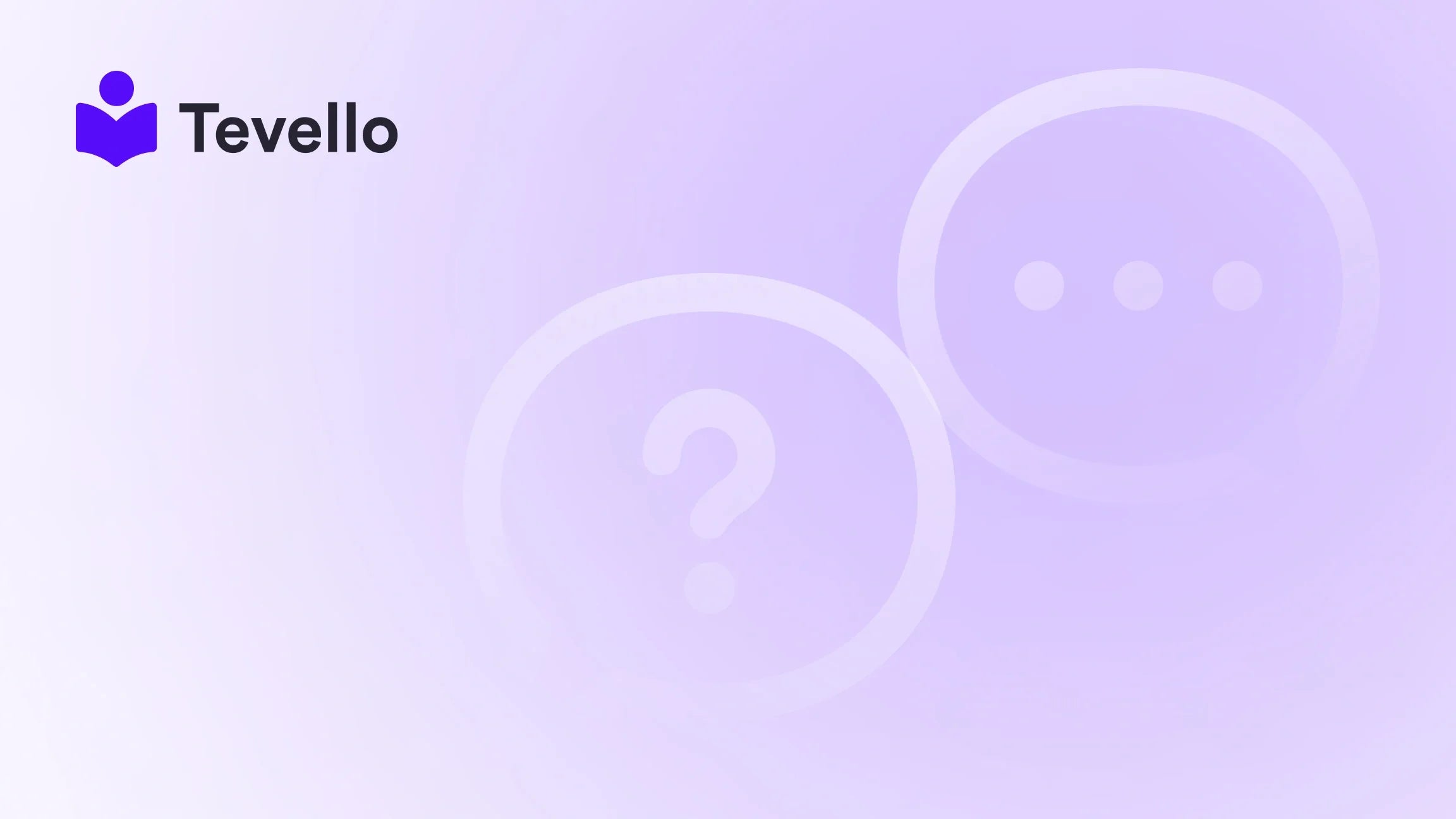Table of Contents
- Introduction
- Understanding Out-of-Stock Products
- Methods to Mark Products as Out of Stock
- Best Practices for Managing Out-of-Stock Products
- The Role of Tevello in Managing Inventory
- Conclusion
Introduction
Imagine this: You've just launched a new product on your Shopify store, and it quickly gains popularity. Sales are soaring, and your inventory is flying off the shelves. But then, the inevitable happens—your stock runs out. What do you do next?
In the world of e-commerce, managing inventory effectively is crucial for maintaining customer satisfaction and optimizing sales. A staggering statistic shows that around 30% of e-commerce businesses face challenges related to inventory management, often leading to lost sales and frustrated customers. So how do we prevent this from happening? One effective strategy is knowing how to make a product out of stock on Shopify.
In this blog post, we will explore the different methods to manage your out-of-stock products efficiently. We’ll discuss not only the technical steps involved but also the strategic implications of maintaining a smooth shopping experience for your customers. This topic is incredibly relevant as the rise of the knowledge economy has encouraged many merchants to diversify their offerings, including courses and digital products, alongside physical goods.
At Tevello, we believe in empowering Shopify merchants to unlock new revenue streams and build meaningful connections with their audience. Our all-in-one solution integrates seamlessly into the Shopify ecosystem, allowing users to manage courses and digital products directly within their stores. By the end of this post, you’ll understand how to manage your inventory effectively and how Tevello can support your e-commerce journey.
So, are you ready to dive into the nuances of managing out-of-stock products on Shopify? Let’s explore together!
Understanding Out-of-Stock Products
To effectively manage out-of-stock products, we first need to understand what it means to be "out of stock" in the Shopify ecosystem. When the inventory level of a product reaches zero, it is classified as out of stock. This classification can significantly impact customer experience, SEO, and overall sales.
Why It's Important to Manage Out-of-Stock Products
- Customer Experience: Customers expect to see real-time availability of products. If they encounter out-of-stock items, it may lead to frustration and potential loss of sales.
- SEO Considerations: Out-of-stock products can affect your search engine rankings. Hiding these products strategically can help maintain your site's SEO health.
- Inventory Management: Properly marking products as out of stock allows for better inventory planning and can help avoid situations of overselling.
- Customer Retention: By managing your products effectively, you can maintain customer loyalty and trust, which is essential for repeat business.
Methods to Mark Products as Out of Stock
Let's explore the various methods available to mark products as out of stock on Shopify. Whether you prefer manual adjustments or automated solutions, there’s an option for everyone.
1. Manual Inventory Adjustment
The simplest way to mark a product as out of stock is to adjust its inventory level directly in Shopify. Here are the steps:
- Log in to Your Shopify Admin: Go to your Shopify dashboard.
- Navigate to Products: Click on “Products” in the left-hand menu.
- Select the Product: Find the product you want to mark as out of stock and click on it to open its details.
- Adjust Inventory Level: In the Inventory section, change the "Quantity" to 0.
- Save Changes: Don’t forget to click “Save” to ensure your changes are applied.
By doing this, the product will be marked as out of stock, and it will no longer be available for purchase on your store.
2. Automating Out-of-Stock Management
For those with larger inventories, manually adjusting stock levels can become tedious. Fortunately, Shopify offers automation features that can help streamline this process.
Using Shopify Flow
If you have Shopify Plus, you can use Shopify Flow to automate the process of marking products as out of stock based on specific triggers. For example, you can set up a workflow that marks a product as out of stock when its inventory falls below a certain threshold.
- Set Up a Trigger: Use the “Inventory Quantity Changed” trigger.
- Define Conditions: Specify conditions such as "if inventory quantity is less than or equal to 0".
- Action: Choose the action to “Unpublish Product” or “Mark as Out of Stock”.
This approach saves time and ensures that your inventory levels are accurately reflected without constant manual intervention.
3. Hiding Out-of-Stock Products
In addition to marking products as out of stock, you may want to hide them from your online store’s collections. This can enhance the shopping experience by preventing customers from encountering products they cannot purchase.
Steps to Hide Out-of-Stock Products
- Go to Your Shopify Admin: Access your Shopify dashboard.
- Navigate to Online Store > Themes: Click on “Customize” next to your current theme.
- Select the Collection: Choose the collection where you want to hide out-of-stock products.
- Edit Collection Conditions: Adjust the conditions to exclude products where inventory is 0.
- Save Changes: Ensure to save your changes.
By hiding out-of-stock products, you create a cleaner and more user-friendly shopping experience, which can ultimately boost conversions.
Best Practices for Managing Out-of-Stock Products
Managing out-of-stock products goes beyond merely marking items as unavailable. Here are some best practices to consider for effective inventory management.
1. Set Up Automatic Notifications
Ensuring that you are promptly notified when stock levels are low can help you manage your inventory more effectively. Consider using Shopify apps that send alerts when inventory reaches a specific threshold, allowing you to reorder stock on time.
2. Communicate with Customers
If a product is out of stock but will be restocked soon, consider adding a “Notify Me When Available” option. This keeps customers engaged and allows you to capture interest for future sales.
3. Analyze Sales Trends
Regularly review your sales trends to anticipate which products are likely to go out of stock. Use this data to plan your inventory levels effectively, ensuring that popular items are always available.
4. Utilize Pre-Orders
If you have products that frequently sell out, consider offering them for pre-order. This allows customers to purchase items before they are restocked, ensuring you don’t miss out on sales.
The Role of Tevello in Managing Inventory
At Tevello, we understand the complexities of inventory management and the importance of maintaining a seamless shopping experience. Our Shopify app not only allows merchants to manage courses and digital products but also offers features tailored for effective inventory control.
Features You’ll Love
- All-in-One Solution: Our platform integrates directly with Shopify, allowing for easy management without the need for multiple external tools.
- User-Friendly Interface: Our intuitive design makes it easy to manage products, courses, and communities all in one place.
- Robust Support: We provide industry-leading developer support to help you navigate any challenges you may face.
If you’re looking to enhance your Shopify store’s capabilities, we invite you to start your 14-day free trial of Tevello today.
Conclusion
Understanding how to make a product out of stock on Shopify is essential for maintaining a successful e-commerce business. By efficiently managing your inventory and employing strategies to hide out-of-stock items, you can enhance the customer experience, boost SEO, and ultimately drive sales.
At Tevello, our mission is to empower Shopify merchants to thrive in the competitive e-commerce landscape. We provide a robust platform that integrates seamlessly with your store, allowing you to manage courses and digital products with ease.
Are you ready to take control of your inventory and elevate your Shopify store? Install the all-in-one course platform for Shopify and start your free trial today!
FAQ
Q1: Can I hide out-of-stock products from specific collections only?
Yes, you can customize the conditions for each collection to hide out-of-stock products specifically from those collections.
Q2: Does marking a product out of stock automatically remove it from my online store?
Marking a product as out of stock will prevent customers from purchasing it, but you may need to hide it from collections for a cleaner storefront.
Q3: How can I notify customers when a product is back in stock?
You can add a “Notify Me When Available” feature or use apps that enable back-in-stock notifications to keep your customers informed.
Q4: What are the benefits of using automation for inventory management?
Automation reduces the likelihood of human error, saves time, and ensures that your inventory levels are always accurate without constant manual checks.
Q5: How can Tevello help with inventory management for courses and digital products?
Tevello provides an integrated solution that allows you to manage courses and digital products alongside physical items, simplifying your overall inventory management process.
By utilizing these strategies and leveraging the power of Tevello, you can effectively manage your inventory and ensure a smooth shopping experience for your customers.