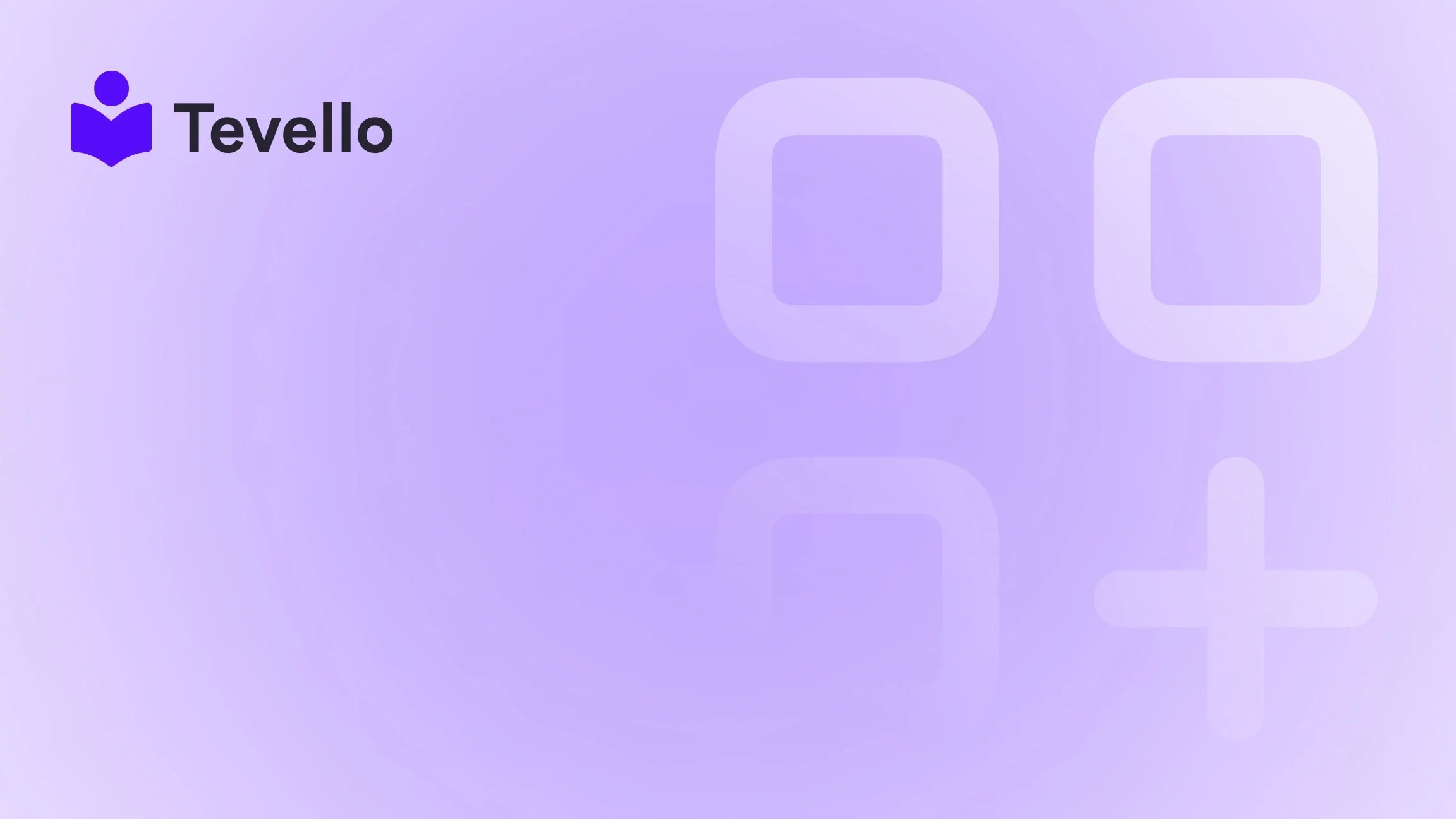Table of Contents
- Introduction
- Setting Up Your Shopify Account
- The Standard Shopify Login Procedure
- Troubleshooting Common Login Issues
- Logging into the Shopify Mobile App
- Managing Multiple Shopify Stores
- Shopify Partners and Affiliates Login
- Elevating Your Shopify Experience with Tevello
- FAQ Section
Introduction
Did you know that over 1.7 million businesses operate using Shopify, making it one of the most popular platforms for e-commerce? As the creator economy continues to expand, building a successful online presence has never been more crucial. But as more merchants turn to platforms like Shopify, many may ask: "How do I log into my Shopify store?"
Logging into your Shopify store is more than just a simple step—it’s your gateway to managing daily operations, enhancing customer relationships, and ultimately maximizing your revenue. In this guide, we aim to provide a detailed roadmap to help you navigate the login process, troubleshoot common issues, and explore the robust features available to you as a merchant.
We understand that ensuring a smooth login experience is crucial for the success of your e-commerce business. That's why we at Tevello are dedicated to empowering Shopify merchants like you by offering an all-in-one solution that allows you to sell online courses and digital products, while building communities directly within your Shopify store. Let's dive in!
Setting Up Your Shopify Account
Before we can learn how to log in, we must first understand how to set up a Shopify account. This step is foundational for gaining access to all the administrative tools you'll need to manage your online business efficiently.
Step 1: Shopify Sign Up
To create your Shopify account, head over to the Shopify website (https://shopify.com) and click on the 'Start Free Trial' button. You will be prompted to enter essential information, including your email address, a desired store name, and a password. Your chosen store name will become part of your unique myshopify URL (e.g., yourstorename.myshopify.com), which serves as your primary Shopify login admin address.
Step 2: Choosing the Right Shopify Plan
Selecting the right plan is important, as Shopify offers various options tailored to different business needs. Whether you're just starting or looking to scale, consider factors like:
- The number of products you wish to sell
- Level of customer support needed
- Advanced features, such as detailed analytics or third-party integrations
You can always start with the basic plan and upgrade as your business evolves. To learn more about our pricing options, feel free to explore our simple, transparent pricing model.
Step 3: Setting Up a Strong and Secure Password
Your Shopify admin login is vital for accessing sensitive data related to your store. It’s essential to create a strong, unique password that includes:
- A mix of upper and lower case letters
- Numbers
- Special characters
Avoid easily guessable information like your name or birthdate. Utilizing password managers can help generate and store complex passwords securely. Additionally, enabling two-factor authentication (2FA) adds an extra layer of protection.
The Standard Shopify Login Procedure
Now that we have your store set up, let’s get familiar with the standard login procedure to access your Shopify store.
Accessing the Shopify Login Page
You can easily find the Shopify login page by visiting the Shopify website or directly navigating to your store’s URL with the following format: https://yourstorename.myshopify.com/admin. Once there, you'll enter your email address and password associated with your Shopify account and hit the "Log in" button.
Tips for Quick Access:
- Bookmark the Login Page: Save the login URL in your favorites for quicker access in the future.
- Use a Password Manager: This can help autofill your credentials and save time on repeated logins.
Troubleshooting Common Login Issues
Even with an intuitive login process, issues can arise. Here are some common login problems and their solutions:
Forgotten Passwords
If you forget your password, simply click on the 'Forgot Password?' link on the login page. Shopify will guide you through the steps to reset your password via email.
Forgotten Store Names
If you can't recall your store name, Shopify provides a 'Forgot Store?' option. By entering the email address linked to your account, you will receive a list of all stores associated with that email, allowing you to identify the correct myshopify URL.
Account Locked Due to Multiple Failed Attempts
If you’ve attempted to log in multiple times unsuccessfully, your account may get temporarily locked for security reasons. Wait a few minutes and try again, or reset your password to regain access.
Logging into the Shopify Mobile App
The Shopify mobile app is a fantastic tool for on-the-go store management, bringing the functionalities of your Shopify dashboard directly to your smartphone. Here’s how to log in:
Step-by-Step Guide to Logging into the Shopify Mobile App
- Download the App: Search for the Shopify app in the App Store or Google Play Store and download it.
- Open the App: Launch the app on your device.
- Enter Login Details: Input your Shopify login credentials—the same email and password you use for the Shopify admin on desktop.
- Access Your Store: Upon successful login, you will have access to your store's dashboard.
Managing Your Store on the Go
The Shopify mobile app allows you to:
- Monitor real-time sales
- Update your inventory
- Respond to customer inquiries—all from your smartphone
This connectivity ensures that you can manage your business effectively, even when you are away from your desk.
Managing Multiple Shopify Stores
For entrepreneurs handling multiple Shopify stores, managing them can both be a challenge and an opportunity. Here’s how to effectively switch between stores, whether you’re using a desktop or mobile device.
Switching Between Stores on Desktop
- Log into Your Shopify Admin: Use your specific myshopify URL to log into one of your stores.
- Store Switching: Once logged in, click on your store name at the top left corner of the dashboard. A dropdown menu will appear, listing all the stores associated with your email.
- Select Another Store: Click on the store you wish to manage, and you will be redirected to that store's Shopify admin page.
Managing Stores on Mobile
The Shopify mobile app allows for seamless management of multiple stores as well:
- Log In to the App: Open the Shopify app and log in using your credentials.
- Store Selection: If you have multiple stores linked to your account, the app will prompt you to select which store to manage.
- Switching Between Stores: To switch stores, simply tap the store name at the top of the app screen and choose another store from the dropdown list.
Shopify Partners and Affiliates Login
Shopify's ecosystem extends beyond individual store owners, flourishing with a community of partners and affiliates. Understanding the login processes for these roles is essential.
The Difference Between Shopify Partner and Affiliate Programs
-
Shopify Partner Program: Designed for designers, developers, and marketers who build upon or influence the e-commerce ecosystem, partners can access resources and earn money through referrals or service offerings.
-
Shopify Affiliate Program: Targeted at influencers, educators, and content creators, affiliates promote Shopify to their audiences and earn commissions for each user that signs up through their links.
Logging into the Shopify Partner Dashboard
- Navigate to the Shopify Partner page.
- Click on the 'Log in' button if you’ve already signed up. New users need to complete the sign-up process specific to partners.
- Enter your email and password for your Shopify partner account.
- After logging in, you will gain access to the Shopify Partner Dashboard where you can manage referrals and track your earnings.
Logging into Shopify Affiliate Accounts
- Go to the Affiliate Program page and click the login link.
- Enter your affiliate account email and password.
- Once logged in, you can manage promotional materials, track referrals, and view your commissions.
Elevating Your Shopify Experience with Tevello
As we wrap up this comprehensive guide on logging into your Shopify store and managing other accounts, we can't help but emphasize how integrating new functionalities can elevate your online business. One such powerful tool is Tevello, which empowers Shopify merchants by allowing them to create, manage, and sell online courses and digital products seamlessly.
Imagine this: a Shopify merchant selling craft supplies could offer a "Beginner's Knitting" course directly through their online store. This not only provides value to customers but also creates an additional revenue stream.
Why Choose Tevello?
At Tevello, we believe in empowering Shopify merchants to unlock new revenue streams and build meaningful connections with their audience. Our mission is to provide an all-in-one solution that integrates smoothly into the Shopify ecosystem. Here’s why our app stands out:
- User-Friendly: Designed for merchants of all technical backgrounds, no coding necessary.
- Robust Features: From course creation to community building, we offer comprehensive tools tailored for your success.
- Superior Support: Our industry-leading developer support ensures that you have assistance at every step of your journey.
- Flat-Rate Pricing: With no hidden fees, our affordable pricing model keeps costs predictable.
Are you ready to build your online course and take your business to the next level? Start your 14-day free trial of Tevello today.
FAQ Section
1. What do I do if I forget my Shopify password?
To reset your password, click on 'Forgot Password?' on the login page. Shopify will send you email instructions on how to create a new one.
2. How do I locate my Shopify store if I forget the name?
Use the 'Forgot Store?' option at the login page. Enter your email, and Shopify will provide a list of all stores associated with your account.
3. Is there a mobile app for Shopify?
Yes! The Shopify mobile app allows you to manage your store, track sales, and engage with customers right from your smartphone.
4. How can I switch between multiple Shopify stores?
On desktop, click your store name at the top left of the dashboard to switch. On mobile, select the store name at the top of the app and choose the desired store.
5. Why should I consider using Tevello?
Tevello empowers Shopify merchants by providing an all-in-one solution for creating and managing online courses and digital products, enhancing customer engagement, and generating additional revenue streams.
As you embark on your journey with Shopify, remember that your login is just the starting point. Use the tools and resources available—like those offered by Tevello—to thrive in the ever-evolving world of e-commerce. Let's turn your vision into reality! Ready to get started? Install the all-in-one course platform for Shopify and build your course today!