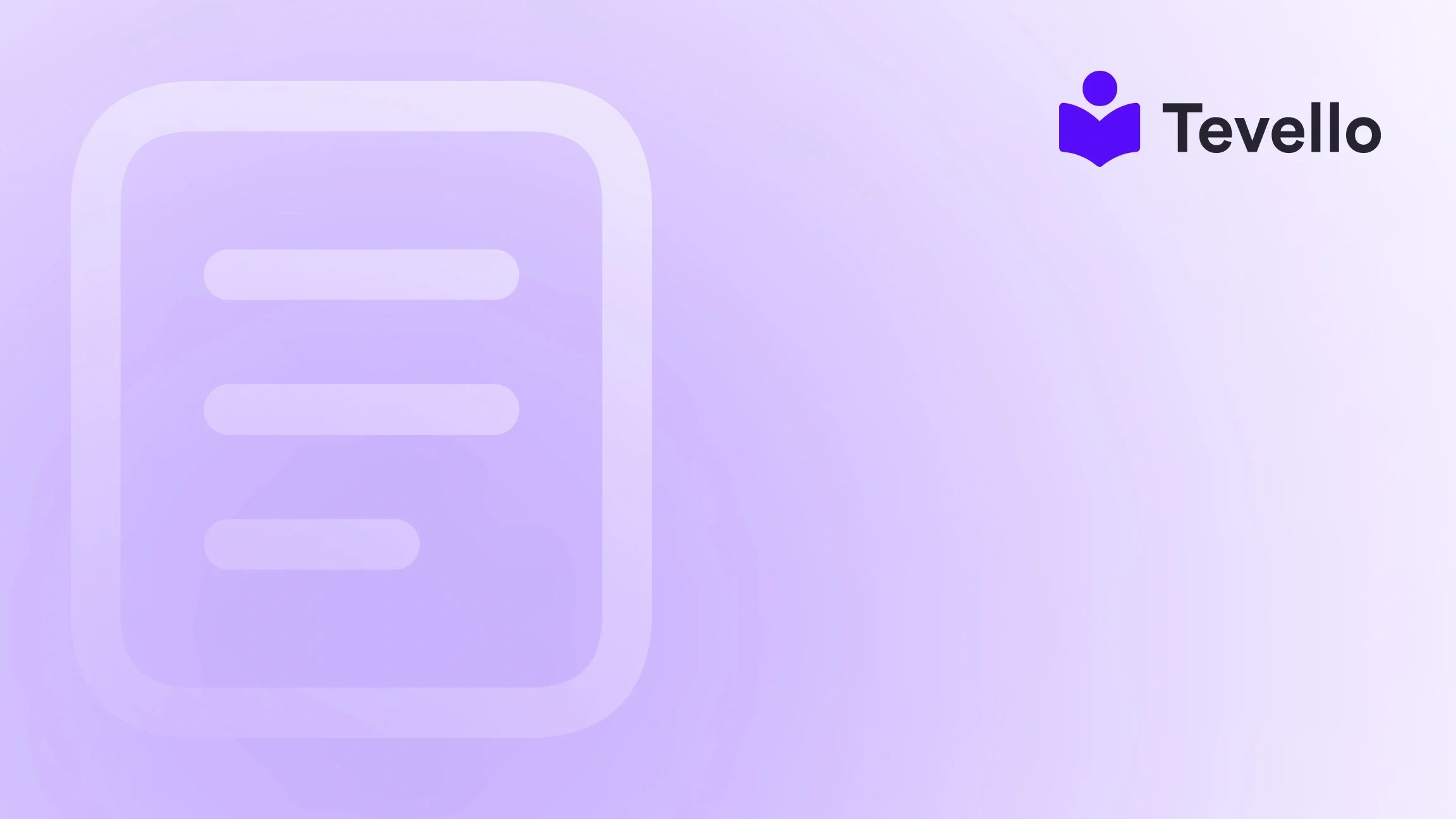Table of Contents
- Introduction
- Why Locking Your Shopify Website Matters
- How to Lock Your Shopify Website
- Managing Staff Access to a Locked Store
- Best Practices for Locking Your Shopify Website
- Creating a Sense of Urgency with Exclusive Content
- Conclusion
Introduction
Did you know that more than 50% of online businesses are considering diversifying their revenue streams to include digital products and online courses? In an increasingly competitive e-commerce landscape, Shopify merchants must seek innovative ways to stand out and engage their customers. Have you ever thought about how locking down certain areas of your Shopify store could enhance exclusivity and create a sense of urgency among your customers?
In this blog post, we will explore how to lock your Shopify website effectively, ensuring that only authorized individuals can access it. As the creator economy continues to rise, it's crucial for e-commerce businesses to protect their content while also delivering exceptional value to their audience. Our discussion will dive into the various scenarios where locking your site can be beneficial, the steps to implement password protection, and the best practices to follow.
At Tevello, we believe in empowering Shopify merchants to unlock new revenue streams and build meaningful connections with their audience. Our all-in-one solution integrates seamlessly into the Shopify ecosystem, allowing you to create, manage, and sell online courses and digital products—all while fostering vibrant online communities. Our focus is on user-friendliness, robust features, and industry-leading support, making it easier than ever for you to take control of your online presence.
By the end of this post, you will have a comprehensive understanding of how to lock your Shopify website and the potential benefits it can bring to your business strategy. Let's dive in!
Why Locking Your Shopify Website Matters
Locking your Shopify website can serve several strategic purposes, including:
- Controlled Access: You determine who can view your store, so only authorized individuals can access sensitive information or exclusive content.
- Pre-launch Secrecy: If you're still setting up your online store or planning a surprise launch, password protection ensures that your store remains hidden until you're ready to unveil it to the public.
- Exclusive Offers and Events: Password protection creates an air of exclusivity around special promotions, events, or product releases, enticing customers to engage with your brand more meaningfully.
Scenarios for Locking Your Shopify Store
Locking your Shopify store can be beneficial in various scenarios:
- When you're still developing your website and want to ensure that only your team can view it.
- During special events, such as product launches or promotional campaigns, where you want to create a sense of urgency and exclusivity.
- For beta testing new features or products, allowing only selected customers to provide feedback.
These scenarios not only help you maintain control over your content and customer experience but also allow you to generate excitement and anticipation within your audience.
How to Lock Your Shopify Website
Locking your Shopify store is a straightforward process that can be done through the Shopify admin panel. Here’s a step-by-step guide on how to do it:
Step 1: Navigate to Online Store Settings
- Log into your Shopify admin panel.
- Select "Online Store" from the left-hand menu.
- Click on "Preferences."
Step 2: Enable Password Protection
- Scroll down to the "Password protection" section.
- Toggle the switch to "Enable password."
- Enter the password you wish to use in the provided field.
Step 3: Customize Your Password Page (Optional)
You can enhance the password page by adding a message for visitors, informing them about upcoming events, promotions, or the reason for the password protection.
Step 4: Save Changes
After entering the password and customizing the message, click "Save" to apply the password protection.
Step 5: Test Your Password Protection
Always make sure to test your password protection by visiting your store as a customer. Enter the password to ensure that everything works as expected.
Managing Staff Access to a Locked Store
If you have staff members who need access to your locked store, you can grant them permissions while keeping your store secure. Here’s how to manage staff access effectively:
Step 1: Navigate to Settings
- Click on "Settings" located at the bottom left of your dashboard.
- Select "Account."
Step 2: Add a New Staff Member
- Scroll down to the "Staff members" section.
- Click on "Add staff member."
- Fill out the necessary information, including the name and email address of the staff member.
Step 3: Set Permissions
- In the Permissions section, select the level of access you want to grant them.
- If they need access to the password-protected area, toggle on the option that says "Access to Password-Protected Online Store."
Step 4: Send an Invitation
Once you’ve set the permissions, click "Send Invite." This will trigger an email to the staff member with instructions on how to set up their account.
Best Practices for Locking Your Shopify Website
While locking your Shopify store is essential, it’s equally important to follow best practices to maximize its effectiveness:
- Communicate Clearly with Customers: If you are locking your store for a specific reason (like an exclusive event or product launch), ensure that your customers are aware of it. Use email marketing or social media to build anticipation.
- Securely Share Passwords: If you need to communicate the password to staff or select customers, avoid using unencrypted channels like email. Instead, use secure messaging platforms or password managers with sharing capabilities.
- Regularly Update Your Password: Change your password periodically to enhance security and prevent unauthorized access.
- Test the Lockdown Periodically: Ensure that the password protection is functioning as intended. Regular tests can help identify any potential issues that might arise.
- Evaluate the Need for Locking: Assess your business goals periodically to determine whether locking your store is still relevant or necessary.
Creating a Sense of Urgency with Exclusive Content
Locking your Shopify store can also be an effective strategy for creating a sense of urgency, particularly when combined with exclusive content. Here are some ways to leverage this approach:
- Limited-Time Offers: Promote time-sensitive offers that require password access. This could include flash sales or exclusive product releases.
- VIP Access: Create a members-only section where loyal customers can access special content, such as in-depth tutorials, webinars, or discounted products.
- Beta Testing Opportunities: Invite select customers to try new products or features before they are available to the general public.
These strategies not only enhance customer engagement but also foster loyalty by making your audience feel valued.
Conclusion
In today's competitive e-commerce landscape, locking your Shopify website can be a powerful tool for controlling access, generating excitement, and enhancing customer loyalty. By following the steps outlined in this post, you can effectively secure your online store while maintaining strong connections with your audience.
At Tevello, we are dedicated to helping Shopify merchants like you unlock new revenue streams and foster meaningful relationships with your customers. Our all-in-one solution enables you to create, manage, and sell online courses and digital products, while also building vibrant online communities directly within your Shopify store.
Ready to take the next step? Start your 14-day free trial of Tevello today and explore how our platform can empower your e-commerce journey.
FAQ
Q1: How do I know if my password protection is working?
A1: You can test your password protection by visiting your store as a customer and entering the password you set. If you can access the store, the protection is functioning correctly.
Q2: Can I lock specific collections or products instead of the entire store?
A2: While Shopify does not natively allow you to lock specific collections, you can implement a workaround using third-party apps or custom code. Alternatively, consider creating members-only sections for exclusive content.
Q3: Is there a way to remove password protection without losing my settings?
A3: Yes! You can easily disable password protection by toggling the "Enable password" switch off in the Online Store settings. Your store settings will remain intact.
Q4: How can I maintain customer engagement while my store is locked?
A4: Use email marketing or social media to communicate with your audience about what they can expect once the store is unlocked. Consider offering sneak peeks or exclusive promotions to maintain interest.
Q5: What if I forget my password?
A5: If you forget your password, you can reset it through the Shopify admin panel. If you have staff members with access, they can assist you by logging in with their credentials.
For more insights on how to enhance your Shopify store, explore our features page and see how Tevello can support your e-commerce growth. Don't miss out—start your free trial today!