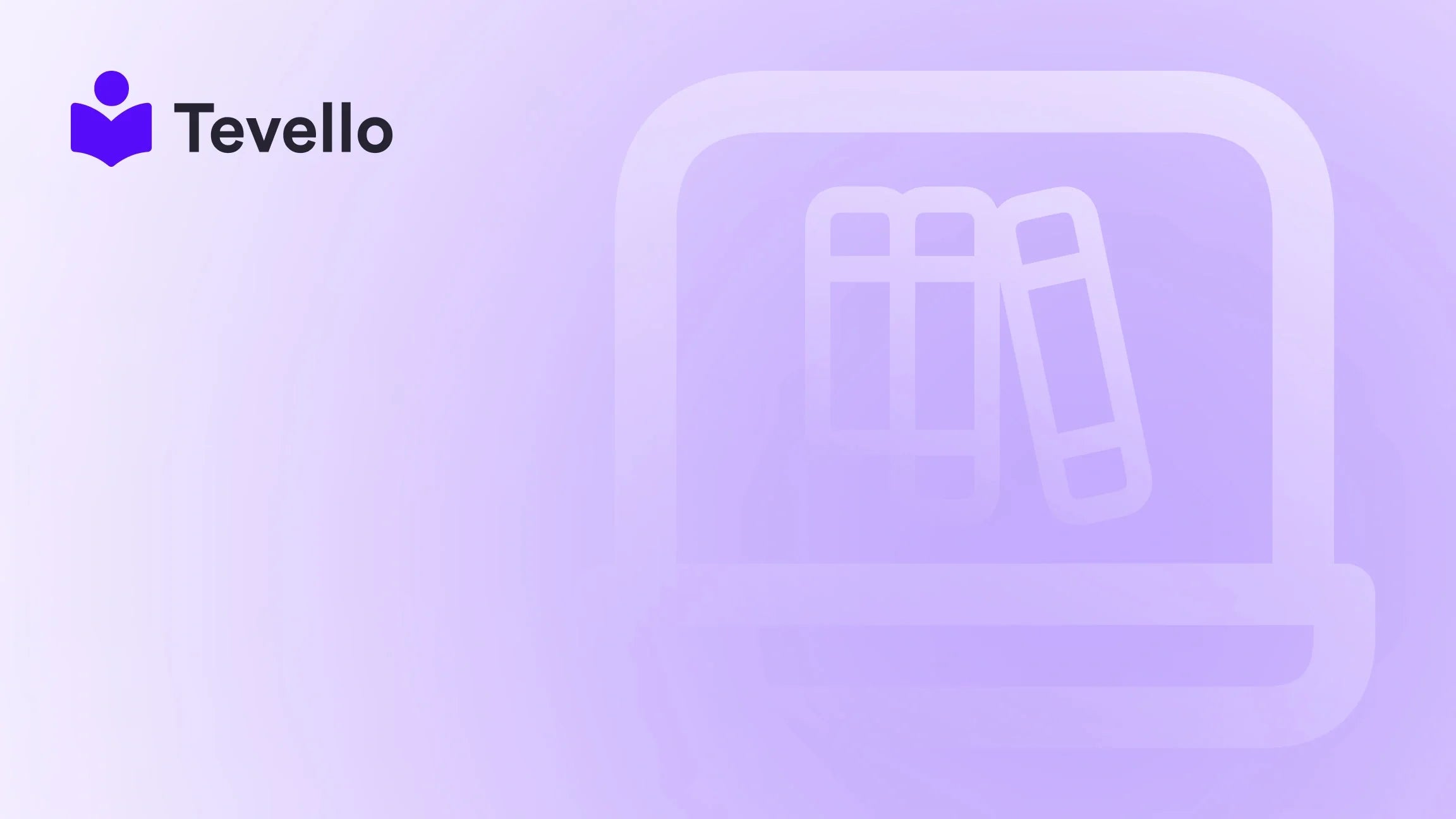Table of Contents
- Introduction
- Check Your Store’s Status Directly
- Password Protection: A Gatekeeper
- Test Orders: A Crucial Pre-Launch Step
- Go Live: Removing the Password
- Confirming Your Store’s Live Status
- Conclusion
- Frequently Asked Questions (FAQ)
Introduction
Imagine the thrill of finally creating your Shopify store, the endless possibilities of reaching new customers, and the prospect of transforming your passion into profit. Yet, an unsettling question lingers in your mind: “How do I know if my Shopify store is live?” This query is more than just a technical concern; it serves as a pivotal point in your e-commerce journey—a juncture that can dictate how effectively your business starts its relationship with the world.
In today’s digital marketplace, having a live store is crucial not only to establish credibility but also to synchronize your future marketing efforts, manage inventory, and provide customer service efficiently. Given the rise of online shopping and the growing significance of the knowledge economy, ensuring your store is operational is fundamental for maximizing your success.
In this blog post, we aim to demystify the process of checking the live status of your Shopify store. We will explore various facets of this process, including effective ways to manage your store’s visibility and methods to confirm its operational status. Moreover, we will highlight how Tevello can support you in creating not just a store, but a comprehensive e-commerce ecosystem that empowers merchants like you to flourish in the digital landscape.
Are you ready to unlock the potential of your Shopify store? Let’s dive into the details of how to determine if your store is live and make the most of this vital transition.
Check Your Store’s Status Directly
The most straightforward way to determine if your Shopify store is live is to check its status directly through your Shopify admin dashboard.
Access Your Shopify Admin
- Log into your Shopify account.
- From your dashboard, navigate to the ‘Online Store’ section.
Review Preferences
Once you’re in the Online Store section, click on ‘Preferences’. This area contains critical information about how your store is set up and available to the public.
Password Protection Status
In the Preferences menu, you will find the ‘Password protection’ section. Here, you’ll see whether the ‘Enable password’ option is checked. If it’s unchecked, and you’ve saved this change, congratulations—you’re live!
This method not only gives you an immediate answer but also empowers you to understand and manage your store better.
Password Protection: A Gatekeeper
Activating password protection on your Shopify store is akin to hanging a “Coming Soon” sign outside your digital storefront. It's essential for keeping your store under wraps while you perfect it.
How to Enable Password Protection
Here’s how to activate password protection in just a few clicks:
- Navigate to ‘Online Store’ in your Shopify admin area.
- Select ‘Preferences’ from the dropdown.
- Under the ‘Password protection’ section, check the ‘Enable password’ box.
- Set a password of your choice.
- Optionally, craft a custom message that visitors will see when they attempt to access your store.
This feature is incredibly beneficial for those who need more time to finalize their store, ensuring you maintain control over who can view it during development.
Testing Password Protection
Ensure that you tell your development team or selected testers the password you've set. This helps you manage the visibility of your store effectively while getting the feedback necessary for improvement.
Test Orders: A Crucial Pre-Launch Step
Before declaring your store officially open, conducting test orders is a wise exercise. This crucial step ensures that your payment, shipping, and order processing systems function seamlessly.
Enabling Test Mode
Shopify provides a straightforward option to initiate test orders, especially when using Shopify Payments. You can enable test mode, which allows you to simulate transactions without actual charges. Here’s how:
- Go to ‘Settings’.
- Click on ‘Payments’.
- Choose ‘Test mode’ to activate the functionality.
- Place a test order to run through your checkout process.
Why Test Orders Matter
By conducting test orders, you can verify that everything from payment processing to notifications is working correctly. Troubleshooting potential issues before launching ensures a smoother customer experience from day one, which can ultimately enhance customer retention and trust.
Go Live: Removing the Password
With your store polished and your test orders complete, the big moment arrives—removing the password protection. This final step officially launches your store and makes it accessible to the public.
Steps to Go Live
- Access the ‘Online Store’ section from your Shopify admin.
- Select ‘Preferences’.
- Uncheck the ‘Restrict access to visitors with the password’ option.
- Click ‘Save’.
Congratulations! Your store is now live, ready to welcome customers and make transactions.
Confirming Your Store’s Live Status
After you’ve removed the password, it’s a good idea to confirm that everything is functioning as expected.
Visit Your Store's URL
To double-check, open a new incognito or private browsing window. Enter your store’s URL (e.g., yourstorename.myshopify.com). If you can access your storefront without needing to enter a password, then you have successfully launched your online store.
This step not only reassures you that your store is live but also allows you to experience the user journey firsthand.
Conclusion
Knowing whether your Shopify store is live is crucial for your e-commerce success. By following the steps outlined in this guide—from checking your store's status to managing password protection and verifying its live status—you can ease the transition from development to launch. Additionally, at Tevello, we believe in equipping merchants with robust tools that enhance their journey, including solutions for creating and managing online courses and building communities, all integrated into your Shopify ecosystem.
As you embark on this exciting chapter, remember that the launch is just the beginning. Continuous improvement, engaging marketing strategies, and excellent customer service are essential in evolving your Shopify store into a thriving business.
If you’re looking to optimize your Shopify experience even further, we invite you to start your 14-day free trial of Tevello today, allowing you to harness our tools designed for creating courses and engaging with your audience effectively.
Let’s build something incredible together!
Frequently Asked Questions (FAQ)
Q: How can I temporarily hide my Shopify store after it’s gone live?
A: To temporarily hide your store, you can re-enable password protection. Navigate to the ‘Preferences’ under the ‘Online Store’, check the ‘Enable password’ box, and save your changes.
Q: Can I customize the password protection page?
A: Yes, Shopify allows you to customize the message displayed on the password protection page. This option is available in the ‘Preferences’ under the ‘Password protection’ section of your online store.
Q: How long does it take for my Shopify store to go live after removing password protection?
A: Your Shopify store is live the moment you uncheck the ‘Restrict access to visitors with the password’ option and save the changes. You can verify this by accessing your store's URL from an incognito or private browsing window.
Q: Will my test orders be charged if my store is live?
A: No, test orders placed in Shopify's test mode or simulated transactions will not incur actual charges or affect your financial reports.
Q: Can I launch my Shopify store and only sell to specific countries?
A: Absolutely! Shopify offers features such as Shopify Markets, allowing you to target specific countries and set up tailored shipping and tax settings for each market.
Exploring these aspects with Tevello ensures you are well-prepared to launch a successful Shopify store—one that is truly live and ready to engage with your customers effectively.