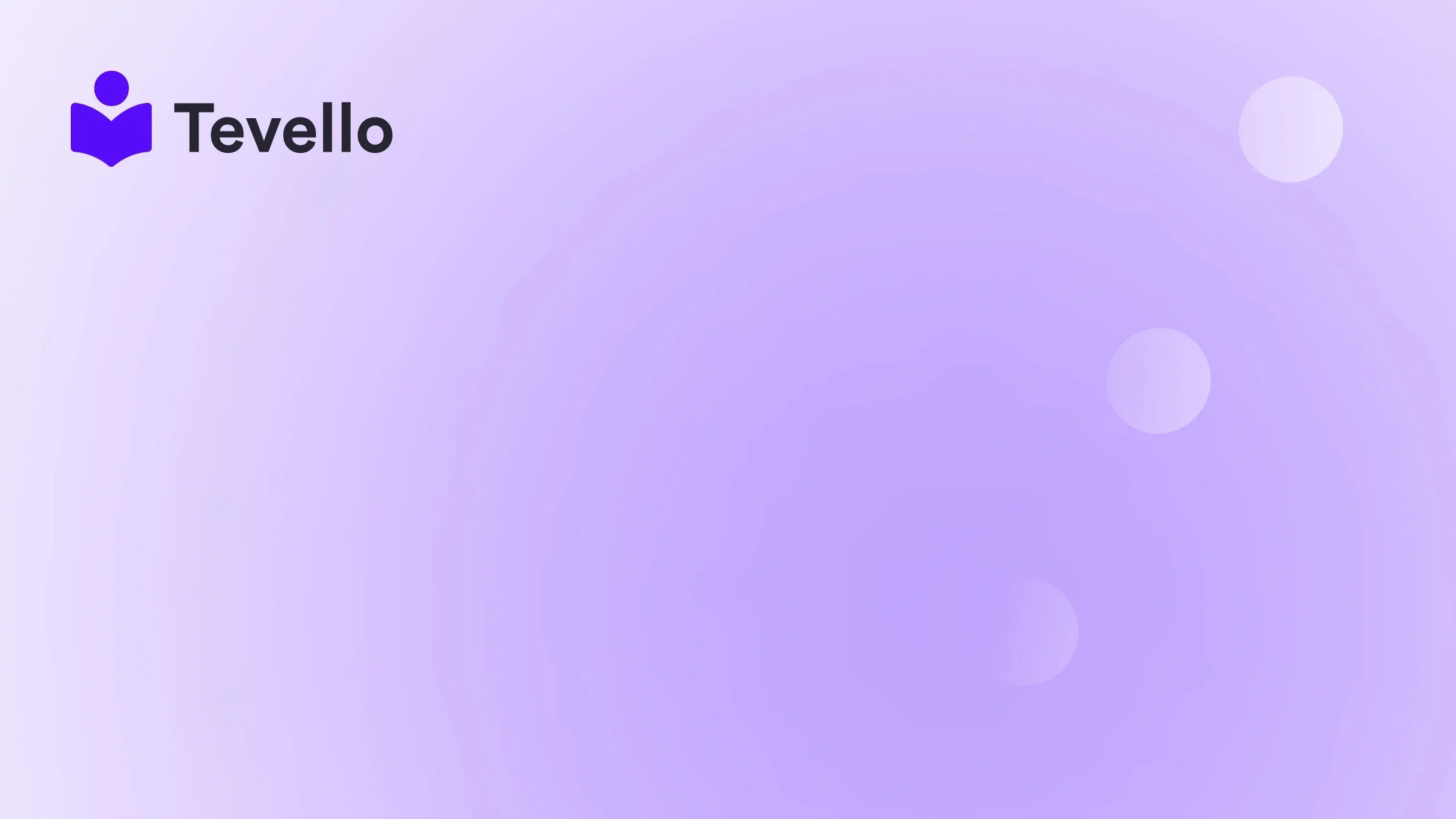Table of Contents
- Introduction
- The Importance of Video Content in E-Commerce
- Step-by-Step Guide: How to Insert Video in Your Shopify Page
- Best Practices for Effective Video Integration
- Integrating Tevello for Enhanced Video Content Management
- Conclusion
Introduction
Did you know that 84% of consumers say they’ve been convinced to buy a product after watching a brand’s video? In today’s competitive e-commerce landscape, video content has emerged as a key player in capturing consumer attention and driving sales. For Shopify merchants, integrating videos into product pages and other site areas is no longer just a nice-to-have; it’s essential for standing out and engaging customers effectively.
As Shopify store owners, we constantly seek innovative ways to diversify our revenue streams and enhance customer experiences. Whether we’re selling physical products, digital courses, or building vibrant online communities, adding video content can significantly enrich our online presence. In this post, we’ll delve deep into the process of inserting videos into your Shopify pages, explore best practices, and discuss how utilizing Tevello’s all-in-one solution can help us maximize our video content’s impact.
By the end of this guide, you'll gain a clear understanding of how to seamlessly integrate videos into your Shopify store, whether to showcase products, provide tutorials, or share customer testimonials. Let’s embark on this journey to elevate our Shopify stores together!
The Importance of Video Content in E-Commerce
Why Videos Matter
Incorporating videos into our e-commerce strategy can lead to numerous benefits:
- Increased Engagement: Videos can capture attention faster than text or static images, keeping visitors on our pages longer.
- Improved Conversion Rates: Studies show that product videos can increase conversion rates by up to 80%.
- Enhanced Customer Understanding: Videos provide a dynamic way to convey product features and benefits, helping customers make informed decisions.
- SEO Benefits: Search engines favor video content, which can improve our store’s visibility and rankings.
Types of Videos to Consider
As we think about how to insert video into our Shopify pages, it’s essential to consider the types of videos that can add value to our store:
- Product Demonstrations: Show customers how to use your products effectively.
- Tutorials and How-Tos: Provide valuable content that educates customers.
- Testimonials and Reviews: Build trust by showcasing satisfied customers.
- Behind-the-Scenes: Offer a glimpse into your brand’s story and values, fostering a deeper connection with your audience.
Step-by-Step Guide: How to Insert Video in Your Shopify Page
Now that we understand the importance of video content, let’s dive into the specifics of how to insert video into our Shopify pages.
Step 1: Choose Your Video Format
Before we can insert a video, we need to ensure it’s in the correct format. The most widely supported format is MP4, which provides good quality while keeping file sizes manageable. If you’re using another format, consider converting it to MP4 using online tools or video editing software.
Step 2: Upload Your Video to Shopify
To insert a video, we need to upload it to the Shopify platform. Here’s how:
- Log in to Your Shopify Admin: Go to the Shopify admin panel.
- Navigate to Settings: Click on "Settings" at the bottom left of the admin panel.
- Select Files: Click on "Files" to access the file upload section.
- Upload Your Video: Click on "Upload files," select your MP4 video, and upload it. After uploading, copy the URL of the video for future use.
Step 3: Add the Video to Your Product Page
Now that we have our video uploaded, it’s time to add it to a product page:
- Go to Products: Navigate to "Products" in the Shopify admin panel.
- Select the Product: Choose the product you want to add the video to.
- Open the Product Description Editor: In the product editor, find the "Description" field.
- Click on Show HTML: This will allow you to input HTML code.
-
Insert the Video Code: Use the following code snippet, replacing
"your_url_goes_here"with the URL you copied earlier:<video controls style="max-width: 100%; height: auto;"> <source src="your_url_goes_here" type="video/mp4"> Your browser does not support the video tag. </video> - Save Your Changes: Click "Save" to apply the changes.
Step 4: Add Video to Other Pages
To insert a video on other pages, such as your homepage or collection pages, follow a similar procedure:
- Navigate to Online Store: Click on "Online Store" in the admin panel.
- Select Themes: Choose your current theme and click "Customize."
- Select the Page: Navigate to the page where you want to add the video.
- Add a Custom HTML Section: If your theme supports it, add a custom HTML section, or choose a section that allows video uploads.
- Insert the Video Code: Use the same HTML code snippet as before, ensuring the URL is correct.
- Preview and Save: Preview the page to check the video’s appearance and functionality, then save your changes.
Best Practices for Effective Video Integration
Optimize Video File Size
To ensure fast loading times, it’s crucial to optimize our video files. Large files can slow down our site, leading to higher bounce rates. Use video compression tools to reduce file sizes without sacrificing quality.
Ensure Mobile Responsiveness
With more consumers shopping on mobile devices, we need to ensure our videos are mobile-friendly. Use responsive design principles to ensure videos display correctly across all devices.
Add Captions and Descriptions
Including captions makes videos accessible to a broader audience and can improve SEO. Additionally, providing a brief description of the video content can help guide viewers and enhance their understanding.
Test Across Browsers and Devices
Before finalizing our video integration, let’s test how the video performs across different browsers and devices. This helps us identify any issues that may arise and ensure a seamless user experience.
Integrating Tevello for Enhanced Video Content Management
As Shopify merchants, we can benefit significantly from leveraging Tevello’s all-in-one platform. With Tevello, we can not only integrate video content but also create and manage online courses, build vibrant communities, and sell digital products—all without needing to rely on external platforms.
Key Features of Tevello
- User-Friendly Interface: Tevello’s intuitive design makes it easy for us to manage video content alongside our other offerings.
- All-in-One Solution: We can create, host, and sell courses directly from our Shopify store, simplifying our workflow.
- Robust Support: Tevello provides industry-leading developer support, ensuring we can address any technical challenges seamlessly.
- Transparent Pricing: With a flat-rate pricing model and no hidden fees, we can plan our budgets confidently.
Ready to enhance your Shopify store with video content? Start your 14-day free trial of Tevello today and experience the benefits firsthand.
Conclusion
Incorporating video into our Shopify pages is a powerful strategy for enhancing customer engagement, improving conversion rates, and building brand loyalty. By understanding how to insert video effectively and following best practices, we can create a more dynamic and engaging shopping experience for our customers.
As we strive to unlock new revenue streams and foster meaningful connections with our audience, Tevello stands ready to support our journey. With its comprehensive features and user-friendly approach, we can seamlessly integrate videos, manage online courses, and build thriving communities—all within our Shopify ecosystem.
Don’t miss out on the opportunity to leverage video content in your e-commerce strategy. Install the all-in-one course platform for Shopify and start your free trial today!
FAQ
1. Can I use videos from YouTube or Vimeo on my Shopify pages?
Yes, you can embed videos from external platforms like YouTube and Vimeo. For YouTube, simply copy the embed code from the video and paste it into the HTML section of your product or page description.
2. What’s the best video format to use for Shopify?
The MP4 format is recommended as it is widely supported and provides a good balance of quality and file size.
3. How can I ensure my videos are mobile-friendly?
To ensure mobile responsiveness, use the HTML5 <video> tag, which adjusts the video size according to the screen dimensions. Always preview on multiple devices before publishing.
4. What if my video won’t play on Shopify?
If you encounter issues with playback, ensure that the video URL is correct, and check for browser compatibility. Additionally, clear your browser cache and try loading the page again.
5. Can I add subtitles to my videos?
Yes, adding subtitles or captions is possible by including a separate track in the video or by using captioning tools available on video editing platforms.
By following these guidelines and leveraging Tevello’s powerful features, we can maximize the impact of our video content and elevate our Shopify stores to new heights!