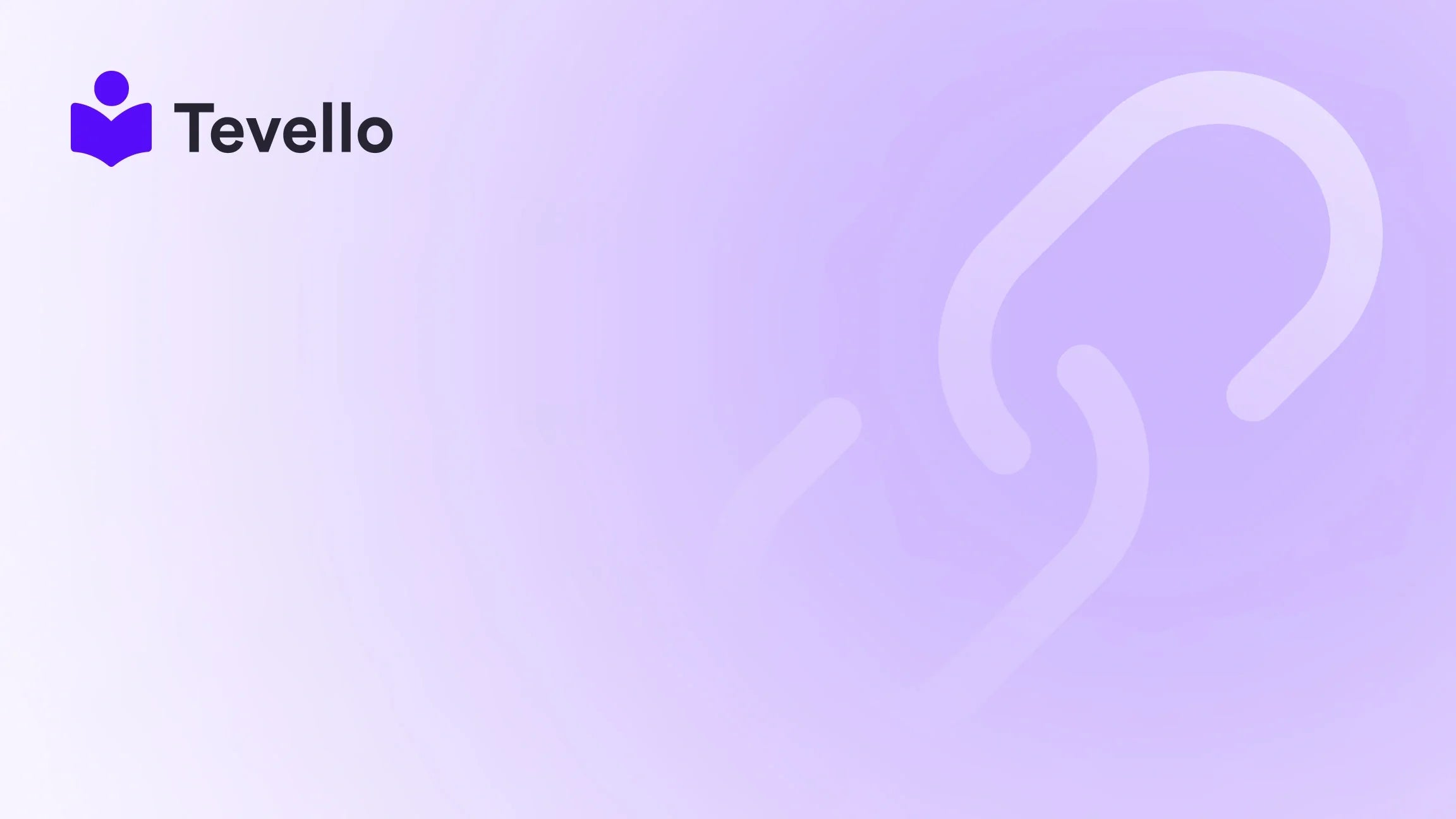Table of Contents
- Introduction
- Understanding the Basics of Product Importing
- Preparing Your Product Data for Import
- Importing Your Product File into Shopify
- Common Import Errors and How to Fix Them
- Leveraging Tevello for Enhanced Product Management
- Best Practices for Managing Your Product Catalog
- Conclusion
Introduction
Did you know that approximately 70% of online shoppers abandon their carts due to unexpected costs or complicated checkout processes? As Shopify merchants, we face numerous challenges in not only attracting customers but also ensuring a smooth shopping experience. One of the key elements in achieving this is having a well-organized product catalog.
In the ever-evolving landscape of e-commerce, the ability to efficiently manage and import products can be a game changer. Whether you’re transitioning from another platform, expanding your product line, or simply updating your inventory, understanding how to import products to your Shopify store is crucial.
This blog post aims to equip you with everything you need to know about importing products seamlessly into your Shopify store. We’ll delve into the nuances of product data, file formats, and best practices, while also highlighting how Tevello’s all-in-one solution can simplify your online course creation and community engagement. By the end of this article, you’ll be ready to streamline your product management process and enhance your store’s performance.
Are you ready to take your Shopify store to the next level? Let’s dive in!
Understanding the Basics of Product Importing
Before we get into the nitty-gritty of the importing process, it’s essential to understand what product importing entails. At its core, importing products involves transferring product data (such as titles, descriptions, prices, and images) from an external source into your Shopify store. This process can be done manually, but for larger inventories, using a CSV or Excel file is the way to go.
Why Import Products?
Importing products is vital for several reasons:
- Time-Saving: Manually adding products one by one is tedious and time-consuming. Importing allows you to upload multiple products at once.
- Accuracy: By preparing your product data in a structured format, you reduce the chances of errors that can occur during manual entry.
- Efficiency: It enables you to quickly update inventory levels, prices, and descriptions, keeping your store current and competitive.
Preparing Your Product Data for Import
Before you can import products into your Shopify store, you need to prepare your product data in the correct format. This involves creating a CSV or Excel file that meets Shopify’s requirements.
Choosing the Right File Format
While Shopify supports both CSV and Excel files for product imports, we recommend using Excel (XLSX format) for several reasons:
- Ease of Use: Excel files are more user-friendly, especially for those who may not be familiar with CSV formatting.
- Flexibility: Excel allows for formulas, which can be useful for calculating prices or inventory levels.
- Data Integrity: Excel files are less prone to formatting issues that can occur with CSV files.
Structuring Your Product Data
Your product data file must have specific columns that Shopify recognizes. Here’s a breakdown of the essential columns you need:
- Title: The name of your product.
- Body HTML: A description of the product. You can use HTML for formatting.
- Vendor: The name of the supplier or brand.
- Type: The category your product falls under (e.g., clothing, electronics).
- Tags: Comma-separated keywords that help with product searches.
- Published: TRUE or FALSE to indicate if the product is live on your store.
- Option1 Name: The name of the first variant option (e.g., Size).
- Option1 Value: The value for the first option (e.g., Small).
- Image Src: The URL of the product image.
Each of these columns should be clearly labeled in your Excel file. If your supplier file has different column names, you’ll need to rename them to match Shopify’s template.
To simplify this process, we encourage you to start by downloading a demo template that aligns with Shopify’s requirements. This can serve as a foundation for your product data file.
Importing Your Product File into Shopify
Once you’ve prepared your product data file, it’s time to import it into Shopify. Follow these steps for a successful import:
Step 1: Access the Import Feature
- Log into your Shopify admin panel.
- Navigate to Products in the left-hand menu.
- Click on Import.
Step 2: Upload Your File
- Click on Choose File and select your prepared Excel file.
- You can also drag and drop your file directly into the import box.
Step 3: Configure Import Settings
After your file is uploaded, Shopify will analyze it. Here are a few crucial things to check:
- Ensure the app recognizes your sheet as “Products.”
- Verify that the total count of items matches the number of products in your file.
- Review any optional settings, which can enhance your import (e.g., handling duplicates).
Step 4: Initiate the Import
Once everything looks good, click the Import button. Shopify will begin the import process, and you’ll see a progress bar indicating the status of the import.
Step 5: Review Import Results
After the import is complete, Shopify will provide you with a summary of the import results:
- Successful Imports: Items that were imported without issues.
- Failed Imports: Products that encountered errors during the import process. You can download a report that includes details about these failures to troubleshoot them effectively.
Common Import Errors and How to Fix Them
Even with careful preparation, you may encounter some common errors during the import process. Here are a few of them and how to resolve them:
- Missing Required Fields: If your file is missing essential columns like Title or Price, Shopify will flag these products as failures. Ensure all required fields are populated.
- Duplicate Variants: If two variants have the same options, Shopify will reject one of them. Make sure each variant has unique option combinations.
- Incorrect Image URLs: If the image URLs are broken or incorrectly formatted, the products will be imported without images. Double-check that all image links are valid and accessible.
- Invalid Characters: Avoid using special characters in your product titles or descriptions. These can cause issues during import.
Leveraging Tevello for Enhanced Product Management
At Tevello, we believe in empowering Shopify merchants to unlock new revenue streams and build meaningful connections with their audience. Our all-in-one solution seamlessly integrates into the Shopify ecosystem, making it easier for you to manage your products, create online courses, and engage with your community—all in one place.
With our user-friendly interface and robust features, you can streamline your product management process, ensuring your Shopify store runs smoothly. Plus, with our simple, flat-rate pricing model, you can focus on growing your business without worrying about hidden fees.
We encourage you to start your 14-day free trial of Tevello today and discover how our platform can transform your e-commerce experience.
Best Practices for Managing Your Product Catalog
Once you’ve successfully imported your products, it’s essential to maintain an organized and up-to-date catalog. Here are some best practices to consider:
Regular Updates
- Inventory Management: Regularly update your inventory levels to reflect current stock. This helps prevent overselling and keeps customer satisfaction high.
- Price Adjustments: Keep an eye on market trends and adjust your prices accordingly to remain competitive.
Categorization
- Product Types: Clearly categorize your products by type. This makes it easier for customers to navigate your store and find what they’re looking for.
- Tags: Utilize tags effectively to enhance product searchability.
Customer Engagement
- Product Reviews: Encourage customers to leave reviews. Positive feedback can boost credibility and encourage new customers to make purchases.
- Community Building: Use Tevello’s community features to build a loyal customer base. Engage with your customers through discussions, Q&A sessions, and more.
Conclusion
Importing products to your Shopify store doesn’t have to be a daunting task. By following the outlined steps and best practices, you can efficiently manage your product catalog and enhance your store's performance. Remember, a well-organized product catalog is essential for providing an exceptional shopping experience and driving sales.
At Tevello, we are committed to empowering Shopify merchants like you to unlock new revenue streams and build meaningful connections with your audience. Our all-in-one solution simplifies product management, making it easier for you to focus on what matters most—growing your business.
Are you ready to take the next step in your e-commerce journey? Start your 14-day free trial of Tevello today and experience the benefits of a streamlined product management process.
FAQ
1. What file formats does Shopify support for product imports?
Shopify supports both CSV and Excel (XLSX) formats for product imports. However, we recommend using Excel for its user-friendliness and flexibility.
2. How do I know if my import was successful?
After completing the import, Shopify provides a summary of the import results, showing which products were successfully imported and which ones encountered errors.
3. Can I import product variants?
Yes, you can import product variants. Just ensure that you provide the correct columns for variant information, including unique option names and values.
4. What should I do if my import fails?
If your import fails, Shopify will provide an error report detailing the issues. Review this report to identify the errors and make necessary adjustments to your product data file before attempting the import again.
5. How can Tevello help with my Shopify store?
Tevello offers an all-in-one solution for Shopify merchants, allowing you to create online courses, manage digital products, and engage with your community, all within your Shopify store.