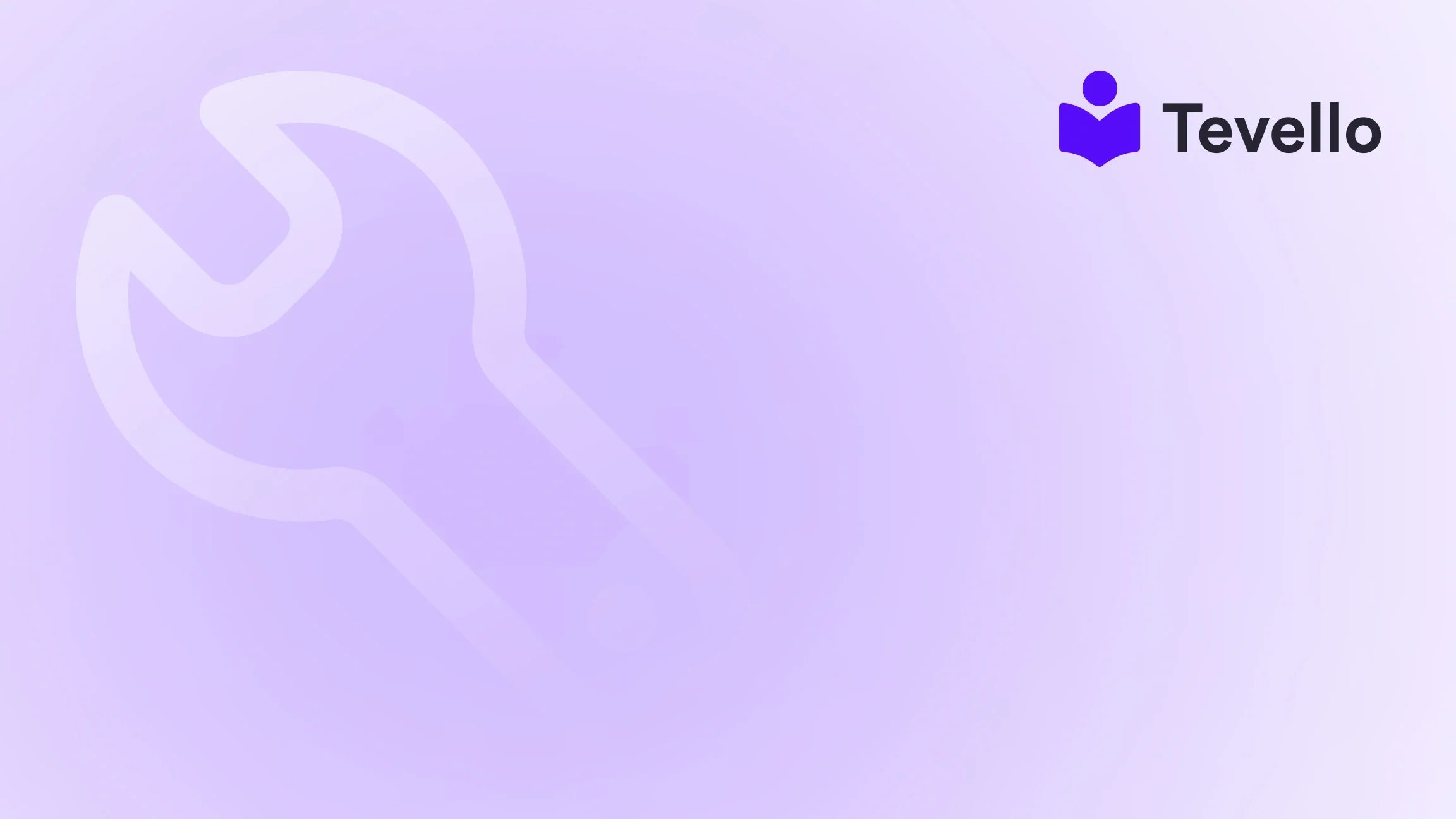Table of Contents
- Introduction
- Understanding the Importance of Migration
- Preparing for Product Migration
- Methods for Importing Products from Shopify to WooCommerce
- Post-Migration Steps
- Leveraging Tevello’s Features
- Conclusion
Introduction
Did you know that over 30% of online businesses are now diversifying their revenue streams through multiple e-commerce platforms? As merchants, we often find ourselves contemplating whether to stick with one platform or to branch out into others like WooCommerce. This decision can be influenced by various factors, including customer preferences, platform capabilities, and our unique business objectives.
With the rise of the knowledge economy and the increasing importance of customer retention, understanding how to effectively manage our product listings across different platforms becomes crucial. One significant question that many of us grapple with is: How can we seamlessly import our products from Shopify to WooCommerce?
In this blog post, we will explore the best practices and strategies for migrating products from Shopify to WooCommerce. We will cover the various methods of importing products, the challenges we may face, and how to overcome them. At Tevello, we empower Shopify merchants not just to sell products but also to create online courses and build vibrant communities—all within the Shopify ecosystem. Our all-in-one solution is designed to eliminate the need for external platforms while providing user-friendly features that enhance your e-commerce experience.
By the end of this post, you will have a clear understanding of the steps involved in migrating your products and how our approach at Tevello can support your journey. Let’s dive in!
Understanding the Importance of Migration
Migrating products from one platform to another may seem daunting, yet it’s a pivotal step that can open doors to new audiences and revenue streams. Here are some compelling reasons why migrating from Shopify to WooCommerce might be beneficial for us:
- Greater Flexibility: WooCommerce offers extensive customization options and integrations that can be tailored to our specific business needs.
- Cost-Effectiveness: Depending on the scale of our business, WooCommerce may present a more cost-effective solution in terms of payment processing and transaction fees.
- SEO Benefits: WooCommerce allows us to optimize our online store more effectively, which can lead to improved visibility in search engine results.
- Enhanced Features: With WooCommerce, we have access to a wide range of plugins that can help us manage various aspects of our business, from inventory to customer engagement.
Understanding these factors is crucial as we navigate the logistics of migration.
Preparing for Product Migration
Before we embark on the actual migration, we must ensure that we are thoroughly prepared. Here’s a checklist to guide us:
1. Backup Our Shopify Store
First and foremost, we need to back up our Shopify store to ensure that we have a copy of all our data. This step is necessary to prevent any potential data loss during the migration process.
2. Evaluate Our Product Data
Next, we should evaluate the product data we have on Shopify. This includes:
- Product titles
- Descriptions
- Images
- Prices
- Variants
- Categories and tags
By understanding the structure of our product data, we can better plan how to import it into WooCommerce.
3. Choose a Migration Method
We have several options when it comes to migrating our products from Shopify to WooCommerce. Let’s explore these methods in detail.
Methods for Importing Products from Shopify to WooCommerce
Method 1: Manual Import Using CSV Files
One of the simplest methods for migrating products is by using CSV files. Here’s how we can do it:
Steps for Manual Import
-
Export Products from Shopify:
- Log into our Shopify admin panel.
- Navigate to
Products>All products. - Click on
Export. - Choose to export all products or selected products as a CSV file.
-
Prepare the CSV File for WooCommerce:
- Open the CSV file in a spreadsheet application like Excel or Google Sheets.
- Adjust the format to match WooCommerce’s product import requirements. This may include renaming columns or changing data formats.
-
Import the CSV File into WooCommerce:
- Log into our WooCommerce admin panel.
- Navigate to
Products>Import. - Upload the prepared CSV file and map the columns accordingly.
- Click
Run the Importer.
While this method is straightforward, it requires a bit of manual labor, especially if we have a large number of products.
Method 2: Using Migration Plugins
If we’re looking for a more automated solution, we can utilize migration plugins specifically designed for this purpose. Here are a few popular options:
- Cart2Cart: This plugin simplifies the migration process by allowing us to transfer products, orders, and customers with just a few clicks.
- LitExtension: Another robust option that supports various data types and provides a user-friendly interface for seamless migration.
Steps for Using a Migration Plugin
-
Install the Migration Plugin:
- Log into our WooCommerce admin panel.
- Navigate to
Plugins>Add New. - Search for the chosen migration plugin and install it.
-
Configure the Plugin:
- Follow the plugin instructions to connect our Shopify and WooCommerce stores.
- Select the data we want to migrate (products, orders, etc.).
-
Start the Migration:
- Initiate the migration process and monitor the progress.
- Once completed, check to ensure all products have been migrated correctly.
Using a migration plugin can save us significant time and effort, especially if our product catalog is extensive.
Method 3: API Integration
For those of us who are technically inclined, API integration offers a powerful way to migrate products. This method allows us to directly connect our Shopify and WooCommerce stores to transfer data.
Steps for API Integration
-
Generate API Credentials in Shopify:
- Go to
Apps>Manage private apps. - Create a new private app and enable the necessary permissions for product access.
- Go to
-
Use a Custom Script:
- Write a script in a programming language like Python or PHP that utilizes the Shopify API to fetch product data.
- Use the WooCommerce REST API to send the fetched data to our WooCommerce store.
This method requires coding knowledge but offers greater control over the migration process.
Post-Migration Steps
After the migration process, it’s essential to perform several checks to ensure everything is in order:
1. Verify Product Data
We should review our product listings in WooCommerce to ensure that all data—titles, descriptions, images, and prices—are accurate and properly formatted.
2. Check for Missing Images
In many cases, product images may not transfer directly. We need to manually upload any images that did not migrate.
3. Set Up Product Categories and Tags
If the product categories and tags did not transfer over, we should manually create these in WooCommerce to enhance product organization.
4. Test the Checkout Process
To guarantee that our customers have a seamless shopping experience, we should test the entire checkout process, ensuring that all payment gateways are functioning correctly.
5. Optimize for SEO
Now is an excellent opportunity to optimize our product listings for search engines. This includes ensuring that our product URLs, meta descriptions, and alt tags for images are SEO-friendly.
Leveraging Tevello’s Features
At Tevello, we understand that managing multiple platforms can be overwhelming. That’s why we’ve developed an all-in-one solution that allows Shopify merchants to not only sell products but also create and manage online courses and build vibrant communities directly within their Shopify stores.
If you’re looking to expand your offerings, our robust features enable you to create engaging learning experiences while still managing your product catalog efficiently. Explore our powerful, all-in-one feature set for course creation, communities, and digital products.
Ready to build your course? Start your 14-day free trial of Tevello today and experience the benefits firsthand!
Conclusion
Migrating products from Shopify to WooCommerce can be a significant step toward expanding our e-commerce business. Whether we choose to do this manually, through a migration plugin, or via API integration, the key is to prepare adequately and verify our data post-migration.
By embracing the flexibility and extensive features that WooCommerce offers, we can position ourselves for long-term success. At Tevello, we are committed to empowering Shopify merchants by providing seamless solutions that enhance revenue streams and foster meaningful connections with customers.
Don’t hesitate to take the next step in your e-commerce journey. Install the all-in-one course platform for Shopify and unlock new possibilities today!
FAQ
1. Can I migrate my Shopify products to WooCommerce for free?
Yes, using the manual CSV import method is free, but it may require more effort. Plugins like Cart2Cart or LitExtension usually have a fee associated with their services.
2. Will my product images migrate automatically?
Not all migration methods will transfer images automatically. Double-check to see if images have been imported, and if not, you may need to upload them manually.
3. How long does the migration process take?
The duration of the migration process depends on the number of products and the method used. Manual exports may take longer compared to automated plugins.
4. What if I encounter issues during the migration?
If you face challenges, many plugins offer customer support. Additionally, reviewing documentation from both Shopify and WooCommerce can provide valuable insights.
5. Can I continue to sell on Shopify after migrating to WooCommerce?
Absolutely! You can maintain both platforms simultaneously if you choose. Just ensure that your inventory is synced to avoid overselling.
By addressing these common questions, we hope to provide clarity as you navigate your migration journey. Remember, at Tevello, we’re here to support you every step of the way!