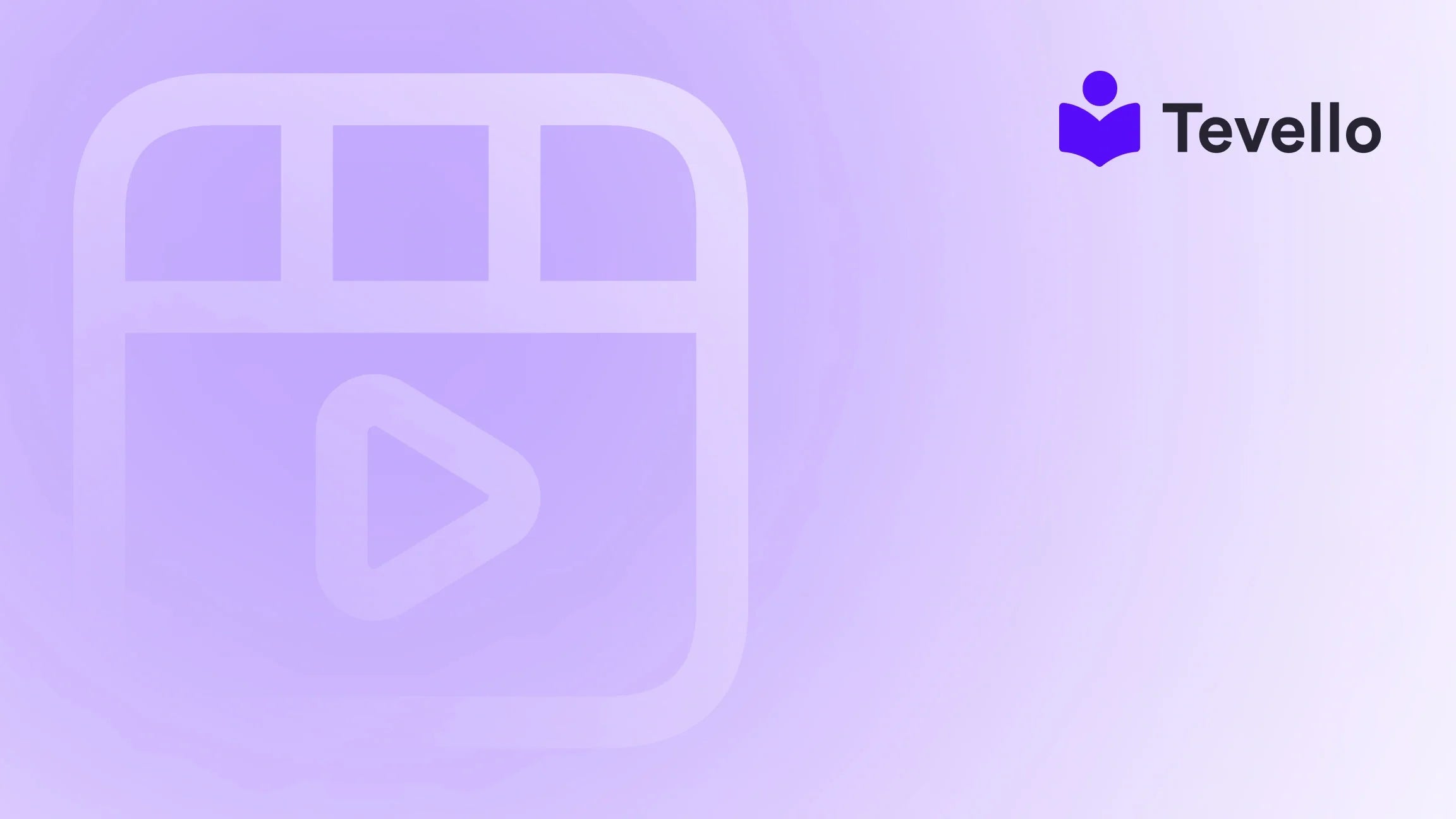Table of Contents
- Introduction
- Understanding the Need to Hide Products
- Step-by-Step Guide to Hiding Products on Shopify
- Leveraging Tevello for Enhanced Product Management
- Best Practices for Hiding Products
- FAQ Section
- Conclusion
Introduction
Did you know that 70% of consumers prefer to engage with brands that offer personalized experiences? This statistic highlights the importance of tailoring your e-commerce strategy to meet the unique needs of your customers. As Shopify merchants, we have the opportunity to diversify our revenue streams by offering exclusive products, courses, and community experiences. However, there may be times when we want to restrict access to certain products—whether to create urgency, manage inventory, or offer exclusive pre-orders to loyal customers.
In this blog post, we will explore the various methods available for hiding products on Shopify. We’ll discuss the technical steps involved, best practices, and how our Tevello app can enhance your ability to manage hidden products effectively. By the end of this article, you’ll have a complete understanding of how to hide products on Shopify and how to make the most of this feature to boost your business.
Are you currently considering how to optimize your Shopify store? Let's dive into the details of hiding products and why it matters for your e-commerce success.
Understanding the Need to Hide Products
Hiding products on Shopify can serve several purposes:
- Creating Scarcity: By limiting access to certain items, you can create a sense of urgency that encourages customers to make a purchase before the product becomes unavailable.
- Exclusive Pre-Orders: If you have a new collection launching, allowing only subscribers or loyal customers to access pre-order items can enhance customer loyalty and engagement.
- Seasonal or Limited-Time Offers: Hiding products that are out of season or temporarily unavailable allows you to manage your store’s inventory effectively without deleting products.
- Focusing on Featured Products: If you want to direct attention to specific items, hiding less relevant products can streamline the shopping experience for your customers.
With these benefits in mind, let’s explore how to hide products on Shopify effectively.
Step-by-Step Guide to Hiding Products on Shopify
Step 1: Create a New Collection for Hidden Products
- Login to Your Shopify Admin: Start by logging into your Shopify admin panel.
- Navigate to Collections: Click on “Products” in the left-hand menu and then select “Collections.”
- Create a New Collection: Click on “Create Collection.” Here, you can create a new collection specifically for products you wish to hide. For example, you might name it “Exclusive Pre-Order Collection.”
- Set Visibility Options: In the “Visibility” section, uncheck the option for “Online Store.” This will ensure that the collection will not be displayed to the public.
- Save Your Collection: Make sure to save your collection settings.
Step 2: Add Products to the Collection
- Select Products: While still in the collection settings, scroll down to the “Products” section.
- Add Products: Search for and add the products you want to hide from the public view. You can select multiple products at once.
- Save Changes: Don’t forget to save your changes after adding the products.
Step 3: Customize Your Online Store’s Code
To fully hide products from the “Shop All” section or other areas of your store, you may need to customize your theme's code.
- Access Themes: Go to “Online Store” and then click on “Themes.”
- Edit Code: Find the theme you’re currently using, click on “Actions,” and select “Edit Code.”
- Locate the Relevant Template: Depending on your theme, you’ll need to find the file that controls your “Shop All” collection (often found in the “Sections” or “Templates” folder).
-
Add Code to Exclude Hidden Products: You can use the following Liquid code snippet to exclude products tagged as ‘hidden’:
{% for product in collections['shop-all'].products %} {% unless product.tags contains 'hidden' %} <!-- Display product --> {% endunless %} {% endfor %} - Save Your Changes: After adding the code, ensure you save your changes.
Step 4: Use Tags for Better Management
Using tags can help further manage hidden products. Tag your products with an identifier, such as “hidden,” to easily filter them in the future. This tag can also be used in custom code snippets should you decide to change visibility again.
Step 5: Regular Maintenance and Review
Ensure you regularly review your hidden products to determine if they should remain hidden or be restored to visibility. This process can help keep your offerings aligned with customer preferences and seasonal trends.
Leveraging Tevello for Enhanced Product Management
At Tevello, we believe in empowering Shopify merchants like you to unlock new revenue streams and build meaningful connections with your audience. Our all-in-one solution seamlessly integrates into the Shopify ecosystem, allowing you to manage online courses, digital products, and vibrant communities with ease.
How Tevello Enhances Your Product Hiding Strategy
- Simple Interface: Our user-friendly interface allows you to manage your hidden products without the need for extensive technical knowledge.
- Community Engagement: Create exclusive communities where only certain members can access hidden products, enhancing customer loyalty.
- Analytics and Insights: Track the performance of hidden products and tailor your offerings accordingly.
By using Tevello, you can streamline your product management processes and focus on building a thriving online community.
Ready to enhance your Shopify store? Start your 14-day free trial of Tevello today.
Best Practices for Hiding Products
When hiding products, consider these best practices to maximize your strategy:
1. Keep Customers Informed
Communicate with your customers about exclusive offers or hidden products. Use email marketing or social media to inform them about special access opportunities.
2. Monitor Performance
Regularly check the performance of your hidden products. Are customers showing interest when they become available? Analyzing metrics such as conversion rates can help you assess the effectiveness of your hiding strategy.
3. Use Seasonal Marketing
Leverage seasonal trends to create excitement around your hidden products. For instance, if you have holiday-themed products, consider hiding them until closer to the season to build anticipation.
FAQ Section
Q1: Can I hide products from specific customer groups?
Yes, you can create collections for specific customer groups and use unique access codes to share those collections with targeted individuals.
Q2: Will hidden products still appear in search results?
Hidden products will not appear in your storefront, but they may still show up in search results depending on your settings. To avoid this, ensure you have adjusted your SEO settings accordingly.
Q3: How can I unhide a product?
To unhide a product, simply navigate to the product’s visibility settings and select “Online Store” before saving your changes.
Q4: Are there any limitations to hiding products on Shopify?
While hiding products is a powerful feature, it may require some coding knowledge to fully customize your store’s display. Additionally, hidden products cannot be purchased unless they are made visible again.
Conclusion
Hiding products on Shopify is an essential strategy for merchants looking to create exclusivity, manage inventory, and enhance customer engagement. By following the steps outlined in this guide, you can effectively hide products and tailor your offerings to meet your customers' needs.
At Tevello, we provide the tools and support you need to implement these strategies successfully. Start your 14-day free trial of Tevello today and unlock the potential of your Shopify store.
By leveraging our platform, you can streamline your product management processes and focus on building a vibrant online community that drives customer loyalty.
Ready to take your Shopify store to the next level? Explore our powerful, all-in-one feature set for course creation, communities, and digital products and see how we can help you succeed!