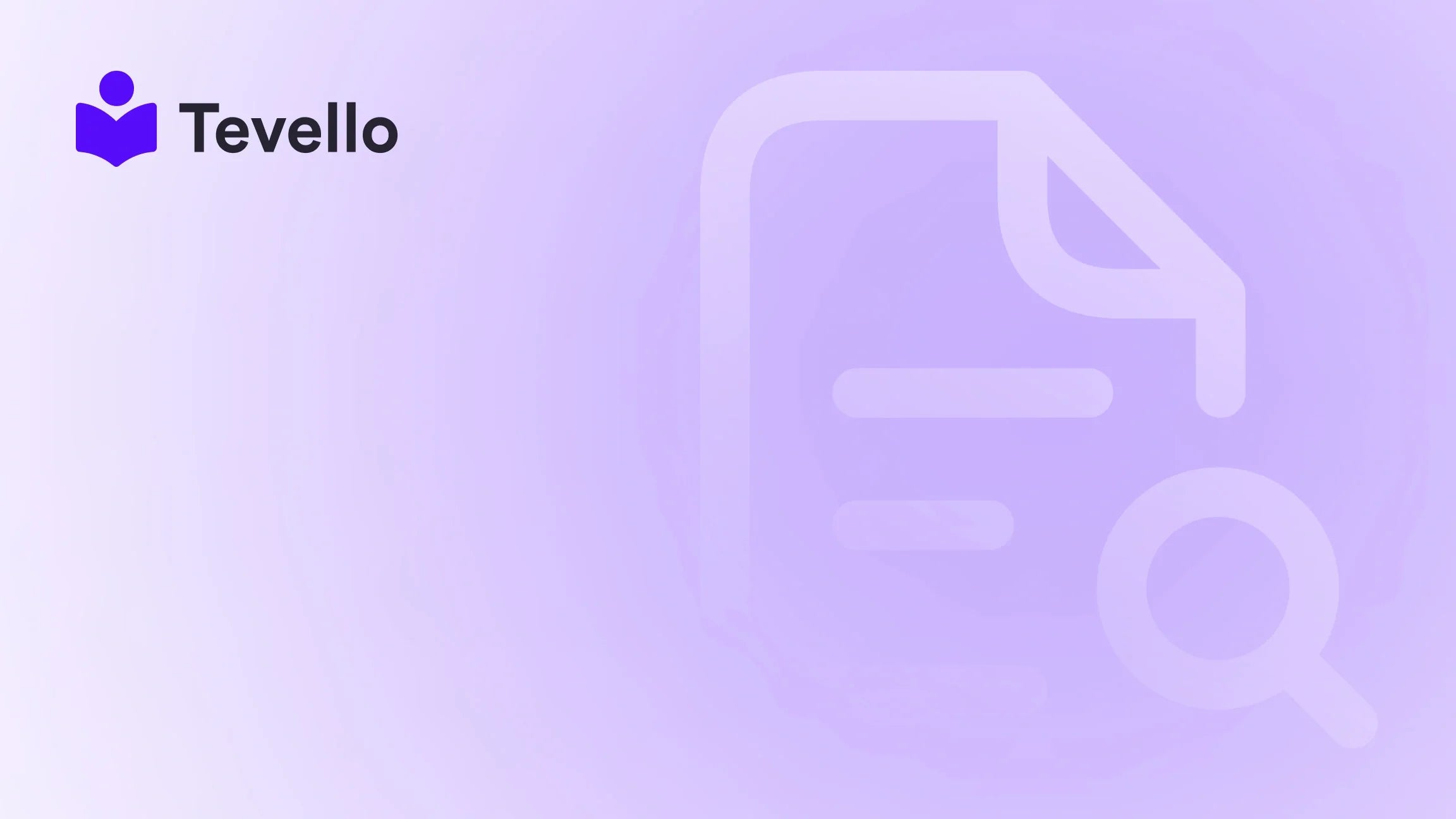Table of Contents
- Introduction
- Understanding User Roles in Shopify
- Granting Staff Permissions
- Granting Collaborator Permissions
- Advanced Tips for Managing User Access
- Creating a Collaborative Environment
- Conclusion
Introduction
Did you know that nearly 30% of businesses are looking to enhance their team collaboration through effective online systems? As e-commerce continues to burgeon, the demand for flexible and collaborative work environments has never been higher. If you’re running a Shopify store, this statistic becomes particularly important—because adding new members to your team can bring fresh talent and ideas to your online operations.
Whether you're engaging with freelancers, bringing on an intern, or expanding your e-commerce team, granting access to your Shopify store is a vital step to keep your business running smoothly. This blog post will delve into the essential processes and best practices for giving access to your Shopify store to various individuals or teams, ensuring security and efficiency throughout.
At Tevello, we understand that empowering Shopify merchants goes beyond just selling products—it's about facilitating the growth of skills and knowledge. By streamlining access and providing robust community tools, we enable you to enhance your store's capabilities. Today, we’ll walk you through how to grant access to your Shopify store effectively while making the most out of our Tevello app that integrates learning and community-building directly into your Shopify environment.
Let’s consider your current business goals: Are you ready to expand your team? Are you collaborating with a freelancer or agency to elevate your marketing efforts? Perhaps it’s time to add a customer service representative to help manage inquiries? Whatever your needs may be, this comprehensive guide will equip you with the knowledge to give access to your Shopify store diligently and securely.
Understanding User Roles in Shopify
Before diving into the specifics of granting access, let's clarify the two primary types of access permissions you can assign within your Shopify store: Staff permissions and Collaborator permissions. Understanding these roles is essential for efficiently managing access based on task requirements and security considerations.
Staff Permissions
Staff permissions are designed for your in-house team, including employees and contractors working directly on your Shopify store. When you grant staff permissions, these individuals effectively operate as part of your team and typically enjoy extensive access to store functionalities.
They can:
- Manage orders: View, edit, delete, and export transactions.
- Update products: Add, edit, or modify inventory items.
- Access customers: Export and manage customer profiles.
- Run campaigns: Create and manage marketing initiatives.
- Create discounts: Oversee discount codes and gift card management.
- View analytics: Access data reports for better business insights.
Staff accounts count toward your store's user limit, which varies depending on the Shopify plan you have selected.
Collaborator Permissions
Collaborator permissions are tailored for external partners, freelancers, or agencies you want to work with without adding them to your staff count. Collaborators can log in through their own Shopify Partner Dashboard, and their accounts do not count towards your store's user limit, making them an excellent option for temporary or project-based collaborations.
When granting collaborator access, you can determine permissions based on their specific needs—for instance, if they only require access to marketing or theme settings, you can cater their permissions accordingly.
Preparing to Grant Access
Now that we understand the different roles, it's time to prepare to grant access to your Shopify store. Here’s a quick checklist:
- Determine who needs access (staff or collaborator).
- Define the required permissions for each individual based on their role.
- If you're granting collaborator access, consider how you will manage requests and whether you'll implement an access code for enhanced security.
Getting these details clear from the get-go will streamline the entire process.
Granting Staff Permissions
Let’s dive into the step-by-step process of granting staff permissions for your Shopify store. This section will guide you through extending access to your in-house team, ensuring they have what they need to contribute effectively.
Step-by-Step Guide to Adding Staff in Shopify
-
Log in to Your Shopify Admin: Start by logging into your Shopify store through your admin dashboard.
-
Navigate to Settings: On the bottom menu of the left sidebar, click on Settings.
-
Select Users and Permissions: Once in settings, choose Users and Permissions from the menu.
-
Add a Staff Member: Click on the Add Staff button.
-
Enter Details: Fill in the staff member's name and email address. This is the email they will use to access their staff account.
-
Choose Permissions: Decide what permissions you want to grant them:
- For full access, click Select All.
- Optionally, you can grant access to linked apps and channels based on their role.
-
Send Invite: Once you’re satisfied with the permissions selected, click Send Invite. The staff member will receive an email invitation.
-
Monitor Acceptance: Keep in mind that invitation links expire after seven days. Follow up if the staff member does not accept the invite in time.
Important Considerations
- Permissions Customization: Tailor permissions to align with each team member's responsibilities. For instance, your marketing manager doesn’t need access to inventory management.
- User Limit Awareness: Always be aware of your store’s staff limit based on your Shopify plan—the number of staff access accounts can affect future hiring.
Granting Collaborator Permissions
Now let’s turn our attention to granting access to collaborators. If you’re working with an agency or freelancer, here’s how to proceed step-by-step.
Overview of Collaborator Access
Collaborator accounts can request access to your Shopify store via their Partner Dashboard. This access is particularly useful for freelancers providing services related to marketing, website design, or support.
Steps to Give Collaborator Access
-
Request Verification: Before accepting access requests, have a collaborator request code ready (optional but highly recommended for security).
-
Log into Your Shopify Admin: Navigate to your Shopify admin dashboard.
-
Go to Settings > Users: Select the Users section and then find the Collaborators section.
-
Choose Access Settings: You can choose to enable only those collaborators who have the request code or allow all collaborators to request access.
-
Generate Access Code: If opting for the request code method, click "Generate new code" and share it with your collaborator.
-
Manage Requests: Once the collaborator submits the access request, you will receive a notification regarding the request.
-
Review Permissions: In the Requests section, you will see pending requests. Click on the one you want to manage.
-
Adjust Roles and Permissions: Review the auto-generated user role and permissions. Edit as necessary, or assign existing roles as required.
-
Accept or Reject Request: Decide whether to accept or reject the request; the collaborator will receive a notification based on your decision.
Best Practices for Collaborator Access
- Limit Permissions: Only grant permissions essential for the task at hand. Be cautious about which permissions they require; if unsure, communicate with your collaborator.
- Regular Review: Periodically review collaborator access to ensure it aligns with your current needs. Remove collaborators who no longer need access to maintain your store’s security.
Advanced Tips for Managing User Access
Now that you have a good understanding of how to grant access, let’s explore some advanced tips for managing user access effectively. Properly managing user access can help avoid security pitfalls while enhancing team collaboration.
Using Staff Permissions Wisely
-
Role-Specific Permissions: Customize roles for different team members. For example, your accountant may need access to analytics and orders but not to product listings.
-
Set Expiration Dates: For temporary staff, use the email reminders and set expiration dates on their access rights if your goal is short-term.
-
Onboarding New Staff: Use the invite process as part of your onboarding strategy. Ensure new staff receive the necessary training and guidance to use their access effectively.
Collaborator Access Considerations
-
Access Codes: By using access codes, you ensure that only trusted collaborators can request access. This added layer of security is invaluable.
-
Collaboration Control: Regularly review collaborator roles. If their work scope changes, adjust their access accordingly, ensuring they have what they need without unnecessary permissions.
-
Establish Clear Communication: Keep lines of communication open between you and your collaborators. Discuss their needs clearly to ensure both parties have a shared understanding of expectations.
Creating a Collaborative Environment
At Tevello, we believe that collaboration is integral to any successful e-commerce strategy. By granting access effectively, we can create an environment where knowledge can flow freely, leading to improved operations.
Building Community with Tevello
With the Tevello app, you can create online courses, engage your audience, and build a community directly within your Shopify store. By integrating some of the features we offer, you not only enhance the learning experience but fuse it with commerce.
- Course Creation: Develop impactful online courses that add value to your products and services.
- Community Building: Foster an engaged community of learners—connect through forums, resources, or live Q&A sessions where members can interact and help each other.
- Harness Insights: Use community feedback and course completion data to inform marketing strategies and product offerings.
By extending access to your Shopify store and integrating tools like Tevello, you empower your team to contribute meaningfully to your business.
Conclusion
In this digital landscape, effective and secure access management is paramount for Shopify store owners. By understanding the different types of permissions available—staff and collaborator—you can ensure that your team operates efficiently while protecting your store's integrity.
At Tevello, we are committed to aiding Shopify merchants in unlocking new revenue streams through quality online courses and vibrant community engagement. Ready to transform your store and leverage collaborative opportunities?
Start your 14-day free trial of Tevello today! With our all-in-one platform, you can seamlessly create courses, manage content, and foster community—all while keeping your Shopify store at the forefront of e-learning.
FAQ
1. How can I revoke access from a user on my Shopify store?
You can remove user access by navigating to Users and Permissions in your Shopify admin. Select the user you wish to remove and follow the prompts to revoke their permissions.
2. What happens if a collaborator hasn’t accessed the store in a while?
If a collaborator doesn’t log into your store within 90 days, their access will expire. You can reactivate their access through the Users and Permissions settings by selecting their profile.
3. Can I limit a collaborator's permissions to specific apps?
Yes, when setting permissions for a collaborator, you can control their access to specific apps and channels based on their roles and your requirements.
4. I mistakenly rejected a collaborator's request; how can I resend it?
To allow a collaborator to request access again, they need to submit a new request. Ensure they have an updated access code if you're using that security measure.
5. What should I do when I'm finished working with a collaborator?
When finished, you can remove the collaborator by navigating to Users and Permissions. Select their profile and choose the option to remove their access permanently.
By actively managing user access, you lay the groundwork for growth while keeping your Shopify store dynamic and secure. Together with Tevello, let’s make your e-commerce journey all the more powerful!