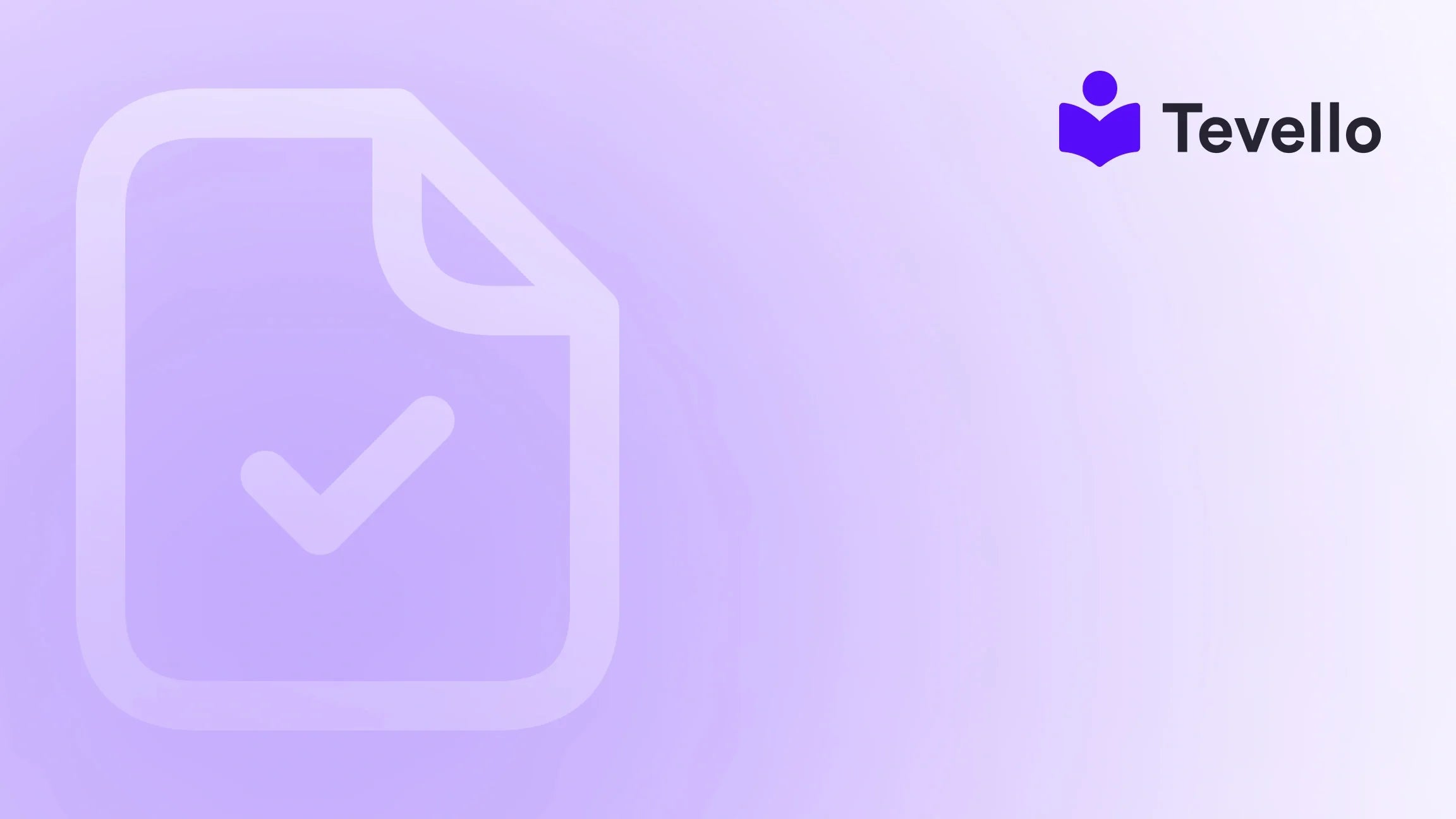Table of Contents
- Introduction
- Why Accessing the Shopify Admin Page is Important
- How to Log in to Your Shopify Admin Page
- Troubleshooting Login Issues
- Tips for Efficiently Managing Your Shopify Store
- Leveraging Tevello for Course Creation and Community Building
- Conclusion
Introduction
Did you know that the e-commerce industry is projected to reach $6.38 trillion by 2024? As the creator economy continues to expand, it's essential for online merchants to efficiently manage their stores to maximize their success. One of the crucial steps in this process is accessing the Shopify admin page, where we can manage our products, track sales, and engage with our customers.
In this blog post, we will explore the ins and outs of accessing the Shopify admin page and how it plays a vital role in the operations of your online store. Whether you're just starting your journey or you're a seasoned e-commerce professional, understanding how to navigate the Shopify admin can enhance your productivity and streamline your operations.
We will delve into why accessing the admin page is essential for your business, provide detailed instructions on how to log in, and offer tips and tricks for managing your store effectively. By the end of this post, we will also highlight how Tevello can empower you to create and manage online courses and digital products, enriching your customer engagement and diversifying your revenue streams. So, are you ready to unlock the full potential of your Shopify store? Let's dive in!
Why Accessing the Shopify Admin Page is Important
The Shopify admin page is the backbone of your online store. It is where we manage our inventory, view analytics, set up payment gateways, and handle customer interactions. Here are some of the key features and functionalities accessible through the admin page:
- Product Management: Add, edit, and delete products, manage inventory levels, and set pricing.
- Order Tracking: View and manage orders, fulfill shipments, and issue refunds.
- Customer Engagement: Communicate with customers through email marketing, manage customer accounts, and analyze customer behavior.
- Analytics and Reporting: Track sales performance, traffic sources, and conversion rates to make informed business decisions.
In essence, the Shopify admin page serves as our command center, allowing us to optimize our e-commerce operations. By ensuring we can access this crucial platform easily, we can focus on what truly matters: growing our business and connecting with our audience.
How to Log in to Your Shopify Admin Page
Accessing your Shopify admin page is a straightforward process. Here’s a step-by-step guide to help you get started:
Step 1: Go to the Shopify Login Page
Open your web browser and navigate to the Shopify login page. You can do this by entering the following URL in the address bar:
https://www.shopify.com/login
Alternatively, if you have a custom domain for your store, you can access the admin page directly through your store's URL by adding /admin at the end. For example:
https://yourstorename.myshopify.com/admin
Step 2: Enter Your Store Credentials
Once you are on the login page, you will see two fields: one for your email address and another for your password.
- Email Address: Enter the email address associated with your Shopify account.
- Password: Type in your password.
If you've forgotten your password, click on the "Forgot password?" link to reset it.
Step 3: Click the “Log in” Button
After entering your credentials, click the “Log in” button. If your email and password are correct, you will be redirected to your Shopify admin dashboard.
Step 4: Navigating the Admin Dashboard
Once logged in, you'll be greeted by the Shopify admin dashboard. Familiarize yourself with the main sections, which typically include:
- Home: Overview of your store's performance and recent activity.
- Orders: Manage incoming orders and fulfillments.
- Products: View and manage your product listings.
- Customers: Access customer accounts and engagement tools.
- Analytics: Analyze sales data and traffic sources.
By knowing how to navigate these sections, we can efficiently manage our online store and respond to customer needs effectively.
Troubleshooting Login Issues
Despite the straightforward login process, we may encounter issues when trying to access the Shopify admin page. Here are some common problems and solutions:
Forgotten Password
If you have trouble remembering your password, click on “Forgot password?” on the login page. Enter your email address, and Shopify will send you a link to reset your password. Ensure you check your spam folder if you don’t see the email in your inbox.
Two-Factor Authentication Problems
If you’ve enabled two-factor authentication (2FA), ensure that you have access to the device or app used for generating your verification codes. If you’re having trouble, you can disable 2FA through your account settings once you’re logged in.
Clearing Browser Cache
Sometimes, browser cache issues can prevent you from logging in. To fix this:
- Clear your browser’s cache and cookies.
- Restart the browser and try logging in again.
Using Incognito Mode
If problems persist, consider using your browser's incognito or private mode. This mode disables extensions that may interfere with the login process.
Tips for Efficiently Managing Your Shopify Store
Once we have accessed the Shopify admin page, it’s time to make the most of its features. Here are some tips for efficient store management:
1. Utilize the Dashboard Shortcuts
The Shopify dashboard provides shortcuts for common tasks. Take advantage of these to save time:
- Use the quick actions menu to add products or process orders.
- Pin frequently used apps for easy access.
2. Regularly Monitor Analytics
Leverage the analytics feature to stay informed about your store's performance. Regularly check:
- Sales trends: Identify peak sales periods.
- Customer behavior: Understand how customers are interacting with your store.
3. Automate Tasks
Consider automating repetitive tasks to save time. Shopify offers various apps that can help automate:
- Email marketing campaigns
- Inventory updates
- Order processing notifications
4. Engage with Your Community
Building a community around your brand can enhance customer loyalty. Tevello provides tools to create and manage online courses and communities directly within your Shopify store. This allows us to engage with our audience more meaningfully and diversify our revenue streams.
Ready to build your course? Get started with Tevello today!
Leveraging Tevello for Course Creation and Community Building
At Tevello, we believe that empowering Shopify merchants like ourselves to unlock new revenue streams is essential for sustainable growth. Our all-in-one solution integrates seamlessly into the Shopify ecosystem, allowing us to create, manage, and sell online courses and digital products directly from our stores.
Key Features of Tevello
- User-Friendly Course Builder: Easily create engaging course content with our intuitive interface.
- Community Features: Foster a vibrant community where customers can interact, share experiences, and learn from each other.
- Sales and Marketing Tools: Utilize built-in marketing tools to promote courses and digital products effectively.
By integrating Tevello into our Shopify store, we can not only enhance our product offerings but also build meaningful connections with our audience.
Success Stories
Many Shopify merchants have successfully utilized Tevello to grow their businesses. For instance, a merchant selling craft supplies could offer a “Beginner's Knitting” course, attracting both new and existing customers, while simultaneously increasing sales of related products.
To learn more about how other Shopify merchants have grown their businesses, check out our success stories.
Conclusion
Accessing the Shopify admin page is an essential skill for any e-commerce merchant. It provides us with the tools needed to manage our store effectively, engage with customers, and analyze business performance. By following the steps outlined in this guide, we can ensure smooth access to our admin dashboard and tackle any potential issues head-on.
Moreover, by incorporating Tevello into our business strategy, we can take our Shopify store to the next level. From creating online courses to building vibrant communities, we can diversify our revenue streams and enhance customer engagement.
Ready to elevate your Shopify experience? Start your 14-day free trial of Tevello today and unlock the potential of your online store!
FAQ
Q: What should I do if I can't log in to my Shopify admin page?
A: Double-check your email and password. If you still can't log in, use the "Forgot password?" feature to reset your password.
Q: How can I manage my products effectively on Shopify?
A: Utilize the product management features in your admin dashboard. Regularly update inventory, prices, and product descriptions to enhance customer experience.
Q: What are the benefits of using Tevello for my Shopify store?
A: Tevello allows you to create and manage online courses, build communities, and sell digital products, helping you diversify revenue and engage more deeply with customers.
Q: Can I access Shopify admin on my mobile device?
A: Yes, Shopify offers a mobile app that allows you to manage your store on-the-go. Simply download the app from the App Store or Google Play, log in, and start managing your business.
Q: How often should I check my Shopify analytics?
A: Regularly reviewing analytics is crucial. We recommend checking them at least once a week to stay informed about your store's performance and make data-driven decisions.