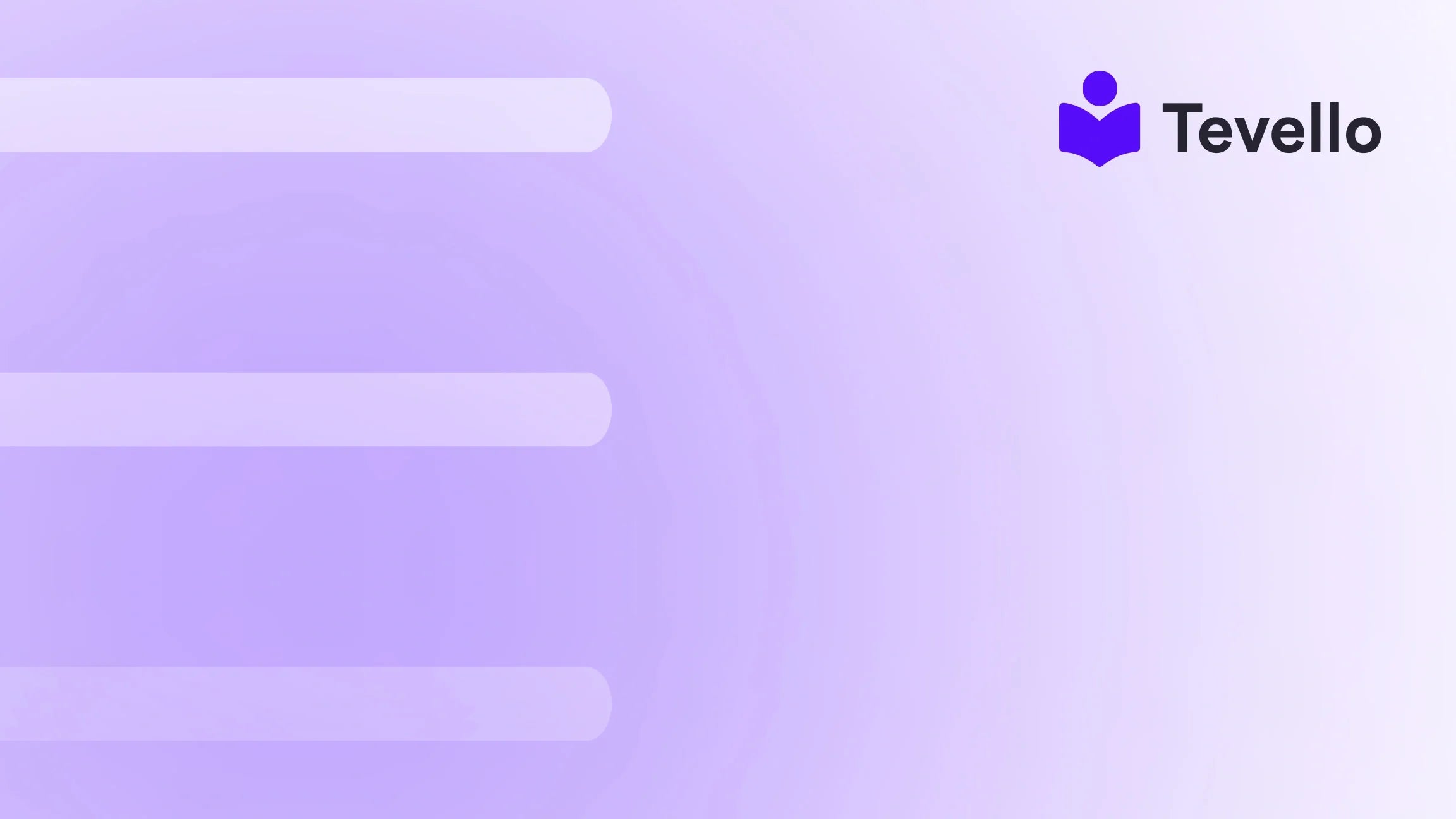Table of Contents
- Introduction
- Why It’s Important to Know a Store’s Theme
- Methods to Identify a Shopify Store’s Theme
- Customization Considerations
- Success Stories: Learning from Others
- Conclusion
Introduction
Have you ever stumbled upon a Shopify store that left you in awe due to its stunning design and functionality? Perhaps you found yourself wondering, "How can I achieve a look like this for my own store?" In today's e-commerce landscape, where aesthetics and user experience play a critical role in consumer engagement, the theme you choose for your Shopify store can significantly impact your business's success.
At Tevello, we believe in empowering Shopify merchants to unlock new revenue streams and build meaningful connections with their audience. This guide aims to equip you with the knowledge you need to identify the theme a Shopify store is using, so you can draw inspiration and make informed decisions for your own store. Whether you're looking to enhance your store's design or explore features that foster community interaction, understanding how to find a theme is essential.
In this post, we'll delve into various methods and tools available for identifying the theme of any Shopify store. From inspecting the source code to utilizing third-party theme detectors, we will cover everything you need to know to ensure your store stands out in a competitive market.
Why It’s Important to Know a Store’s Theme
The Impact of Theme on User Experience
The theme of an online store influences its layout, colors, typography, and overall brand personality. A well-designed theme can enhance the shopping experience, guiding customers seamlessly through the purchasing process. Conversely, a poorly designed theme can deter potential buyers, leading to abandoned carts and missed sales opportunities.
Learning from Competitors
Identifying the themes used by successful competitors can provide valuable insights into market trends and consumer preferences. For instance, if you notice a specific theme that multiple stores in your niche are using, it might signal its effectiveness in engaging customers. By understanding what works for others, you can make strategic decisions for your own store.
Customization Potential
When you find a theme that resonates with your vision, you'll want to explore its customization options. Many Shopify themes come with built-in settings that allow you to modify colors, fonts, and layouts without requiring coding knowledge. This flexibility can help you create a unique store that reflects your brand identity while leveraging proven design elements.
Methods to Identify a Shopify Store’s Theme
Identifying the theme of a Shopify store can be accomplished through several methods. We will outline both manual techniques and automated tools, providing you with a comprehensive toolkit for your discovery process.
Method 1: Inspecting the Source Code
One of the most direct methods to find out what theme a Shopify store is using involves inspecting the page's source code.
- Open the Store: Navigate to the Shopify store you wish to analyze.
- Right-Click and Select "View Page Source": This will open a new tab displaying the HTML code of the page.
-
Search for Theme Information: Use
Ctrl + F(orCommand + Fon Mac) to open the search bar. Type in keywords like "theme" or "theme_store_id." - Locate the Theme Name: Look for lines in the code that contain the theme name or theme ID. It usually appears as part of a CSS file link or within a comment.
Method 2: Using Theme Detector Websites
If you prefer a quicker method, several third-party websites can help you identify a Shopify store's theme:
- ShopThemeDetector.com: This tool allows you to enter the URL of the store and will return the theme name and other relevant information.
- BuiltWith.com: While primarily a technology profiler, it can provide insights into the tools and themes used by a website.
Simply enter the desired store's URL, and let the tool do the work for you!
Method 3: Browser Extensions
For those who frequently analyze multiple stores, browser extensions can be a game-changer. Extensions like "Shopify Theme Detector" can streamline the process:
- Install the Extension: Add the theme detection extension to your browser.
- Visit the Store: Navigate to the Shopify store you want to analyze.
- Click on the Extension Icon: The extension will provide the theme name and other details directly in the browser.
Method 4: Contacting the Store Owner
In some instances, the simplest method might be to reach out directly. Many store owners are friendly and willing to share their theme information. Here's how you can do it:
- Visit the Store: Go to the Shopify store's homepage.
- Locate the Contact Information: Find the "Contact Us" page or a live chat option.
- Send a Message: Politely inquire about the theme they are using.
While this method may not always yield results, it can foster community connections and open the door for further conversation.
Method 5: Analyzing the Theme's Favicon
The favicon of a store often carries branding elements and can sometimes indicate the theme used. Here's how to leverage this method:
- View the Store: Navigate to the Shopify store.
- Check the Favicon: Right-click on the tab and select "Inspect" or "View Page Source."
- Conduct a Reverse Image Search: Perform a reverse image search on the favicon to see if it leads back to the theme's demo or marketing pages.
Method 6: Using Online Resources and Communities
Online forums and resources, such as Shopify's community forums, can also be valuable. If you have a specific store in mind, consider asking fellow merchants for insights or searching for the store's theme in existing threads.
Customization Considerations
Once you've successfully identified a theme, the next step is understanding its customization options. Customization can range from simple tweaks to a complete overhaul of the theme’s design.
Free vs. Paid Themes
When choosing themes, you will encounter both free and paid options. Here are some considerations:
- Free Themes: Often have limited customization and features but can be a great starting point for new merchants.
- Paid Themes: These often provide more functionality, support, and design flexibility. Investing in a paid theme can yield a better return on investment if it enhances user experience and conversion rates.
Customizing Your Chosen Theme
After identifying a theme, take advantage of its customization options:
- Access the Theme Editor: Navigate to your Shopify Admin > Online Store > Themes, and click "Customize" on your chosen theme.
- Modify Settings: Here, you can adjust colors, fonts, and layouts to align with your brand identity.
- Preview Changes: Always preview your changes before publishing to ensure a seamless customer experience.
Success Stories: Learning from Others
At Tevello, we believe in the power of community. By learning from others, we can improve our practices. Here are a few success stories of Shopify merchants who leveraged themes effectively:
- Craft Supplies Store: A Shopify merchant selling craft supplies decided to use a theme that highlighted their products with large images and clear categories. They also added an online course on “Beginner’s Knitting,” utilizing Tevello to manage their course content. This not only increased their sales but also built a community around their brand.
- Health and Wellness Store: Another merchant in the health and wellness niche chose a minimalist theme that put emphasis on product quality. They integrated customer reviews and testimonials into their store, which significantly boosted their conversion rates.
By observing how others have successfully utilized themes and additional features, we can gather insights that may inspire our own strategies.
Conclusion
Understanding how to find what theme a Shopify store is using is a valuable skill in today’s e-commerce landscape. Armed with the right methods and tools, you can draw inspiration from successful competitors and make informed decisions about your own store's design.
At Tevello, we are committed to empowering Shopify merchants like you to unlock new revenue streams and build meaningful connections with your audience. If you’re ready to enhance your store and explore the world of online courses and digital products, we invite you to start your 14-day free trial of Tevello today. Explore our powerful, all-in-one feature set for course creation, communities, and digital products, and see how we can help you succeed.
FAQ
What is a Shopify theme?
A Shopify theme is a template that determines the look and feel of your online store, including layout, typography, and color schemes. It plays a crucial role in user experience and brand identity.
How can I find out if a theme is customizable?
Most themes have a demo version available on the Shopify Theme Store, where you can explore the customization options. Additionally, you can check the theme's documentation for specific features and settings.
Is it legal to use someone else's theme design?
While you can gather inspiration from other themes, directly copying a theme design is not advisable and may lead to copyright issues. It's best to use identified themes as a foundation and customize them to reflect your brand.
What should I consider when choosing a theme?
When choosing a theme, consider factors like responsiveness, customization options, load speed, and customer reviews. Ensure it aligns with your brand identity and effectively showcases your products.
Can I change my theme after launching my store?
Yes, you can change your Shopify theme at any time. However, be mindful that this may affect your store’s layout and design, so thorough testing is advised before going live with changes.
By utilizing the insights shared in this guide, you can enhance your Shopify store's design, engage your audience more effectively, and ultimately, drive success in your e-commerce journey.