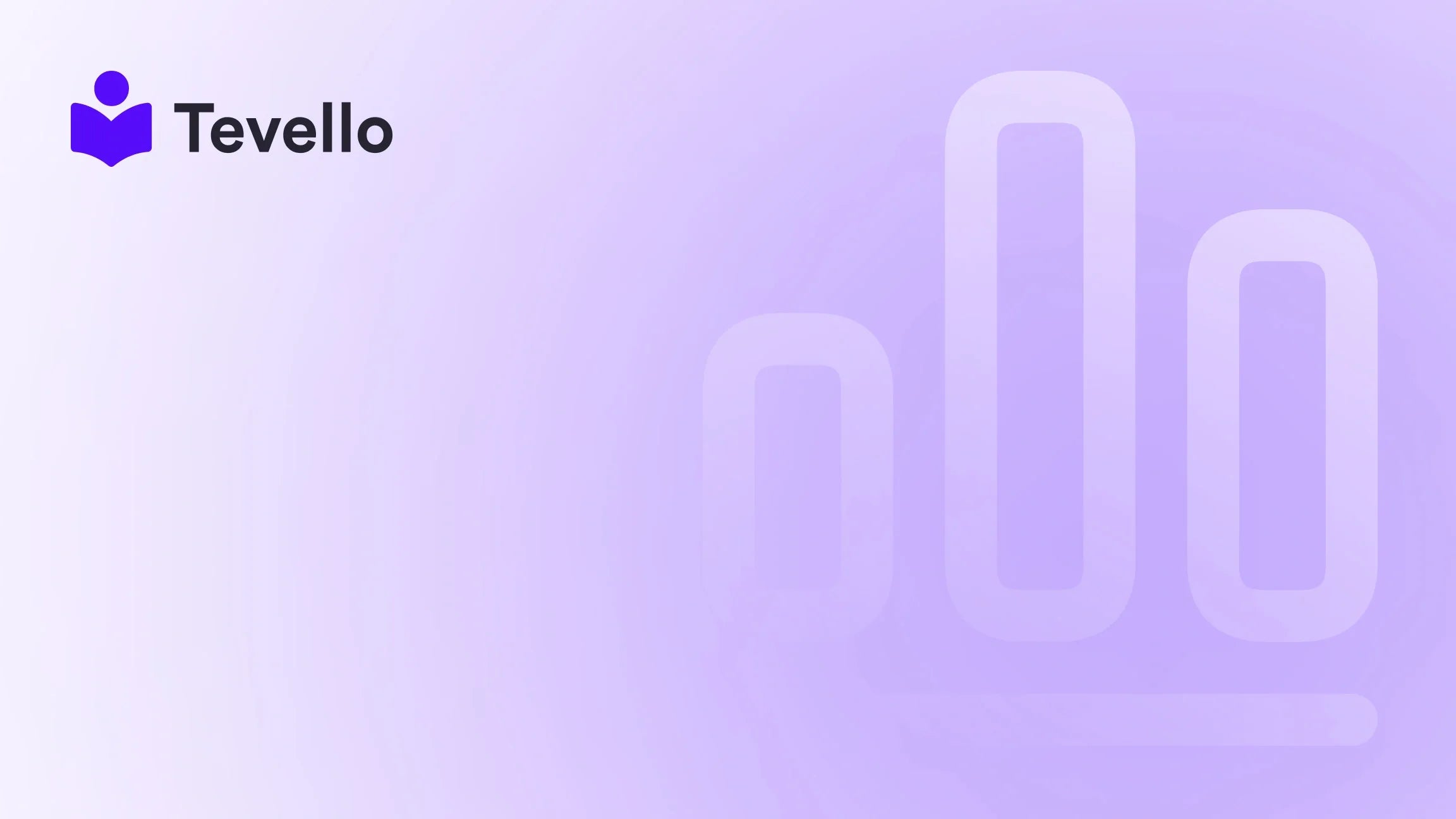Table of Contents
- Introduction
- Understanding the Importance of Exporting Products
- Step-by-Step Guide to Exporting Shopify Products
- Best Practices for Exporting Shopify Products
- Enhancing Your Shopify Store with Tevello
- Conclusion
Introduction
Did you know that over 1.7 million merchants use Shopify to power their online stores? With such a vast community, it’s clear that e-commerce is not just a trend; it’s a booming industry. Yet, as merchants, we often find ourselves juggling multiple tasks, from managing inventory to creating engaging content for our customers. One essential skill that can significantly streamline our operations is understanding how to export Shopify products effectively.
Exporting products is a crucial process for Shopify store owners, whether you’re looking to back up your product listings, migrate to a new platform, or simply analyze your inventory in-depth. The ability to export your products allows for better management, enhanced marketing strategies, and ultimately, a more efficient business model.
At Tevello, we empower Shopify merchants to unlock new revenue streams and build meaningful connections with their audience by providing an all-in-one solution that integrates seamlessly into the Shopify ecosystem. We understand the complexities of e-commerce, and our mission is to simplify these challenges, so you can focus on what you do best: growing your business.
In this blog post, we will explore the step-by-step process of exporting products from Shopify, the various formats available, best practices for managing your exported data, and how integrating online courses and community features can enhance your Shopify store's value. We'll also provide practical examples, insights, and tips to ensure you make the most out of your Shopify experience. Are you ready to take your Shopify store to the next level? Let’s dive in!
Understanding the Importance of Exporting Products
Before we delve into the how-to of exporting products, let’s take a moment to understand why this process is vital for Shopify merchants.
Why Export Your Products?
- Data Backup: Regularly exporting your product data serves as a backup. Should anything go wrong with your store, having a copy of your product listings protects you from potential data loss.
- Inventory Management: Exporting your products allows you to assess your inventory levels, identify slow-moving items, and make informed decisions about restocking or discontinuing products.
- Migration to New Platforms: If you decide to move your store to a new platform, exporting your products is a critical step in ensuring a smooth transition.
- Product Analysis: By exporting your product data, you can analyze trends, pricing strategies, and overall performance, enabling you to make data-driven decisions to enhance your business.
- Bulk Editing: Exporting allows you to make bulk changes to your product listings using spreadsheet software. This can save you significant time compared to editing products individually in Shopify.
- Custom Reporting: Exporting your product data enables you to create custom reports, helping you understand sales trends, customer preferences, and other key metrics that inform your marketing strategies.
Now that we understand the importance of exporting products, let’s explore the specific steps involved in this process.
Step-by-Step Guide to Exporting Shopify Products
Exporting products from Shopify can be accomplished in a few straightforward steps. Below, we outline a comprehensive guide to help you through the process.
Step 1: Access Your Shopify Admin
To begin, log in to your Shopify admin dashboard. This is where you will manage all aspects of your online store, including your products.
Step 2: Navigate to the Products Section
Once you are logged into your admin dashboard, follow these steps:
- Click on the Products tab located on the left side of your Shopify admin. This will take you to the product management page where all your products are listed.
Step 3: Select Products to Export
You have the option to export all products or only specific ones:
- All Products: If you want to export your entire product range, select the “All products” option.
- Filtered Products: If you want to export only certain products, you can use the filter options to narrow down your selection by tags, product types, or other attributes.
Step 4: Click on the Export Button
After selecting your desired products, look for the Export button, usually located near the top of the product list. Click on this button to proceed.
Step 5: Choose Your Export Format
Shopify offers a couple of export options:
- CSV for Excel, Numbers, or another spreadsheet program: This format is ideal if you plan to edit your product data using spreadsheet software. It allows for easy organization and manipulation of your product listings.
- Plain CSV file: Use this format if you plan to edit your product data using a plain text editor. This option is less user-friendly for bulk edits compared to the spreadsheet format.
Step 6: Download or Receive Your Exported File
- If you are exporting fewer than 50 products, the CSV file will download directly to your computer.
- If you are exporting more than 50 products, Shopify will send the CSV file to the email address associated with your store.
Step 7: Open and Edit Your CSV File
Once you have your exported CSV file, you can open it in your preferred spreadsheet software (e.g., Microsoft Excel, Google Sheets) or a text editor. Here are some key points to remember when editing:
- Column Headers: Ensure that the column headers are properly formatted. They should be separated by commas.
- Tags: Tags in your CSV file should be enclosed in quotation marks.
- Line Breaks: Each product record should be separated by a line break.
Step 8: Make Necessary Changes
You can now make any necessary changes to your product listings. Whether it’s updating prices, descriptions, or inventory levels, bulk editing can significantly improve your efficiency.
Step 9: Import Changes Back to Shopify (Optional)
If you’ve made changes that you want to reflect back on your Shopify store, you can import the edited CSV file. Be sure to follow Shopify’s guidelines for importing products to avoid any potential issues.
Best Practices for Exporting Shopify Products
To make the most of your exporting experience, consider these best practices:
- Regular Backups: Schedule regular exports of your product data to ensure you always have an up-to-date backup.
- Use Filters Wisely: When exporting specific products, take advantage of Shopify’s filtering options to only export what you need. This can save you time and make your files more manageable.
- Organize Your Data: After exporting, spend some time organizing your data in the spreadsheet. This will make it easier to analyze and make decisions based on your product performance.
- Double-Check Formatting: Before importing any changes back into Shopify, double-check that your CSV file adheres to Shopify’s formatting requirements. This will help prevent any errors during the import process.
- Utilize Version Control: Keep different versions of your exported files to track changes over time. This is especially useful if you are making significant updates to your product listings.
- Integrate with Other Tools: Consider using third-party tools or apps that can enhance your product management capabilities. For example, using Tevello’s robust features, you can integrate online courses and community engagement directly within your Shopify store, creating valuable learning experiences for your customers.
Enhancing Your Shopify Store with Tevello
As we’ve discussed, exporting products is just one aspect of effective Shopify management. At Tevello, we believe in empowering Shopify merchants to unlock new revenue streams and build meaningful connections with their audience. Our app allows you to create and sell online courses and digital products, fostering a vibrant community directly within your Shopify store.
Imagine this: A Shopify merchant selling craft supplies could offer a "Beginner's Knitting" course alongside their yarn products. By doing so, they not only provide value to their customers but also create an additional revenue stream. This approach aligns perfectly with the growing trend of the knowledge economy, where consumers are increasingly seeking to learn new skills and engage with brands on a deeper level.
Key Features of Tevello
- All-in-One Solution: Our platform integrates seamlessly into the Shopify ecosystem, eliminating the need for multiple external platforms.
- User-Friendly Interface: We prioritize user experience, ensuring that our features are intuitive and easy to navigate.
- Robust Support: Our industry-leading developer support is always ready to assist you with any questions or technical issues you may encounter.
- Flat-Rate Pricing: With our simple pricing model, you can access all of our powerful features without worrying about hidden fees.
Ready to elevate your Shopify store and start offering online courses? Start your 14-day free trial of Tevello today and discover the potential of your e-commerce business!
Conclusion
Exporting products from Shopify is a vital skill for any merchant looking to streamline their operations and enhance their business strategies. By following the steps outlined in this guide, you can effectively manage your product listings, analyze your inventory, and make data-driven decisions that propel your business forward.
Moreover, by integrating features like online courses and community engagement through Tevello, you can create a dynamic shopping experience that not only attracts but retains customers. The future of e-commerce is not just about selling products; it’s about building relationships and providing value.
As you embark on this journey, remember that the tools and strategies you choose can significantly impact your success. Don’t hesitate to explore the possibilities that Tevello offers to enhance your Shopify store's potential.
If you have any questions or need assistance, feel free to reach out. We’re here to support you every step of the way.
Frequently Asked Questions (FAQ)
1. Can I export only specific products from Shopify?
Yes, you can use Shopify’s filtering options to select specific products for export.
2. What formats can I export my products to?
You can export your products in a CSV format suitable for Excel or as a plain CSV file for text editors.
3. Can I import my edited product data back into Shopify?
Yes, after editing your CSV file, you can import the changes back into Shopify, following their import guidelines.
4. How often should I export my products?
It’s a good practice to export your products regularly—consider doing it weekly or monthly to ensure you have up-to-date backups.
5. How does Tevello enhance my Shopify experience?
Tevello allows you to create and sell online courses and digital products, building a community around your brand and providing additional revenue streams.
Ready to take control of your Shopify store and explore the benefits of Tevello? Install the all-in-one course platform for Shopify and start your journey today!