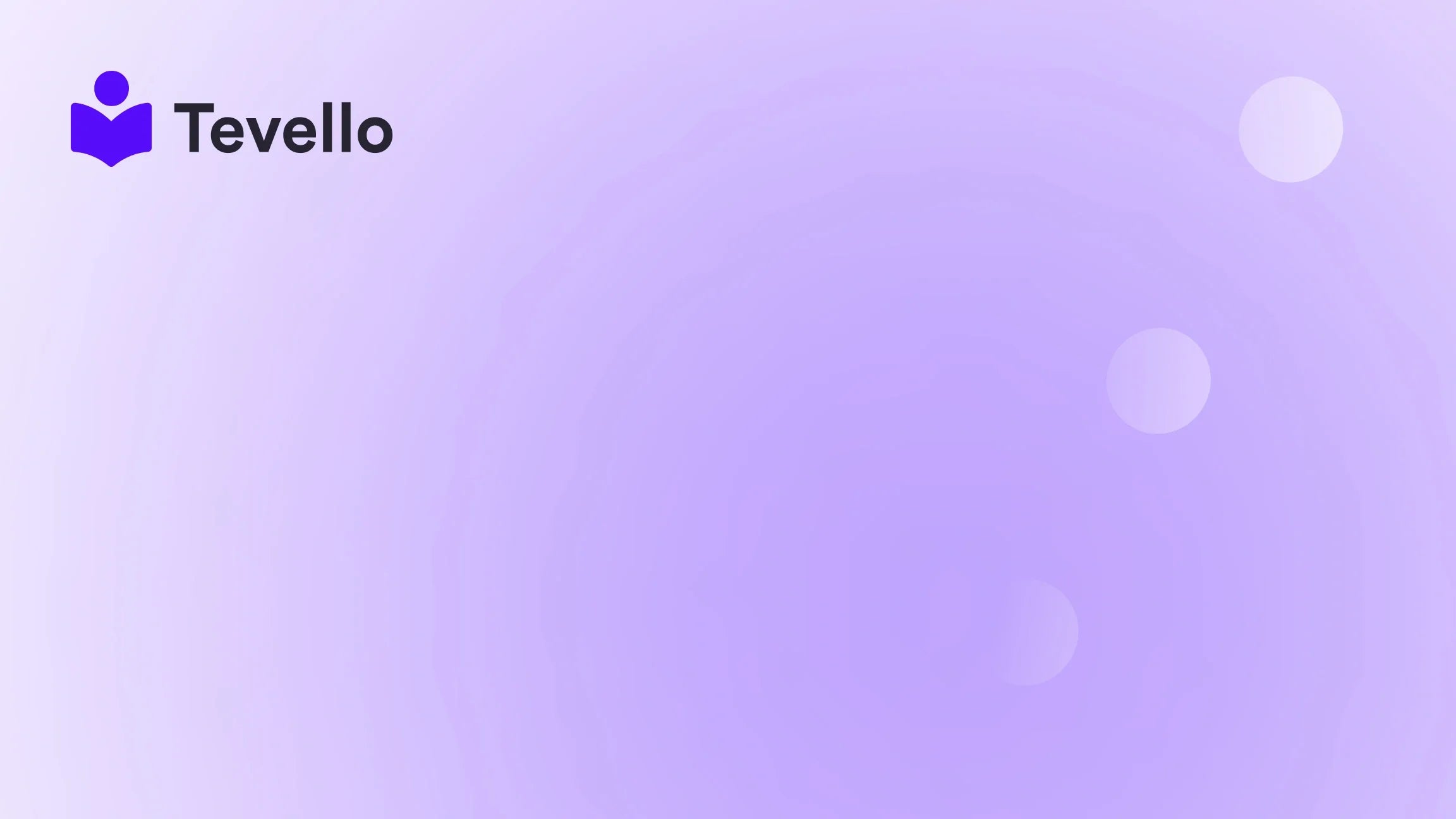Table of Contents
- Introduction
- Understanding the Importance of Exporting Products
- Step-by-Step Guide to Exporting Products from Shopify
- Best Practices for Exporting Products
- How Tevello Enhances Your E-Commerce Experience
- Conclusion
Introduction
Did you know that over 1.7 million merchants around the world use Shopify to power their online stores? This staggering number illustrates the growing importance of e-commerce in today's economy. As more entrepreneurs take the plunge into online retail, many are looking for innovative ways to diversify their revenue streams. One such method is by creating and selling digital products or online courses, which can significantly enhance customer engagement and loyalty.
However, as we expand our offerings on Shopify, the need to manage our product data effectively becomes paramount. Whether we’re switching platforms, analyzing our inventory, or simply backing up our data, knowing how to export products from Shopify is essential for any merchant. This blog post aims to provide a detailed, step-by-step guide on how to do this effectively, while also showcasing how Tevello can support you in building and managing online courses and digital products directly within your Shopify store.
At Tevello, we are committed to empowering Shopify merchants by offering a user-friendly, all-in-one platform that integrates seamlessly into the Shopify ecosystem. By streamlining the process of creating, managing, and selling online courses, we eliminate the need for external platforms, making it easier for you to focus on what matters most—growing your business.
Let’s dive into the process of exporting products from Shopify and explore the various methods available, including how to utilize third-party apps like Matrixify for more advanced export options.
Understanding the Importance of Exporting Products
Before we delve into the technical aspects, it’s crucial to understand why exporting products from Shopify is not just a matter of convenience but a strategic necessity.
Backup Your Data
One of the primary reasons to export your product data is to create a backup. Having a CSV file of your products ensures that you have a safeguard against unforeseen issues such as accidental deletions or technical glitches.
Inventory Management
Exporting product data allows for more efficient inventory management. By analyzing your exported files, you can track stock levels, manage supplier relationships, and ensure that you are not overstocking or understocking items.
Migration and Integration
If you are considering migrating to a new platform or integrating with other systems (like ERP software), having your product data exported is essential. It ensures that you can transfer your information accurately without losing any critical details.
Data Analysis
Exported data can provide valuable insights into your sales performance. By analyzing product titles, descriptions, prices, and inventory levels, you can make informed decisions about your product offerings and marketing strategies.
Step-by-Step Guide to Exporting Products from Shopify
Now that we’ve established the importance of exporting products, let’s explore the actual process. We will cover the standard method using Shopify’s built-in features as well as advanced methods using third-party applications.
Method 1: Exporting Products Directly from Shopify
Shopify provides a straightforward way to export your product data directly from your admin panel. Here’s how:
-
Log into Your Shopify Admin Panel
- Navigate to your Shopify store’s admin dashboard.
-
Go to the Products Section
- Click on Products in the left-hand sidebar. This will take you to the products page, where you can see all your listed products.
-
Select Products to Export
- You can choose to export all products or only selected ones. If you want to export specific products, check the boxes next to those items.
-
Click on Export
- In the top right corner, click on the Export button. A dialog box will appear.
-
Choose Your Export Options
- You will be prompted to choose whether to export:
- All Products
- Current Page (the products visible on that page)
- Selected Products
- Products matching a specific search
- You can also choose the format for your export. Shopify allows exporting in CSV for Excel, Numbers, or a plain CSV file.
- You will be prompted to choose whether to export:
-
Click on Export Products
- Once you’ve made your selections, click the Export Products button. Shopify will generate a CSV file containing your product information.
-
Check Your Email for the File
- If you are exporting a large number of products, Shopify will email you a link to download the file. For smaller exports, the file will download directly to your browser.
Method 2: Using Matrixify for Advanced Exports
While Shopify’s built-in export feature is adequate for smaller stores, larger merchants or those with complex product data may benefit from a more robust solution like Matrixify. This app enhances the exporting process by allowing for greater customization and control over the data being exported.
Here’s how to use Matrixify to export products:
-
Install Matrixify
- First, install the Matrixify app from the Shopify App Store.
-
Access the App
- Once installed, open the Matrixify app from your Shopify admin panel.
-
Select New Export
- Click on the New Export button on the home screen.
-
Configure Your Export
- A dialog will open where you can select various settings for your export:
- Checkboxes: Choose which fields you want to export. You can select basic product information, variants, inventory levels, and more.
- Filters: Apply filters to export only specific products that meet certain criteria.
- File Format: Choose the format for your export (CSV or Excel).
- A dialog will open where you can select various settings for your export:
-
Customize Columns
- In the Customize Columns section, you can add or remove individual fields to tailor the export file to your needs.
-
Track Export Progress
- After clicking the Export button, you can monitor the export progress in real-time. Matrixify provides updates on how many items are being exported and the estimated completion time.
-
Download Your Exported File
- Once the export is completed, you will have the option to download the file directly or receive it via email, similar to Shopify’s built-in feature.
Benefits of Using Matrixify
Using Matrixify for exporting products comes with several advantages:
- Customization: You can choose which fields to include in your export, allowing for a more manageable file.
- Advanced Features: Matrixify supports exporting metafields, inventory levels across multiple locations, and more, making it suitable for more complex product setups.
- Automated Options: Schedule exports to run at specific times, ensuring your data is always up-to-date without manual intervention.
- User-Friendly Interface: The app provides a clear, understandable interface for managing your exports, making the process straightforward even for those who may not be tech-savvy.
Best Practices for Exporting Products
To ensure that your exporting process is smooth and effective, consider the following best practices:
1. Regular Backups
Make it a habit to regularly export and back up your product data. This way, you can quickly restore information in case of accidental deletions or data corruption.
2. Organize Your Data
Before exporting, organize your product data. Ensure that your product titles, descriptions, and prices are accurate and consistent. This will make analysis and future uploads easier.
3. Use Filters Wisely
When exporting large inventories, use filters to streamline the process. Export only the products you need to analyze or back up to avoid overwhelming files.
4. Familiarize Yourself with CSV Formatting
Understanding the basics of CSV formatting can help you make necessary adjustments to your exported files, especially if you plan to edit them in Excel or a text editor.
5. Monitor Export Status
If using a third-party app like Matrixify, keep an eye on your export status and ensure that everything completes successfully. This proactive approach will prevent potential data loss.
How Tevello Enhances Your E-Commerce Experience
At Tevello, we recognize that managing product data effectively is just one piece of the puzzle. Our mission is to empower Shopify merchants like you to unlock new revenue streams through online courses and digital products. Let’s explore how our platform complements the export process and enhances your e-commerce experience.
All-in-One Course Creation
With Tevello, you don’t need to juggle multiple platforms to create and sell online courses. Our all-in-one solution enables you to build, manage, and sell courses directly within your Shopify store. This integration simplifies your workflow, allowing you to focus on delivering value to your audience.
Community Building
Engaging your customers is vital for long-term success. Tevello facilitates community building, enabling you to create vibrant online communities where your customers can interact, share ideas, and provide feedback. This sense of community can lead to increased customer loyalty and retention.
User-Friendly Interface
Our platform is designed with user-friendliness in mind. You don’t need to be a tech expert to navigate our features. We provide comprehensive support and resources to help you maximize your use of Tevello.
Transparent Pricing
At Tevello, we believe in transparency. Our flat-rate pricing model means you can predict your costs without worrying about hidden fees. This straightforward approach allows you to focus on growing your business without unnecessary financial stress.
Conclusion
Knowing how to export products from Shopify is an essential skill for any merchant looking to effectively manage their online store. Whether you choose to use Shopify's built-in features or opt for advanced solutions like Matrixify, having a solid grasp of data exporting will enhance your operational efficiency.
Moreover, integrating online courses and digital products into your Shopify store can unlock new revenue streams and foster deeper connections with your audience. At Tevello, we are committed to supporting your journey in e-commerce with our all-in-one platform.
If you’re ready to take your Shopify store to the next level, we invite you to start your 14-day free trial of Tevello today. Together, we can empower your business to thrive in the growing digital economy.
FAQ
Q1: Can I export only specific products from Shopify?
A1: Yes, when exporting products from Shopify, you can choose to export all products, selected products, or products that match a specific search.
Q2: What file formats are supported for export?
A2: Shopify supports exporting in CSV format, which can be used in Excel or other spreadsheet programs.
Q3: Is it possible to schedule exports using Matrixify?
A3: Yes, Matrixify allows you to schedule exports to run at specific times, providing flexibility in managing your product data.
Q4: How often should I export my product data?
A4: It's a good practice to export your product data regularly, especially before making significant changes or updates to your inventory.
Q5: What should I do if my exported file has errors?
A5: If you encounter errors in your exported file, check the formatting and ensure that all necessary fields are included. For complex issues, consider consulting support or using a data management tool.
By understanding the nuances of product exporting and leveraging the resources available through Tevello, we can enhance your Shopify experience and help you create a successful online business.