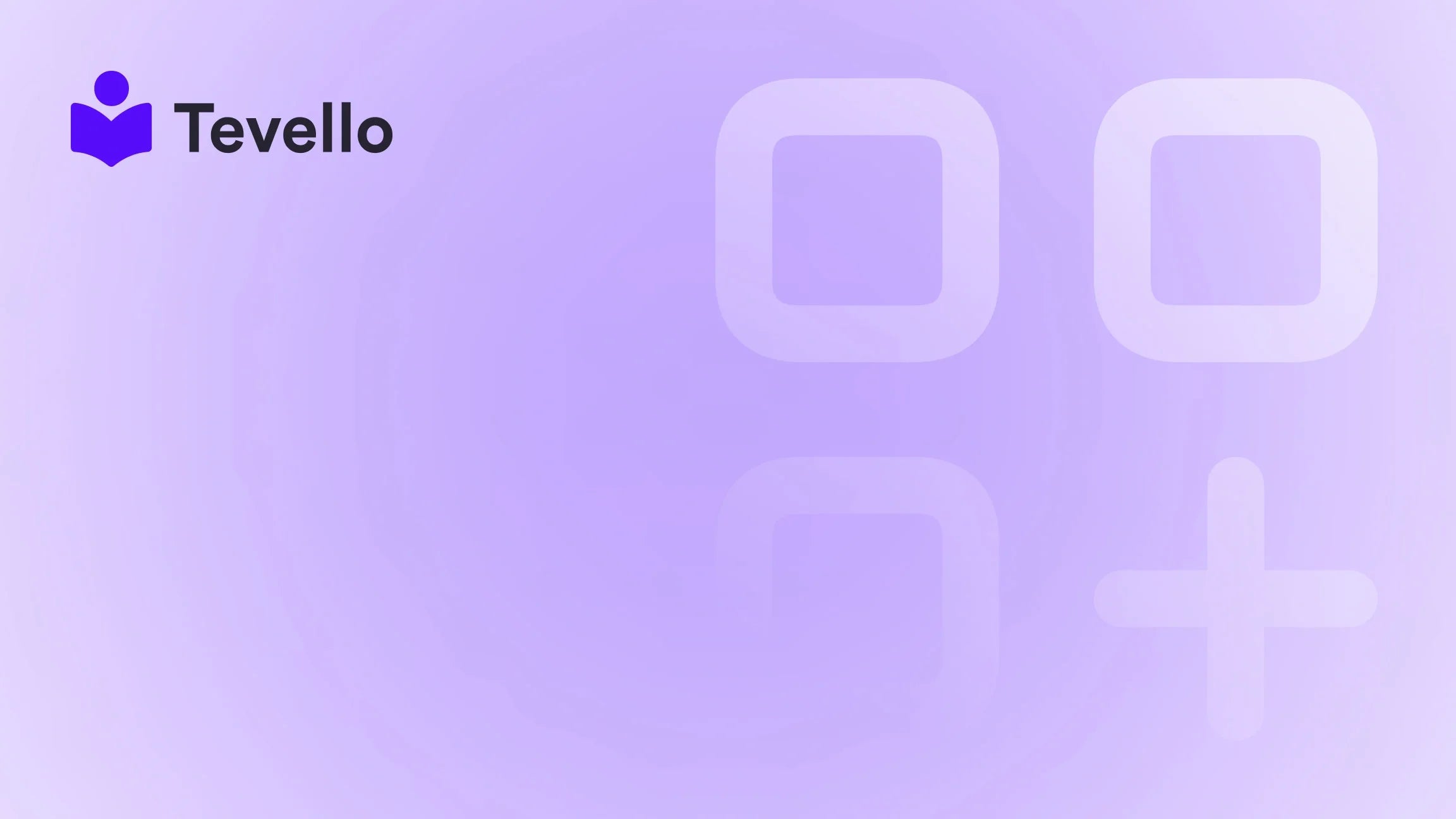Table of Contents
- Introduction
- Understanding the Importance of Exporting Products from Shopify
- Methods to Export All Products from Shopify
- Best Practices for Exporting Products from Shopify
- How Tevello Can Help
- Conclusion
Introduction
Did you know that over 1.7 million merchants are using Shopify to fuel their e-commerce dreams? That's a staggering number, reflecting the platform's ability to support businesses of all shapes and sizes. But as our e-commerce ventures grow, so does the complexity of managing our products. Whether you're looking to migrate your store, create backups, or analyze your inventory, knowing how to export all products from Shopify is a vital skill for any merchant.
In today's highly competitive landscape, the ability to easily manipulate and manage our product data can provide a significant edge. This blog post aims to demystify the process of exporting products from Shopify, exploring the various methods available, their pros and cons, and offering insights on how we can leverage this knowledge to enhance our e-commerce strategies.
Are you currently facing challenges managing your Shopify store? Perhaps you're looking for ways to optimize your product listings or prepare for new marketing campaigns. Whatever your goals may be, this guide will provide practical steps and insights to help you navigate the exporting process efficiently.
At Tevello, we understand the intricacies of running an online store, and we stand by our mission to empower Shopify merchants to unlock new revenue streams and build meaningful connections with their audience. With our all-in-one solution, we aim to simplify your e-commerce experience, allowing you to focus on what you do best. Let’s dive into the world of product exporting!
Understanding the Importance of Exporting Products from Shopify
Exporting product data from Shopify is not just a technical task; it serves several strategic purposes. Here’s why you should consider exporting your product data:
- Data Backup: Regularly exporting your product data ensures that you have a backup in case of unexpected issues or data loss. This is crucial for maintaining the integrity of your business.
- Data Analysis: Exported data can be analyzed to identify trends, sales performance, and inventory levels. This analysis can help us make informed decisions about pricing, marketing strategies, and product offerings.
- Migration to Another Platform: If we decide to switch to a different e-commerce platform, having our product data readily available in a standard format simplifies the migration process.
- Bulk Editing: Exporting allows us to make bulk edits to product information using spreadsheet software. This can save us significant time compared to updating products individually on the Shopify interface.
- Collaboration with Team Members: Sharing product data in an easily accessible format fosters collaboration among team members, enabling them to contribute to product management and marketing efforts.
Methods to Export All Products from Shopify
Shopify offers several methods for exporting product data, each with its own advantages and limitations. Below, we will explore each method in detail, empowering us to choose the best approach based on our specific needs.
1. Using Shopify’s Built-in Export Feature
Shopify provides a straightforward way to export products directly from the admin interface. Here’s how:
Steps to Export Using Shopify Admin:
- Log into Your Shopify Admin: Start by logging into your Shopify account.
- Navigate to Products: Click on the "Products" tab in the left sidebar.
- Select the Export Option: In the Products section, click on the "Export" button, usually located near the top right of the page.
-
Choose Export Options:
- Current Page: Exports products that are currently visible on the page (default is 50 products).
- All Products: Exports all products in your store.
- Selected Products: If you've checked specific products, you can choose to export only those.
- Select the File Format: Choose between CSV for Excel, CSV for other programs, or plain text.
- Click on "Export Products": Once you’ve made your selections, click the "Export Products" button. Shopify will prepare your file.
- Download Your File: If exporting a small number of products, the file will download directly. For larger exports, Shopify will email you a link to download your file.
This method is simple and effective for most users. However, it does have limitations, such as the inability to customize the exported data fields significantly.
2. Using Third-Party Apps
For those needing more advanced exporting capabilities, third-party apps can provide additional functionality. One of the most popular options is Matrixify (formerly known as Excelify). This app allows for more customized exporting and importing solutions.
Benefits of Using Matrixify:
- Customizable Exports: Select which fields to export and customize the layout of the exported file.
- Multiple Formats: Export your data in various formats, including XLSX and XML, alongside CSV.
- Scheduled Exports: Set up automated exports at specific times, allowing for consistent backups without manual intervention.
- Export Metafields: Easily export product metafields and advanced data that Shopify's basic export may overlook.
Steps to Export Products Using Matrixify:
- Install Matrixify: First, install the Matrixify app from the Shopify App Store.
- Open Matrixify: Navigate to the Matrixify app from your Shopify admin.
- Create a New Export: Click on the "New Export" button.
- Select Products: Choose your export type (Products, Collections, etc.).
-
Customize Your Export:
- Select specific fields to include by checking or unchecking boxes.
- Organize the order of columns as needed.
- Apply filters to export only certain products based on criteria like tags or inventory levels.
- Export Options: Choose your export format and any additional settings.
- Start the Export: Click the "Export" button. You will be able to track the progress and receive your exported file via email when complete.
Using a third-party app like Matrixify allows us to tailor our exports to fit our specific needs, making it ideal for businesses with complex product data.
3. Exporting via Shopify API
For the technically inclined, exporting product data through Shopify's API provides a powerful method to extract data programmatically. This approach is suitable for businesses that require custom solutions or have a large volume of data to manage.
Benefits of Using Shopify API:
- Automation: Create automated systems to export data regularly without manual intervention.
- Custom Data Fields: Access all product data, including custom fields and metafields, which may not be available through standard export options.
- Integration with Other Systems: Easily integrate your product data with other software solutions for enhanced reporting and analysis.
Steps to Export Products Using the API:
- Create a Shopify App: Register a new app in your Shopify admin and obtain API credentials.
-
Use the Products API Endpoint: Access the
/admin/api/2023-10/products.jsonendpoint to retrieve all product data. - Format the Data: Use a programming language of your choice (like Python or JavaScript) to process the data and convert it into a CSV format.
- Save or Transfer the Data: Once formatted, save the data locally or transfer it to another system as needed.
While using the API requires a bit of technical knowledge, it offers unparalleled flexibility and control over the data we export from our Shopify store.
Best Practices for Exporting Products from Shopify
Now that we understand the various methods for exporting products from Shopify, let’s delve into some best practices that can enhance our efficiency and effectiveness during the process.
1. Regular Backups
Make it a habit to export your product data regularly. This habit ensures that you can easily restore data in case of errors or unexpected changes.
2. Use Clear Naming Conventions
When exporting files, use clear and descriptive naming conventions for your exported files. Include the date and type of data to avoid confusion later.
3. Keep Track of Changes
Maintain a log of changes made to your product data after exporting. This practice helps us track what adjustments have been made and facilitates future updates.
4. Test Before Large Exports
Before performing extensive exports, conduct a test run with a smaller subset of products. This step helps identify any potential issues and ensures the export process runs smoothly.
5. Leverage Your Data
Once exported, don’t just let the data sit idle. Analyze it to gain insights into your sales performance, inventory levels, and customer preferences. Use this data to inform your marketing strategies and product development efforts.
How Tevello Can Help
At Tevello, we are committed to empowering Shopify merchants by providing them with a robust platform that simplifies online course creation, digital product management, and community building. Our all-in-one solution seamlessly integrates with the Shopify ecosystem, eliminating the need for external platforms.
If you're ready to take your Shopify store to the next level, consider exploring our capabilities. We are focused on user-friendliness, robust features, industry-leading developer support, and a simple, flat-rate pricing model.
Ready to build your course? Get started with Tevello and start your 14-day free trial today! Start your 14-day free trial of Tevello today.
Conclusion
Exporting products from Shopify is a fundamental skill that can streamline our e-commerce operations, facilitate data analysis, and even prepare us for future growth. By understanding the various methods available and implementing best practices, we can ensure that our product data is well-managed and utilized effectively.
Whether we choose to use Shopify’s built-in features, third-party applications like Matrixify, or the Shopify API, we have the tools at our disposal to make this process efficient and productive.
As we continue to build our businesses and engage with our customers, let’s remember that the way we manage our product data can significantly influence our success.
Start your journey towards a more organized and efficient Shopify store today! Install the all-in-one course platform for Shopify.
FAQ
Q1: Can I export specific fields from my products in Shopify?
Yes, using third-party apps like Matrixify allows us to customize the fields we want to export, ensuring that we only retrieve the data we need.
Q2: How often should I export my product data?
It's advisable to export your product data regularly, especially before major updates or changes to your store. This practice helps maintain backups and track changes.
Q3: Is it possible to automate the export process?
Yes, using the Shopify API or apps like Matrixify, we can set up automated exports to run at specific intervals, making data management easier.
Q4: What file formats can I export my products in?
Shopify allows exports in CSV format, and third-party apps like Matrixify support additional formats such as XLSX and XML.
Q5: Can I import the exported data back into Shopify?
Yes, Shopify supports importing data via CSV files, so we can easily make updates or restore previous data if needed.
By focusing on these strategies and leveraging the tools available, we can enhance our e-commerce operations and position our Shopify stores for future success.