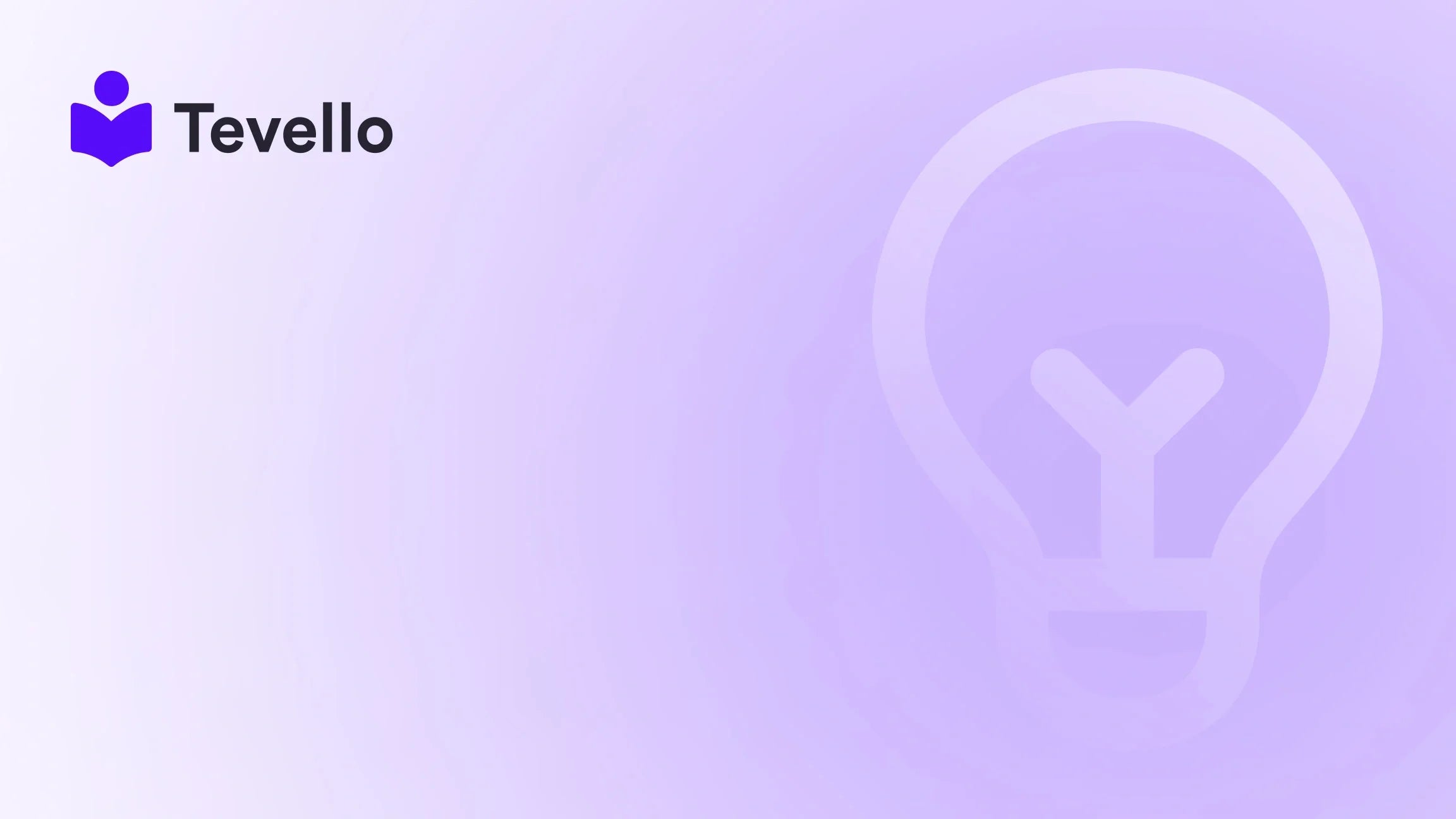Table of Contents
- Introduction
- Why Embed Your Instagram Feed on Shopify?
- Methods to Embed Instagram Feed on Shopify
- Conclusion
Introduction
Imagine this: you’re scrolling through your favorite brand’s Instagram feed, captivated by the stunning visuals and engaging stories. Now, what if you could transform that experience into a dynamic feature on your own Shopify website? In an era where social media and e-commerce converge, integrating your Instagram feed into your Shopify store is not just a trend; it’s a necessity.
As online businesses continually seek innovative ways to connect with their audience, embedding an Instagram feed can significantly enhance customer engagement and drive sales. According to recent statistics, around 54% of consumers use social media to research products, and 80% of Instagram users follow at least one business on the platform. This underscores the importance of creating seamless transitions between your social media presence and your online store.
In this blog post, we will delve into the various methods of embedding an Instagram feed on your Shopify website. We’ll guide you through the technical steps, discuss best practices, and explore the potential benefits that come with this integration. Whether you're a seasoned Shopify merchant or just starting your online journey, this guide aims to equip you with the knowledge needed to elevate your e-commerce strategy.
At Tevello, we believe in empowering Shopify merchants to unlock new revenue streams and build meaningful connections with their audience. Our all-in-one solution integrates seamlessly into the Shopify ecosystem, allowing you to manage not just products but also courses and communities directly from your store. So, are you ready to take your Shopify store to the next level? Let’s dive in!
Why Embed Your Instagram Feed on Shopify?
Before we get into the technical details, let’s explore why integrating your Instagram feed into your Shopify website is a smart move:
- Enhanced Visual Appeal: Instagram is a visual platform, and showcasing high-quality images can greatly enhance the aesthetic of your website. A well-placed Instagram feed adds dynamism and can make your site more engaging.
- Social Proof: Displaying user-generated content (UGC) from your Instagram feed serves as social proof. Potential customers are more likely to trust a brand when they see real people using and enjoying its products.
- Increased Engagement: An embedded Instagram feed can keep visitors on your site longer, encouraging them to explore more of your offerings. This increased dwell time can lead to higher conversion rates.
- Seamless Shopping Experience: By linking images in your Instagram feed to product pages, you can create a shoppable experience that guides customers directly from inspiration to purchase.
- Strengthening Brand Identity: Your Instagram feed can reflect your brand’s personality and values, helping to forge deeper connections with your audience.
By embedding your Instagram feed, you're not just adding a feature; you're creating a holistic approach to customer engagement that can significantly impact your sales and brand loyalty.
Methods to Embed Instagram Feed on Shopify
There are several methods to embed your Instagram feed on your Shopify website, each catering to different levels of technical expertise and customization needs. Below, we'll explore three primary methods: using a Shopify app, utilizing the official Instagram embed code, and creating custom code.
Method 1: Using a Shopify App
One of the easiest ways to embed your Instagram feed is by using a dedicated Shopify app. Here’s how you can do it:
- Choose an App: Begin by selecting an Instagram feed app from the Shopify App Store. Some popular options include Instafeed, Elfsight, and Instagram Feed by POWR. These apps often come with user-friendly interfaces and a variety of customization options.
- Install the App: After selecting your preferred app, click on the "Add app" button. Follow the prompts to install the app into your Shopify store.
- Connect Your Instagram Account: Once installed, you will need to connect your Instagram account. This typically involves logging into your Instagram account through the app and granting the necessary permissions.
- Customize Your Feed: Most apps allow you to customize the appearance of your Instagram feed. You can choose layout options, select which posts to display, and adjust colors to align with your brand identity.
- Embed the Feed: After customizing, the app will provide you with an embed code. You can place this code in your Shopify store’s theme editor. Simply navigate to "Online Store" > "Themes" > "Customize" and select the section where you want the feed to appear.
- Save Changes: Once you’ve embedded the code, save your changes and preview your store to ensure the feed appears as desired.
Using a Shopify app is the most straightforward method, especially if you're not comfortable with coding. These apps often come with support and updates, ensuring your feed remains functional and visually appealing.
Method 2: Official Instagram Embed Code
If you prefer a more hands-on approach and have some coding experience, you can use the official Instagram embed code to display specific posts or your entire feed.
- Select the Post: Open Instagram in your web browser and navigate to the specific post you want to embed.
- Get the Embed Code: Click on the three dots in the upper right corner of the post and select "Embed." Copy the provided embed code.
- Access Shopify Theme Editor: Log into your Shopify admin panel, navigate to "Online Store," and select "Themes." Click on "Actions" next to your active theme and choose "Edit Code."
- Insert the Embed Code: Locate the section of your theme where you want the Instagram feed to appear (for example, the homepage or product page). Paste the embed code in the appropriate spot.
- Save Changes: Don’t forget to save your changes and preview your site to ensure the feed appears correctly.
While this method allows for greater control over which posts to display, it requires manual updates if you want to change the content showcased.
Method 3: Create Custom Code
For those with advanced technical skills, creating custom code can provide the most flexibility and customization. This method involves using the Instagram API to pull your feed dynamically.
- Get an Access Token: To use the Instagram Graph API, you must first create an Instagram developer account and obtain an access token. This process can be complex and may require some familiarity with API usage.
- Write the Custom Code: Once you have your access token, you can write a script that fetches your Instagram feed and displays it on your Shopify site. This typically involves using JavaScript or a back-end language to request data from the Instagram API.
- Insert the Custom Code: Similar to the previous methods, navigate to your Shopify theme editor and insert your custom code in the appropriate section where you want the feed to be displayed.
- Test and Save: Make sure to thoroughly test your implementation to ensure it pulls in the correct data and displays it as intended. Save the changes once you’re satisfied.
Creating custom code can be a rewarding option, allowing you to tailor the functionality and appearance of your Instagram feed precisely to your needs. However, it may require ongoing maintenance and updates as Instagram changes its API.
Best Practices for Embedding Your Instagram Feed
Now that we’ve covered the different methods for embedding your Instagram feed, let’s discuss some best practices to maximize its effectiveness:
- Select Appropriate Placement: The placement of your Instagram feed can significantly impact its effectiveness. Consider embedding it on key pages such as your homepage, product pages, or blog. This strategic positioning can drive engagement and conversions.
- Keep It Updated: Regularly refresh your feed to ensure that the content displayed is current and reflects your brand’s latest offerings. If you’re using an app, check for any settings that automate updates.
- Highlight User-Generated Content: Encourage your customers to tag your brand in their posts and use specific hashtags. This not only provides you with fresh content to showcase but also fosters community engagement.
- Link Posts to Products: Make your Instagram feed shoppable by linking images directly to product pages. This creates a seamless shopping experience that can lead to increased sales.
- Monitor Performance: Use analytics tools to track how the embedded feed impacts engagement and conversions. Understanding user behavior can help you adjust your strategy for better results.
By following these best practices, you can ensure that your embedded Instagram feed not only enhances your website’s visual appeal but also contributes to your overall e-commerce success.
Conclusion
Embedding your Instagram feed on your Shopify website is more than just a trendy feature; it’s a powerful tool for enhancing customer engagement, building brand loyalty, and driving sales. Whether you opt for a user-friendly app, the official embed code, or custom coding, integrating your social media presence with your e-commerce platform can create a more cohesive shopping experience.
At Tevello, we are committed to empowering Shopify merchants to unlock new revenue streams and foster meaningful connections with their audience. If you’re ready to enhance your Shopify store with integrated features like online courses and vibrant communities, consider starting your journey with us.
Start your 14-day free trial of Tevello today and discover how our all-in-one platform can help you manage and grow your online business seamlessly.
FAQ
1. How often should I update my embedded Instagram feed? It’s best to ensure your feed reflects current content regularly. If using an app, check for automated update features; otherwise, manually update it periodically.
2. Can I display specific posts from my Instagram feed? Yes, using the official Instagram embed code allows you to select specific posts to display. Most apps also provide options for filtering content.
3. Will embedding my Instagram feed slow down my website? Generally, embedding a social media feed should not significantly affect your website's speed. However, using lightweight code or trusted apps can help maintain performance.
4. What if I change my Instagram handle? If you change your Instagram handle, you’ll need to update the embed code or app settings to reflect the new username to ensure your feed continues to display correctly.
5. How can I encourage customers to share their experiences on Instagram? Encourage customers to tag your brand in their posts and use specific hashtags. You can also run contests or promotions to incentivize sharing.
By utilizing the insights and strategies outlined in this guide, you can effectively enhance your Shopify store with an engaging Instagram feed that resonates with your audience and drives sales. So why wait? Install the all-in-one course platform for Shopify and take the first step towards transforming your e-commerce experience.