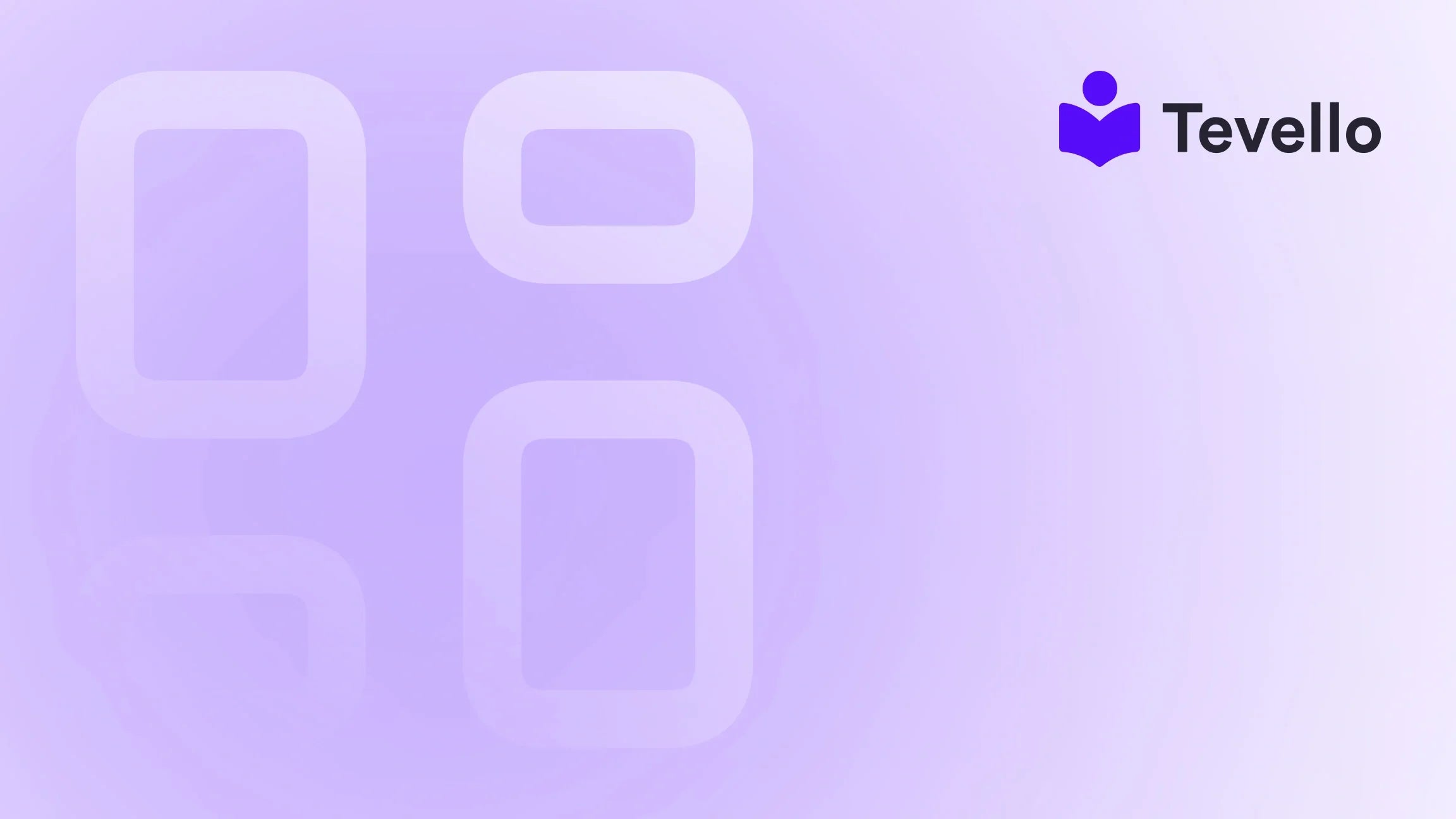Table of Contents
- Introduction
- Why Remove a Payment Method in Shopify?
- Why You Might Want to Know How to Remove Payment Method from Shopify
- Shopify Payment Basics Explained
- Before You Remove a Payment Method – Read This
- How to Remove Payment Method from Shopify (Step-by-Step)
- Troubleshooting Common Payment Method Issues
- Best Practices After Removing a Payment Method
- Common Errors When Removing Payment Methods
- How to Add a Payment Method on Shopify
- Automate Payment Rules with Tevello
- FAQs
- Conclusion: How to Remove Payment Method from Shopify
Introduction
Did you know that nearly 70% of online shopping carts are abandoned before completing a purchase? One significant contributing factor to this alarming statistic is the confusion around payment options. As Shopify store owners, we must understand that while flexibility in payment methods can cater to diverse customer needs, it might also complicate the checkout experience. Today, let's delve into an often-overlooked necessity: the process of removing payment methods in Shopify.
At Tevello, we recognize that effective e-commerce management extends beyond just product offerings; it involves ensuring seamless customer interactions, especially during the checkout process. Understanding how to remove a payment method on Shopify is crucial for store optimization, whether you're streamlining operations, enhancing security, or preparing for a new payment gateway. This blog post will guide you through the essentials of managing payment methods, ensuring that your Shopify store remains user-friendly and efficient.
Are you ready to take control of your Shopify store's payment settings? Join us as we unravel the intricacies of payment method management and explore how Tevello can help you optimize your approach seamlessly.
Why Remove a Payment Method in Shopify?
There are various compelling reasons why Shopify merchants might choose to remove a payment method. Let's take a closer look at some of the most common motivations:
-
Security Concerns: Security is paramount in e-commerce. Removing outdated or unused payment methods helps protect against unauthorized billing and reduces your vulnerability to fraud.
-
Cost Control: If a payment method is associated with high transaction fees, it might be worthwhile to consider alternatives that offer better value for your business. By removing unprofitable payment gateways, we can reduce costs and improve our bottom line.
-
Checkout Clarity: A cluttered checkout process can lead to customer confusion and potentially lost sales. By simplifying available payment options, we enhance the user experience, which can, in turn, lead to increased conversion rates.
-
Simplified Administration: As our Shopify store grows, keeping billing settings clean becomes imperative. Removing outdated or seldom-used payment options can streamline administrative tasks.
-
Ending Subscriptions or Trials: If you're discontinuing a subscription service or trial period, it’s a good idea to ensure any linked payment methods are removed to prevent unwanted charges.
In essence, knowing how to manage and remove payment methods effectively can contribute significantly to our store’s financial health and customer satisfaction.
Why You Might Want to Know How to Remove Payment Method from Shopify
As our e-commerce ventures expand, we become increasingly aware of the importance of flexibility in payment processing. However, not all providers are created equal, and there may come a time when we wish to eliminate an option for various reasons:
- High fees associated with a particular payment method can eat away at profits.
- A payment option that's no longer supported by Shopify or is outdated might hinder the user experience.
- A switch to a faster or more reliable provider can help us maintain competitive advantage.
- Limiting payment options during certain promotions or sales might streamline our checkout.
Removing unused payment methods can enhance our checkout process by reducing cart abandonment rates, which, alarmingly, stands at around 69.8% globally.
Shopify Payment Basics Explained
Before removing any payment method, it’s vital for us to dig deeper into Shopify's payment structure. Understanding how payment methods operate within the Shopify ecosystem allows for strategic decision-making about what to keep or remove.
The Three Main Types of Payment Methods in Shopify
-
Primary Payment Gateway: This includes options like Shopify Payments, PayPal, and Stripe. These gateways process customer transactions directly and can vary in terms of fees and features.
-
Manual Payment Methods: This includes cash on delivery, bank transfers, and other non-digital payment methods. While these can be useful, they typically require more manual tracking and administrative effort.
-
Alternative Payments: Options like cryptocurrency or "buy now, pay later" services are gaining traction. While they expand our customer base, it's crucial to consider their operational viability in conjunction with our existing payment methods.
Understanding this landscape is important not only when we consider what to remove but also when deciding what to add.
Before You Remove a Payment Method – Read This
Before making changes to our billing settings, it's crucial to follow a checklist to avoid complications:
- Ensure that at least one payment method is active. Shopify mandates that a store must retain an active payment processor.
- Update any subscriptions or applications linked to the current payment method to ensure continuity in service.
- Check for any unpaid invoices or pending payouts, as removing an active payment option can disrupt financial operations.
- Consider taking screenshots or creating backups of your billing settings for record-keeping and reference.
Lastly, it’s critical to note that Shopify won’t allow the removal of your last active payment method unless the store is closed or paused.
How to Remove Payment Method from Shopify (Step-by-Step)
Here’s a detailed guide on how to remove a payment method from your Shopify store, ensuring a smooth transition and maintaining operational efficiency.
For Manual Payment Methods
- Go to your Shopify admin dashboard.
- Click on Settings, then select Payments from the left sidebar.
- Scroll down to the Manual Payments section.
- Click on the payment method you wish to remove.
- Select Deactivate or Remove from the options provided.
Note: If you don’t see a “Remove” button, it likely means that method is the only active option. In such cases, we will need to add a new payment method before proceeding to remove the old one.
For Third-Party Gateways
- Access your Shopify admin dashboard.
- Navigate to Settings, then click Payments.
- Locate the third-party payment provider (e.g., PayPal).
- Click Manage next to the payment provider.
- Select Deactivate and confirm when prompted.
Troubleshooting Common Payment Method Issues
As adept merchants, we should be prepared to tackle potential hurdles. Here are some common problems we may encounter:
| Problem | Solution |
|---|---|
| No “Remove” button visible | Ensure you have added another method first; Shopify requires at least one active method. |
| Recurring app charges fail | Reassign your payment method under Apps > Billing. |
| Payment method still shows at checkout | Clear your theme cache or browser data to refresh the settings. |
| Unable to remove Shopify Payments | Deactivate the entire provider from Settings > Payments. |
By being proactive in recognizing and resolving these issues, we can maintain a seamless payment experience for our customers.
Best Practices After Removing a Payment Method
Once we've successfully removed a payment method, adhering to best practices will ensure our store operates without a hitch:
- Test the checkout process using a dummy product to confirm everything works correctly without the removed payment option.
- Notify any team members who manage finances about the recent change to avoid confusion.
- Update internal documentation, such as billing SOPs, to reflect the new payment method status.
- Keep a backup payment option ready just in case the primary fails, ensuring no interruptions in the customer experience.
Common Errors When Removing Payment Methods
While the process may seem straightforward, some common errors can occur during this transition:
-
Error: “Unable to deactivate payment method.”
Fix: Make sure that the payment method you’re trying to deactivate isn’t the only active gateway; add another first. -
Error: Manual method still showing at checkout.
Fix: Clear browser cache or check the theme’s checkout settings to ensure there are no remnants of the previous method. -
Error: No ‘Remove’ option visible.
Fix: Some gateways might require you to contact Shopify support for deactivation.
Being aware of these possible hurdles can enable us to navigate the process more smoothly and effectively.
How to Add a Payment Method on Shopify
While knowing how to remove payment methods is essential, we must also understand how to add new ones. Here’s a quick guide to adding a payment method in your Shopify store:
- Navigate to Settings > Payments in your Shopify admin dashboard.
- Select Add payment method.
- Choose from available providers, including manual options.
- Configure your account details as prompted.
- Click Save, and ensure the new method is functioning correctly.
Adding new payment options gives us flexibility and the ability to cater to our customers' evolving needs.
Automate Payment Rules with Tevello
Looking to enhance your checkout experience? With Tevello, you can automate payment rules based on various criteria—country, order value, product type, or customer tags. Native Shopify limitations often prevent smart automation; however, our all-in-one Tevello solutions can help.
What Tevello Can Do
- Hide high-fee methods for smaller orders to improve the profitability of sales.
- Show local bank transfers for nearby customers to streamline the payment process.
- Allow cash on delivery (COD) only for selected products, ensuring better control over transactions.
Our advanced tools empower us to customize who sees what during the checkout process, ultimately saving money while enhancing user experience.
FAQs
Q1. Can I remove Shopify Payments?
Not completely, but you can deactivate it if another payment gateway is enabled.
Q2. What happens to past transactions?
Nothing changes; your payouts will remain unaffected after removing a payment method.
Q3. Will removing payment methods affect my SEO?
Removing payment options won't negatively impact SEO, but providing a better checkout experience can reduce cart abandonment.
Q4. Can I schedule payment methods to show only on certain days?
Yes, using Tevello’s automation features, you can tailor payment visibility to fit special conditions.
Q5. How do I support international buyers?
Learn how to add payment methods for international transactions under alternative payments in your settings.
Q6. Can I remove all payment methods from Shopify?
No, at least one active payment method is required unless you're closing your store.
Q7. Will removing my payment method cancel subscriptions?
No, you will need to manually cancel or switch payment methods in each app individually.
Q8. How do I remove PayPal from Shopify?
To remove PayPal, go to Settings > Payments, click on PayPal, and select Deactivate.
Q9. What if the payment method still shows at checkout?
Check your theme settings or clear your browser cache. Some custom themes may hardcode payment options.
Q10. Is it possible to remove Shopify Payments?
You will need to deactivate the entire provider from Settings > Payments.
Conclusion: How to Remove Payment Method from Shopify
Understanding how to remove a payment method from Shopify is an integral part of e-commerce management. This process allows us to optimize our checkout flow and enhance user experience while ensuring our payments remain secure.
By following the right steps and avoiding common pitfalls, we can manage our billing settings effectively—keeping our store lean, compliant, and operationally efficient.
Feeling overwhelmed by managing payments, customizing your checkout options, or setting up automated billing rules? Start your 14-day free trial of Tevello today to leverage our user-friendly, all-in-one solutions tailored for Shopify merchants.
Let's streamline our e-commerce strategies together and foster stronger connections with our customers.