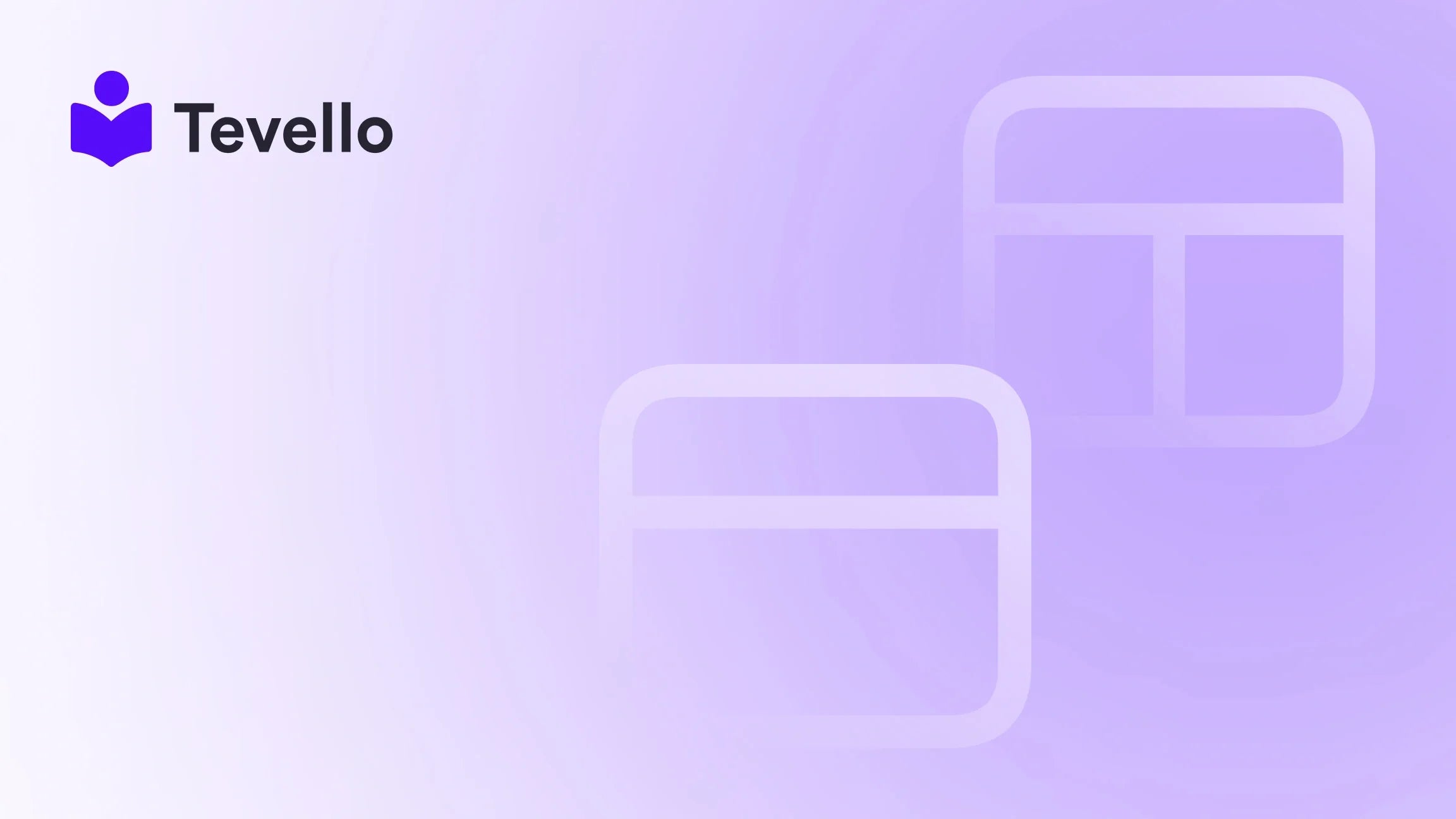Table of Contents
- Introduction
- Understanding the Importance of the Password Page
- Step-by-Step Guide to Edit the Password Page on Shopify
- Best Practices for an Effective Password Page
- Examples of Customized Password Pages
- Leveraging Tevello for Enhanced Course and Community Building
- Conclusion
Introduction
Imagine launching your Shopify store, building anticipation among potential customers, only to find that the first thing they encounter is a generic password page. Did you know that a well-designed password page can significantly improve user experience and even lead to higher customer retention? As entrepreneurs, we understand that every interaction with our customers matters, especially during the early stages of engagement. This is where the ability to edit your password page becomes crucial.
In today's e-commerce landscape, where branding and customer connection are paramount, customizing your password page should not be an afterthought. This blog post will delve into the various aspects of editing the password page on Shopify, enhancing its appeal, functionality, and alignment with your brand identity. We will explore practical tips, step-by-step instructions, and examples that can transform a simple password page into an engaging entry point for your store.
Whether you are preparing for a store launch, undergoing maintenance, or simply want to keep your visitors informed, learning how to edit your password page can enhance your store's professionalism and customer experience. At Tevello, we believe in empowering Shopify merchants to unlock new revenue streams and foster meaningful connections with their audience. Let's embark on this journey to elevate your Shopify store together!
Understanding the Importance of the Password Page
Before we dive into the nitty-gritty of editing your password page, it's essential to recognize why this page matters. The password page is often the first impression potential customers get of your brand when they visit your store. Here are some reasons why customizing it is critical:
First Impressions Matter
The password page serves as a gateway to your store. A well-crafted page can convey professionalism and assurance, while a generic one may lead to doubts about your brand’s credibility.
Branding Opportunity
Customizing your password page allows you to reinforce your brand identity. This is an opportunity to showcase your logo, use brand colors, and maintain a consistent style that aligns with the rest of your store.
Communication with Customers
A password page is an excellent platform to communicate with your visitors. Whether you are launching soon or conducting maintenance, informing your customers can enhance their experience and keep them engaged.
SEO Benefits
Although password pages are typically not indexed by search engines, having a well-structured and informative page can improve user engagement, leading to better referral traffic once your store is live.
Step-by-Step Guide to Edit the Password Page on Shopify
Now that we understand the significance of a well-designed password page, let's walk through the steps necessary to customize it effectively.
Step 1: Accessing Your Shopify Admin
To start, log in to your Shopify admin panel. From the dashboard, navigate to Online Store and then select Themes.
Step 2: Customizing Your Theme
- Locate the theme you want to customize and click on Customize. This will open the theme editor.
- In the top dropdown menu, select Password page.
Step 3: Editing the Password Page Content
In this section, you can customize the following elements:
1. Header and Message
- Header: Add a catchy headline that grabs attention. This could be something as simple as "We're Launching Soon!" or "Exciting Changes Ahead!".
- Message: Craft a brief message to inform visitors about what they can expect. You can mention the launch date or provide a brief overview of your products.
2. Visual Elements
- Logo: Upload your logo to reinforce brand recognition. A logo can evoke trust and familiarity.
- Background Image: Consider adding a background image that resonates with your brand’s theme. Ensure it’s high-quality and relevant.
3. Colors and Typography
- Colors: Adjust the color scheme to align with your brand’s identity. This includes the background color, text color, and button colors.
- Typography: Change the font styles to match your store’s overall design. Consistent typography will enhance the user experience.
4. Social Media Links
Include links to your social media profiles. This can encourage visitors to connect with you on different platforms, enhancing engagement before they even access your store.
Step 4: Editing the Liquid Code (Optional)
If you require more advanced customizations, you can edit the Liquid code. Here’s how:
- From the Themes page, click on Actions next to your published theme and select Edit code.
- Locate the
password.liquidfile in the Sections directory.
Customizing Liquid Code
Within the password.liquid file, you can modify various elements:
- Custom Messages: Use Liquid tags to display dynamic content or personalized messages.
- Positioning Elements: Adjust the layout by moving sections of code. For example, to reposition the password input field, locate the relevant Liquid code and change its placement.
Step 5: Preview Changes
After making all your adjustments, use the Preview feature to see how your password page will look. This is a crucial step to ensure everything appears as you intend.
Step 6: Save Your Changes
Once you're satisfied with the edits, don’t forget to click Save to apply your changes.
Best Practices for an Effective Password Page
While editing your password page, consider these best practices to maximize its effectiveness:
1. Keep It Simple
Avoid cluttering the page with too much information. A clear and concise message is often more effective.
2. Mobile Responsiveness
Ensure that your password page is mobile-friendly. A significant portion of traffic comes from mobile devices, and a poorly designed mobile experience can deter potential customers.
3. Test Functionality
Before launching your store, test the password page thoroughly. Check the functionality of links, images, and forms to avoid any issues at launch.
4. Update Regularly
If your store undergoes changes, ensure that your password page reflects this. Regular updates can keep visitors informed and engaged.
Examples of Customized Password Pages
To inspire your creativity, let’s explore a couple of hypothetical examples of password pages tailored for specific Shopify merchants.
Example 1: Craft Supplies Store
Imagine a Shopify merchant selling craft supplies. Their password page could feature:
- A vibrant image of colorful craft materials as the background.
- A headline like, "Crafting Your Dreams – Launching Soon!"
- A brief message explaining the types of products they will offer.
- Links to their social media showcasing user-generated content from their community.
Example 2: Fitness Coaching Business
For a fitness coaching business, the password page might include:
- A motivational quote as the header.
- A background image of people working out or engaging in fitness activities.
- A message detailing the launch of their fitness programs and tips for staying active.
- Encouragement to follow their journey on social media for workout tips and inspiration.
Leveraging Tevello for Enhanced Course and Community Building
At Tevello, we believe in empowering Shopify merchants to not only sell products but also create valuable content and communities. By integrating our all-in-one platform into your Shopify store, you can easily build online courses, manage digital products, and foster vibrant communities—all without needing external tools.
Why Choose Tevello?
- User-Friendly Interface: Our platform is designed for ease of use, allowing you to focus on creating content rather than navigating complex software.
- Robust Features: From course creation tools to community engagement capabilities, we provide everything you need to succeed.
- Transparent Pricing: With our simple, flat-rate pricing model, you can budget effectively without worrying about hidden fees.
Ready to transform your Shopify store? Start your 14-day free trial of Tevello today!
Conclusion
Customizing your Shopify password page is an essential step toward creating a professional and engaging store. By following the steps outlined in this guide, you can transform a generic password page into a powerful branding tool that enhances customer trust and anticipation.
Remember that your password page is often the first point of contact for potential customers, making it crucial to invest time in its design and functionality. As we continue to empower Shopify merchants, we at Tevello are excited to support you in your journey to unlock new revenue streams and build meaningful connections with your audience.
If you’re ready to take the next step and explore how Tevello can enhance your store, install the all-in-one course platform for Shopify and start your free trial today!
FAQ
Q1: Can I customize the password page without coding skills?
Yes! Shopify's theme editor allows you to customize the password page easily without any coding experience.
Q2: Will changes to my password page affect my live store?
No, changes made to the password page will only be visible to users when the store is password protected. Once you remove the password protection, the changes will go live.
Q3: How often should I update my password page?
It’s a good practice to update your password page whenever there are significant changes to your store or branding, or before a product launch.
Q4: Can I integrate my social media on the password page?
Absolutely! You can add links to your social media profiles on your password page to engage visitors and encourage them to follow you.
Q5: What if I want to remove the password protection?
To remove the password protection, go to Online Store > Preferences and uncheck the option to enable password protection.
By enhancing your password page, you're not just setting a stage for your store; you're inviting customers to be part of your journey. Together with Tevello, let's create a vibrant online presence that resonates with your audience!