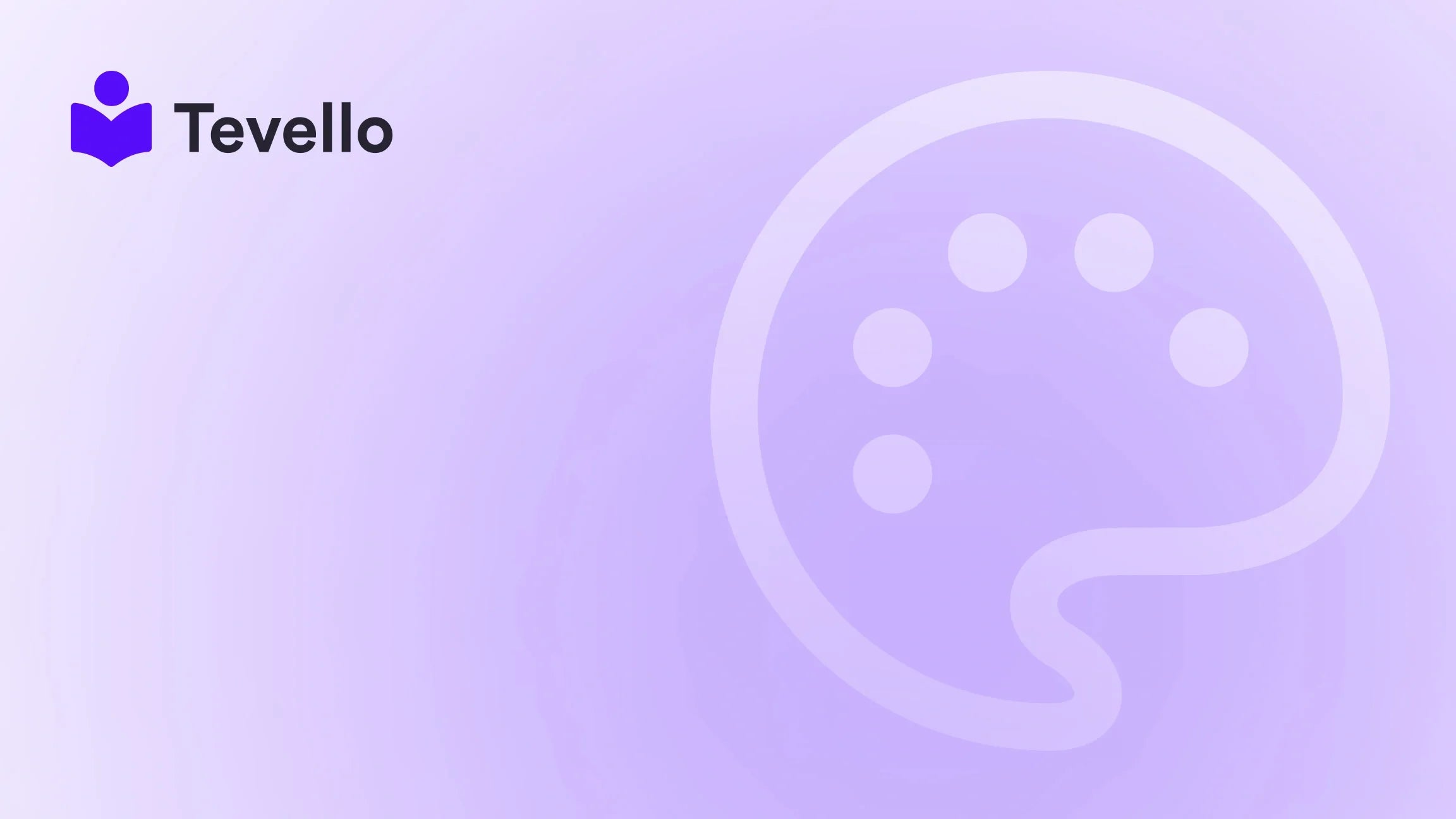Table of Contents
- Introduction
- Understanding the Importance of Your Password Page
- How to Edit Your Password Page on Shopify
- Why Tevello is Your Best Partner for Building Online Courses
- Conclusion
Introduction
Did you know that the e-learning market is projected to surpass $375 billion by 2026? As more entrepreneurs and merchants seek to diversify their revenue streams, the importance of creating an engaging online presence cannot be overstated. One of the first interactions potential customers have with your Shopify store is the password page, especially if your store is not yet live or is undergoing maintenance. Therefore, customizing this page effectively can significantly influence first impressions and customer engagement.
In this blog post, we aim to dive deep into the specifics of how to edit the password page on Shopify, making it not just functional but also reflective of your brand identity. We’ll explore various customization options, best practices, and the overall significance of having a well-designed password page. Whether you are preparing for a soft launch or simply want to maintain a professional appearance during updates, this guide will provide you with the insights you need to enhance your store’s password page.
As we explore the topic, we will also highlight how Tevello can assist you in creating and managing online courses and digital products, offering you new avenues for revenue generation while building a vibrant online community directly within your Shopify store. Let’s embark on this journey to elevate your e-commerce strategy!
Understanding the Importance of Your Password Page
Before we delve into the editing process, let’s understand why a password page is essential for your Shopify store.
First Impressions Matter
Your password page is often the first thing visitors see when they attempt to access your store. A well-crafted page can set the tone for their experience, making them more likely to return once the store is live. On the other hand, a bland or confusing password page can deter potential customers before they even browse your offerings.
Communication with Customers
The password page serves as a communication tool, allowing you to inform visitors about your store's status. Whether you are launching a new collection, updating existing products, or preparing for a full-site launch, this page can convey important information.
Branding Opportunity
This page is also an opportunity to reinforce your brand’s identity. By customizing colors, fonts, and messages, you ensure that even before they enter your store, visitors feel connected to your brand.
SEO and Marketing Benefits
Although the password page is not indexed by search engines, how you manage visitor engagement can have indirect SEO benefits. For example, including links to your social media profiles or an email signup form can help build your audience while your store is in development.
How to Edit Your Password Page on Shopify
Now that we understand the importance of the password page, let’s discuss how to edit it effectively. We will outline the steps needed for both basic customization through the Shopify theme editor and more advanced modifications using code.
Step 1: Accessing Your Shopify Admin
To start, log in to your Shopify admin panel. This is where all your store’s configurations and settings reside.
Step 2: Selecting Your Theme
- Navigate to Online Store from the left sidebar.
- Click on Themes.
- Find the theme you wish to edit and click Customize.
Step 3: Customizing the Password Page
- In the theme editor, locate the dropdown menu at the top and select Others.
- Choose Password from the options available. If you do not see this option, you may need to enable your password page first by navigating to Online Store > Preferences and checking the Enable password protection box.
Step 4: Modifying Content
Once on the password page settings:
- Header: You can add a custom header or logo that reflects your brand's identity. This visual element helps establish a connection with visitors.
- Message to Visitors: Craft a welcoming message. This could be a simple "We're launching soon!" or more detailed information about what customers can expect.
- Background: Upload a background image that aligns with your brand. This visual element can make your password page more engaging.
Step 5: Adjusting Theme Settings
From the Theme Settings menu:
- Colors: Adjust the colors to fit your brand's color scheme.
- Typography: Choose fonts that resonate with your brand's voice.
- Layout: Customize the layout for an optimal viewing experience across devices.
Step 6: Save Your Changes
After making all the necessary adjustments, don’t forget to click the Save button to apply your changes.
Advanced Customization: Using Code
If you're comfortable with coding, Shopify allows for deeper customization through the Liquid template language. Here’s how:
- In the Themes section, choose the Edit code option for your theme.
- Locate the password.liquid file in the Templates folder.
- Here you can modify elements such as the header and footer for more tailored functionality. For instance, you can add code to include a countdown timer for your launch.
Example Code Snippet
To display a custom message on your password page, you could use:
{% if settings.custom_message %}
<div class="custom-message">{{ settings.custom_message }}</div>
{% endif %}
Best Practices for Your Password Page
- Clarity: Ensure the message is clear and concise. Let visitors know what to expect and when.
- Call-to-Action: Consider adding a call-to-action, such as signing up for email notifications or following your social media accounts.
- Mobile Responsiveness: Check that your password page looks good on mobile devices, as many users will access your store through their phones.
- A/B Testing: If you're uncertain about what works best, consider A/B testing different messages or designs to see which resonates more with your audience.
Why Tevello is Your Best Partner for Building Online Courses
At Tevello, we believe in empowering Shopify merchants like you to unlock new revenue streams through online courses and digital products. Our all-in-one solution seamlessly integrates with your Shopify store, eliminating the need for external platforms.
User-Friendly Features
Our platform is designed with user-friendliness in mind. You can create, manage, and sell courses directly from your Shopify dashboard, making it easier than ever to diversify your income.
Building Communities
Beyond courses, we help you build vibrant online communities, allowing for deeper connections with your audience. This engagement can foster loyalty, leading to increased customer retention and sales.
Transparent Pricing
With our simple, flat-rate pricing model, you can easily predict your expenses without worrying about hidden fees. Learn about our simple, transparent, flat-rate pricing with no hidden fees here.
Success Stories
We have seen numerous Shopify merchants grow their businesses through our platform. Check out our success stories to see how others have transformed their stores by leveraging our features here.
Conclusion
In conclusion, the password page of your Shopify store plays a pivotal role in shaping customer perceptions and engagement. By following the steps outlined in this guide, you can create a visually appealing and informative password page that aligns with your brand identity.
Moreover, as you explore options for diversifying your revenue, consider utilizing Tevello’s robust features to create and sell online courses, fostering a loyal community around your brand.
Ready to build your course? Get started with Tevello and start your 14-day free trial today!
FAQ
1. How do I enable my password page on Shopify?
To enable your password page, go to Online Store > Preferences and check the Enable password protection box.
2. Can I customize the password page without coding?
Yes! Shopify’s theme editor allows you to make extensive customizations without any coding knowledge.
3. What should I include on my password page?
Include a clear message about your store’s status, a branding element like your logo, and consider adding links to your social media.
4. How does Tevello help me with my online courses?
Tevello provides an all-in-one platform for creating, managing, and selling online courses directly from your Shopify store.
5. Can I track the performance of my password page?
While the password page itself isn’t indexed by search engines, you can track engagement through social media links or email sign-ups included on the page.
By understanding how to edit your password page effectively and leveraging the capabilities of Tevello, you're well on your way to enhancing your Shopify store's success.