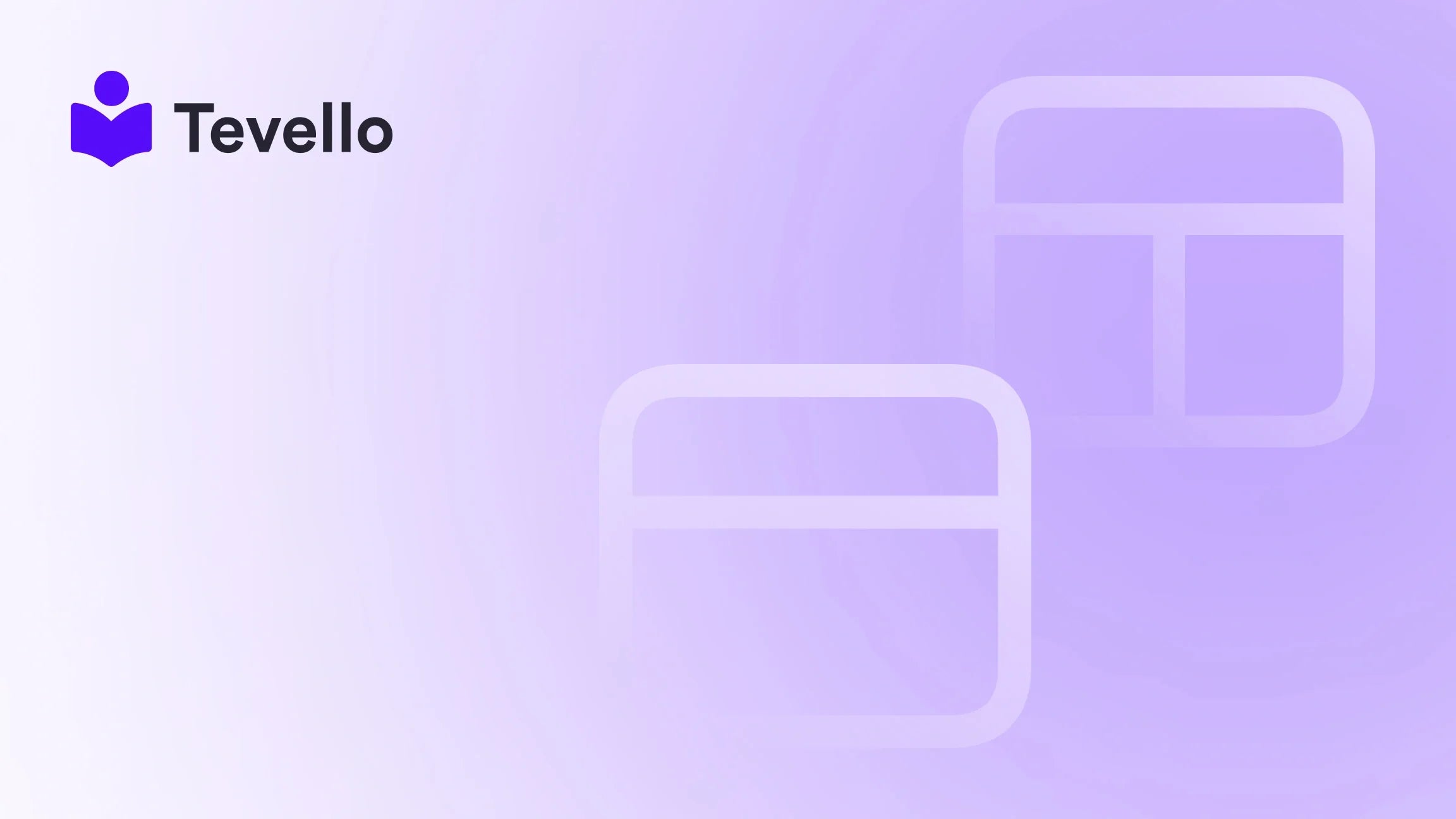Table of Contents
- Introduction
- Understanding the Importance of Checkout Optimization
- Accessing the Checkout Page Editor in Shopify
- Customizing the Checkout Page
- Integrating Tevello for Enhanced Learning and Community Building
- Conclusion
Introduction
Did you know that nearly 70% of online shoppers abandon their carts before completing a purchase? This staggering statistic underscores the critical importance of optimizing every aspect of the checkout process. As e-commerce continues to evolve, merchants must find ways to enhance their checkout experience to minimize cart abandonment and maximize conversions.
The checkout page is more than just a final step in the purchasing journey; it's a powerful opportunity to reinforce your brand, build trust, and ultimately convert visitors into loyal customers. In this blog post, we will explore how to edit the checkout page in Shopify, discussing the various customization options available to enhance the user experience and increase revenue. We will also highlight how Tevello's all-in-one solution can seamlessly integrate into your Shopify store, empowering you to create a robust e-commerce platform that includes online courses and vibrant communities.
So, how well does your checkout process currently reflect your brand and meet your customers' needs? Let's dive into how you can leverage the capabilities of Shopify to create a more effective checkout experience.
Understanding the Importance of Checkout Optimization
The checkout page is often the final touchpoint between a potential sale and a lost opportunity. By focusing on checkout optimization, we can address several critical factors:
Reducing Cart Abandonment Rates
- Simplified Process: A complicated checkout process can deter customers. By streamlining steps and minimizing required information, we can reduce friction.
- Trust Signals: Displaying security badges and clear return policies can alleviate customer fears during checkout.
Enhancing User Experience
- Responsive Design: Ensure that your checkout page is mobile-friendly since a significant portion of online shopping occurs on mobile devices.
- Customization: Tailor the checkout experience to align with your brand’s identity, making it feel welcoming and familiar.
Encouraging Additional Purchases
- Upselling and Cross-selling: Integrating product recommendations or upsell opportunities can increase average order value.
- Post-Purchase Engagement: Create opportunities for customer engagement after the sale, such as inviting them to join a community or enroll in a course.
With these factors in mind, let's explore how to effectively edit your Shopify checkout page.
Accessing the Checkout Page Editor in Shopify
Before we dive into customization options, let's first understand how to access the checkout page editor in Shopify.
- Log in to Your Shopify Admin: Start by logging into your Shopify account.
- Navigate to Online Store: Click on 'Online Store' from the left sidebar.
- Select Themes: Under the themes section, find the theme you wish to edit and click on 'Customize'.
- Go to Checkout Settings: In the theme editor, locate the 'Checkout' settings, where you can make various modifications to the checkout page.
Now that we have accessed the checkout editor, let’s explore the customization options available to us.
Customizing the Checkout Page
1. Branding and Aesthetics
Colors and Fonts: One of the first steps in customizing your checkout page is to align it with your brand identity. Shopify allows you to modify:
- Background Color: Choose a color that complements your brand palette.
- Font Style: Select fonts that mirror your branding, ensuring consistency throughout the shopping experience.
Logo and Favicon: Adding your logo and favicon to the checkout page reinforces brand recognition. To do this, upload your logo in the checkout editor settings.
2. Customizing Checkout Fields
Shopify provides options to customize the information collected during checkout. This includes:
- Mandatory Fields: Decide which fields are essential for your business (e.g., phone number, shipping address). Reducing the number of required fields can streamline the checkout process.
- Custom Fields: You can also add custom fields to gather more specific information from your customers, such as gift messages or delivery instructions.
3. Adding Custom Content
Custom content can enhance the customer experience and provide vital information. Consider the following:
- Banners: Create banners that communicate important messages, such as shipping policies or promotional offers. This can guide customers and reassure them during their purchase.
- Gift Options: If applicable, include options for gift wrapping or personalized messages, which can enhance the overall customer experience.
4. Payment Methods and Shipping Options
The payment and shipping sections are crucial for ensuring customer satisfaction. Here’s how to optimize them:
- Multiple Payment Options: Offering various payment methods—including credit/debit cards, PayPal, and digital wallets—can cater to different customer preferences.
- Shipping Rates: Displaying clear shipping options and rates can help customers make informed decisions. You may want to offer free shipping thresholds or promotional shipping rates.
5. Implementing Upselling Techniques
To increase average order value, consider integrating upselling and cross-selling opportunities directly within the checkout process. You can:
- Suggest Related Products: Use plugins or app integrations that allow you to recommend complementary products at checkout. For example, a customer purchasing a camera might be prompted to buy a memory card or camera bag.
- Incentivize Larger Purchases: You can display messages such as, “Add $20 more to your order for free shipping!” to encourage customers to increase their cart value.
6. Testing and Analyzing Checkout Performance
Once you’ve made modifications to your checkout page, it’s essential to test the changes:
- A/B Testing: Conduct A/B tests to assess the impact of different checkout configurations on conversion rates. For instance, test variations in button colors or the placement of upsell prompts.
- Analytics: Utilize Shopify’s built-in analytics to monitor checkout performance, identifying trends in cart abandonment and conversion rates.
Integrating Tevello for Enhanced Learning and Community Building
At Tevello, we believe that merchants should not only focus on selling products but also on creating valuable experiences for their customers. By integrating our app, you can expand your Shopify store's capabilities beyond traditional e-commerce.
Creating Online Courses
Our platform allows you to create and sell online courses directly from your Shopify store. This means you can:
- Diversify Revenue Streams: Tap into the growing demand for online education and create courses that complement your products. For example, if you sell baking supplies, consider offering a baking course.
- Add Value to Purchases: Encourage customers to enroll in courses related to their purchases, enhancing their knowledge and loyalty to your brand.
Building Vibrant Communities
In addition to courses, Tevello enables you to build communities around your brand. Engaging with your customers fosters loyalty and encourages repeat purchases. Here’s how:
- Discussion Forums: Create spaces where customers can share their experiences, tips, and feedback.
- Exclusive Content: Offer community members exclusive access to webinars, Q&A sessions, and additional resources that enrich their learning experience.
By adding these features, we empower you to build deeper connections with your audience, ultimately enhancing your brand’s reputation and driving sales.
Conclusion
In conclusion, editing the checkout page in Shopify is a powerful way to enhance the customer experience and drive conversions. By focusing on branding, user experience, and strategic upselling, we can create a seamless and engaging checkout process that reflects our brand identity.
Moreover, integrating Tevello into your Shopify store opens up new avenues for revenue through online courses and community engagement, allowing you to connect with your customers on a deeper level.
Are you ready to transform your checkout experience? Start your 14-day free trial of Tevello today and discover how our all-in-one solution can empower your Shopify store.
FAQ
1. Can I customize the checkout page without coding skills? Yes! Shopify’s checkout page editor is user-friendly and does not require any coding skills. You can easily make changes through the settings in your Shopify admin.
2. How can I increase my checkout conversion rate? To increase conversion rates, focus on simplifying the checkout process, reducing required fields, and offering multiple payment options. Additionally, consider adding trust signals like security badges.
3. What are the best practices for mobile checkout? Ensure your checkout page is responsive, use large touch-friendly buttons, and minimize the amount of information requested to create a smooth mobile shopping experience.
4. How does Tevello fit into my Shopify store? Tevello allows you to create and sell online courses and build communities directly within your Shopify store, providing an all-in-one solution for merchants looking to diversify their revenue streams.
5. Are there any costs associated with using Tevello? Tevello operates on a simple, flat-rate pricing model. You can learn more about our pricing here.
By optimizing your checkout page and leveraging Tevello’s capabilities, you can create an exceptional e-commerce experience that drives sales and fosters customer loyalty.