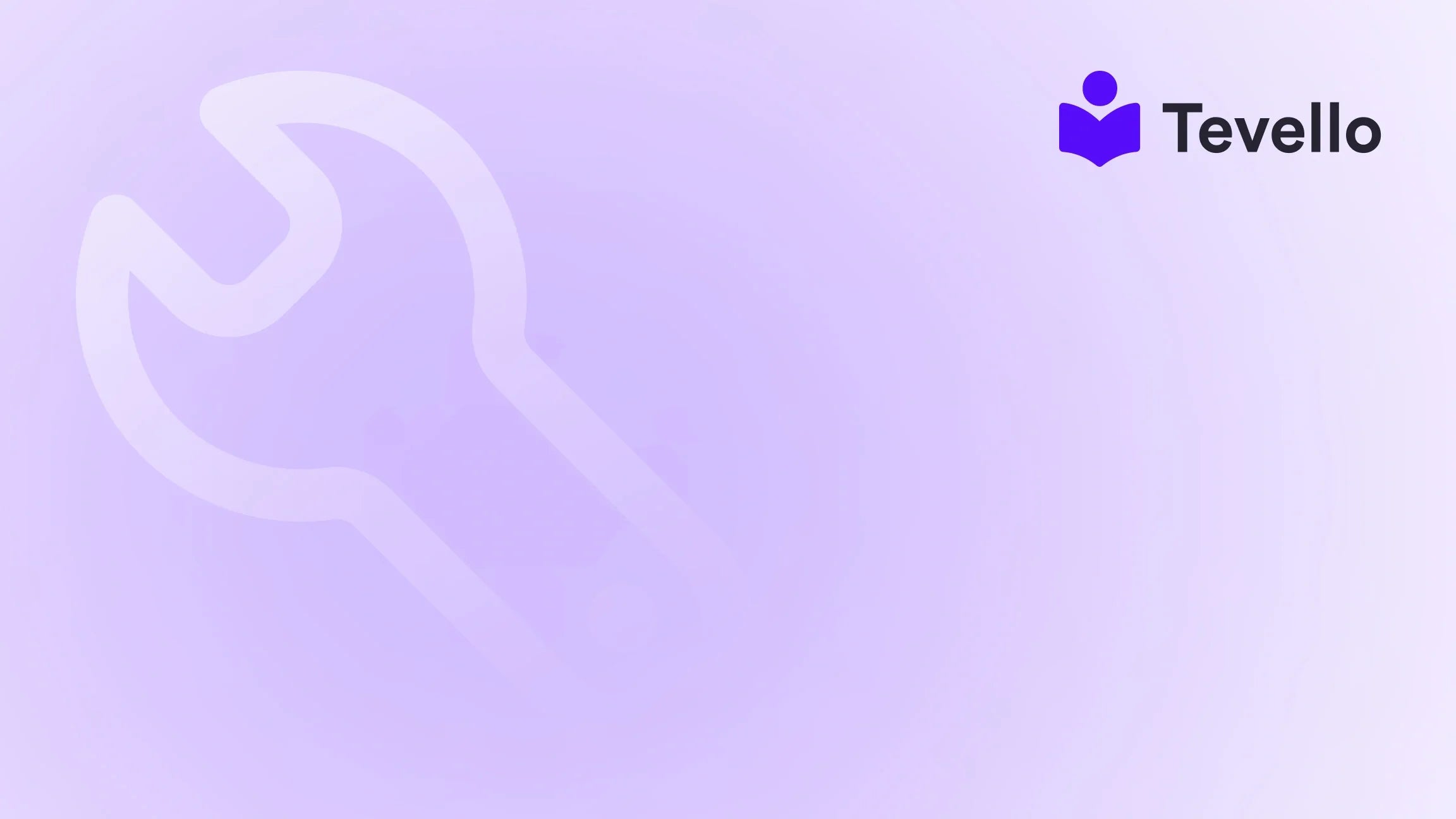Table of Contents
- Introduction
- Selecting the Right Page to Edit
- Familiarizing Yourself with the Page Editor Interface
- Editing Page Content: Best Practices
- Customizing Page Layout and Design: A Deep Dive
- Enhancing Visual Appeal: Incorporating Images and Videos
- Utilizing SEO Best Practices for Optimal Page Rankings
- Creating Engaging Call-to-Actions to Drive Conversions
- Incorporating Widgets and Apps for Enhanced Functionality
- Implementing Advanced Features: Forms, Pop-ups, and Sliders
- Saving and Publishing Your Changes
- Conclusion
Introduction
Did you know that over 90% of consumers research products online before making a purchase? In today’s digital landscape, having a well-optimized, informative, and visually appealing Shopify store is crucial for attracting and retaining customers. As e-commerce continues to grow exponentially, merchants must adapt by diversifying revenue streams and enhancing customer engagement.
For those of us managing a Shopify store, editing pages effectively is not just about aesthetics; it’s about creating a seamless shopping experience that encourages visitors to convert into loyal customers. This blog post will delve into the intricate process of how to edit pages in Shopify, helping you unlock the full potential of your store. We’ll cover everything from selecting the right page to enhancing its content, layout, and SEO, providing you with actionable insights to elevate your e-commerce strategy.
At Tevello, we believe in empowering Shopify merchants to build meaningful connections with their audiences. Our all-in-one solution integrates seamlessly into the Shopify ecosystem, allowing you to create and sell online courses and digital products while fostering vibrant communities. By the end of this article, we hope to inspire you to take the next step in optimizing your Shopify store with our user-friendly tools and robust features.
Let’s embark on this journey to master page editing in Shopify and transform your store into a thriving e-commerce platform!
Selecting the Right Page to Edit
Understanding which page to edit is the first step in optimizing your online store. Shopify offers various page types, each serving a specific purpose. Here’s a breakdown of the main page types you might encounter:
1. Homepage
The homepage acts as your store's digital storefront. It should provide a snapshot of your brand, highlighting featured products, promotions, and calls to action (CTAs) that guide visitors deeper into your site.
2. Product Pages
Each product has its own dedicated page, where you showcase detailed information about the item, including its title, description, price, and any variants. These pages are crucial for converting visitors into customers.
3. Collections Pages
Collections group products that share a common theme or category, making it easier for customers to browse and find what they’re interested in.
4. Blog Pages
Blogs provide an opportunity to engage with your audience through informative content and industry insights. They also contribute to your SEO efforts, driving organic traffic to your site.
5. Static Pages
These include essential information about your business, such as an "About Us" page, "Contact" page, and "FAQ" page. They build trust and credibility with your audience.
6. Policy Pages
Setting clear expectations and guidelines through policy pages, such as Terms of Service and Privacy Policies, is essential for establishing trust with your customers.
Before diving into editing, it's important to consider the purpose and goals of the page you wish to modify. Ask yourself: What message do we want to convey? Who is our target audience? Having clear objectives will guide your editing process.
Accessing the Page Editor
To access the page editor, log into your Shopify Admin dashboard and navigate to Online Store > Pages. Here, you can scroll through the list of pages or use the search bar to find the specific page you want to edit. Click on the page title, and you’ll be taken to the page editor interface.
Familiarizing Yourself with the Page Editor Interface
Once you’re in the page editor, take a moment to familiarize yourself with the interface. The page editor is divided into several sections:
1. Content Editor
This is where you’ll add and edit text, images, and other media. The content editor typically features a toolbar with formatting options such as bold, italic, bullet points, and links.
2. Layout Settings
Here, you can customize the overall layout and structure of your page. Depending on your theme, you may have options to choose from pre-designed templates or create your own layout.
3. SEO Settings
Optimizing your page for search engines is crucial. In the SEO settings section, you can edit the title, URL, and meta descriptions for your page to enhance its visibility.
4. Preview and Publish Options
Before making your changes live, you can preview how your page will appear on different devices. Once satisfied, you can save your changes or publish them directly.
Familiarizing yourself with these sections will empower you to make informed decisions and create a page that accurately represents your brand and engages your audience.
Editing Page Content: Best Practices
Now that you’re comfortable with the page editor, let’s discuss how to edit the content effectively. Here are some best practices to keep in mind:
1. Plan Before You Edit
Before making any changes, outline what you want to achieve with the page. What content needs updating? Are there any seasonal promotions or new products to feature? A clear plan will save you time and ensure a cohesive user experience.
2. Backup Your Content
Before making significant edits, especially on crucial pages like the homepage or product pages, back up your content. In case anything goes wrong, you'll have a safeguarded version to revert to.
3. Craft Compelling Headlines and CTAs
Your headlines and calls to action should be clear, engaging, and action-oriented. Use concise language that encourages visitors to take the desired actions, such as making a purchase or signing up for a newsletter.
4. Optimize for Mobile Responsiveness
With a significant portion of online traffic coming from mobile devices, ensure that your pages are optimized for smaller screens. Test your edits on various devices to provide a seamless experience for all users.
5. Incorporate High-Quality Visuals
Images and videos are powerful tools for engaging customers. Use high-resolution visuals that showcase your products effectively. Ensure that media files are optimized for web use to maintain fast page loading times.
6. Utilize SEO Best Practices
In the SEO settings, use relevant keywords in titles, meta descriptions, and throughout your content. This optimization will improve your page's visibility in search results, driving organic traffic to your store.
7. Monitor Performance Metrics
After making edits, monitor your store’s performance metrics. Track changes in bounce rates, conversion rates, and user engagement to assess the impact of your updates.
By following these best practices, you can ensure that your page content is not only informative and engaging but also optimized for conversions.
Customizing Page Layout and Design: A Deep Dive
The visual appeal of your Shopify store plays a crucial role in customer engagement. Let’s explore how to customize your page layout and design effectively.
1. Selecting the Right Theme
Choosing the right theme is foundational for your store’s aesthetic. A well-designed theme enhances user experience and reflects your brand identity. Shopify offers a variety of themes to choose from, so select one that aligns with your brand’s vision.
2. Using Sections for Easy Customization
Shopify's section-based layout allows for easy customization of your pages. You can add, remove, or rearrange sections to create a layout that suits your needs. Experiment with different configurations to find the most effective arrangement.
3. Incorporating High-Quality Images
Visual content is essential for capturing attention. Use high-resolution images that accurately represent your products. You can adjust the size, position, and alignment of media to create a visually appealing layout.
4. Balancing Aesthetics with Usability
While aesthetics are crucial, never compromise usability. Ensure that your layout enhances the user experience by providing clear navigation and intuitive product categorization.
5. A/B Testing for Optimization
Consider conducting A/B tests to fine-tune your layout and design. Create two versions of a page with slight variations, then monitor which version performs better in terms of conversions and user engagement.
6. Staying Consistent with Branding Elements
Consistency in branding is key to building trust with your audience. Use your brand's color palette, typography, and imagery consistently throughout your site to create a cohesive and memorable brand identity.
7. Seeking Feedback and Iterating
Don’t hesitate to seek feedback from trusted sources or your customers. Their insights can provide valuable information on how your layout and design can be further improved. Continuously iterate and refine your pages to meet the evolving needs of your audience.
By focusing on the layout and design of your pages, you can create an engaging shopping experience that captures the essence of your brand.
Enhancing Visual Appeal: Incorporating Images and Videos
Visual content is a cornerstone of effective online marketing. Here's how to enhance your Shopify pages with images and videos:
1. Uploading Images
To add an image, click the "+" icon in the content editor, select "Image," and upload the desired image from your computer. Ensure that images are optimized for web use to maintain fast loading times.
2. Embedding Videos
Videos can significantly enhance user engagement. To embed a video, use the "Embed" option in the toolbar and paste the video’s embed code from platforms like YouTube or Vimeo.
3. Adjusting Image Sizes
Make sure to adjust the size, position, and alignment of your images and videos to create a visually stunning page. High-quality visuals can capture your audience’s attention and improve retention.
4. Utilizing Image Galleries
Consider using image galleries to showcase multiple images of a product or service. A gallery allows users to view your offerings from different angles, enhancing their shopping experience.
5. Creating Visual Consistency
Maintain a consistent style in your visual content. Use similar filters, colors, and themes across all images and videos to reinforce your brand identity.
Incorporating high-quality images and videos can significantly enhance the visual appeal of your Shopify pages, helping you connect with your audience more effectively.
Utilizing SEO Best Practices for Optimal Page Rankings
Search engine optimization (SEO) is vital for driving organic traffic to your Shopify store. Let’s explore effective SEO practices for your pages:
1. Optimizing Meta Tags and Descriptions
In the SEO settings, optimize your page’s title, URL, and meta descriptions. Use relevant keywords that align with your page’s content and target audience. Craft compelling meta tags and descriptions that entice users to click on your page in search engine results.
2. Using Relevant Keywords
Identify keywords relevant to your products and integrate them into your content naturally. Avoid keyword stuffing, as this can negatively impact your SEO rankings.
3. Crafting Unique Content
Each page should feature unique content that provides value to your audience. Avoid duplicating content from other pages or sources, as this can harm your SEO efforts.
4. Implementing Internal and External Links
Linking to relevant internal pages within your content helps guide visitors to other areas of your store. Additionally, consider linking to reputable external sources to enhance credibility.
5. Monitoring SEO Performance
Utilize tools like Google Analytics to monitor your SEO performance. Track changes in organic traffic, bounce rates, and keyword rankings to assess the effectiveness of your SEO strategies.
6. Keeping Content Fresh
Regularly update your pages with new content, promotions, or seasonal offers. Fresh content signals to search engines that your site is active, which can improve your rankings.
By implementing these SEO best practices, you can enhance your page visibility and drive more organic traffic to your Shopify store.
Creating Engaging Call-to-Actions to Drive Conversions
An effective call-to-action (CTA) can significantly impact your conversion rates. Here are some tips for creating engaging CTAs:
1. Be Clear and Direct
Your CTAs should clearly communicate the action you want visitors to take. Use concise, actionable language that encourages users to engage.
2. Use Contrasting Colors
Make your CTAs stand out by using contrasting colors that draw the eye. Ensure they are visually appealing and easy to find on the page.
3. Place CTAs Strategically
Position your CTAs where they naturally fit within the content flow. Consider placing CTAs at the beginning, within the content, and at the end of your pages.
4. Test Different Variations
Experiment with different CTA texts, colors, and placements to determine what resonates best with your audience. A/B testing can help you identify the most effective CTAs.
5. Offer Incentives
Consider offering incentives, such as discounts or exclusive content, to encourage users to take action. Highlight these incentives in your CTA to boost conversions.
By creating engaging CTAs, you can drive user actions that contribute to your overall business goals.
Incorporating Widgets and Apps for Enhanced Functionality
Shopify offers a variety of widgets and apps that can enhance the functionality of your pages. Here’s how to effectively incorporate them:
1. Explore Shopify App Store
Visit the Shopify App Store to find apps that suit your business needs. Look for apps that enhance user experience, improve SEO, or offer advanced analytics.
2. Adding Widgets
Widgets can provide additional functionality, such as chat support, social media integrations, or review systems. Assess which widgets align with your goals and enhance user engagement.
3. Customizing Widgets
Once you’ve selected widgets, customize them to fit your branding and page design. Ensure they seamlessly integrate with your overall layout.
4. Testing Functionality
After incorporating widgets and apps, test their functionality to ensure they work as intended. Check for compatibility issues and address any technical glitches.
By leveraging widgets and apps, you can enhance the user experience on your Shopify pages, making it easier for visitors to interact with your brand.
Implementing Advanced Features: Forms, Pop-ups, and Sliders
Advanced features like forms, pop-ups, and sliders can significantly enhance your Shopify pages. Let’s explore how to implement these functionalities effectively:
1. Adding Forms
Forms can be used for various purposes, such as collecting customer feedback or generating leads. Use Shopify’s built-in form builder or third-party apps to create custom forms that meet your needs.
2. Creating Pop-ups
Pop-ups are effective for capturing attention and promoting special offers. Use pop-up apps to design eye-catching pop-ups that encourage sign-ups or showcase discounts.
3. Implementing Sliders
Sliders allow you to showcase multiple products or promotions in a visually appealing way. Use sliders to highlight bestsellers, seasonal promotions, or new arrivals.
4. Testing User Experience
Ensure that advanced features do not disrupt the user experience. Test how forms, pop-ups, and sliders appear on different devices and adjust settings to provide a seamless experience.
5. Monitoring Performance
After implementing advanced features, monitor their performance through analytics tools. Assess engagement rates and conversion metrics to determine their effectiveness.
By implementing these advanced features, you can enhance the functionality and interactivity of your Shopify pages, creating a more engaging shopping experience.
Saving and Publishing Your Changes
Once you’re satisfied with the edits you’ve made, it’s time to save and publish your changes. Here’s how to do it effectively:
1. Review Your Edits
Before saving, thoroughly review your edits for any errors or inconsistencies. Ensure that all links, forms, and interactive elements function correctly.
2. Save as Draft
If you’re not ready to publish your changes, click “Save” to keep your work as a draft. This allows you to revisit and complete your edits later.
3. Publish Changes
When you’re ready to make your edits live, click “Save” and then “Publish.” Your changes will be visible to visitors on your Shopify store.
4. Preview the Page
After publishing, click “Preview” to see how your edited page looks to visitors. Check for any visual discrepancies or functional issues that need addressing.
5. Monitor Post-Publication Performance
Once your changes are live, monitor performance metrics to see how visitors respond. Track engagement rates, bounce rates, and conversions to assess the impact of your edits.
By following these steps, you can ensure a smooth transition from editing to publishing, keeping your store up-to-date and engaging for your audience.
Conclusion
Editing pages in Shopify is a vital skill for any e-commerce merchant looking to create an impactful online presence. By understanding how to select the right pages, customize content and layout, optimize for SEO, and incorporate engaging visuals and advanced features, we can enhance our Shopify store’s user experience and drive conversions.
At Tevello, we are committed to empowering Shopify merchants to unlock new revenue streams and foster meaningful connections with their audiences. Our all-in-one solution allows you to create and sell online courses and digital products while building vibrant communities—all seamlessly integrated into your Shopify ecosystem.
Ready to elevate your Shopify store? Start your 14-day free trial of Tevello today and explore our powerful features for course creation, communities, and digital products. Together, let's transform your e-commerce strategy!
FAQ
1. How often should I edit my Shopify pages?
Regularly updating your pages is essential to keep content fresh and relevant. Consider editing pages whenever you have new products, seasonal promotions, or updates to share.
2. Can I revert to a previous version of a page?
Yes, in the page editor, you can access the “See all page versions” option to revert to a previous version if needed.
3. How do I optimize my Shopify pages for SEO?
To optimize your pages for SEO, focus on using relevant keywords, crafting compelling meta tags and descriptions, and ensuring high-quality, unique content.
4. What are the best practices for creating effective CTAs?
Effective CTAs should be clear, direct, visually appealing, and strategically placed within your content. Experiment with different variations to find what resonates best with your audience.
5. How can I monitor the performance of my edited pages?
Utilize analytics tools like Google Analytics to track engagement rates, bounce rates, and conversions on your edited pages. This data can help you assess the effectiveness of your changes.
6. Can I add custom code to my Shopify pages?
Yes, Shopify allows you to add custom HTML, CSS, and JavaScript to your pages for advanced customization. However, exercise caution and back up your content before making significant changes.
By implementing these strategies and best practices, we can optimize our Shopify pages effectively and create a thriving online store.