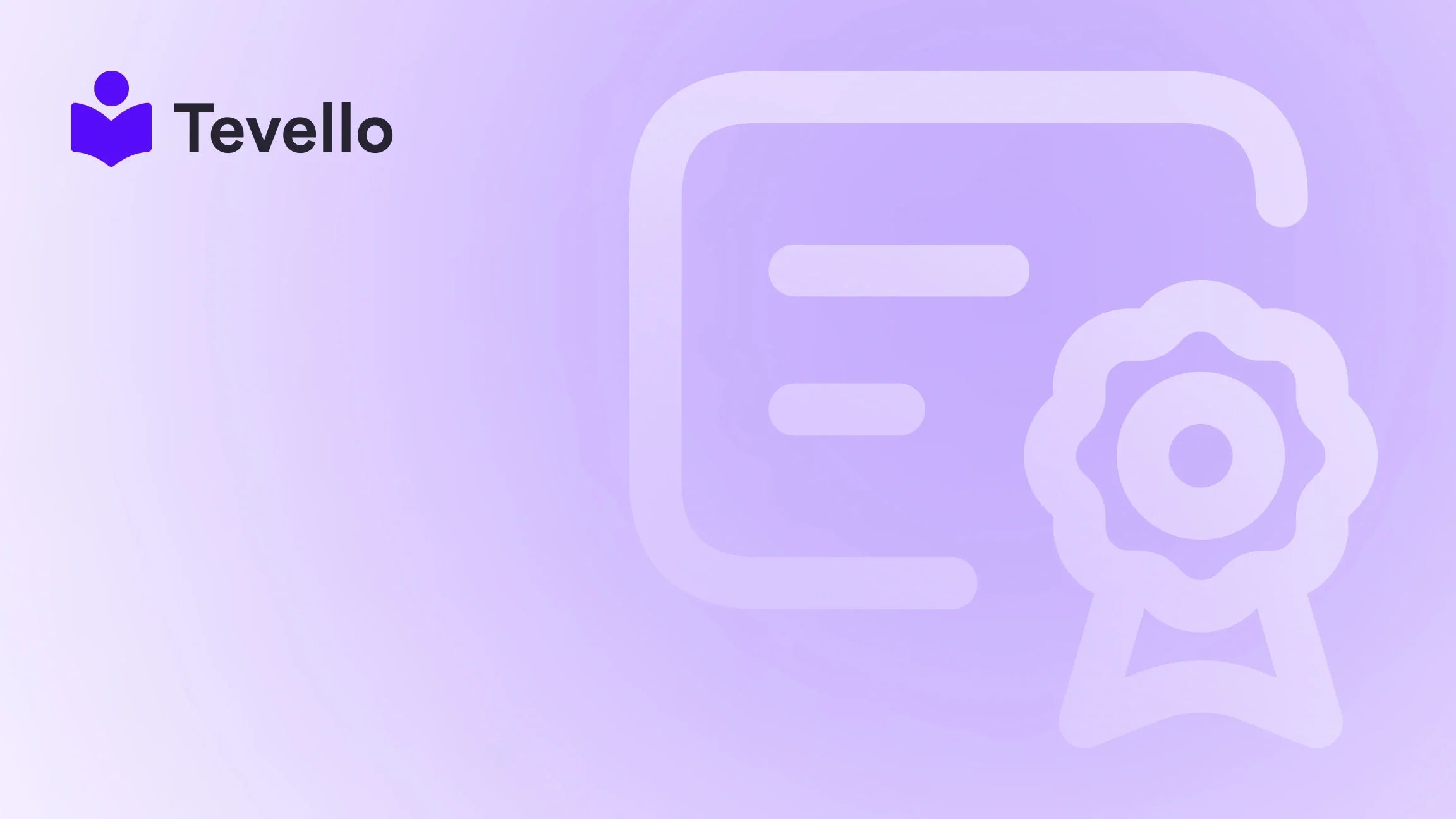Table of Contents
- Introduction
- Why Customize Your Order Confirmation Email?
- Step-by-Step Guide to Editing Your Shopify Order Confirmation Email
- Best Practices for Editing Shopify Order Confirmation Emails
- Troubleshooting Common Issues with Customizing Order Confirmations
- Analyzing the Impact of Customized Order Confirmations on Customer Engagement
- Measuring the Success of Your Edited Shopify Order Confirmation Emails
- Additional Tips and Tricks to Enhance Your Shopify Store’s Customer Experience
- Conclusion
Introduction
Did you know that over 80% of consumers consider a positive email experience critical to their brand loyalty? In a world where each interaction between a business and its customers matters significantly, customizing communication touchpoints such as order confirmation emails can play a crucial role. Are you currently utilizing Shopify for your online store and wondering how to enhance your order confirmation emails to reflect your brand identity better?
In this comprehensive guide, we will delve into how editing your order confirmation email in Shopify can significantly boost your customer engagement and retention rates. We will navigate through the various steps to customize emails effectively and creatively, ensuring that your customers not only receive critical purchase confirmation details but also feel valued and connected to your brand.
By the end of this post, you will have all the knowledge you need to personalize your order confirmation emails, harnessing tools that integrate seamlessly into Shopify. We, at Tevello, are committed to empowering Shopify merchants through our all-in-one platform, helping you unlock new revenue streams and build genuine connections with your audience.
Why Customize Your Order Confirmation Email?
Customizing your order confirmation email isn't just about aesthetics; it's about creating trust and improving user experience. Here are a few compelling reasons why you should consider customizing your order confirmation emails:
1. Reinforcing Your Brand Identity
Every interaction provides an opportunity for branding. By incorporating your logo, color scheme, and preferred typography into your order confirmation emails, you create a cohesive brand experience that allows customers to remember and recognize your brand easily.
2. Reducing Buyer’s Remorse
A well-crafted order confirmation email reassures customers about their purchase. By detailing the order information—such as product names, prices, quantities, and shipping information—you provide transparency, which builds confidence and reduces any uncertainty customers might have post-purchase.
3. Encouraging Repeat Business
Incorporating personalized messages or offers in your emails can significantly enhance customer satisfaction. Thanking customers for their purchase and providing them with future discounts can make them feel appreciated, thereby encouraging repeat business.
4. Improving Open and Click Rates
A well-thought-out subject line and engaging email body can increase open and click rates considerably. Personalization strategies can result in higher engagement metrics, leading to more traffic and potentially more sales.
5. Targeting Future Sales
Including relevant product recommendations or a call to action for your social media can upsell opportunities, encouraging customers to engage further with your brand after making a purchase.
Step-by-Step Guide to Editing Your Shopify Order Confirmation Email
Now that we've established the why, let's look into the how. Editing your order confirmation email in Shopify involves several manageable steps. Here, we'll take you through them one by one.
Step 1: Accessing the Shopify Email Templates Editor
To customize your Shopify order confirmation email, you'll first need to log into your Shopify admin account. Here’s how:
- Log into your Shopify Admin Dashboard.
- Navigate to Settings in the bottom left corner.
- Click on Notifications from the settings menu.
- Under the "Order processing" section, find the Order confirmation notification and click on Edit.
Step 2: Customizing the Subject Line
Your email’s subject line is your first chance to make an impression. Here’s how to modify it:
- In the email editor, locate the subject line field.
- Craft a subject that aligns with your brand voice. For example:
"Thank You for Your Order, [Customer Name]! 🎉"
or include a special offer such as,"Your Order Is Confirmed! Grab 10% Off Your Next Purchase".
Step 3: Adding Branding Elements
Incorporating brand elements not only reinforces your brand identity but also creates a professional appearance. Within the Shopify Email Templates Editor:
- Upload your logo by either selecting the logo upload option or dragging and dropping the file.
- Customize the overall color scheme to match your branding by using the color picker tool.
- Adjust the typography settings to ensure readability and brand consistency.
Step 4: Modifying Content and Layout
The content should be clear and engaging. Follow these steps:
- Use HTML editing tools or the rich text editor to structure your email effectively.
- Introduce distinct sections for order details, additional messages, and customer support links.
- Include relevant order details such as product name, shipping address, quantity, and total cost.
Step 5: Including Relevant Order Details
Order confirmation emails are informational. Ensure they reflect all necessary details:
- Product Information: Names, quantities, prices, and images.
- Shipping Details: Address and expected delivery date.
- Contact Support Information: Allow customers to reach out in case of inquiries.
Step 6: Creating a Call-to-Action
Your order confirmation email should inspire the recipient to take further action.
- Include a clear call-to-action (CTA) like, "Visit our store for more amazing products!" or "Follow us on Instagram for the latest updates!"
- You can design a button using HTML styling to increase visibility and clicks.
Step 7: Optimizing for Mobile Devices
Considering that many customers check their emails on mobile devices, it's essential to ensure your email layout is responsive. Use Shopify's built-in preview feature to see how your email looks on different devices and make adjustments as necessary.
Step 8: Testing and Previewing Your Edited Email
Before sending, it's crucial to test your email to ensure everything functions correctly. To do this:
- Click on the Preview button in the email editor to view the email as it will appear to customers.
- Use the Send test email feature to send the email to yourself for additional review.
Step 9: Save and Implement Changes
Once satisfied with your changes, click Save to apply all modifications. Your customers will now receive your newly customized order confirmation email, providing them with an enhanced buying experience.
Best Practices for Editing Shopify Order Confirmation Emails
While customization is essential, adhering to best practices ensures effective communication:
- Consistency is Key: Always keep your branding consistent across all email communications.
- Keep It Simple: Don’t overload your emails with information. Aim for clarity and conciseness.
- Engaging Tone: Use a friendly and approachable tone to make customers feel valued.
- Contact Information: Provide clear contact avenues for customer inquiries.
Troubleshooting Common Issues with Customizing Order Confirmations
Always double-check your edited emails to avoid common issues:
- Formatting Problems: Ensure that your HTML renders correctly in different email clients.
- Broken Links or Images: Test all links and ensure images load correctly.
- Readability Concerns: Preview your emails on various devices to confirm readability.
Analyzing the Impact of Customized Order Confirmations on Customer Engagement
Post-implementation, pay attention to metrics such as:
- Open Rates and Click-Through Rates: Are customers engaging with your emails?
- Customer Feedback: Are customers satisfied with the newly designed emails?
- Sales Trends: Are you seeing an increase in return purchases?
Utilizing analytics tools can help extract actionable insights from customer behavior.
Measuring the Success of Your Edited Shopify Order Confirmation Emails
Consider implementing A/B testing:
- Create variations of your order confirmation emails with different subject lines or layouts.
- Measure their performance against each other to identify what resonates more with your audience.
Based on the results, continually optimize to enhance effectiveness.
Additional Tips and Tricks to Enhance Your Shopify Store’s Customer Experience
While this post focuses primarily on order confirmation emails, consistent customer engagement can also be achieved through various channels:
- Personalized Follow-Up Emails: Consider sending follow-up emails after a purchase to check in on customer satisfaction.
- Loyalty Programs: Reward customers for repeat business or referrals.
- Community Engagement: Create a community around your brand through interactive platforms or groups where customers can share experiences.
Integrating customer engagement strategies can lead to increased loyalty and long-term success.
Conclusion
In a competitive digital marketplace, customizing your order confirmation email can significantly enhance your customer experience and brand loyalty. Through our guide, we have explored how strategic modifications can lead to more engaging and personalized email communications. Remember, every interaction counts, and your order confirmation email is no exception.
Now that you're equipped with the tools to edit your email effectively, why wait? Harness these strategies today and start transforming your customer interactions. Ready to build your course? Start your 14-day free trial of Tevello today!
FAQ
Q1: Can I revert my order confirmation email to its default settings?
Yes, within the Shopify Email Templates Editor, you can revert any customized email to its default settings.
Q2: How often should I review my order confirmation email?
It's a good practice to review your email templates regularly, particularly after any significant changes to your branding or offers.
Q3: Can I include images in my order confirmation emails?
Absolutely! You can add product images or logos to make your emails more visually appealing.
Q4: What if I encounter technical issues while editing my emails?
If you experience technical difficulties, Shopify’s support documentation and customer service can assist with troubleshooting.
Q5: How do I know if my personalized emails are effective?
Monitor your email metrics such as open rates, click-through rates, and customer feedback to gauge effectiveness and make further refinements.
We invite you to Explore our powerful, all-in-one feature set for course creation with Tevello, as you streamline your operations and foster a thriving community around your brand!