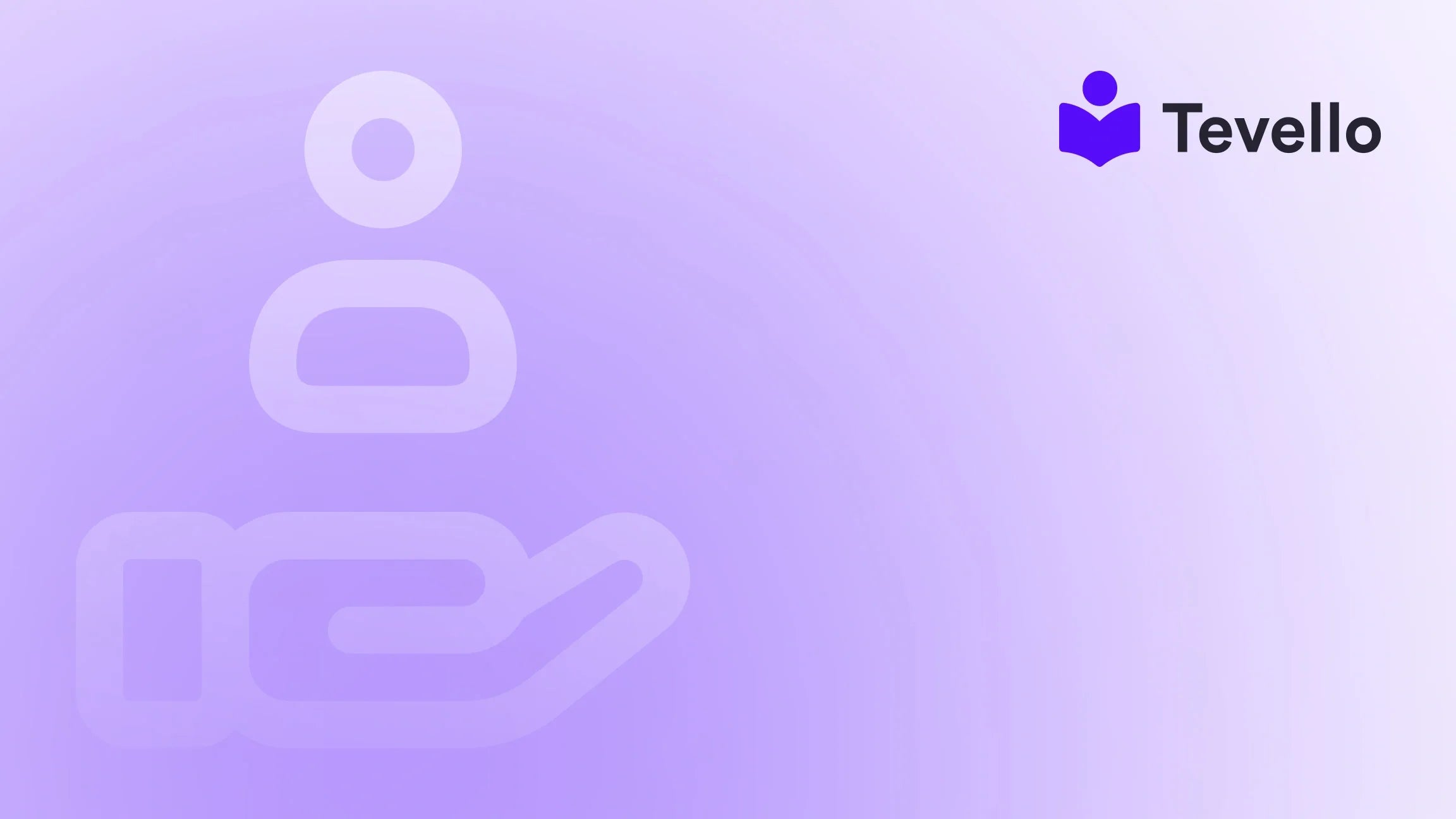Table of Contents
- Introduction
- Understanding Image Formats in Shopify
- Method 1: Downloading Individual Images Directly from Shopify
- Method 2: Using Chrome Extensions for Bulk Downloads
- Method 3: Leveraging Shopify Apps for Image Exports
- Method 4: Using JavaScript for Advanced Users
- Method 5: Using Shopify Files for Image Downloads
- Handling WebP Image Format
- Conclusion
Introduction
Did you know that the e-commerce sector is projected to generate $6.3 trillion in sales by 2024? With such enormous potential, the way we manage our Shopify stores must be streamlined and efficient. One essential task for many online merchants is managing images—specifically, knowing how to download images from your Shopify store. This might sound simple, but it can be surprisingly complex, especially when you want to maintain high-quality images for your products or marketing materials.
As Shopify merchants, we are constantly looking for ways to enhance our offerings, improve customer experience, and diversify our revenue streams. One critical way to achieve this is by effectively managing our visual assets. With the rise of online courses and digital products, incorporating high-quality images into our offerings becomes even more crucial for engaging customers and building meaningful connections with our audience.
In this blog post, we will explore various methods of downloading images from your Shopify store. Whether you're trying to retrieve product images, banners, or even blog photos, we’ll provide practical tips and techniques that fit seamlessly into our all-in-one approach at Tevello. Our mission is to empower Shopify merchants like you to unlock new opportunities and maximize your business potential without relying on multiple external platforms. We'll ensure that you're well-equipped to manage your store’s visual assets like a pro.
So, how can we efficiently download images from a Shopify store? Let’s dive into the various methods available to you, bringing clarity and ease to this vital process.
Understanding Image Formats in Shopify
Before we begin the actual downloading process, it’s crucial to understand the different image formats used by Shopify and how they impact the image quality once downloaded. The most common formats include:
JPEG
- Best For: Photographs and images with gradients.
- Pros: Compressed file size, preserving a good amount of quality, broadly supported across browsers.
- Cons: Loses image quality with multiple edits.
PNG
- Best For: Logos and images with text.
- Pros: Supports transparency, maintains high quality after editing.
- Cons: Larger file sizes compared to JPEG.
WebP
- Best For: High-quality images with smaller file sizes.
- Pros: Superior compression while maintaining quality, supported in modern browsers.
- Cons: Limited support in older browsers.
GIF
- Best For: Animated images.
- Pros: Supports animations, decent for small files.
- Cons: Limited color palette, not ideal for detailed images.
Understanding these file types will not only help you in downloading but also in determining which files to use for specific purposes in your Shopify store.
Method 1: Downloading Individual Images Directly from Shopify
If you need a quick solution for downloading a few images, Shopify offers a straightforward method through its admin interface. Here’s how to do it:
- Log into Your Shopify Admin Panel: Navigate to your Shopify admin at [your-store-name].myshopify.com/admin.
- Go to Products: From the left-hand menu, click on "Products," and then choose the product containing the image you want to download.
- Access the Media Section: Scroll down to the Media section where all attached images are displayed.
- Download the Image: Click on the image you want. You will see a small download icon (a downward arrow). Click on this icon, and your image will be saved directly to your computer.
Limitations
While this method is fine for a few images, manually downloading each image one by one can be cumbersome if you need to retrieve multiple images or if you plan to download images regularly.
Method 2: Using Chrome Extensions for Bulk Downloads
For those who need to download multiple images quickly and efficiently, a Chrome extension can be an excellent solution. These extensions simplify the process, allowing you to download multiple images in one go.
Recommended Extension: Image Downloader
- Install the Extension: Go to the Chrome Web Store and search for “Image Downloader.” Install the extension.
- Open Your Shopify Store: Navigate to the page with the images you want to download.
- Activate the Extension: Click on the Image Downloader extension icon in your Chrome toolbar.
- Select and Download: The extension will display thumbnails of all the images on the page. Select the images you wish to download and click on "Download." The images will be saved in your chosen format, usually as JPEG or PNG.
Advantages
- Efficiency: Download multiple images at once.
- Quality: Preserves original image formats and quality.
Note
Using extensions is a seamless way to handle bulk downloads, but do ensure that you have the rights to use the images you're downloading, especially if they're not your own.
Method 3: Leveraging Shopify Apps for Image Exports
If you frequently need to download product images or manage a store that has a considerable amount of visual content, using a dedicated Shopify app can streamline this process significantly.
Recommended Apps:
-
Filey – Files, Backup & Export
- Features: This app allows users to zip images and download them all at once.
- Cost: Free with options for premium features.
- Link: Explore our powerful, all-in-one feature set for course creation, communities, and digital products.
-
CS - Export Product Images
- Features: Bulk download images by product and category.
- Cost: Varies based on functionality.
- Link: Look for apps in the Shopify App Store that suit your needs.
How to Use:
- Install a Shopify App: Log into your Shopify Admin and go to the App Store. Search for the above-mentioned apps or similar ones and install.
- Follow On-Screen Instructions: Each app will have a guide on how to batch export images. Usually, you'll select the products and images you want to export.
- Bulk Download: Initiate the download, and the app will provide a zip file of all your chosen images.
Benefits
- Time-Efficiency: Greatly reduces manual effort, especially for stores with many products.
- Accessibility: Easily manage and back up your images in one go.
Method 4: Using JavaScript for Advanced Users
For those who like to dabble in coding, a bit of JavaScript can help in exporting images directly from your Shopify store.
Here’s a Quick Guide:
- Open Chrome Dev Tools: Right-click anywhere on your Shopify admin page and select "Inspect." Navigate to the "Console" tab.
- Input JavaScript Code: There are GitHub threads and online resources available where you can find sample code that will help you fetch and download image links. You’ll input commands that will extract URLs of images from your store.
- Download using a Command-Line Tool: A simple curl command can help download images directly from the source.
Pros and Cons
- Pros: Full control over what you download; no external tools required.
- Cons: This method is technically complex and might not be suitable for users unacquainted with JavaScript or coding concepts.
Method 5: Using Shopify Files for Image Downloads
Shopify also provides a file management section where users can upload and manage files. This is particularly useful for images and documents you plan to use often across sales or marketing efforts.
Here’s How to Access and Download:
- Access Files Page: In your Shopify Admin, go to "Settings," then select "Files."
- Upload or Manage Files: Here, you can view all uploaded files, including images.
- Download as Needed: Click on the file to download it directly.
Handling WebP Image Format
As mentioned earlier, some Shopify stores use the WebP format. While it’s designed to improve loading times and reduce sizes, it can also pose issues when you want high-resolution images. If you find yourself downloading images in WebP format and they appear blurry, here are a few things to do:
- Check Permissions: Ensure that you have permissions to use those images at their original quality.
- Request Original Files: If permitted by the supplier, always ask for the original image files in JPEG or PNG format.
- Conversion Tools: Use online conversion tools to convert WebP to JPEG or PNG formats.
Conclusion
Visual assets are a cornerstone of any Shopify store, and knowing how to download images from your store can significantly impact your marketing strategies and customer engagement levels. From individual downloads to bulk exporting, there are several techniques we can employ, depending on our specific needs.
At Tevello, we empower Shopify merchants like you to take charge of these processes through our all-in-one platform that enables you to create, manage, and sell online courses and digital products seamlessly. Understanding the various methods of downloading images will enhance your operational efficiency and allow us to focus on what truly matters—connecting with customers and providing exceptional value.
Remember, if you want to dive deeper into how we can help you grow your business and create a thriving community, start your 14-day free trial of Tevello today and explore our powerful features that simplify the process!
FAQ
1. Can I download images from other Shopify stores?
While it’s possible to download images technically, it's essential to have permission from the owner of those images. Always check the rights before using any images that aren’t yours.
2. What if I download WebP images and they’re blurry?
If you encounter blurry images, those are likely compressed or low-resolution versions. Request original files from the source or use conversion tools online to access the images in different formats.
3. Are there any costs associated with using Shopify apps for image downloads?
Many apps offer free versions with limited features; however, for advanced functionalities, premium plans may be available. Always check the pricing on the app listing for more details.
4. How do I ensure I’m using images correctly on my Shopify store?
Always verify that you own the rights to the images you use. Utilize images that you have created or those for which you hold the licensing rights to avoid copyright issues.
5. Can I download product images that I’ve uploaded to my Shopify store?
Yes, you can download product images directly from your product listing in your Shopify admin panel, or you can batch download using methods discussed above.
In conclusion, with effective image management strategies, as demonstrated in this guide, we can greatly enhance our Shopify storefronts, ensuring we present compelling visual stories to our customers. For further engagement, feel free to explore our success stories or learn more about our user-friendly, flat-rate pricing model at Tevello.