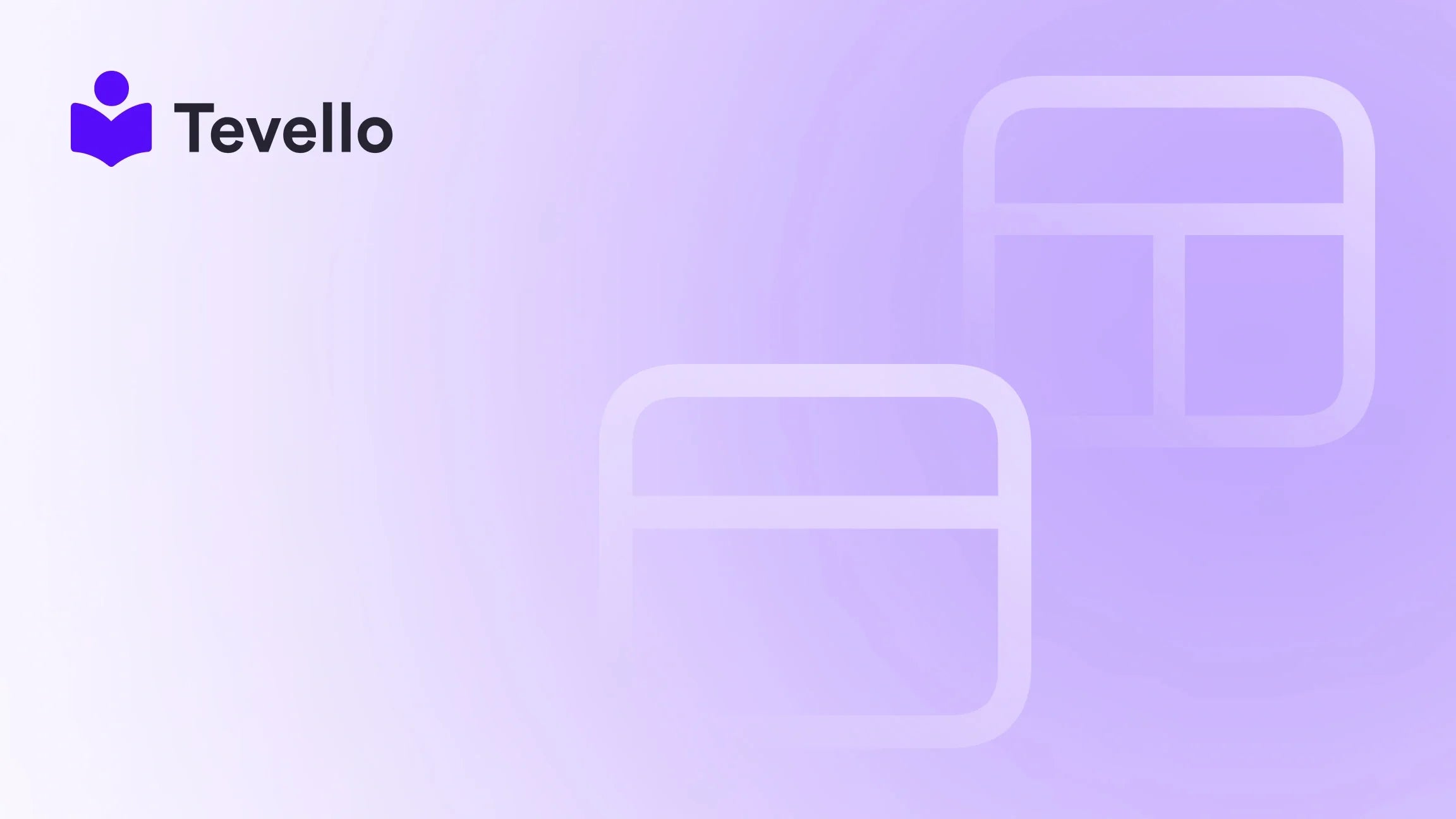Table of Contents
- Introduction
- Understanding the Export Process
- Overcoming the Limitations
- The Art of Manual Data Export
- Beyond Theme Export: Ensuring Comprehensive Store Backup
- Conclusion
Introduction
Did you know that over 1.7 million businesses globally are using Shopify to power their online stores? This staggering number highlights the growing importance of e-commerce, where every merchant is vying for the attention of digital consumers. With such competition, it's crucial to ensure your Shopify store stands out through a unique and appealing theme.
But what happens when you find a theme you love and want to download it for your store? Or perhaps you need to back up your existing theme? This blog post will guide you through the process of downloading a Shopify theme, ensuring you can take full advantage of this powerful e-commerce platform.
At Tevello, we believe in empowering Shopify merchants to unlock new revenue streams and build meaningful connections with their audience. We understand the importance of having a customizable and functional theme that fits your brand's unique identity. In this post, we'll not only cover how to download your Shopify theme but also delve into best practices for managing your store's appearance, integrating digital products, and engaging with your community.
Are you ready to elevate your Shopify store? Let’s dive in!
Understanding the Export Process
Before we get into the nitty-gritty of downloading themes, it’s essential to understand why backing up your theme is a good practice. Whether you're making significant changes or just want to keep a version of your store safe, knowing how to download your theme is crucial.
Why Download Your Shopify Theme?
- Backup: Having a backup of your theme allows you to revert to a previous version if something goes wrong after an update.
- Migration: If you decide to switch to a different Shopify store or need to clone your store, downloading your theme makes this process easier.
- Customization: By downloading your theme, you can edit and customize it offline, ensuring changes are made before going live.
Step-by-Step: How to Download Your Shopify Theme
Now that we understand the importance of downloading your theme, let’s break down the steps.
- Log into Your Shopify Admin: Start by logging into your Shopify account and navigating to your admin dashboard.
- Go to Online Store > Themes: On the left-hand menu, click on ‘Online Store’ and then select ‘Themes’. This section displays all the themes you have access to.
- Find the Theme You Want to Download: Scroll through the list until you find the theme you wish to export.
- Access the Actions Dropdown: Next to the theme title, you will see an ‘Actions’ button. Click this to open a dropdown menu.
- Select Download Theme File: In the dropdown menu, find and click on ‘Download theme file’. A pop-up will appear confirming the action.
- Check Your Email: After confirming, Shopify will send a .zip file of your theme to the email associated with your account.
- Download the ZIP File: Open your email, find the message from Shopify, and download the .zip file. Make sure to save it in a secure location.
- Extract the ZIP File: Once downloaded, you will need to ‘unzip’ the file to access its contents. This usually involves right-clicking the file and selecting ‘Extract’ or ‘Unzip’.
By following these steps, you can easily download your Shopify theme and ensure you have a backup ready for any future needs.
Overcoming the Limitations
While downloading your theme is straightforward, some limitations exist that you should be aware of.
Theme Customizations
When you download a theme, keep in mind that certain customizations may not be included in the download. For example, if you've made code changes within Shopify's theme editor or added apps that modify the theme, those changes may not be reflected in the downloaded version. Always ensure you document any custom code changes separately.
Missing Media Files
Another limitation is that media files, such as images or banners, often do not transfer with the theme download. If you need to back up these elements, you will have to download them separately from your Shopify store.
The Art of Manual Data Export
In addition to downloading your theme, we recommend regularly exporting your store data. This includes your product, customer, and order data, which can be crucial for maintaining your store's operations.
Step-by-Step: How to Export Store Data
- Navigate to the Admin Dashboard: Log into your Shopify admin and go to ‘Products’, ‘Customers’, or ‘Orders’ based on what data you wish to export.
- Select the Export Option: Click on the ‘Export’ button located at the top right of the page.
- Choose What to Export: A pop-up will appear with options such as exporting all products, specific products, or the current page. Select your desired option.
- Select File Format: Choose the file format (CSV is recommended for backups).
- Export the Data: Click on the export button, and your data will be compiled into a CSV file and emailed to you.
By merging your theme backups with store data, you ensure a comprehensive backup strategy that protects against data loss or store malfunctions.
Beyond Theme Export: Ensuring Comprehensive Store Backup
Protecting your Shopify store goes beyond merely downloading themes. Here are additional best practices that can help you maintain a robust backup strategy.
Regular Backup Schedule
We recommend establishing a regular backup schedule, such as monthly or after any significant changes. This ensures you always have a recent version of your theme and data saved.
Utilize Tevello’s Features
At Tevello, we provide robust features that can help simplify the management of your digital products and courses. Our all-in-one solution integrates seamlessly into your Shopify store, eliminating the need for external platforms. This means you can focus on creating high-quality educational content while we handle the technical details.
- Course Creation: Create and manage online courses that can be sold directly through your Shopify store.
- Community Building: Engage with your audience through our community features, allowing for direct interaction between you and your customers.
- Analytics and Insights: Leverage data insights to understand your customers' behaviors and preferences, helping you tailor your offerings.
To explore our powerful, all-in-one feature set for course creation, communities, and digital products, explore our features.
Merging Themes and Data Backups
As discussed earlier, merging your theme backup with your exported data creates a comprehensive backup strategy. Store both the .zip file of your theme and the CSV files in a secure location, such as cloud storage or an external hard drive.
Conclusion
Downloading your Shopify theme is an essential skill for any merchant looking to safeguard their online store. By following the outlined steps, understanding the limitations, and implementing a comprehensive backup strategy, we can help ensure your e-commerce business remains resilient.
At Tevello, we are committed to empowering Shopify merchants to build meaningful connections with their audiences. Our user-friendly platform is designed to simplify the management of online courses and digital products, seamlessly integrating into your Shopify store.
Ready to take your Shopify store to the next level? Start your 14-day free trial of Tevello today and unlock the potential of your e-commerce business.
Frequently Asked Questions
How often should I download my Shopify theme?
We recommend downloading your theme after making significant changes or updates. Regular backups, say monthly, ensure you always have a recent version saved.
What should I do if I cannot find the ‘Download theme file’ option?
If you don’t see the ‘Download theme file’ option, ensure you are logged into the correct account and have the necessary permissions. If issues persist, consider contacting Shopify support for assistance.
Can I download themes from third-party marketplaces?
Yes, but exercise caution when downloading themes from third-party sources. Ensure the themes are from reputable developers to avoid security risks and potential legal issues.
Will my customizations transfer when I download my theme?
Certain customizations, especially those made via Shopify's theme editor, may not transfer with the theme download. Always document custom code changes separately to ensure they can be recreated if needed.
By following this guide, we hope you feel more confident in managing your Shopify store’s theme and backups. If you have further questions or need assistance, feel free to reach out to our team at Tevello.