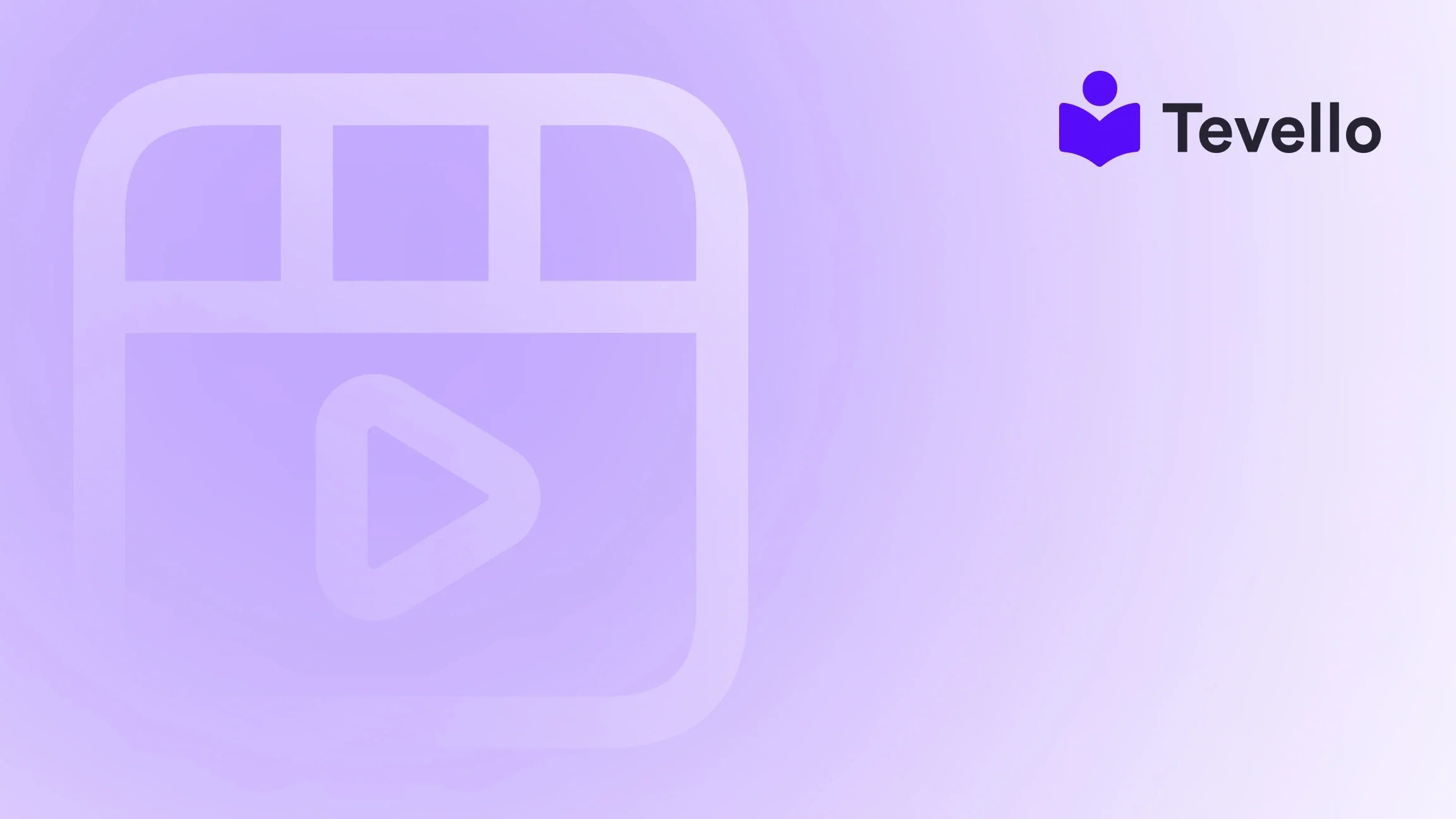Table of Contents
- Introduction
- Why Remove a Payment Method in Shopify?
- Shopify Payment Basics Explained
- Before You Remove a Payment Method – Read This
- How to Remove Payment Method from Shopify (Step-by-Step)
- Troubleshooting Common Payment Method Issues
- Best Practices After Removing a Payment Method
- Common Errors When Removing Payment Methods
- Exploring Alternatives to Shopify Payments
- Case Study: A Merchant's Experience with Disabling Shopify Payments
- FAQs
- Conclusion
Introduction
Have you ever found yourself frustrated with a payment gateway that just doesn’t meet your needs, or perhaps you're considering a shift to a different payment provider? You're not alone. In an era where online shopping is more vibrant than ever, merchants across the globe are constantly evaluating their payment options. With millions of creators and e-commerce entrepreneurs navigating the complexities of digital sales, understanding how to efficiently manage payment platforms is crucial for maintaining a competitive edge.
Removing a payment method from Shopify isn’t just about tidying up your settings—it’s about safeguarding your store, enhancing operational clarity, and positioning your business for future growth. Whether you're switching to a newer credit card processor, reducing costly fees, or investigating new payment systems, we’re here to guide you.
In this blog post, we will explore the importance of disabling Shopify Payments, the steps involved, potential challenges, and best practices to ensure a smooth transition. By learning how to effectively manage your payment options, we can elevate your Shopify store's performance and user experience.
At Tevello, we believe in empowering Shopify merchants to unlock new revenue streams, streamline their operations, and build meaningful connections with their customers. With our all-in-one solution integrated directly into your Shopify store, we eliminate the need for external platforms, making your transition as simple as possible.
Ready to dive in? Let’s explore the essential steps for disabling Shopify Payments.
Why Remove a Payment Method in Shopify?
Understanding the motivation behind removing a payment method is crucial. Here are several compelling reasons merchants decide to disable Shopify Payments:
- Security Concerns: Crafting a secure shopping environment is paramount. If you suspect your current payment method may pose risks of unauthorized transactions, it's best to remove it.
- Cost Control: The fees associated with certain payment gateways can rapidly accumulate. Disabling a high-fee provider can improve your bottom line.
- Checkout Clarity: Streamlining payment options reduces confusion for customers, potentially increasing conversion rates.
- Simplified Administration: Keeping your billing settings clean and efficient allows for better management of your finances.
- Ending Subscription Services: If you’re evaluating whether or not to continue with certain tools or services that link back to a specific payment method, it may be prudent to remove it.
Removing unused or ineffective payment methods not only simplifies your store's administrative side but can also enhance customer experience. When customers encounter a more straightforward checkout process, they’re likely to complete their purchases without hesitation.
Shopify Payment Basics Explained
Before we take you through the steps to disable Shopify Payments, it’s essential to understand how payment gateways work within the Shopify ecosystem:
- Primary Payment Gateway: Usually includes Shopify Payments, combined with other providers like PayPal and Stripe.
- Manual Payments: Options for cash on delivery, bank transfers, and more.
- Alternative Payments: This includes payment methods like cryptocurrency or buy-now-pay-later programs.
By comprehending the different elements involved, you’ll be better equipped to not only remove payment methods but also to enhance your store’s transaction functionality.
Before You Remove a Payment Method – Read This
Before diving into the disabling process, keep these essential points in mind:
- Ensure Active Methods: Shopify requires at least one active payment method to process transactions. If you're looking to remove the only payment method, you'll need to add a new one first.
- Update Links: Ensure that any subscriptions or apps linked to your current payment method are updated accordingly to avoid disruptions.
- Review Pending Transactions: Check for any outstanding invoices or pending payouts that could cause issues during the removal process.
- Backup Important Settings: It might be worthwhile to save screenshots or documentation of your billing settings, just in case you need to refer back to them later.
Effective management of your payment methods not only ensures a seamless shopping experience for your customers but also protects your business from potential risks.
How to Remove Payment Method from Shopify (Step-by-Step)
Following a well-organized process will ensure that the removal of your payment method is straightforward. Below, we provide a step-by-step guide to help you navigate this process effectively.
For Manual Payment Methods
- Log into the Shopify Admin Dashboard: Start by logging into your Shopify account through your chosen web browser.
- Navigate to Settings: Click on the "Settings" option located at the bottom left of your dashboard.
- Select Payments: From the settings menu, select "Payments."
- Find Manual Payments: Scroll to locate the "Manual Payments" section.
- Select Payment Method: Click on the payment method you wish to remove.
- Choose to Deactivate or Remove: Here, you will either deactivate or remove the method completely. Confirm if prompted.
Note: If you do not see a delete option, it may be because that payment method remains active across other areas of your store.
For Third-Party Gateways
- Access the Payments Section: As described above, click on "Settings" and then "Payments."
- Locate Your Third-Party Provider: Scroll down to find the preferred provider (e.g., PayPal).
- Manage the Provider: Click "Manage" next to the third-party provider.
- Select Deactivate: Choose the option to deactivate that payment provider, and confirm your choice when asked.
By following these steps, you will have successfully removed the selected payment method from your Shopify store.
Troubleshooting Common Payment Method Issues
After completing the removal process, you may encounter a few challenges. Below are common issues and solutions:
- No “Remove” Button Visible: This often occurs when the payment method is your only active option. Always ensure you have at least one alternative payment option ready before attempting removal.
- Recurring App Charges Fail: If your subscriptions are linked to a specific payment method, you need to assign another before making any changes.
- Payment Method Still Shows at Checkout: Clear your browser’s cache and data or check your theme configuration to solve this problem.
- Can’t Remove Shopify Payments: The whole provider may need to be deactivated in your settings.
Navigating these potential hiccups effectively will reduce friction during your store's payment processes.
Best Practices After Removing a Payment Method
Once you’ve disabled an outdated payment method, consider these best practices to ensure your shop continues to thrive:
- Test the Checkout Process: Use a test product to review whether the checkout process operates smoothly with your updated payment options.
- Inform Your Team: Keep all relevant team members updated regarding the changes, especially those who handle finances and billing.
- Manage Documentation: Amend your internal documentation to reflect changes, making sure everyone is aware of the current processes.
- Backup Payment Options: It’s always a good idea to have an alternative payment method ready for when the primary fails.
These practices help ensure that your operations are fluid and well communicated throughout your organization.
Common Errors When Removing Payment Methods
Even though removing a payment method isn’t overly complicated, mistakes can still arise. Here’s a rundown of common errors and how to fix them:
| Issue | Solution |
|---|---|
| “Unable to deactivate payment method” | Ensure you have another payment method added first. |
| Manual method still showing at checkout | Clear your browser cache or theme checkout settings. |
| No ‘Remove’ option visible | Some gateways may require contacting support for assistance. |
How to Add a Payment Method on Shopify
If you opt to switch to a different payment method rather than simply removing the old one, here's how you would add a new one:
- Log into the Shopify Admin Panel: As before, start with accessing your Shopify dashboard.
- Go to Settings > Payments: Navigate to your payment settings.
- Add Payment Method: Click on the “Add Payment Method” button.
- Choose Provider: Select from available payment providers or manual options.
- Enter Account Details: Fill in all necessary information about your chosen payment method and click save.
These steps ensure that you have effectively established a payment method that meets your business needs.
Exploring Alternatives to Shopify Payments
As we consider disabling Shopify Payments, it’s essential to evaluate the alternatives available.
-
PayPal: A globally recognized payment provider known for its user-friendly interface.
- Pros: Easy integration and supports multiple currencies.
- Cons: Potentially higher transaction fees for international payments.
-
Stripe: Offers a developer-friendly experience, supporting diverse payment methods.
- Pros: Competitive fees and innovative features including subscription and recurring payments.
- Cons: Requires some technical expertise for setup.
-
Authorize.Net: Well-suited for businesses requiring recurring billing solutions.
- Pros: Robust fraud detection and billing support.
- Cons: May carry monthly fees which might not be ideal for smaller operations.
-
Alternative Options: Depending on your sales model, explore gateways supporting specialized needs like cryptocurrency or local payment solutions.
Each provider brings varying strengths and weaknesses, hence researching the costs and features of each provider is key to making an informed decision.
Case Study: A Merchant's Experience with Disabling Shopify Payments
Let’s see how one merchant, John, managed the transition from Shopify Payments to a different provider. John owned a custom jewelry store, and the story illustrates the process of change effectively:
-
Preparation: John began by researching which payment processor best met his store's specific needs for subscription billing.
-
Deactivation: He accessed his Shopify account and seamlessly disabled Shopify Payments.
-
Integration: Following Shopify’s outlined steps, he integrated Stripe as his new payment processor.
-
Testing: John ran multiple test transactions to ensure everything worked before going live.
-
Customer Communication: Finally, he sent out a newsletter to inform customers about the changes.
John’s successful transition yielded not only a smoother payment processing experience for his customers but also enhanced features tailored to his business.
FAQs
1. Can I reactivate Shopify Payments later?
Yes, you can re-enable Shopify Payments by returning to your Payments section and selecting it as your primary gateway again.
2. Are there any fees for deactivating Shopify Payments?
No, Shopify does not charge fees for disabling Shopify Payments. Just ensure all pending transactions are handled first.
3. What happens to pending payouts?
Any pending payouts will go through as usual based on Shopify’s payout schedule, although deactivating can delay disputes or refunds.
4. Can I use multiple payment gateways simultaneously?
Yes, you can employ multiple payment gateways within your Shopify store to cater to different customer preferences.
Conclusion
Understanding how to disable Shopify Payments plays a fundamental role in controlling your store's payment processes. By strategically managing your payment options, we not only streamline operations but also enhance the overall customer experience.
As we have explored in this guide, removing a payment method is not merely an operational task; it’s a strategic move allowing you to optimize your e-commerce strategy and focus on growth.
Are you ready to refresh your Shopify payments, explore new revenue possibilities, and better connect with your audience? We invite you to Start your 14-day free trial of Tevello today. Let's redefine how you nurture and grow your online business together!