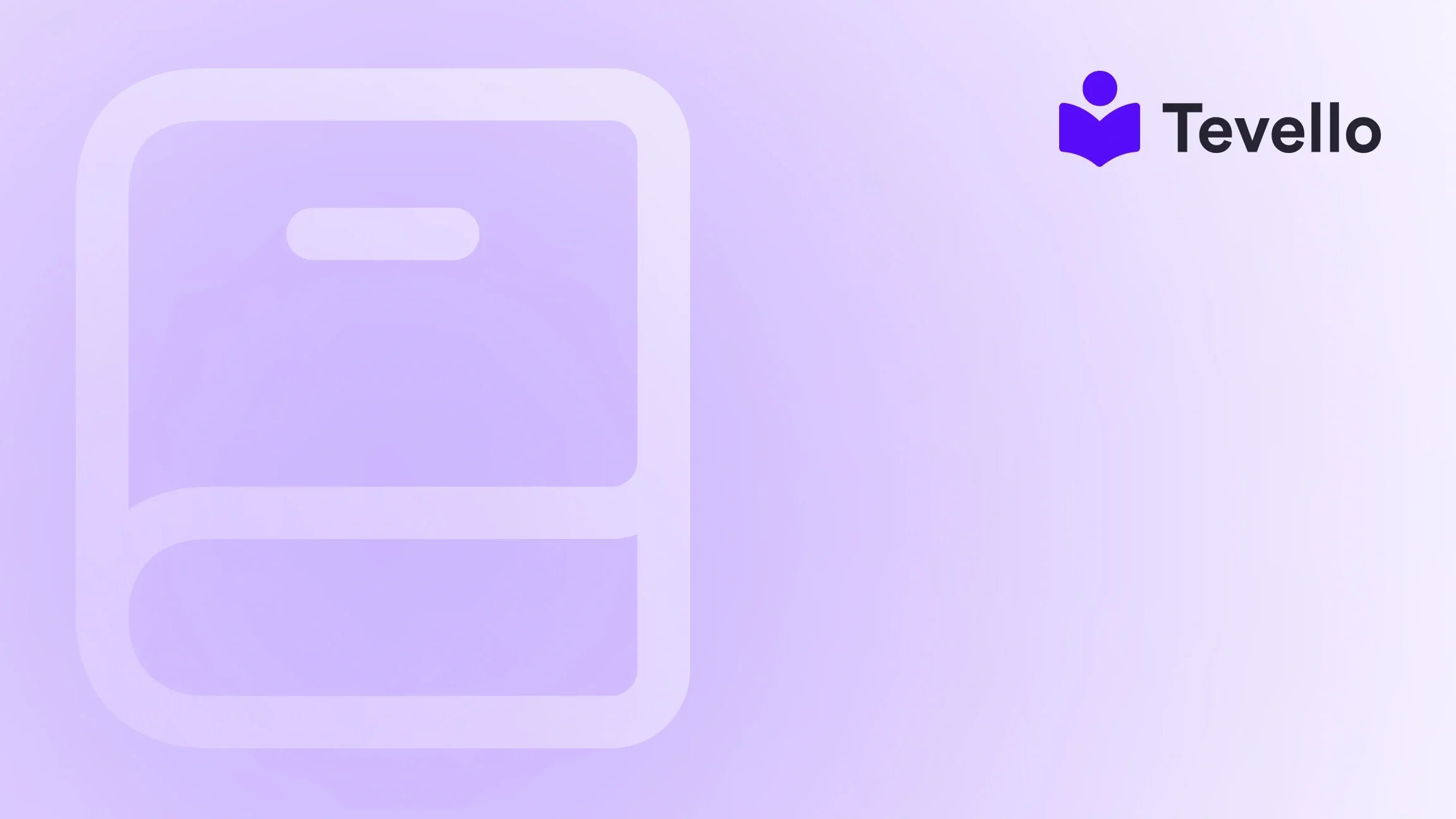Table of Contents
- Introduction
- Why You Might Need to Delete Pages
- Step 1: Back Up Your Content
- Step 2: Navigate to Your Pages Section
- Step 3: Choose the Page to Delete
- Step 4: Delete the Page
- Step 5: Update Navigation and Redirects
- Best Practices for Deleting Pages on Shopify
- Conclusion
Introduction
Did you know that a cluttered website can lead to a 50% increase in bounce rates? As Shopify merchants striving for success in the competitive e-commerce landscape, we understand the importance of maintaining a streamlined online presence. Whether you’re managing outdated content, seasonal promotions that are no longer relevant, or simply looking to enhance your store's navigation, knowing how to delete pages on Shopify effectively is crucial.
In this blog post, we will explore the importance of deleting unnecessary pages, the steps involved in the deletion process, and best practices to ensure that the transition is smooth for both you and your customers. We know that every decision we make in our Shopify stores impacts our audience and, ultimately, our bottom line.
As we dive into this guide, consider how many pages your store currently has. Are they all serving a purpose? Or are there pages that could be hindering your store's performance? With Tevello, we aim to empower Shopify merchants like you to optimize your online space, and this includes managing your content efficiently.
Let’s delve into the steps for deleting pages on Shopify, ensuring that we do so thoughtfully and strategically.
Why You Might Need to Delete Pages
Before we get into the nitty-gritty of how to delete pages on Shopify, let's discuss some reasons why you might want to take this step:
1. Outdated Content
Over time, content can become outdated. Pages with old information can mislead customers and damage your brand's credibility. By removing these pages, we can enhance our store's reliability.
2. Seasonal Updates
Season-specific pages, such as holiday promotions, may only be relevant for a limited time. Once the season is over, these pages can clutter our site and confuse visitors.
3. Streamlining Navigation
Too many pages can complicate navigation, diminishing user experience. A clean, organized site makes it easier for customers to find what they’re looking for, ultimately leading to higher conversion rates.
4. SEO Strategy
Removing non-performing or duplicate content can improve your site’s search engine visibility. By focusing on high-quality content, we can boost our SEO efforts.
5. Promoting Engagement
When we curate our content, we can better direct our audience toward pages that truly matter, fostering deeper engagement and connections.
Understanding the reasons behind these actions helps us make informed decisions that support our overall business strategy. Now, let’s move on to the practical steps involved in deleting a page.
Step 1: Back Up Your Content
Before making any significant changes to your Shopify store, it's crucial to back up your content. This step ensures that if anything goes wrong or if you change your mind later, you have a copy of your original content to restore.
- Export Your Pages: Use the Shopify export feature to download a CSV file of your pages. This way, you have a record of what content you had before deletion.
- Document Important Information: Make notes of any essential details that you may need later, such as links or references to deleted pages.
By taking this precaution, we can safeguard against any potential mistakes or regrets.
Step 2: Navigate to Your Pages Section
Once your content is safely backed up, we can proceed to the next step: navigating to the Pages section of your Shopify admin.
- Log into Your Shopify Admin: Start by logging into your Shopify account.
- Go to Online Store: From the left-hand side menu, click on "Online Store."
- Select Pages: Under the Online Store section, you will find "Pages." Click on it to view all the pages currently on your site.
This section is where all your pages are listed, and it will allow us to see which ones we may want to delete.
Step 3: Choose the Page to Delete
Now that we’re in the Pages section, it's time to identify the page we wish to delete.
- Review Your Pages: Take a moment to scroll through your list of pages. Identify the ones that are outdated, duplicated, or no longer relevant to your business goals.
- Double-Check for Accuracy: Make sure you’re selecting the correct page. This action cannot be undone, so it’s crucial to confirm before proceeding.
Have you found the page that needs to go? Let’s move on to the deletion process.
Step 4: Delete the Page
Once you've selected the page you want to delete, follow these steps to remove it from your Shopify store:
- Click on the Page Title: This will take you to the editing screen for that specific page.
- Scroll Down: On the right-hand side, you will see the "Delete page" option.
- Confirm Deletion: Click on "Delete page." Shopify will ask you to confirm your action. Ensure that you're ready to delete this page before confirming.
By removing this page, you’re taking a step toward a more organized and efficient store.
Step 5: Update Navigation and Redirects
After deleting a page, it’s essential to ensure your store remains user-friendly. Here’s what to do next:
1. Update Navigation Menus
If the deleted page was linked in your navigation menus, you’ll want to remove any references to it. This helps avoid confusion for visitors who may click on a link that leads to a non-existent page.
2. Set Up Redirects
To maintain your SEO efforts and avoid broken links, consider setting up 301 redirects. This will redirect any traffic from the deleted page to a relevant page, preserving link equity and improving user experience.
-
How to Set Up a Redirect:
- Go to Online Store > Navigation.
- Click on "URL Redirects."
- Click on "Add URL redirect."
- Enter the old URL (the one you deleted) and the new URL (the page you want to direct users to).
- Save the redirect.
By implementing these strategies, we can ensure that the deletion of the page doesn’t negatively impact our store.
Best Practices for Deleting Pages on Shopify
Having covered the steps involved in deleting pages, let’s discuss some best practices to keep in mind:
1. Consult with Your SEO Team
Before deleting any page, it’s wise to consult with your SEO team to understand the potential impact on your site’s SEO performance. They can provide insights on which pages may have backlinks or significant traffic.
2. Monitor Site Performance
After deleting pages, keep an eye on your site's performance and user engagement metrics. This will help you gauge the impact of the changes and determine if further adjustments are necessary.
3. Communicate with Your Team
Ensure that relevant team members are informed about the page deletion. This will prevent confusion and ensure a smooth transition.
4. Regularly Review Your Content
Make it a habit to regularly review the content on your site. This proactive approach will help you identify pages that may need to be updated or deleted in the future.
By following these best practices, we can maintain a well-organized Shopify store that enhances the customer experience.
Conclusion
In conclusion, knowing how to delete pages on Shopify is an essential skill for any merchant looking to optimize their online store. By regularly reviewing and managing our content, we can ensure that our website remains relevant, user-friendly, and aligned with our business goals.
At Tevello, we believe in empowering Shopify merchants to unlock new revenue streams and build meaningful connections with their audience. Our all-in-one solution seamlessly integrates into the Shopify ecosystem, allowing you to manage not only your pages but also your online courses and vibrant communities.
Are you ready to streamline your Shopify store and take advantage of our features? Start your 14-day free trial of Tevello today and experience the difference for yourself.
FAQ
Q: Will deleting a page affect my store's SEO?
A: Yes, deleting a page can impact your store's SEO, particularly if the page has external links pointing to it. Setting up 301 redirects can help mitigate this by directing traffic and link equity to another relevant page.
Q: Can deleting pages improve my site’s loading speed?
A: Indirectly, yes. Streamlining your site by removing unnecessary pages can enhance user experience, including faster loading times as there are fewer resources for users to navigate through.
Q: How often should I review my pages?
A: Regularly reviewing your pages—at least quarterly—can help ensure that your content remains relevant and that outdated information is removed.
Q: What if I accidentally delete the wrong page?
A: If you delete the wrong page, you can restore it from your backups. It's always best to have a record of your content before making deletions.
By implementing these strategies and utilizing tools like Tevello, we can create a better online shopping experience for our customers, driving engagement and growth for our businesses.